TikTok has become a global platform for creativity, entertainment, and connection. Whether you've just discovered a hilarious skit, an inspiring dance routine, or your own viral moment, sharing videos is a core part of the experience. But navigating the sharing options across different devices can feel confusing—especially when links don’t work as expected or privacy settings interfere. This comprehensive guide walks you through every method available to share TikTok videos seamlessly, regardless of whether you're using an iPhone, Android phone, Mac, or Windows PC.
Understanding TikTok’s Sharing Ecosystem
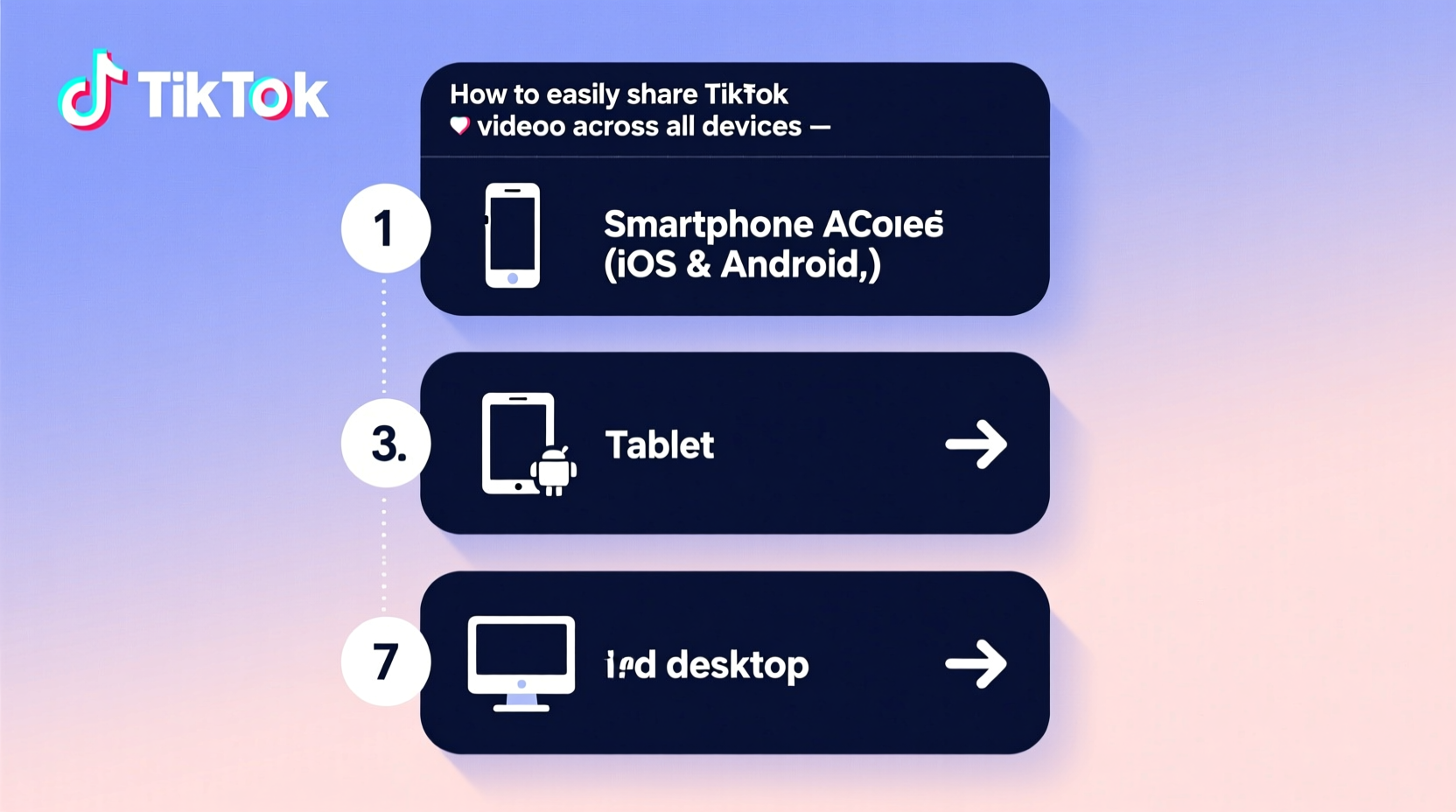
Before diving into device-specific steps, it's important to understand how TikTok handles video sharing. The app offers multiple ways to distribute content: direct messaging, social media platforms, copying links, embedding videos, and saving files locally. Each method serves a different purpose and comes with its own set of limitations and best practices.
For example, sharing directly within TikTok via DM ensures the recipient sees the video in context, while sending a link allows broader access—even to users without the app. However, not all shared links play audio due to copyright restrictions unless opened inside the TikTok app.
“TikTok’s design prioritizes in-app engagement, so external sharing often requires extra steps like downloading first.” — Jordan Lee, Digital Media Strategist
Step-by-Step Guide to Share TikTok Videos on Mobile Devices
Smartphones are where most TikTok activity happens. Here’s how to share videos from both iOS and Android devices.
1. Using the Built-in Share Button (iPhone & Android)
- Open the TikTok app and find the video you want to share.
- Tap the arrow icon on the right side of the screen (labeled “Share”).
- A menu will appear with several options: Message, Copy Link, WhatsApp, Instagram, etc.
- Select your preferred method. For messaging apps, choose one and add a caption if desired.
- To copy only the link, tap “Copy Link” — this copies the URL to your clipboard.
2. Sharing Without Watermark (Optional Method)
By default, TikTok videos include a username watermark. To remove it:
- Use third-party tools that allow clean downloads (ensure compliance with TikTok’s terms).
- Alternatively, enable “Save video” in your privacy settings, download the video, then re-upload or send it manually.
3. Sending via Direct Message (DM) on TikTok
This keeps the interaction within the platform:
- Tap “Share” → “Message.”
- Choose a contact or search for a user.
- Add a comment above the video if you’d like.
- Hit send. The recipient gets a push notification.
This method preserves full video quality and sound, including licensed music.
How to Share TikTok Videos on Computers (Mac & Windows)
While TikTok doesn’t offer a desktop app with full functionality, you can still share videos effectively from a browser.
1. Copying the Video Link
- Go to tiktok.com and log in.
- Navigate to the video you wish to share.
- Click the “Share” button (icon with an arrow) below the video.
- Select “Copy link.”
- Paste the URL anywhere: email, chat, social posts, etc.
Note: Links copied from desktop may redirect mobile users to the TikTok app automatically.
2. Downloading the Video First (For Email or Offline Use)
If you need to attach a video file:
- Click “Share” → “Save video” (if enabled in settings).
- If unavailable, right-click the video and select “Save video as…” (works on some browsers).
- Alternatively, use a trusted online downloader by pasting the copied link.
- Once downloaded, attach the MP4 file to an email or upload it to cloud storage.
| Method | Best For | Limitations |
|---|---|---|
| Copy Link | Quick sharing via text/email | Requires TikTok app to view fully |
| Download & Attach | Emails, presentations, offline viewing | Larger file size; possible watermark |
| Direct Message (in app) | Private sharing with followers | Only works between TikTok accounts |
Pro Tips for Effective and Secure Sharing
Sharing should be easy—but also smart. Follow these best practices to maintain privacy and maximize reach.
Checklist: Before You Share
- ✅ Confirm the video isn’t marked “Do Not Distribute”
- ✅ Verify your account’s privacy settings
- ✅ Decide whether to share publicly or privately
- ✅ Choose the right format: link, file, or in-app message
- ✅ Test the link on another device to ensure it works
Avoid sharing copyrighted material without permission. Even if a video is public, redistribution outside TikTok may violate terms of service or intellectual property rights.
Real Example: How Sarah Shared a Viral Dance Tutorial
Sarah, a dance instructor, found a trending choreography video on TikTok she wanted to show her students. She was using her MacBook during class prep and needed a reliable way to present it.
She copied the video link and pasted it into her lesson plan Google Doc. When she opened it on her iPad later, the link redirected to the TikTok app, playing perfectly. For backup, she also downloaded the video using a secure tool, saved it to her iCloud, and embedded it in her classroom slideshow—ensuring playback even without internet.
Her approach combined convenience and redundancy, making sure her students could learn regardless of connectivity issues.
Frequently Asked Questions
Why can’t I see the “Save video” option?
The ability to save videos depends on the original creator’s settings. Some users disable downloads for privacy or copyright reasons. If the option is missing, they likely restricted it.
Can I share a TikTok video to Facebook or Twitter?
Yes. Tap “Share” → select the Facebook or X (formerly Twitter) icon. You’ll be prompted to log in if not already connected. Note: These platforms may compress the video or strip audio depending on licensing.
Is it safe to use third-party TikTok downloaders?
Only use reputable services that don’t require login credentials. Avoid sites asking for personal information or installing software. Stick to well-known tools with clear privacy policies.
Final Thoughts: Make Sharing Effortless and Purposeful
Sharing TikTok videos doesn’t have to be complicated. With the right steps, you can distribute content across devices and platforms efficiently—whether you're sending a funny clip to a friend or using educational videos in professional settings. Understanding the nuances between copying links, downloading files, and using built-in sharing tools empowers you to choose the best method for each situation.
Remember: clarity, context, and consent matter. Always consider who you’re sharing with and whether the content is appropriate for redistribution. A quick verification now prevents misunderstandings later.









 浙公网安备
33010002000092号
浙公网安备
33010002000092号 浙B2-20120091-4
浙B2-20120091-4
Comments
No comments yet. Why don't you start the discussion?