Signing out of YouTube may seem like a small task, but it’s essential for protecting your privacy, securing your account, and managing multiple users—especially on shared devices. Whether you're using a smartphone, tablet, computer, or smart TV, the process varies slightly across platforms. This guide breaks down exactly how to sign out of YouTube on every major device, ensuring you maintain control over your digital footprint without confusion or hassle.
Why Signing Out of YouTube Matters
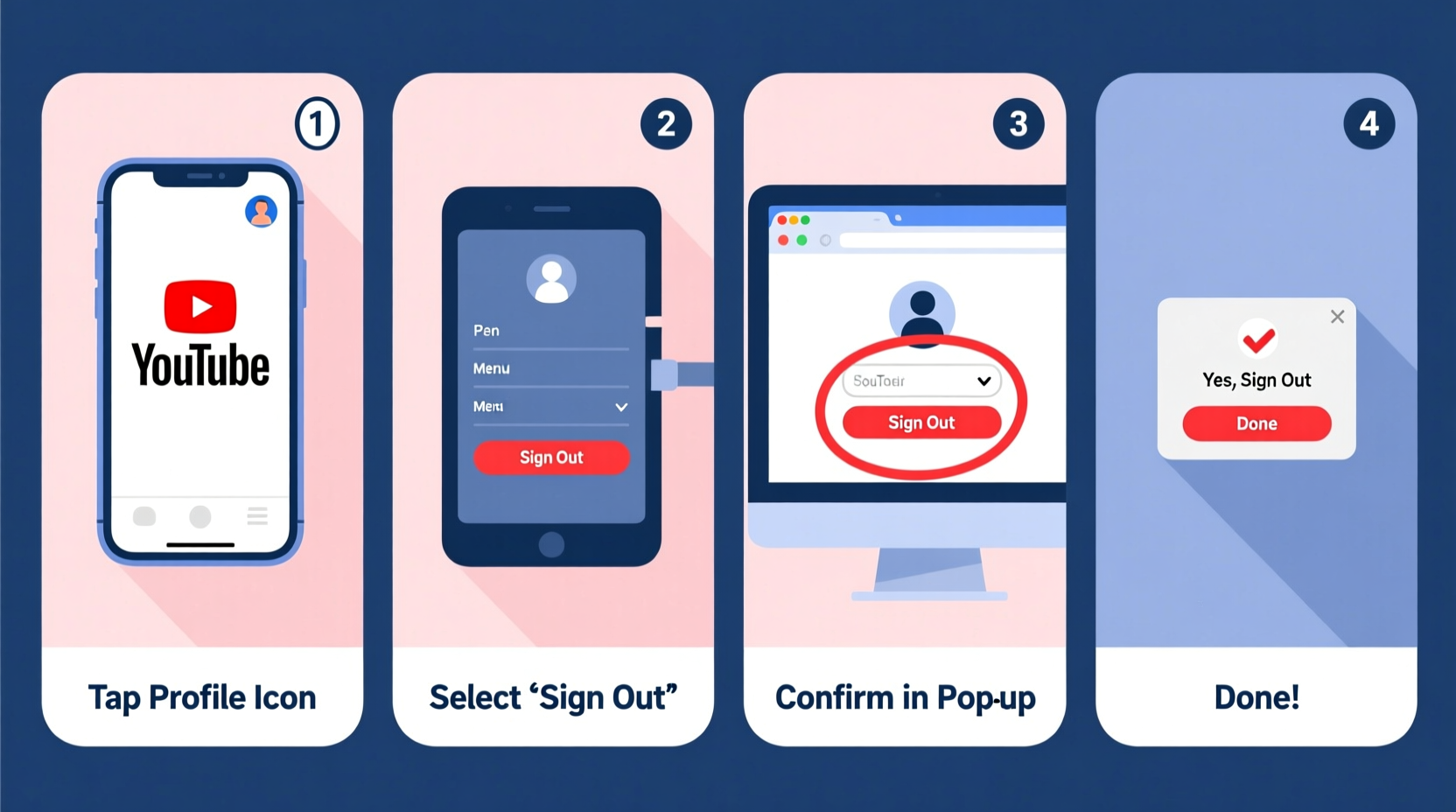
Many users assume that simply closing the YouTube app or browser tab logs them out. That’s not always true. Remaining signed in can expose your viewing history, subscriptions, and personal recommendations—particularly risky on public or shared devices. Signing out ensures no one else accesses your account, prevents unwanted activity, and helps maintain accurate watch time and recommendation algorithms when switching between users.
“Logging out of shared devices is one of the simplest yet most effective steps in digital hygiene.” — Lena Torres, Cybersecurity Awareness Advocate
Step-by-Step Guide to Sign Out Across Devices
The method to sign out depends on the platform you’re using. Below are detailed instructions for each major device type.
1. On Android Phones and Tablets
If you're using a mobile device running Android, follow these steps:
- Open the YouTube app.
- Tap your profile picture in the top-right corner.
- Select “Your channel” or tap “Manage accounts on this device” if multiple profiles are visible.
- Tap the three-dot menu (⋮) next to the account you want to sign out from.
- Choose “Remove” to disconnect the account from the device.
2. On iPhones and iPads (iOS)
The process on iOS is nearly identical but with slight interface differences:
- Launch the YouTube app.
- Tap your profile icon in the upper right.
- Select “Switch account” or “Manage accounts on this device.”
- Swipe left on the account you wish to remove.
- Tap “Remove” to sign out and erase local data.
Note: Unlike some apps, YouTube doesn’t have a direct “Sign out” button per account. Removal from the device list effectively logs you out.
3. On Windows, Mac, or Linux Computers (Web Browser)
Using YouTube through a browser gives you more visibility into active sessions and easier logout options.
- Go to youtube.com.
- Click your profile picture in the top-right corner.
- Select “Sign out” from the dropdown menu.
This action logs you out of YouTube and also signs you out of other Google services (like Gmail or Drive) if they share the same session.
4. On Smart TVs and Streaming Devices
Smart TVs (Samsung, LG, Android TV), Roku, Fire Stick, and Apple TV handle YouTube differently due to limited interfaces.
- Android TV / Google TV: Go to Settings > Apps > YouTube > Clear Data or Uninstall. Alternatively, open YouTube, go to your profile, select “Sign out.”
- Samsung & LG TVs: Open YouTube, press the asterisk (*) button on your remote, then choose “Sign out.”
- Roku: Press * on the remote while in YouTube, then select “Sign out.”
- Apple TV: Open YouTube, go to your profile, and tap “Sign out.”
- Amazon Fire Stick: Long-press the Settings gear icon on the home screen, then choose “Sign out” under your profile.
Some older models may require uninstalling the app to fully log out, as persistent login is common.
Checklist: How to Fully Log Out of YouTube
Use this checklist to ensure complete logout across all access points:
- ✅ Closed the YouTube app after signing out
- ✅ Removed account from device (mobile)
- ✅ Signed out via browser if used on desktop
- ✅ Used remote controls correctly on TV platforms
- ✅ Verified logout by reopening app and checking profile status
- ✅ Cleared cache/data if planning to hand over the device
Do’s and Don’ts When Signing Out of YouTube
| Do’s | Don’ts |
|---|---|
| Always verify you’re logged out by reopening the app | Assume closing the app automatically signs you out |
| Use the * button trick on smart TVs where applicable | Forget to remove accounts from shared mobile devices |
| Clear app data if selling or donating a device | Ignore multi-account confusion on family devices |
| Log out after using public computers or kiosks | Store passwords in browsers without protection |
Real Example: Securing a Shared Family Tablet
Sarah noticed her teenage son was getting recommended videos based on her workout playlists and news channels. After realizing she had never signed out of YouTube on the family tablet, she followed the Android removal steps. By removing her account and setting up a separate profile for her son, both users began receiving accurate, personalized content. She now checks all shared devices monthly to ensure no lingering logins.
This simple fix improved user experience and prevented accidental exposure of her private subscriptions.
Advanced Tips for Account Security
Signing out is just one part of managing your YouTube presence. Consider these additional practices:
- Review active sessions: Visit Google Device Activity to see where your account is currently signed in and remotely sign out.
- Use guest modes: On smart TVs and tablets, enable guest profiles instead of logging in permanently.
- Enable 2FA: Two-factor authentication adds a layer of security even if someone gains access to a logged-in session.
- Set auto-logout timers: Some browsers allow extensions that automatically log you out after inactivity.
“Users often overlook session management until something goes wrong. Proactive logout habits prevent future headaches.” — Mark Delaney, Digital Privacy Consultant
Frequently Asked Questions
Does signing out of YouTube also sign me out of Gmail?
Yes, in most cases. Since YouTube uses your Google account, signing out typically logs you out of all Google services in that browser or app unless you’re using separate account profiles.
Can I stay signed in on my personal phone but sign out on other devices?
Absolutely. Each device manages login independently. You can remain logged in on your personal phone while removing your account from public or shared devices without affecting your primary access.
Why can’t I find the ‘Sign out’ option on my smart TV?
Some smart TV versions hide the sign-out function behind remote key combinations. Try pressing the * (asterisk) button during playback or in the profile menu. If unavailable, uninstalling and reinstalling the app may be necessary to reset login status.
Take Control of Your YouTube Experience
Managing your YouTube login status isn’t just about convenience—it’s about maintaining privacy, personalization, and security. With so many devices connected to a single account, staying aware of where you’re logged in is crucial. Now that you know how to sign out across smartphones, computers, and TVs, make it a habit to review your access points regularly.









 浙公网安备
33010002000092号
浙公网安备
33010002000092号 浙B2-20120091-4
浙B2-20120091-4
Comments
No comments yet. Why don't you start the discussion?