Modern entertainment isn’t limited to what’s on screen. Many users want to extend their audio experience beyond the TV’s built-in speakers—especially when hosting gatherings or enjoying high-fidelity sound. Whether you're listening to a concert special, streaming music through your smart TV, or playing background tunes during dinner, routing that audio to better-quality speakers can dramatically improve the experience. The good news: it's easier than ever to stream and control music from your TV to any speaker system with minimal setup and no technical expertise.
Understanding Your Audio Options
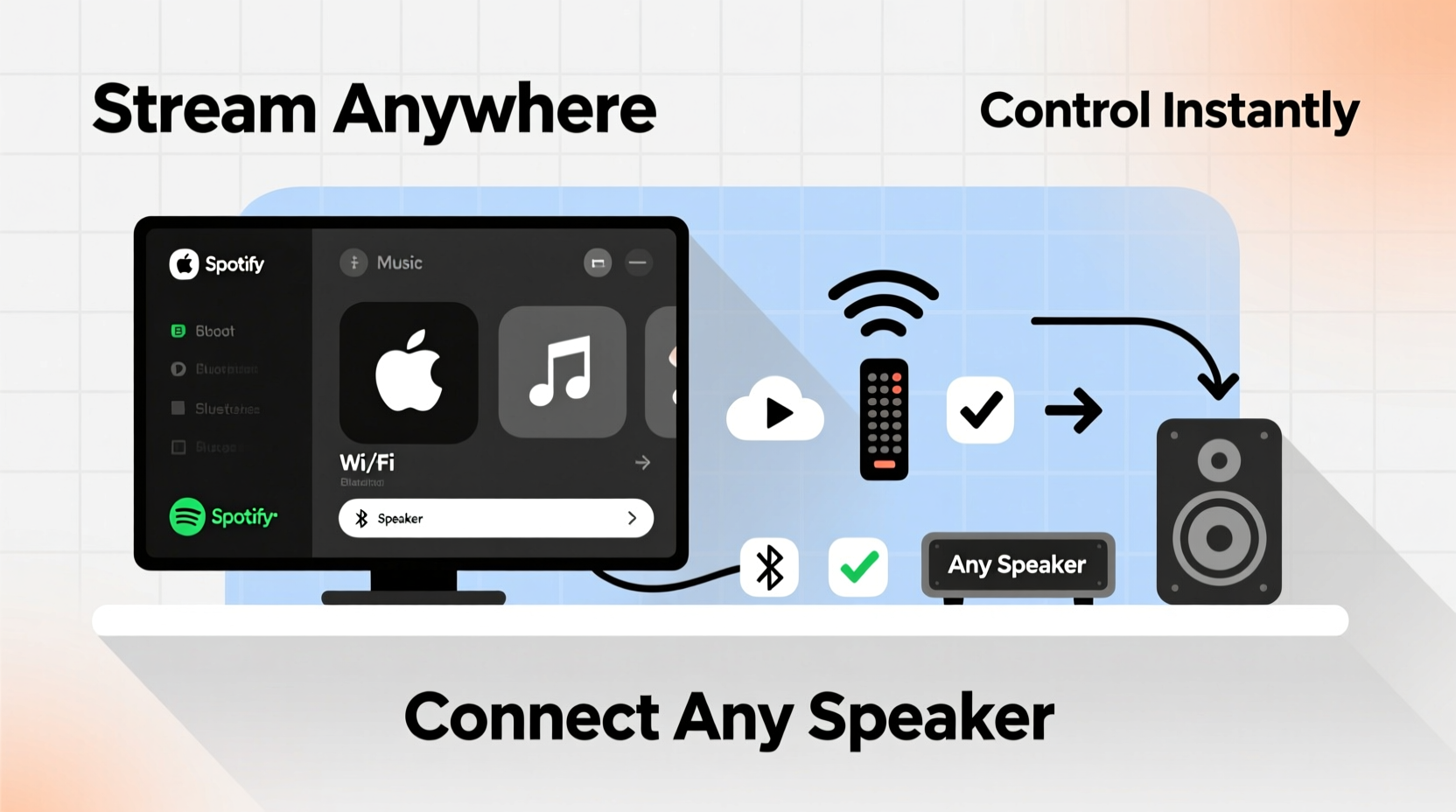
Before connecting anything, it helps to understand the types of audio output available on most modern TVs and the compatibility with various speaker systems. Most smart TVs today support multiple audio transmission methods:
- HDMI ARC (Audio Return Channel): Allows bidirectional audio flow between your TV and an AV receiver or soundbar via a single HDMI cable.
- Optical Audio Output: A digital audio port that sends high-quality sound to compatible receivers or DACs.
- Bluetooth: Enables wireless connection to Bluetooth speakers or adapters.
- Wi-Fi & Smart Integration: Some TVs support casting protocols like Chromecast or AirPlay, allowing direct streaming to networked speakers.
- Analog Audio Out (3.5mm or RCA): Found on older models; useful for connecting to basic stereo systems.
The method you choose depends on your TV model, speaker capabilities, and desired level of control.
Step-by-Step: Connecting Your TV to Different Speaker Systems
Follow this guide to route audio from your TV based on your speaker type.
Option 1: Using HDMI ARC with a Soundbar or Receiver
- Connect one end of a high-speed HDMI cable to the TV’s HDMI ARC port.
- Plug the other end into the ARC-enabled input on your soundbar or AV receiver.
- Power on both devices and navigate to your TV’s audio settings.
- Select “External Speaker” or “HDMI ARC” as the audio output.
- Enable CEC (Consumer Electronics Control) if prompted—this allows remote control of volume and power across devices.
This setup is ideal for home theater environments and supports rich, multichannel audio.
Option 2: Wireless Streaming via Bluetooth
If your TV has Bluetooth, pairing with portable or bookshelf speakers is straightforward:
- Put your speaker in pairing mode.
- On your TV, go to Settings > Sound > Bluetooth Devices.
- Select your speaker from the list.
- Once connected, set the audio output to Bluetooth.
Note: Bluetooth may introduce slight latency, which can cause lip-sync issues during video playback. For pure music streaming, however, it works flawlessly.
Option 3: Wi-Fi-Based Multi-Room Audio (e.g., Sonos, Bose, Denon)
To stream TV audio to multiple rooms:
- Use an HDMI ARC connection from your TV to a Sonos Amp or similar hub.
- Connect the hub to your home Wi-Fi network.
- Add all compatible speakers (wired or wireless) to the same system via the manufacturer’s app.
- Launch the app, select the TV source, and choose which rooms should play audio.
This method offers full room-by-room control and near-zero latency when properly configured.
“Integrating TV audio into a whole-home system used to require complex wiring. Now, with HDMI ARC and Wi-Fi audio platforms, it’s plug-and-play.” — Marcus Lin, Senior Audio Engineer at HomeSound Labs
Controlling Music Across Rooms
Once audio is routed from your TV, controlling playback becomes key—especially when using multiple zones. Here are effective ways to manage music distribution:
- Use Manufacturer Apps: Sonos, Yamaha MusicCast, and HEOS apps let you group speakers, adjust volume per room, and switch sources—all from a smartphone.
- Voice Assistants: Link your system to Amazon Alexa or Google Assistant. Say, “Play TV audio in the kitchen,” to redirect sound instantly.
- Universal Remotes: Devices like Logitech Harmony allow one-touch scene activation (e.g., “Movie Night” mutes background music and routes audio to living room).
| Control Method | Best For | Limits |
|---|---|---|
| Mobile App | Precision control, grouping zones | Requires device access |
| Voice Commands | Hands-free operation | Needs internet, occasional misrecognition |
| Physical Remote | Direct, reliable input | Limited range, manual switching |
| Smart Home Automation | Scheduling, triggers (e.g., sunset) | Setup complexity |
Mini Case Study: Upgrading a Living Room Setup
Julie, a homeowner in Portland, wanted to play music from her Samsung QLED TV through her existing Klipsch powered speakers in the living room and patio. Her old setup used a 3.5mm aux cable with poor sound quality and no remote control.
She upgraded by purchasing a Sonos Arc soundbar and connecting it via HDMI eARC. She then paired her outdoor speakers using a Sonos Amp. Through the Sonos app, she created a “Party Mode” group linking indoor and outdoor zones. Now, when she streams music videos from YouTube on her TV, she taps her phone to broadcast audio seamlessly across both areas. Volume adjusts uniformly, and she can pause or skip tracks using voice commands.
The entire process took under 30 minutes and transformed her weekend gatherings.
Troubleshooting Common Issues
Even with modern tech, problems can arise. Here’s how to resolve frequent challenges:
- No Sound After Connection: Check if the correct output is selected in TV audio settings. Restart both devices if needed.
- Audio Delay (Lip Sync): Enable “Audio Delay” or “AV Sync” in your TV or receiver settings. Adjust in 10–50ms increments until aligned.
- Bluetooth Disconnects: Reduce interference by keeping devices within 30 feet and away from microwaves or routers.
- Only Stereo Sound Over HDMI: Ensure your source content and receiver support surround formats. Update firmware on both TV and audio device.
FAQ
Can I stream music from my TV to non-compatible speakers?
Yes. Use a Bluetooth transmitter plugged into your TV’s audio output. It converts the signal to Bluetooth, allowing connection to any wireless speaker—even older models.
Is it possible to play different music in different rooms while keeping TV audio in one zone?
Absolutely. With multi-zone systems like Denon AVR or Yamaha MusicCast, you can assign separate audio sources to each zone. For example, play TV sound in the living room while streaming jazz in the bedroom.
Does streaming TV audio to external speakers affect video quality?
No. Audio and video signals are processed independently. Routing sound externally has no impact on picture resolution, refresh rate, or HDR performance.
Final Checklist Before You Start
Ensure everything is ready before setup:
- ✅ Confirm your TV has HDMI ARC, optical out, or Bluetooth.
- ✅ Verify speaker compatibility (wired input, Bluetooth, or Wi-Fi support).
- ✅ Update TV and speaker firmware to the latest version.
- ✅ Measure cable lengths needed for clean installation.
- ✅ Download the relevant app (Sonos, Bose Connect, etc.) for control.
Conclusion
Streaming and controlling music from your TV to any speaker system doesn’t require advanced skills or expensive gear. With HDMI ARC, Bluetooth, or a Wi-Fi audio platform, you can elevate your sound experience in minutes. Whether you’re enhancing movie nights or syncing music across your home, modern connectivity makes it seamless. Take advantage of smart controls, voice integration, and intuitive apps to create a personalized audio environment that responds to your lifestyle.









 浙公网安备
33010002000092号
浙公网安备
33010002000092号 浙B2-20120091-4
浙B2-20120091-4
Comments
No comments yet. Why don't you start the discussion?