In today’s fast-paced digital world, sharing moments in real time matters. Whether it’s a baby’s first steps, a travel highlight, or a quick tutorial you filmed on the go, turning a video into a shareable link from your phone is one of the most practical skills you can have. The good news? You don’t need special software or a computer. With just a few taps, you can upload, host, and distribute your video across platforms like WhatsApp, email, Instagram, or Slack—no file size limits holding you back.
The key is understanding which tools work best on mobile, how hosting platforms generate links automatically, and what settings to adjust for privacy and quality. This guide walks through proven, step-by-step methods that work seamlessly on both iPhone and Android devices—without technical jargon or complicated setups.
Why Share Videos via Link Instead of Direct Upload?
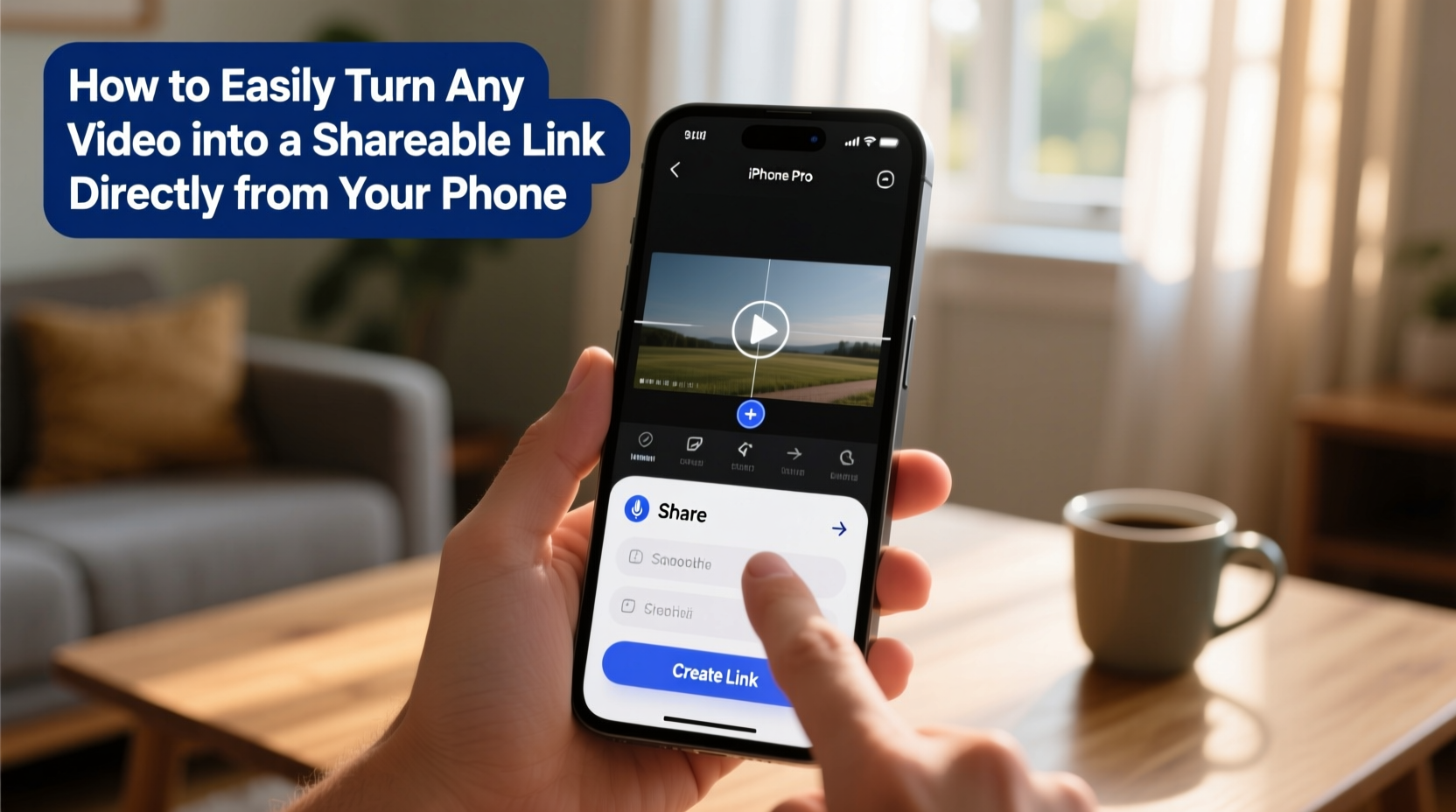
Sending videos as direct attachments often leads to frustration. Large files fail to send, get compressed into poor quality, or exceed platform limits. A shareable link solves these issues by hosting the video externally and allowing recipients to stream it smoothly.
When you generate a link, you're not sending the file—you’re giving access to where it lives online. This means:
- No more “file too large” errors
- Higher video quality retention
- Better control over who views the content
- Easier distribution across multiple channels
Plus, many cloud services update the link dynamically if you replace the video—ideal for ongoing updates without changing URLs.
Step-by-Step: Turn Any Phone Video Into a Shareable Link
This method works universally across iOS and Android using Google Drive and Dropbox—two of the most reliable cloud storage platforms with native mobile support.
- Select your video: Open your phone’s gallery and choose the video you want to share.
- Tap “Share”: Use the share button (usually a square with an upward arrow).
- Choose a cloud service: Select Google Drive, Dropbox, or OneDrive from the app list.
- Upload to cloud: Confirm the upload. On some apps, you may need to tap “Add to Drive” or “Save to Dropbox.”
- Open the cloud app: Launch Google Drive or Dropbox and locate your uploaded video.
- Generate a shareable link: Tap the three-dot menu next to the file > “Share” > “Copy link” or “Get link.”
- Adjust permissions: Set the link to “Anyone with the link can view” (or restrict to specific people if needed).
- Paste and send: Share the copied link via text, email, social media, or messaging apps.
That’s it. The recipient opens the link in any browser and streams the video instantly—no login required unless you set restrictions.
Best Apps for Creating Shareable Video Links on Mobile
Not all apps handle video linking equally. Some compress aggressively; others lack intuitive sharing options. Below is a comparison of top-performing tools optimized for mobile users.
| App | Free Storage | Link Sharing | Auto-Sync from Camera | Best For |
|---|---|---|---|---|
| Google Drive | 15 GB (shared) | Yes – customizable | Yes (via Google Photos) | Android users, Gmail owners |
| Dropbox | 2 GB (expandable) | Yes – simple link creation | Yes (Camera Uploads) | Cross-platform teams |
| iCloud Drive | 5 GB | Limited (best within Apple ecosystem) | Yes (iCloud Photos) | iPhone-to-iPhone sharing |
| WeTransfer | 2 GB per transfer | Yes – instant link after upload | No (manual upload only) | One-time large file sends |
| Vimeo Mobile | 5 GB (free plan) | Yes – password protection available | No | Professional creators |
For everyday use, Google Drive and Dropbox lead due to seamless integration, reliable links, and strong playback support. WeTransfer excels for temporary, high-quality transfers without requiring the recipient to sign up.
“Mobile-first cloud solutions have made video sharing nearly frictionless. The average user can now publish and distribute content globally in under two minutes.” — Lena Patel, Digital Workflow Consultant
Real Example: Sharing a Family Event Video
Imagine Sarah records a 3-minute birthday party video on her iPhone. She wants to share it with 15 relatives scattered across different countries. If she tries to send it via iMessage or WhatsApp, the file either fails or arrives heavily compressed.
Instead, Sarah opens the share sheet, selects Dropbox, and uploads the video. Within 90 seconds, she opens the Dropbox app, finds the file, taps “Share,” chooses “Copy Link,” and pastes it into a group message. Relatives click the link and watch the full HD video instantly—even on older phones. Later, Sarah replaces the original with an edited version, and the same link plays the updated cut.
No extra apps, no tech support calls. Just a clean, working solution anyone can replicate.
Pro Tips for Smoother Sharing
- Trim long videos before uploading to reduce upload time.
- Use airplane mode with Wi-Fi enabled to prevent interruptions during upload.
- Bookmark your cloud app’s file manager screen for quicker access later.
- Test the link on another device before mass sharing.
FAQ
Can I password-protect my video link?
Yes. Services like Dropbox and Vimeo allow you to set passwords or expiration dates on shared links. This is ideal for sensitive content like medical updates or private event footage.
What happens if I delete the video from my phone?
If you’ve already uploaded it to the cloud, deleting it from your phone won’t affect the shared link—as long as the file remains in your cloud storage. However, removing it from the cloud will break the link.
Is it safe to share video links publicly?
Only if you intend for anyone to view it. Avoid setting links to “Public” for personal videos. Stick to “Anyone with the link” or invite-only access to maintain privacy.
Checklist: Create Your First Shareable Video Link
- ✅ Choose the video in your gallery
- ✅ Tap “Share” and select Google Drive or Dropbox
- ✅ Wait for upload to complete
- ✅ Open the cloud app and find your video
- ✅ Tap “Share” > “Get link”
- ✅ Set permission to “Viewable by anyone with the link”
- ✅ Copy the link and paste it wherever needed
- ✅ Test the link on another device
Conclusion
Turning a video into a shareable link from your phone isn’t just convenient—it’s essential in a world where communication moves at the speed of connection. By leveraging tools already installed on your device, you bypass traditional limitations and share richer, higher-quality content with confidence.
You don’t need editing expertise or expensive software. Whether you're sending a school project, capturing a milestone, or collaborating remotely, the ability to create a working link in under a minute gives you an edge. Try it today with your next video. Once you do, you’ll wonder how you ever managed without it.









 浙公网安备
33010002000092号
浙公网安备
33010002000092号 浙B2-20120091-4
浙B2-20120091-4
Comments
No comments yet. Why don't you start the discussion?