Photographs of documents, handwritten notes, or printed text are everywhere—in emails, on social media, or stored in your phone’s gallery. While convenient, these image-based files can’t be edited, searched, or repurposed without the right tools. Fortunately, turning a photo into an editable file is no longer a technical challenge. With optical character recognition (OCR) technology and user-friendly apps, you can convert any image into editable text, Word documents, or searchable PDFs in minutes.
This guide walks through the entire process—from choosing the right photo to exporting polished, usable files—so you can work smarter, not harder.
Why Convert Photos to Editable Files?
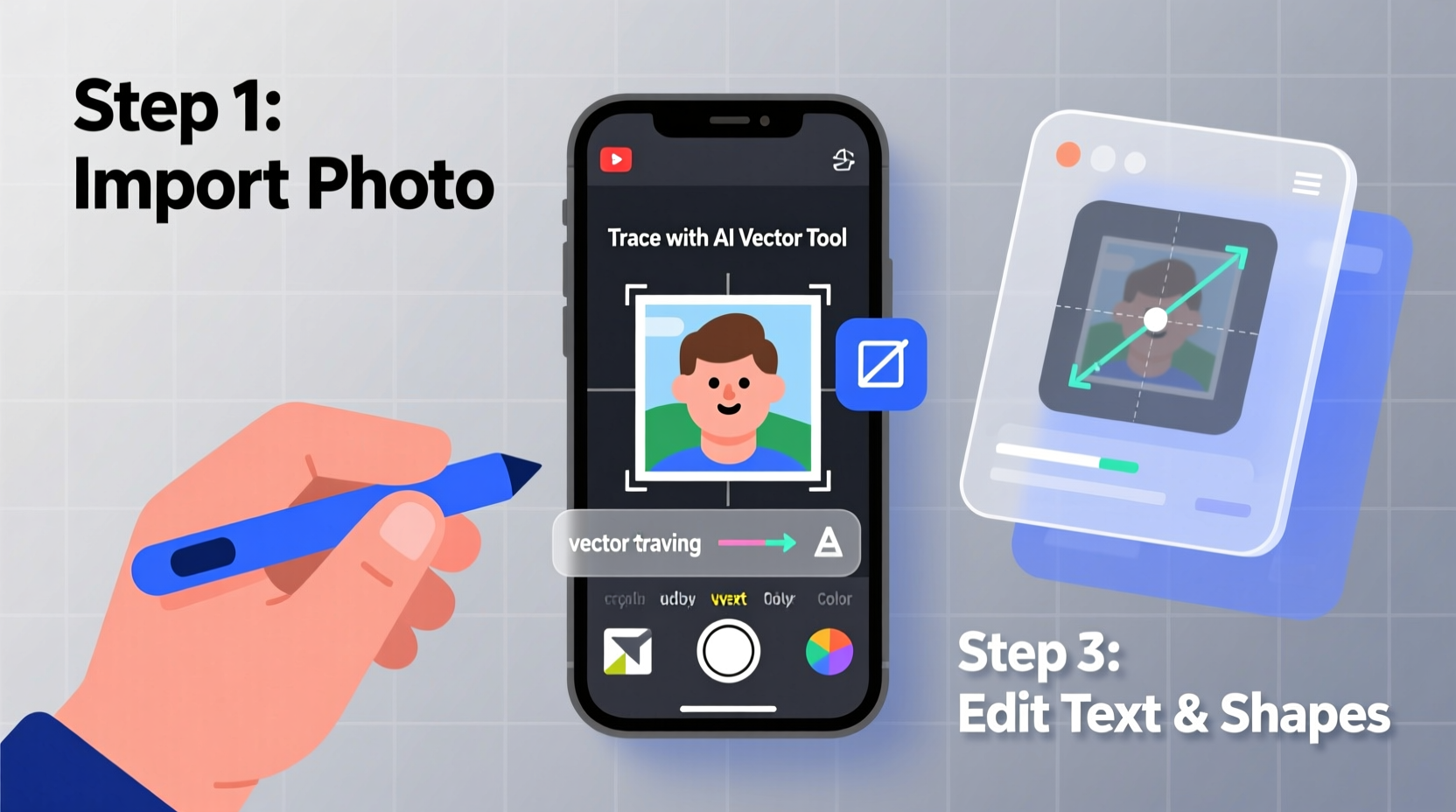
Imagine snapping a photo of a contract at a meeting, only to realize later that you need to revise a clause. Or consider a student photographing lecture slides but needing to quote them in an essay. In both cases, the information is trapped in a static image.
Converting photos to editable formats unlocks functionality:
- Edit text directly without retyping
- Search for keywords within scanned documents
- Copy and paste content into reports, emails, or presentations
- Preserve digital records efficiently
- Improve accessibility for screen readers
The ability to extract text from images isn’t just convenient—it saves time and reduces errors from manual transcription.
Step-by-Step Guide to Converting Photos into Editable Files
The conversion process involves three core stages: preparation, extraction, and editing. Follow these steps carefully to ensure high accuracy and usability.
- Capture a Clear Photo
Use natural light when possible and avoid glare. Hold your device steady and align the camera perpendicular to the document. Ensure all text is fully visible and in focus. If the paper has shadows or creases, reshoot for better results. - Choose an OCR Tool
Select a reliable OCR application. Popular options include Google Keep, Microsoft Lens, Adobe Scan, and online tools like OnlineOCR.net or i2OCR. For advanced needs, consider ABBYY FineReader or Tesseract (open-source). - Upload or Import the Image
Open your chosen app and upload the photo from your gallery or take a new one directly in the app. Most modern tools support JPG, PNG, and PDF image formats. - Run OCR Processing
Initiate the text recognition feature. The software analyzes pixel patterns to detect letters, words, and layout structure. This usually takes a few seconds. - Review and Correct Extracted Text
OCR isn’t perfect. Review the output carefully, especially around numbers, symbols, or stylized fonts. Manually correct misread characters or formatting issues. - Export as Editable Format
Save the result as a .docx, .txt, or editable PDF. Some apps allow direct export to Google Docs or Microsoft Word for seamless integration.
Best Tools for Converting Images to Editable Text
Not all OCR tools deliver the same quality. Here's a comparison of top platforms based on accuracy, ease of use, and export options.
| Tool | Platform | Accuracy | Export Options | Cost |
|---|---|---|---|---|
| Google Keep | Android, iOS, Web | High (for clean text) | Text only (copy/paste) | Free |
| Microsoft Lens | iOS, Android, Office Integration | Very High | PDF, Word, PowerPoint, OneNote | Free |
| Adobe Scan | iOS, Android, Acrobat | Excellent | Searchable PDF, DOCX | Free (premium features paid) |
| OnlineOCR.net | Web-based | High | DOCX, XLSX, RTF, TXT | Free (up to 15 pages/hour) |
| ABBYY FineReader | Windows, macOS | Industry-leading | Multiple formats, retains layout | Paid |
For casual users, Microsoft Lens or Adobe Scan offer excellent free solutions. Professionals handling large volumes or complex layouts should consider investing in desktop OCR software.
Common Pitfalls and How to Avoid Them
Even with powerful tools, poor input leads to poor output. Recognizing common mistakes improves success rates significantly.
- Blurry or skewed images: Always straighten and stabilize before capture. Use grid lines in your camera settings.
- Poor lighting: Shadows or reflections distort text. Shoot under even, indirect light.
- Low contrast: Photocopies with faint ink or yellowed paper reduce readability. Enhance brightness/contrast before OCR.
- Complex layouts: Multi-column text, tables, or graphics may confuse OCR engines. Break down pages or use layout-preserving tools.
- Ignoring proofreading: Never assume OCR output is 100% accurate. Always verify critical details like dates, names, and figures.
“OCR technology has reached over 98% accuracy under ideal conditions, but user input remains the biggest variable.” — Dr. Lena Torres, Digital Archiving Specialist
Real-World Example: From Receipt Photo to Expense Report
Sophia, a freelance designer, travels frequently for client meetings. After a week-long trip, she had ten receipt photos stored in her phone. To submit her expense report, she needed itemized data in Excel.
Instead of typing each amount manually, she used Microsoft Lens. She opened the app, uploaded each receipt photo, and ran OCR. The tool extracted merchant names, dates, and totals. She reviewed each entry, corrected one misread decimal point, and exported the data to Word. Then, using copy-paste, she transferred the information into her spreadsheet.
What would have taken over an hour took less than 20 minutes. More importantly, error rates dropped because she avoided typos during manual entry.
Checklist: Turn Any Photo into an Editable File
Use this checklist every time you convert an image:
- ✅ Capture a well-lit, focused photo with minimal glare
- ✅ Crop to include only relevant content
- ✅ Choose an OCR tool suited to your output needs
- ✅ Run text recognition and wait for full processing
- ✅ Carefully review and edit the extracted text
- ✅ Export in desired format (DOCX, PDF, TXT)
- ✅ Save both original image and converted file for backup
Frequently Asked Questions
Can I convert handwritten notes into editable text?
Standard OCR works best with printed text. Handwriting recognition is improving but still limited. Apps like Google Keep or Microsoft Lens offer basic handwriting support, though accuracy varies by script clarity. For consistent results, stick to typed documents.
Is it safe to use online OCR tools with sensitive documents?
Exercise caution. Free web-based tools may store your files temporarily or use them to train models. For confidential material—like contracts or medical records—use offline software such as ABBYY FineReader or built-in mobile apps that process locally (e.g., Apple Notes with OCR).
Why does my converted text look jumbled or missing lines?
This often happens with low-quality images or complex formatting. Try enhancing the photo’s contrast first. If the issue persists, use a tool that supports layout analysis, or split the page into sections and process them individually.
Final Thoughts and Next Steps
Turning photos into editable files is a practical skill that fits seamlessly into daily workflows—whether you're a student, professional, or organizer. With the right approach and tools, you can transform static images into dynamic, reusable content.
The key lies not in the technology alone, but in combining smart capture habits with careful review. Automation speeds up the process, but human oversight ensures reliability.









 浙公网安备
33010002000092号
浙公网安备
33010002000092号 浙B2-20120091-4
浙B2-20120091-4
Comments
No comments yet. Why don't you start the discussion?