In today’s digital world, every search you make can leave a trace. When using Google—whether through Chrome, Android, or a web browser—your activity is often saved under your Google Account. This includes search terms, websites visited, videos watched, and even locations visited. While this data helps personalize your experience, it also raises valid privacy concerns. The good news: you have full control over your Google Search History. You can view, pause, delete, or automate its management with just a few clicks.
Why Managing Your Google Search History Matters
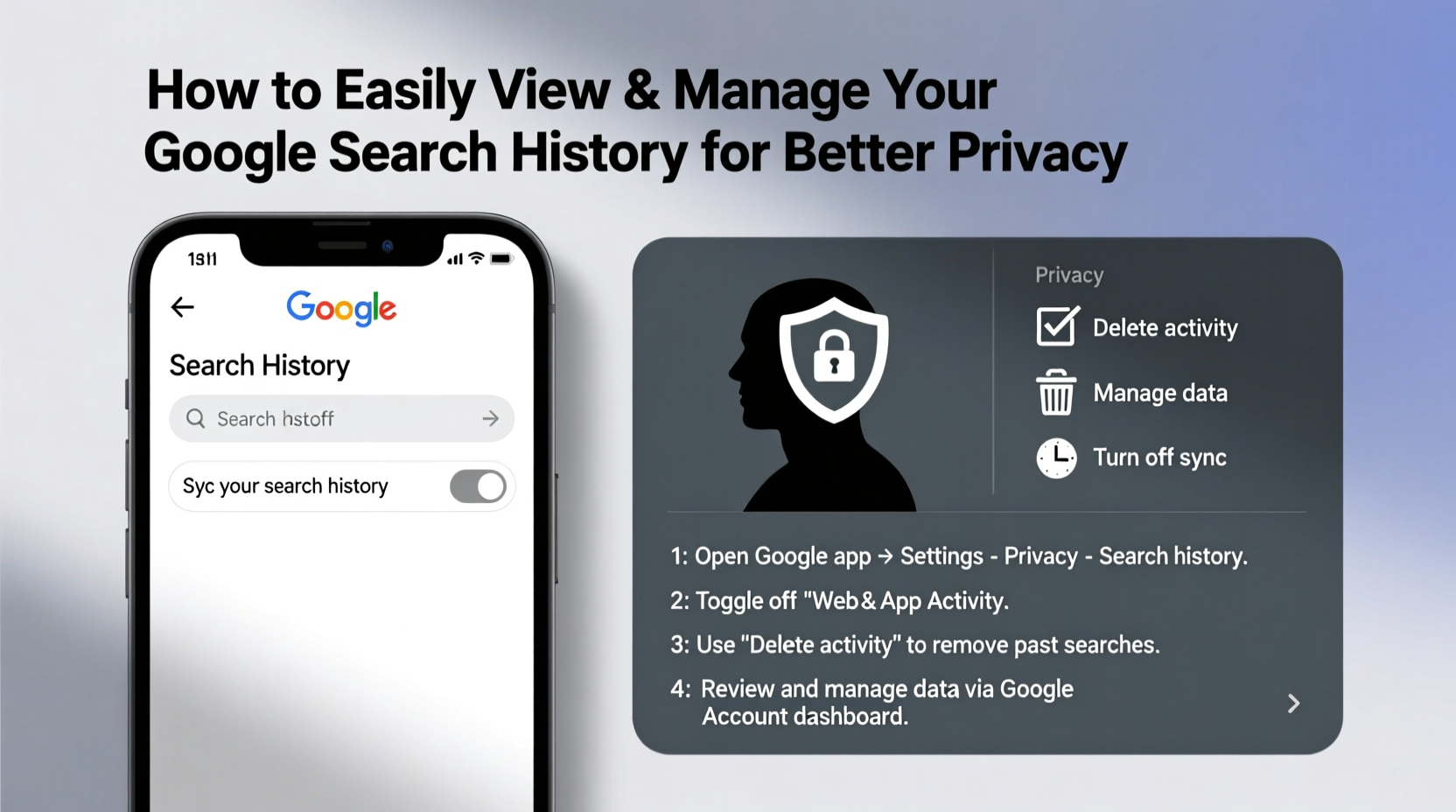
Google stores your search history by default to improve ad targeting, autocomplete suggestions, and personalized results. But unchecked tracking can lead to unwanted profiling, targeted ads that feel invasive, and potential exposure if your account is compromised. According to the Electronic Frontier Foundation (EFF), “Personalized tracking creates detailed digital dossiers that users rarely consent to in an informed way.”
By managing your search history, you regain control over what data is collected and how long it’s retained. This isn’t about avoiding personalization entirely—it’s about choosing when and how your data is used.
How to View Your Google Search History
Seeing exactly what Google has recorded is the first step toward managing it. Follow these steps to access your full search history:
- Go to myactivity.google.com and sign in with your Google account.
- On the left sidebar, click Web & App Activity. This section contains your search queries, visited sites, and app usage linked to your Google account.
- Browse through entries organized by date. Each entry shows the time, device used, and specific search or action taken.
- To search within your history, use the search bar at the top. For example, type “recipes” to find all related searches.
- Click on any individual item to see more details or delete it selectively.
You can also access this data via the Google app on mobile devices. Tap your profile picture > Manage your Google Account > Data & Privacy > My Activity. The interface is streamlined but offers the same functionality.
Step-by-Step Guide to Managing Your Search History
Once you’ve reviewed your history, take actionable steps to manage it effectively. Use this timeline to maintain ongoing control:
- Pause Web & App Activity (Immediate)
In the My Activity dashboard, click “Manage Activity Controls.” Toggle off Web & App Activity. This stops Google from saving future searches and app interactions. Note: Turning this off may reduce convenience features like faster logins or personalized recommendations. - Delete Specific Items or Entire Periods (Within 5 Minutes)
From My Activity, click “Delete” on the left panel. Choose options like:- Delete activity from the last hour, day, or 30 days
- Select “All time” to erase everything
- Filter by product (e.g., Search, YouTube) or device
- Set Up Auto-Delete (Ongoing Protection)
Under “Activity controls,” find “Auto-delete.” Click “Choose to auto-delete” and select either 3 or 18 months. After that period, Google automatically erases old activity. This balances usability with privacy without requiring manual cleanups. - Review Location History Separately
Even if Web & App Activity is paused, Location History might still be active. Go to the same dashboard and disable it under “Location History.” This prevents Google Maps and other services from storing where you’ve been.
Do’s and Don’ts of Managing Search History
| Do | Don't |
|---|---|
| Enable auto-delete to minimize long-term data retention | Assume pausing activity stops all tracking across third-party sites |
| Regularly audit your history for unexpected entries | Forget that incognito mode doesn’t stop account-based tracking if signed in |
| Use filters to delete sensitive categories (e.g., health-related searches) | Rely solely on clearing browser history—it won’t remove synced Google activity |
| Log out of Google when using shared devices | Ignore linked devices like smart speakers or TVs that may record voice searches |
“Most people don’t realize how much insight their search history provides into their habits, fears, and interests. Taking ownership of it is a critical step in digital self-defense.” — Dr. Lena Patel, Cybersecurity Researcher at Stanford University
Real Example: Recovering Control After a Privacy Breach
Sophie, a freelance writer from Portland, noticed increasingly intrusive ads after researching anxiety treatments online. Ads for therapy apps and medications followed her across websites, even appearing in her Gmail sidebar. Concerned about being profiled, she decided to investigate.
She visited myactivity.google.com and was surprised to find months of health-related searches stored under her account—even ones made on her phone while using Chrome. She deleted all activity from the past six months, disabled Web & App Activity, and set up 3-month auto-delete. Within days, the targeted ads stopped. More importantly, she felt reassured knowing her private queries weren’t being indefinitely archived.
Sophie now reviews her activity monthly and uses incognito mode for sensitive topics. Her experience highlights how simple tools can significantly enhance personal privacy.
Essential Checklist for Better Search Privacy
- ✅ Sign in to My Activity and review recent entries
- ✅ Turn off “Web & App Activity” if you don’t need personalization
- ✅ Delete old or sensitive search records manually
- ✅ Enable auto-delete (3 or 18 months) for automatic cleanup
- ✅ Disable “Location History” if not needed
- ✅ Check connected devices (phones, tablets, smart displays) for active syncing
- ✅ Log out of Google on public or shared computers
- ✅ Use incognito/private browsing for one-off sensitive searches
Frequently Asked Questions
Does deleting my Google search history affect my bookmarks or saved passwords?
No. Deleting search history only removes your activity logs—what you searched, viewed, or clicked. Bookmarks, saved passwords, autofill data, and downloaded files remain unaffected unless deleted separately.
If I turn off Web & App Activity, will Google still track me?
Partially. Disabling this setting stops Google from saving your searches and app usage to your account. However, some anonymous usage data may still be collected for system improvements and advertising. For stronger privacy, combine this with using privacy-focused browsers, ad blockers, and DNS services like Cloudflare or NextDNS.
Can someone else see my Google search history?
If they have access to your logged-in device or account credentials, yes. This is why securing your Google account with two-factor authentication (2FA) is essential. Family members sharing devices may also inadvertently view your history unless you use separate user profiles or sign out after use.
Take Charge of Your Digital Footprint Today
Your search history is more than a list of queries—it’s a reflection of your thoughts, needs, and daily life. Leaving it unmanaged means surrendering valuable personal information to algorithms that profit from attention. The tools to protect yourself are already built into your Google account; they just require a few deliberate actions.
Start now. Visit your My Activity page, assess what’s been collected, and decide how much you’re comfortable keeping. Whether you choose full deletion, periodic cleanups, or automated management, each step brings you closer to true digital autonomy. Privacy isn’t about hiding—it’s about having the freedom to choose what you share and what you keep to yourself.









 浙公网安备
33010002000092号
浙公网安备
33010002000092号 浙B2-20120091-4
浙B2-20120091-4
Comments
No comments yet. Why don't you start the discussion?