Instagram has evolved into one of the most dynamic platforms for video content. From short-form Reels to immersive Stories and real-time Live streams, video is now central to how users connect, share, and discover. Whether you're new to the app or looking to get more from your experience, understanding how to efficiently watch and navigate videos can enhance your time on the platform. This guide breaks down every aspect of video consumption on Instagram—offering practical strategies, hidden features, and expert-backed insights.
Understanding Instagram’s Video Formats
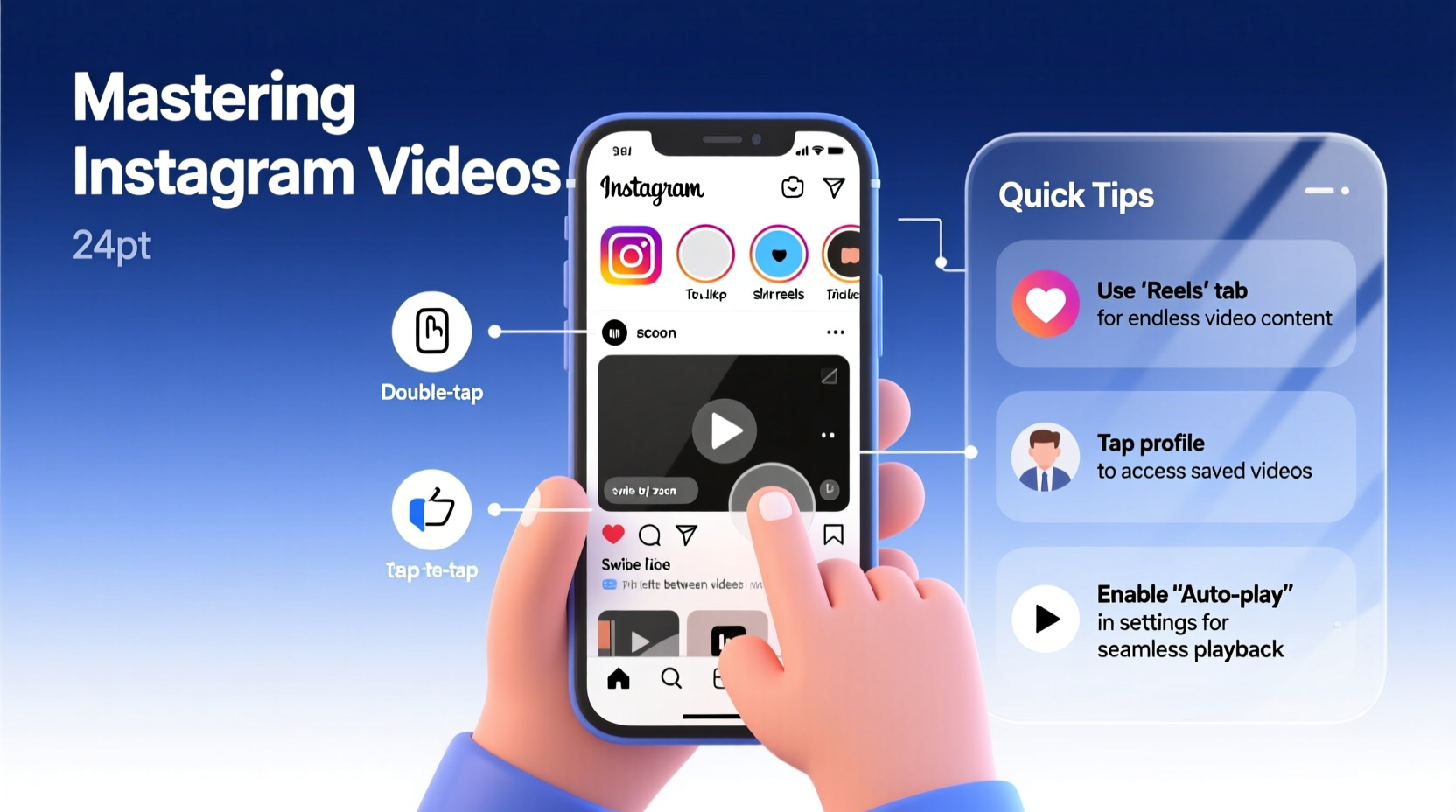
Before diving into navigation, it's essential to recognize the different types of video content available on Instagram:
- Reels: Short, engaging videos up to 90 seconds (or longer in some cases), often set to music or voiceovers. Designed for discovery, Reels appear in the Explore feed and a dedicated Reels tab.
- Stories: Ephemeral videos and images that disappear after 24 hours. These play full-screen and are accessed via circular profile icons at the top of the feed.
- Live Videos: Real-time broadcasts where creators interact with viewers through comments. Lives can be saved as “Live Archives” in IGTV (now part of Videos).
- Videos in Feed Posts: Standard video uploads shared like photos, viewable directly in your main feed.
- Guides & Carousels: While not always video-centric, some carousels include video slides, especially in educational or promotional content.
Each format serves a unique purpose and requires a slightly different approach when watching or navigating.
Step-by-Step: How to Watch and Navigate Each Video Type
Navigating Reels
- Open the Instagram app and tap the Reels icon in the bottom navigation bar (clapperboard symbol).
- Scroll vertically to move from one Reel to the next. The current video plays automatically in full screen.
- Tap the screen to reveal controls: volume, captions toggle, and sharing options.
- Swipe left or right to access audio details, related Reels, or comment sections.
- To save a Reel, tap the bookmark icon. To share, use the paper airplane icon.
Watching Stories
- Look at the row of circular avatars at the top of your feed—these represent active Stories.
- Tap any circle to start watching. Stories play automatically in sequence.
- Swipe left to skip to the next Story; swipe right to go back.
- Tap the left side of the screen to rewind; tap the right side to fast-forward.
- Press and hold to pause playback or exit by swiping up.
Viewing Live Streams
- Lives appear in Stories with a red \"Live\" badge or in the Live tab within Reels.
- Tap to join. You’ll see real-time viewer count and live comments.
- Type in the comment box to interact. Verified users’ comments may appear highlighted.
- If archived, Lives remain accessible under the creator’s profile video section.
Watching Feed Videos
- Scroll through your main feed until you see a video post.
- It will autoplay with sound off unless muted previously.
- Tap once to pause. Tap the speaker icon to unmute.
- Double-tap to like, or tap below to view comments and engage.
Pro Tips for Smoother Video Navigation
Instagram’s interface is designed for speed, but knowing these advanced techniques gives you greater control over your viewing experience.
- Use Voice Commands: On iOS, enable “VoiceOver” in Accessibility settings to navigate videos hands-free.
- Download Reels for Offline Viewing: While Instagram doesn’t offer direct downloads, third-party tools allow saving public Reels (respect copyright and privacy).
- Adjust Playback Speed: In some Reels, long-press the progress bar to slow down or speed up playback (if enabled by the creator).
- Pin Frequent Creators: Long-press a Story circle and select “Pin” to keep favorite accounts at the front of your Stories list.
- Turn On Subtitles: Many Reels include auto-generated captions. Tap the “CC” icon to enable them—ideal for noisy environments.
“Users who actively engage with video content spend 3x more time on Instagram than those who only scroll through static posts.” — Sarah Lin, Digital Engagement Analyst at SocialPulse Insights
Comparison Table: Video Formats at a Glance
| Format | Max Duration | Visibility | Interaction Options | Best For |
|---|---|---|---|---|
| Reels | Up to 90 sec (up to 15 min for some) | Explore, Hashtags, Reels Tab | Likes, Shares, Comments, Remix | Discovery, Entertainment |
| Stories | 15 sec per clip (unlimited clips) | 24 hours (unless highlighted) | Polls, Questions, Sliders, DM Replies | Behind-the-scenes, Updates |
| Live Videos | Up to 4 hours | In real-time + Archive (optional) | Live Chat, Likes, Gifting (in some regions) | Events, Q&A, Launches |
| Feed Videos | Up to 60 min | Permanent in profile grid | Likes, Comments, Saves | Longer narratives, Tutorials |
Real Example: Navigating a Creator’s Content Flow
Consider Mia, a fitness coach who uses Instagram to share daily routines. Her audience engages across formats: they watch her morning workout Reel during commute, view her midday nutrition tip via Story, and tune into her weekly Live session for real-time Q&A. A follower named James uses pinned Stories to ensure he never misses her updates. He saves her Reels for later practice and turns on captions when working out in public. By leveraging multiple navigation methods, James stays connected without missing content—even with a busy schedule.
Frequently Asked Questions
Can I watch Instagram videos without Wi-Fi?
Yes, if you’re on a mobile data plan. However, Instagram does not have a built-in offline mode. To watch without connectivity, download videos beforehand using approved third-party apps or screen recording (within platform guidelines).
Why don’t I see Reels from people I follow?
Instagram’s algorithm prioritizes Reels it thinks you’ll enjoy, which may include content from unfamiliar accounts. To increase visibility of followed creators, like, comment, and share their Reels. Over time, the algorithm learns your preferences.
How do I stop auto-playing videos?
Go to your profile > Settings > Account > Data Usage and Storage. Toggle on “Data Saver Mode” to prevent automatic playback. Alternatively, disable autoplay under “Cellular Data Use” settings.
Essential Checklist: Optimize Your Video Experience
- ✅ Enable subtitles for better accessibility
- ✅ Pin your favorite creators’ Stories
- ✅ Use Data Saver Mode to control autoplay
- ✅ Save useful Reels to Collections
- ✅ Engage with comments to boost algorithmic visibility
- ✅ Check Live schedules for recurring broadcasts
- ✅ Regularly clear cache to improve app performance
Conclusion: Master the Flow, Maximize Engagement
Navigating videos on Instagram doesn’t have to be overwhelming. With a clear understanding of each format and smart use of built-in tools, you can turn passive scrolling into an intentional, rewarding experience. Whether you're catching up with friends, learning new skills, or discovering creative inspiration, efficient navigation puts you in control. The key is consistency—use the same gestures, apply the same settings, and build habits that align with how you want to consume content.









 浙公网安备
33010002000092号
浙公网安备
33010002000092号 浙B2-20120091-4
浙B2-20120091-4
Comments
No comments yet. Why don't you start the discussion?