Unwanted ads have become an unavoidable part of the mobile experience. From intrusive pop-ups to auto-playing video ads in apps, they disrupt focus, consume data, and can even compromise privacy. While some advertising supports free content, excessive or malicious ads cross the line. The good news is that you don’t have to tolerate them. With the right tools and settings, you can significantly reduce — or even eliminate — unwanted ads on your smartphone. This guide walks you through practical, tested methods to regain control over your mobile browsing and app usage.
Why Mobile Ads Are More Than Just Annoying
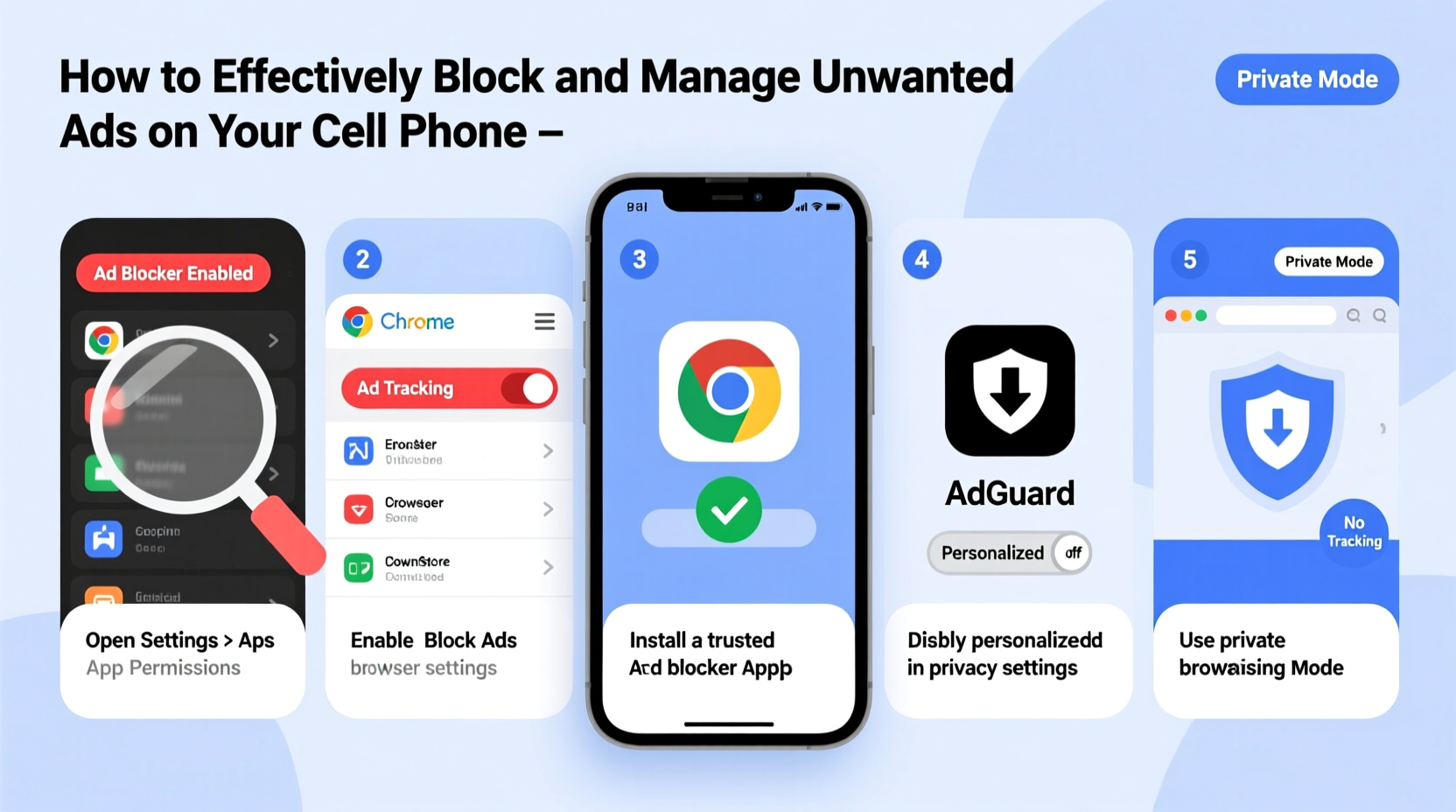
Ads aren’t just distracting—they can pose real risks. Many third-party advertisements are served through networks that track user behavior across apps and websites. Some collect location data, device identifiers, and browsing history without clear consent. In extreme cases, malicious ads (known as “malvertising”) can redirect users to phishing sites or install spyware.
Additionally, constant ad loading drains battery life and consumes bandwidth—especially problematic for users on limited data plans. A study by the International Computer Science Institute found that up to 21% of mobile data usage in popular apps comes from ad delivery and tracking scripts. Reducing these interruptions isn't just about comfort; it's about efficiency, security, and digital well-being.
Step-by-Step Guide to Blocking Ads on Android and iOS
Both major mobile platforms offer built-in features and support for third-party tools to limit ad exposure. Follow these steps systematically to maximize protection.
- Enable Built-In Ad Tracking Protections
- On iOS: Go to Settings > Privacy & Security > Apple Advertising and toggle off “Personalized Ads.” Also disable “Apple Ads Attribution” under the same menu.
- On Android: Open Google Settings > Ads and select “Opt out of Ads Personalization.” You can also reset your advertising ID regularly to break tracking continuity.
- Install a Reputable Ad Blocker Browser
Use browsers like Firefox Focus, Brave, or Kiwi that come with native ad and tracker blocking. These prevent ads from loading on websites, improving page speed and reducing data use.
- Use a DNS-Based Ad Blocker
DNS filters block ads at the network level before they reach your device. Apps like Blokada (Android) or using encrypted DNS services such as AdGuard DNS (176.103.130.130) reroute requests away from known ad servers.
To set up:
- Go to Wi-Fi settings and tap your connected network.
- Edit DNS settings (iOS: Configure DNS > Manual; Android: Advanced > Private DNS).
- Enter
dns.adguard.comor use a custom IP like Cloudflare’s1.1.1.1paired with filter lists.
- Limit App Permissions
Many apps request unnecessary permissions that enable targeted ads. Review each app’s access to location, contacts, and device activity. Disable anything unrelated to core functionality.
- Remove or Replace Ad-Riddled Apps
If an app bombards you with full-screen interstitials or non-skippable videos, delete it. Look for open-source or paid alternatives that prioritize user experience over monetization.
Best Tools and Apps for Ad Management
Not all ad blockers are created equal. Some require root or jailbreak access, while others work seamlessly out of the box. Below is a comparison of trusted solutions across platforms.
| Tool | Platform | Key Features | Requires Root/Jailbreak? |
|---|---|---|---|
| Blokada 5+ | Android | DNS filtering, tracker blocking, no logs policy | No |
| AdGuard | iOS / Android | Content filtering, stealth mode, customizable rules | No (iOS uses VPN-based filtering) |
| Brave Browser | iOS / Android | Shields block ads/trackers, private search, rewards option | No |
| Kiwi Browser | Android | Supports Chrome extensions including uBlock Origin | No |
| Firefox Focus | iOS / Android | Automatic tracker blocking, ephemeral browsing | No |
“Network-level ad blocking is one of the most effective ways to protect multiple devices at once. It stops ads before they ever touch your phone.” — Dr. Lena Torres, Cybersecurity Researcher at MIT Internet Policy Lab
Common Pitfalls to Avoid When Blocking Ads
While removing ads improves usability, some approaches carry risks or unintended consequences. Be mindful of the following:
- Using Unknown 'Free' Ad Blockers: Some fake ad blockers contain malware or sell user data. Only download tools from official stores or verified developers.
- Over-Blocking Legitimate Content: Aggressive filters may break website layouts or block donation buttons on independent blogs. Adjust sensitivity settings accordingly.
- Ignoring System Updates: OS updates often include improved privacy controls. Keep your phone updated to benefit from the latest protections.
- Assuming Incognito Mode Blocks Ads: Private browsing prevents local history saving but does not stop ads or online tracking unless paired with blockers.
Real-World Example: How Sarah Reduced Her Data Bill by 40%
Sarah, a freelance graphic designer in Portland, noticed her monthly mobile data was consistently exceeding her plan limit. Despite streaming very little video, she was charged overages three months in a row. After reviewing her usage, she discovered that social media and gaming apps were consuming disproportionate bandwidth.
She installed Blokada on her Android phone and switched to Brave for browsing. Within two weeks, her background data dropped dramatically. A follow-up check showed that ad-related traffic had been reduced by nearly 60%. Her next bill came in 40% lower, and her phone felt faster due to fewer background processes. Sarah now recommends ad blockers to all her clients who rely on mobile hotspots for work.
Frequently Asked Questions
Can I block all ads completely on my phone?
Yes, with a combination of DNS filtering, ad-blocking browsers, and careful app selection, you can eliminate most ads. However, some system-level ads (like those in free versions of YouTube) may still appear unless you use premium subscriptions.
Do ad blockers slow down my phone?
No—most modern ad blockers actually improve performance by preventing resource-heavy ads from loading. They reduce CPU usage, memory consumption, and battery drain caused by constant ad refreshes.
Are ad blockers legal?
Yes, using ad blockers is completely legal in most countries. Publishers may discourage their use, but there are no laws prohibiting consumers from controlling what loads on their personal devices.
Final Checklist: Take Control of Your Mobile Experience
Follow this checklist weekly or monthly to maintain a clean, ad-free environment:
- ✅ Turn off personalized ad tracking in system settings
- ✅ Install and activate a trusted DNS ad blocker (e.g., AdGuard or Blokada)
- ✅ Use privacy-focused browsers like Brave or Firefox Focus
- ✅ Audit app permissions monthly and revoke unnecessary access
- ✅ Uninstall apps that show excessive or deceptive ads
- ✅ Reset your advertising ID every few weeks (Android)
- ✅ Monitor data usage to detect hidden ad traffic
Take Back Your Screen Time and Peace of Mind
Your phone should serve you—not advertisers. By taking deliberate steps to block unwanted ads, you reclaim attention, conserve resources, and enhance digital privacy. The tools exist, they’re easy to use, and many are completely free. Start with one change today: switch your browser, adjust a setting, or uninstall one invasive app. Small actions compound into meaningful improvements in how you experience technology. Don’t let ads dictate your mobile life any longer.









 浙公网安备
33010002000092号
浙公网安备
33010002000092号 浙B2-20120091-4
浙B2-20120091-4
Comments
No comments yet. Why don't you start the discussion?