Losing important text messages or chat logs can be frustrating—whether it’s a sentimental exchange, a business confirmation, or a critical piece of information. Accidental deletions happen more often than you think. Fortunately, modern smartphones and cloud services offer several ways to retrieve lost conversations. This guide walks through practical, reliable methods to recover deleted phone conversations on both Android and iOS devices, using built-in tools, third-party software, and backup strategies.
Understanding How Messages Are Deleted (And Recovered)
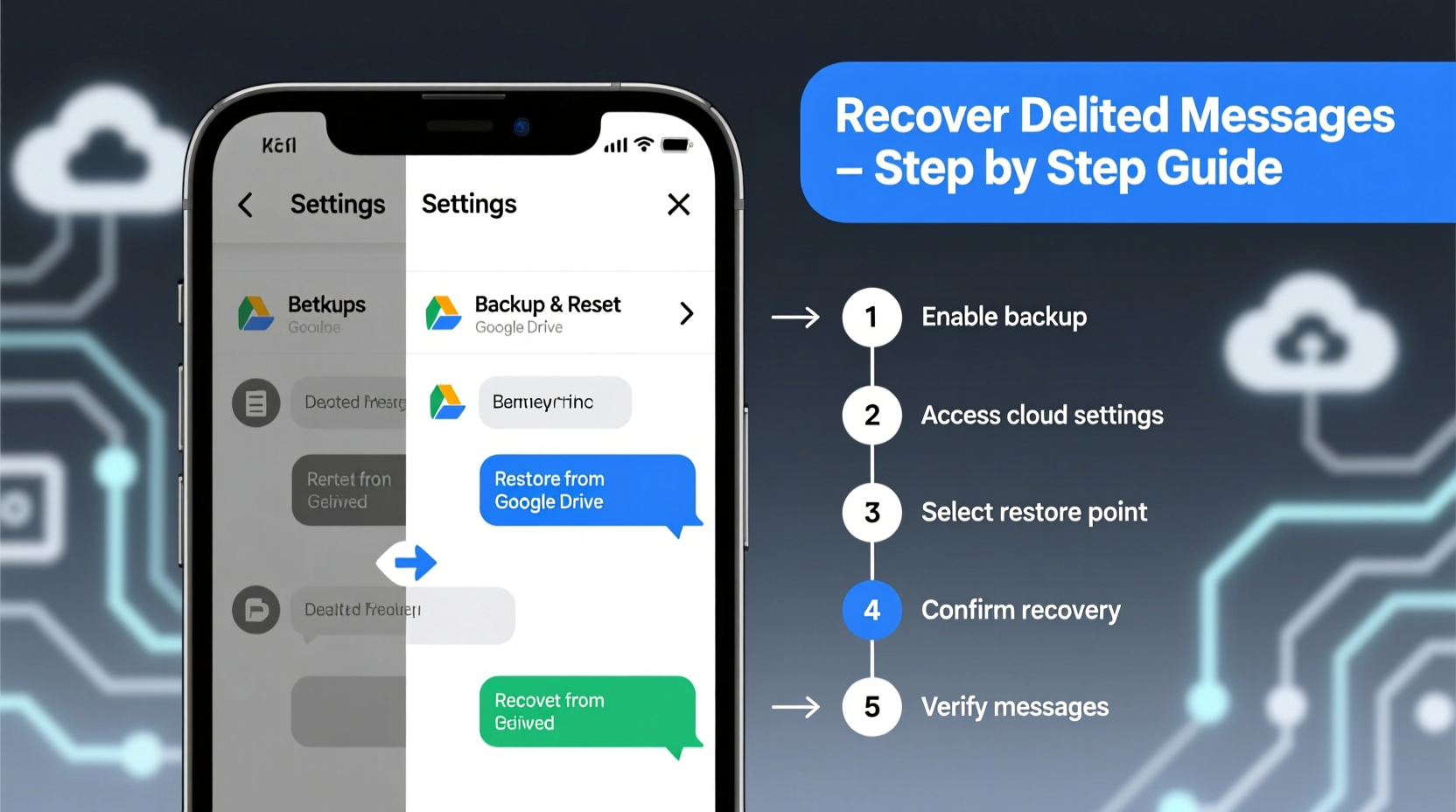
When you delete a message on your phone, it doesn’t vanish instantly. Instead, the operating system marks the space as available for new data. Until that space is overwritten, the message remains recoverable in most cases. The key to successful recovery lies in acting quickly and knowing where to look.
iOS and Android handle message storage differently. Apple uses iCloud backups and its proprietary iMessage system, while Android relies on Google Messages sync, local storage, or manufacturer-specific cloud services. Knowing your device's ecosystem is crucial when attempting recovery.
“Most deleted messages aren’t truly erased—they’re just hidden until new data overwrites them. Time is your biggest factor.” — David Lin, Mobile Forensics Analyst
Step-by-Step Guide to Recover Deleted Conversations
Step 1: Check Built-In Recycle Bins
Both major platforms now include trash or archive features for messages.
- iPhone (iMessage): Open the Messages app, scroll to the bottom of the inbox, and tap “Recently Deleted.” Here, messages stay for up to 30 days before permanent removal. You can restore individual conversations or entire threads.
- Android (Google Messages): Open the app, tap the three-dot menu, go to Settings > Chat features > Trash. Messages remain here for 30 days. Select items to restore or delete permanently.
Step 2: Restore from Cloud Backup
If no local trash exists, your best bet is a recent backup.
- For iPhone: Connect to Wi-Fi and go to Settings > General > Transfer or Reset iPhone > Erase All Content and Settings. After reset, choose “Restore from iCloud Backup” and select a backup made before the messages were deleted.
- For Android: Ensure your device uses Google Messages with chat sync enabled. During setup after a factory reset, sign in with your Google account. Messages synced before deletion will reappear automatically.
Note: This method only works if backups were active and occurred prior to deletion.
Step 3: Use Manufacturer-Specific Tools
Some brands offer proprietary recovery options.
- Samsung: Samsung Cloud may back up messages if enabled. Go to Settings > Accounts and Backup > Samsung Cloud > Synced Data > Messages. Restore from there if a suitable backup exists.
- Google One: Subscribers can view backup history under Google One > Storage > Device Backups. However, direct message restoration requires full device restore.
Step 4: Try Trusted Third-Party Recovery Software
When backups fail, specialized tools can scan your device’s internal memory for remnants of deleted messages.
Recommended tools include:
| Tool | Platform | Key Feature | Limitation |
|---|---|---|---|
| Dr.Fone – Data Recovery | iOS, Android | Deep file system scan | Paid; risk of malware if not downloaded officially |
| FoneLab iPhone Data Recovery | iOS | Recover from iTunes/iCloud | No Android support |
| DiskDigger (Root Required) | Android | Free version available | Requires root access for full functionality |
To use these tools safely:
- Download only from official websites.
- Avoid rooting or jailbreaking unless absolutely necessary.
- Scan without restoring first to preview recoverable data.
Step 5: Contact Service Providers (Limited Cases)
In rare circumstances—such as legal matters—you might inquire whether carriers retain message logs. However, most providers do not store SMS content due to privacy laws and infrastructure limitations. Only metadata (time, number, duration) is typically kept.
Checklist: Immediate Actions After Deletion
Follow this checklist within the first 24 hours for the highest chance of recovery:
- ✅ Stop using the device heavily to avoid overwriting deleted data.
- ✅ Check the “Recently Deleted” folder in your messaging app.
- ✅ Verify if iCloud or Google backup was recently active.
- ✅ Avoid installing new apps or taking large downloads.
- ✅ Attempt restoration via official backup before trying third-party tools.
Real Example: Recovering a Lost Job Offer Message
Sarah, a freelance designer, accidentally swiped away a crucial text thread containing a client’s job offer and payment terms. She realized her mistake two days later. Acting quickly, she checked her iPhone’s “Recently Deleted” folder under Messages and found the entire conversation intact. She restored it within minutes, preserving the details needed to formalize the contract. Had she waited longer, the 30-day window might have expired—or a new iOS update could have triggered a backup overwrite.
This case underscores the importance of understanding where your device stores temporary deletions and acting promptly.
Do’s and Don’ts of Message Recovery
| Do’s | Don’ts |
|---|---|
| Enable automatic cloud backups weekly | Don’t panic and factory reset immediately |
| Use trusted, reviewed recovery software | Don’t download APKs or cracked tools from unknown sites |
| Verify backup dates before restoring | Don’t assume all deleted messages are gone forever |
| Turn off auto-sync temporarily during recovery attempts | Don’t ignore permissions requested by recovery apps |
Frequently Asked Questions
Can I recover WhatsApp messages after uninstalling the app?
Yes—if you had Google Drive (Android) or iCloud (iPhone) backups enabled. Upon reinstalling WhatsApp and verifying your number, the app will prompt you to restore from the latest backup. Note: Only backups created before uninstallation are usable.
Are deleted iMessages stored anywhere else besides my phone?
If you use iCloud Messages, your messages sync across devices and are stored encrypted in iCloud. Disabling this feature removes remote copies. With it enabled, turning off Messages in iCloud settings may still allow recovery from a full iCloud backup.
Is it possible to recover messages without a backup?
Possible, but not guaranteed. Local data scanning tools may retrieve fragments if the memory sectors haven’t been overwritten. Success depends on device usage since deletion, encryption level, and OS version.
Final Recommendations and Prevention
While recovery techniques exist, the most effective strategy is prevention. Enable automatic backups, familiarize yourself with your device’s trash system, and consider archiving sensitive conversations externally. For critical communications, forward them to email or save screenshots in a secure folder.
Technology evolves, but human error remains constant. Building simple habits today—like checking backup status monthly—can save hours of stress tomorrow.









 浙公网安备
33010002000092号
浙公网安备
33010002000092号 浙B2-20120091-4
浙B2-20120091-4
Comments
No comments yet. Why don't you start the discussion?