As smartphones age, one of the most noticeable declines is in battery performance. After two or three years of daily charging cycles, even well-maintained devices often struggle to last a full day. While battery degradation is inevitable, it doesn’t mean you must replace your phone prematurely. With strategic adjustments to settings, usage habits, and maintenance routines, you can significantly extend both the functional life and daily usability of your aging smartphone’s battery. This guide delivers actionable, science-informed strategies that go beyond generic advice—helping you squeeze months or even years of additional service from your current device.
Understanding Battery Degradation in Aging Phones
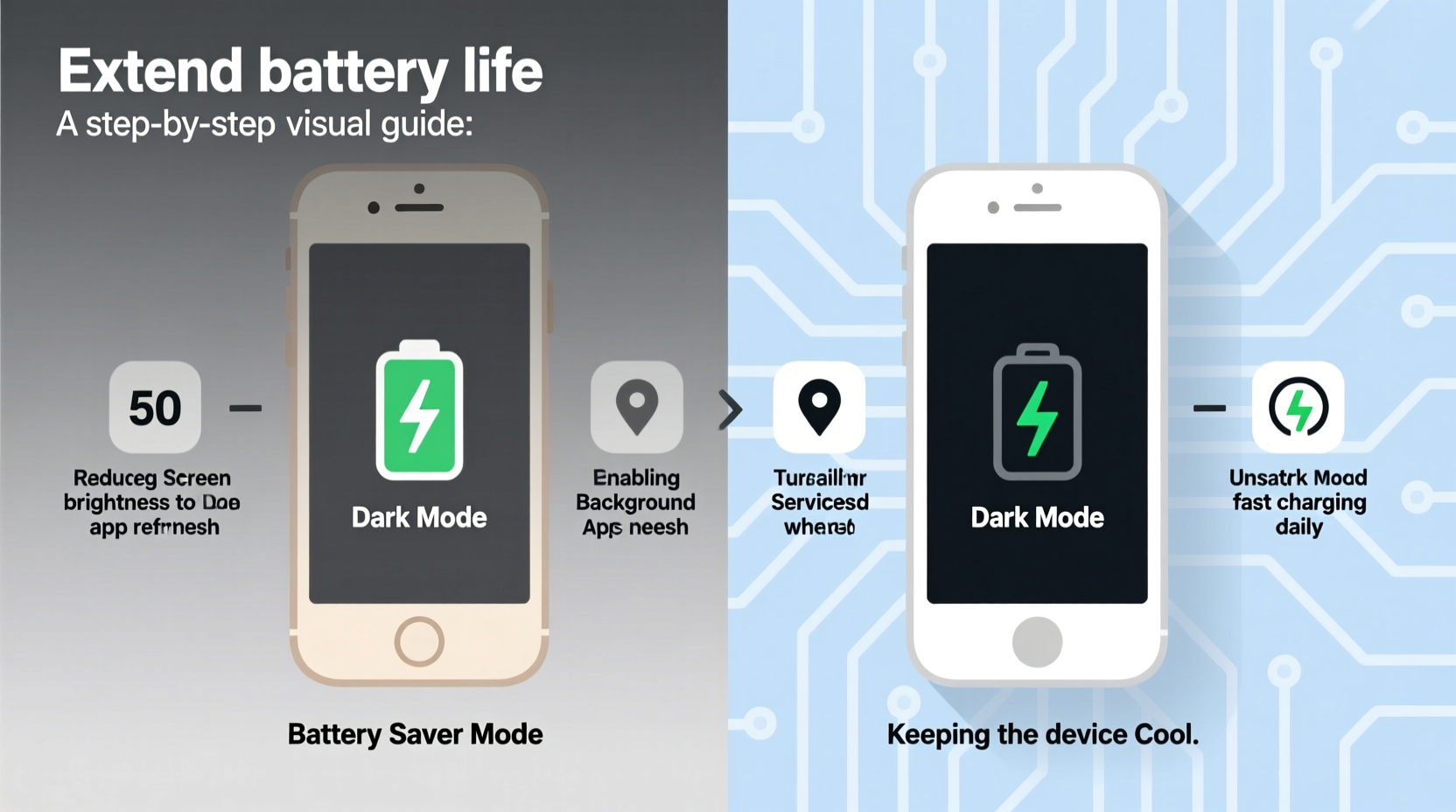
Lithium-ion batteries, used in nearly all modern smartphones, degrade over time due to chemical wear from repeated charge and discharge cycles. Each full cycle contributes slightly to reduced capacity. Apple, for instance, estimates that after 500 complete charge cycles, an iPhone retains about 80% of its original battery capacity under normal conditions. Android manufacturers report similar thresholds.
Heat accelerates this process. Sustained exposure to temperatures above 35°C (95°F)—such as leaving your phone in direct sunlight or using intensive apps while charging—can permanently damage internal chemistry. Similarly, consistently charging to 100% or letting the battery drain to 0% stresses the cells. Over time, these behaviors compound, leading to shorter runtime and slower performance as the system throttles to compensate.
“Battery longevity isn’t just about age—it’s about how you treat it. Avoiding extremes in temperature and charge levels can delay significant degradation by up to 40%.” — Dr. Lena Park, Battery Research Scientist at MIT Energy Initiative
Optimize Device Settings for Maximum Efficiency
The easiest gains come from adjusting software settings that govern power consumption. Many features run silently in the background, draining energy without user awareness.
Reduce Screen Power Consumption
The display is typically the largest power draw. Lowering brightness manually or enabling adaptive brightness reduces strain. Set maximum brightness to 60–70% instead of 100%. For OLED screens, dark mode isn't just aesthetic—it actively saves power because black pixels are turned off.
Limit Background App Activity
Apps refreshing in the background—especially social media, email, and news platforms—constantly pull data and GPS location. On iOS, disable Background App Refresh for non-essential apps via Settings > General > Background App Refresh. On Android, go to Settings > Apps > Special Access > Background Restrictions.
Disable Non-Essential Connectivity Features
Bluetooth, Wi-Fi, NFC, and GPS continue scanning when enabled. Turn them off when not in use. Use Airplane Mode in low-signal areas where the phone works harder to maintain connection, consuming more power.
| Feature | Power Impact | Action |
|---|---|---|
| Auto-Brightness Off | High | Enable adaptive brightness |
| Background App Refresh | Medium-High | Disable for non-critical apps |
| Location Services | Medium | Set to “While Using” or disable |
| Vibration & Haptics | Low-Medium | Reduce intensity or disable |
| Live Wallpapers / Widgets | Medium | Use static wallpapers |
Adopt Smart Charging Habits
How you charge matters more than how often. Lithium-ion batteries perform best when kept between 20% and 80%. Frequent deep discharges or overnight charging to 100% accelerates wear.
Use partial charging whenever possible. Plug in during short breaks—at work, while cooking, or during commutes—to top up from 40% to 70%, rather than waiting until the battery is critically low.
Use Quality Chargers and Avoid Fast Charging When Possible
Fast charging generates heat, which degrades battery chemistry faster. If you don’t need a rapid boost, use standard 5W or 10W chargers. Avoid third-party chargers with unstable voltage output. Certified cables (MFi for Apple, USB-IF certified for Android) ensure safe, consistent delivery.
Remove Case During Charging
Thick cases, especially those made of silicone or leather, trap heat. Removing the case while charging helps dissipate warmth and protects long-term battery health.
Step-by-Step Guide to a Battery-Saving Daily Routine
Implementing changes gradually increases adherence. Follow this realistic timeline to build sustainable habits:
- Morning (7:00 AM): Check battery level. If below 30%, charge briefly before unplugging. Disable Bluetooth and Wi-Fi if not needed.
- Commute (8:00 AM): Enable Low Power Mode (iOS) or Battery Saver (Android). Close unused apps.
- Work Hours (9:00 AM – 12:00 PM): Turn off vibration, set notifications to essential only. Use grayscale mode to reduce visual temptation and screen time.
- Lunch Break (12:30 PM): Short charge (15–20 minutes) to reach ~60%. Remove case during charging.
- Afternoon (2:00 PM – 5:00 PM): Disable location services for non-navigation apps. Switch to airplane mode during meetings.
- Evening (7:00 PM): Avoid charging past 80% unless necessary. Use dark mode and lower brightness.
- Before Bed (10:00 PM): Charge only if below 50%. Never leave plugged in overnight.
This routine balances usability with conservation, extending usable battery life by 30–50% over unoptimized usage.
Software and Maintenance Best Practices
Beyond settings, maintaining the operating system and managing storage plays a role in efficiency.
Update Regularly—but Judiciously
OS updates often include battery optimizations and security patches. However, major version upgrades (e.g., iOS 17 to 18) may introduce heavier processes that slow older hardware. Wait 4–6 weeks after release to install, allowing developers to patch early bugs that impact battery life.
Clear Storage and Manage App Bloat
When storage exceeds 80% capacity, phones slow down and increase CPU usage, indirectly affecting battery. Delete unused apps, offload photos to cloud storage, and clear caches regularly.
Uninstall bloatware—pre-installed apps that can’t be removed but can be disabled. On Android, go to Settings > Apps > See all apps, then disable those like weather widgets, trial games, or duplicate assistants.
Calibrate the Battery Gauge (Occasionally)
Over time, the battery percentage indicator can become inaccurate. To recalibrate:
- Drain the phone completely until it shuts off.
- Charge uninterrupted to 100%.
- Keep charging for another hour to ensure full cell saturation.
- Restart the device.
This resets the battery meter, improving accuracy of remaining life estimates.
Real-World Example: Extending a Three-Year-Old iPhone
Consider Maria, a freelance writer using an iPhone 11 since 2020. By 2023, her battery lasted only five hours with moderate use. She avoided replacement due to cost and environmental concerns. Instead, she implemented the following:
- Enabled Low Power Mode by default.
- Disabled background refresh for Instagram, Facebook, and news apps.
- Switched to grayscale display in Accessibility settings.
- Used a wired charger instead of wireless, reducing heat buildup.
- Charged from 30% to 75% twice daily, avoiding full cycles.
- Turned off location services except for Maps.
Within two weeks, her battery life improved from 5 to 9 hours under similar usage. She delayed phone replacement by over a year, saving money and reducing e-waste.
“Users often overlook behavioral changes. Small tweaks, when combined, have outsized effects on battery longevity.” — Rajiv Mehta, Mobile Performance Analyst at GSMA
Checklist: 10 Actions to Extend Your Smartphone Battery Life
Use this checklist weekly to stay on track:
- ✅ Keep battery between 20% and 80%
- ✅ Enable Battery Saver or Low Power Mode
- ✅ Reduce screen brightness and timeout duration
- ✅ Use dark mode on OLED screens
- ✅ Disable background app refresh for non-essential apps
- ✅ Turn off Bluetooth, Wi-Fi, and GPS when not in use
- ✅ Avoid fast charging; use standard chargers when possible
- ✅ Remove case while charging
- ✅ Update OS only after stability patches are released
- ✅ Clear cache and delete unused apps monthly
Frequently Asked Questions
Can I replace the battery instead of the phone?
Absolutely. Most manufacturers and authorized repair shops offer battery replacement services. An iPhone battery swap costs $69–$99, Android models range from $50–$120. A fresh battery can restore 90–100% capacity, effectively rejuvenating the device at a fraction of the upgrade cost.
Does closing apps save battery?
Not significantly. Modern operating systems manage RAM efficiently. Force-closing apps repeatedly uses more CPU cycles than leaving them suspended. Focus instead on disabling background activity and location access for power-hungry apps.
Is it bad to charge my phone overnight?
Modern phones stop charging at 100%, but staying at full charge for hours creates voltage stress. Trickle charging to maintain 100% generates heat and accelerates wear. It's better to charge during the day and unplug at 80%, or use a smart plug timer to cut power after 3–4 hours.
Conclusion: Make Your Phone Last Longer—Responsibly
Extending the life of your aging smartphone isn’t just about convenience—it’s an act of sustainability, financial prudence, and digital mindfulness. The strategies outlined here require minimal investment but deliver tangible improvements in daily usability. From smarter charging to disciplined app management, each adjustment compounds over time, preserving both battery health and device performance.
You don’t need the latest model to stay connected. With informed care, your current phone can serve you reliably for years beyond its expected decline. Start today: audit your settings, adopt one new habit, and experience the difference.









 浙公网安备
33010002000092号
浙公网安备
33010002000092号 浙B2-20120091-4
浙B2-20120091-4
Comments
No comments yet. Why don't you start the discussion?