Smartphones are packed with capabilities far beyond calling and texting. While most users stick to the basics—messaging, social media, and camera functions—manufacturers embed dozens of powerful tools just beneath the surface. These hidden tech features can transform how you use your phone, from boosting productivity to enhancing privacy and extending battery life. The catch? They’re often buried in menus or activated through obscure gestures. With a little exploration, you can unlock shortcuts, automation tools, and diagnostic modes that even long-time users overlook.
Why Hidden Features Matter
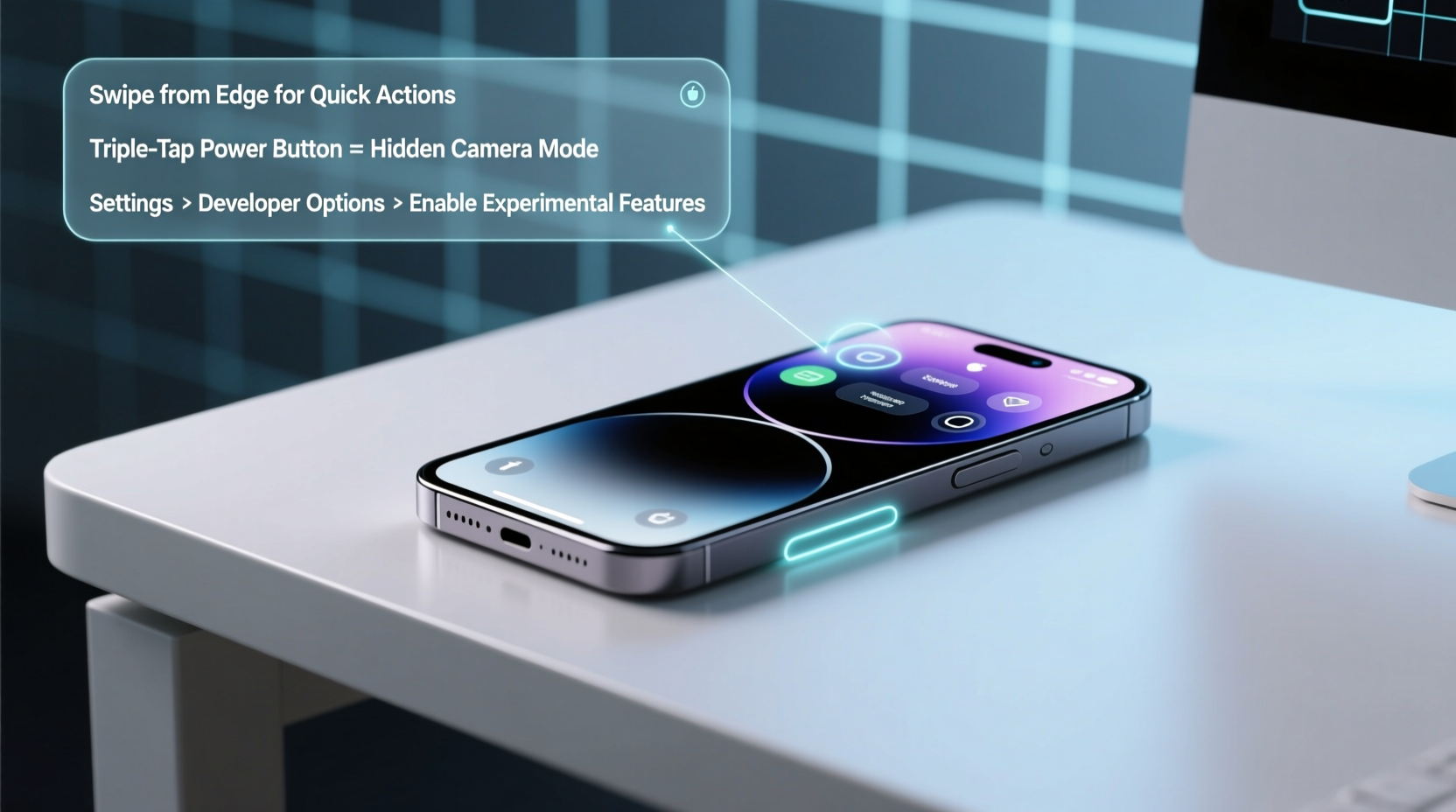
Modern smartphones run on sophisticated operating systems that evolve rapidly. Each software update introduces subtle improvements that don’t make headlines but can significantly improve daily usability. For example, Android’s Digital Wellbeing suite and iOS’s Back Tap offer meaningful functionality without fanfare. Yet, only a fraction of users ever access them.
These features exist because manufacturers anticipate diverse user needs—from accessibility support to security enhancements. Unfortunately, marketing focuses on headline specs like camera megapixels or processor speed, leaving nuanced tools underutilized. By learning how to uncover these features, you gain more control over your device and tailor it to your lifestyle.
“Most people use less than 30% of their smartphone’s actual capabilities. The rest remains dormant due to poor discoverability.” — Dr. Lena Torres, Mobile UX Researcher at TechInsight Labs
How to Discover What Your Phone Can Really Do
Finding hidden features starts with curiosity and a methodical approach. Rather than relying on tutorials alone, explore your device systematically. Here’s a practical timeline to follow:
Step-by-Step Discovery Timeline
- Day 1: Audit Your Settings
Open every menu in your phone’s settings. Don’t tap randomly—read each option. Pay attention to sections labeled “System,” “Accessibility,” “Battery,” and “Advanced Features.” Look for anything unfamiliar. - Day 2: Test Gestures and Shortcuts
Try double-tapping the back of your phone (iOS) or swiping specific patterns (Samsung Edge panels). Many phones support motion-based triggers that aren’t advertised on startup. - Day 3: Search Within Settings
Use the search bar at the top of your Settings app. Type keywords like “hidden,” “secret,” “gesture,” or “automation.” Even if no direct results appear, related options may surface. - Day 4: Check Manufacturer-Specific Tools
Samsung has Good Lock, Xiaomi offers MIUI Lab, and OnePlus includes Zen Mode. These add-ons provide advanced customization not found in stock Android. - Day 5: Review Accessibility Options
This section contains some of the most powerful yet overlooked tools—like Voice Access, Switch Control, or Mono Audio. Some double as productivity enhancers.
Top 5 Undiscovered Smartphone Features You Should Try
Based on user testing and manufacturer documentation, these five features consistently fly under the radar—yet deliver real value.
1. Emergency SOS via Button Press
All modern smartphones allow rapid emergency calling by pressing the power button multiple times. On iPhone, press it five times quickly; on many Android devices, hold it for six seconds. This triggers an alert system that can share your location with emergency contacts.
2. Screen Pinning (Android)
Prevent others from exiting an app when handing over your phone. Go to Settings > Security > Screen pinning. Once enabled, open Recent Apps, tap the pin icon on any app, and it becomes locked until you enter your passcode.
3. Back Tap (iPhone Only)
Double- or triple-tap the back of your iPhone to trigger actions like taking a screenshot, opening Control Center, or launching a Shortcut. Found in Settings > Accessibility > Touch > Back Tap.
4. Secret App Lockers (Samsung, Xiaomi, Oppo)
Many brands include a secure folder or vault that hides apps behind biometric authentication. Samsung’s Secure Folder isolates apps like banking or private messaging so they don’t appear in regular app drawers.
5. Built-in Screen Recorder
Most users install third-party apps for screen recording, unaware that native tools exist. On Android 11+, swipe down twice and look for “Screen recorder” in the quick tiles. iPhones require adding the Screen Recording toggle via Settings > Control Center.
| Feature | Platform | Location | Use Case |
|---|---|---|---|
| Back Tap | iOS | Settings > Accessibility > Touch | Hands-free screenshot or shortcut launch |
| Secure Folder | Samsung | Pre-installed app | Hide sensitive apps |
| Screen Pinning | Android | Settings > Security | Child-safe mode or demo use |
| Digital Wellbeing Dashboard | Android | Settings > Digital Wellbeing | Track usage habits |
| Mono Audio | iOS/Android | Accessibility settings | Better audio balance for hearing differences |
Real Example: How One User Transformed Her Workflow
Sophie, a freelance graphic designer from Portland, spent years juggling client calls, design apps, and time tracking across multiple devices. After attending a mobile efficiency workshop, she discovered Android’s built-in screen recorder and gesture navigation. She began using three-finger swipe-down to record UI feedback for clients—a task she previously outsourced to external tools.
She also enabled Split-Screen multitasking, allowing her to reference emails while editing mockups. Combined with Digital Wellbeing’s focus mode, she reduced app-switching distractions by 40%. “I didn’t buy new software,” she said. “I just learned what my phone already did.”
Checklist: Unlock Your Phone’s Full Potential
Follow this actionable checklist to ensure you're leveraging all available features:
- ✅ Enable screen pinning for shared-device scenarios
- ✅ Add Screen Recorder to Control Center or Quick Tiles
- ✅ Set up Emergency SOS with auto-contact sharing
- ✅ Explore manufacturer-specific apps (e.g., Good Lock, MIUI Lab)
- ✅ Customize Back Tap or Side Button actions
- ✅ Activate Dark Mode scheduling based on sunset/sunrise
- ✅ Turn on Live Captions for automatic speech transcription
- ✅ Use Focus Modes or Do Not Disturb schedules during work hours
- ✅ Test voice commands beyond basic “Hey Siri” or “OK Google”
- ✅ Review permissions for rarely used apps and revoke unnecessary access
Avoid These Common Mistakes
While exploring hidden features, users often make assumptions that limit effectiveness or compromise security.
“Turning on every feature sounds great—until you drain your battery or expose data unintentionally.” — Marcus Lin, Senior Security Analyst at MobileShield Inc.
Here’s what to avoid:
- Over-enabling automation: Too many background processes slow performance and increase battery drain.
- Ignoring permission reviews: A hidden tool might request access to microphone or location. Always verify necessity.
- Assuming all features are safe: Beta tools like MIUI Lab are experimental. They may contain bugs or stability issues.
- Skipping firmware updates: Hidden features often depend on updated system frameworks. Delaying updates disables functionality.
FAQ: Hidden Smartphone Features
Can I damage my phone by experimenting with hidden settings?
No—most hidden features are designed to be safe. However, avoid modifying developer options like USB debugging or CPU throttling unless you understand the risks. These low-level settings can affect stability if misconfigured.
Are these features available on older smartphones?
Some are. Core functions like screen pinning and emergency SOS are supported on devices running Android 5.0+ and iOS 11+. However, newer tools like Back Tap require iPhone 8 or later due to hardware sensitivity requirements.
Do hidden features slow down my phone?
Not inherently. Features like Dark Mode or Focus Modes may actually improve performance and battery life. But running multiple background services—such as continuous screen recording or live transcription—can increase resource usage.
Final Thoughts: Take Control of Your Device
Your smartphone is more capable than you think. The difference between average and expert users isn’t hardware—it’s awareness. By investing a few hours into exploring your device, you can eliminate inefficiencies, protect privacy, and streamline everyday tasks. These hidden tech features weren’t added for show—they solve real problems, from reducing distraction to improving accessibility.
Start small. Pick one setting to explore today. Then build from there. Over time, you’ll develop a personalized setup that works seamlessly with your habits. Technology should serve you—not the other way around.









 浙公网安备
33010002000092号
浙公网安备
33010002000092号 浙B2-20120091-4
浙B2-20120091-4
Comments
No comments yet. Why don't you start the discussion?