Your iPhone is a digital vault for memories, messages, apps, and media. Over time, storage fills up—often not because of photos you’re willing to part with, but due to hidden clutter, outdated settings, and inefficient data management. The good news: you don’t need to delete cherished photos to reclaim space. With strategic adjustments and modern tools, you can optimize your device’s storage while preserving every snapshot of your life.
Understand What’s Actually Using Your Storage
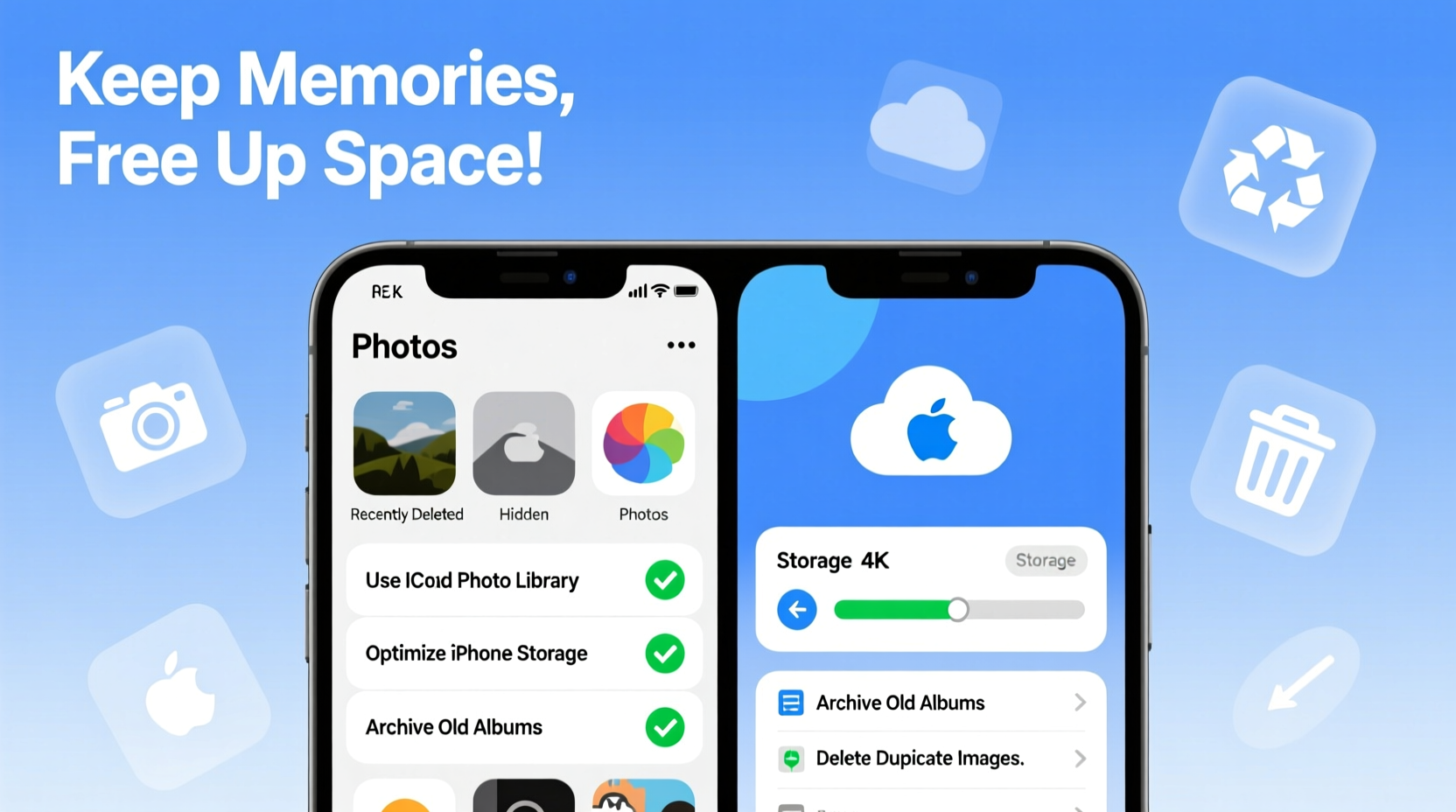
Before making changes, it’s essential to know where your space has gone. Apple provides a detailed breakdown under Settings > General > iPhone Storage. This screen shows app usage, system data, backups, and media consumption. Most users assume photos dominate their storage, but often, large apps, cached data, or message attachments are the real culprits.
For example, video-heavy messaging apps like WhatsApp or Telegram can store gigabytes of unseen files. Similarly, streaming services such as Netflix or Spotify may cache entire seasons or playlists locally. Even Safari can accumulate hundreds of megabytes in website data over time.
Optimize Photo Storage with iCloud and Compression
Photos are emotionally valuable, but they don’t all need to live in full resolution on your device. Apple’s Optimize iPhone Storage feature allows high-resolution originals to be stored in iCloud while keeping smaller, device-friendly versions locally. This can reduce photo library size by 70% or more, depending on your collection.
To enable this: go to Settings > [Your Name] > iCloud > Photos, then toggle on Sync This iPhone and select Optimize iPhone Storage. From that point forward, your iPhone intelligently manages image quality based on available space and connectivity.
This method ensures that when you view a photo, it downloads the full version temporarily if needed. For most daily interactions—scrolling, sharing, editing—the optimized version is indistinguishable from the original.
“Modern compression algorithms preserve visual fidelity while drastically reducing file size. Users rarely notice a difference, but their devices gain significant breathing room.” — Dr. Alan Reeves, Digital Imaging Researcher at Stanford University
Clear Hidden Clutter Without Losing Data
Beyond photos, several types of data silently consume storage:
- Message attachments: Videos, voice memos, and documents sent via iMessage or SMS.
- App caches: Temporary files generated by social media, browsers, and games.
- Offline content: Downloaded music, podcasts, maps, or videos.
- Old software updates: iOS update files remain after installation unless manually removed.
To address these:
- Navigate to Settings > General > iPhone Storage.
- Select an app consuming excessive space.
- Tap Offload App (keeps documents but removes executable code) or review Documents & Data for cleanup options.
- For Messages, go to Settings > Messages > Keep Messages and switch from “Forever” to “30 Days” or “1 Year.” Then manually purge old conversations with large attachments.
| Type of Data | Location | Potential Savings |
|---|---|---|
| Message Attachments | Messages > Keep Messages | Up to 5 GB |
| App Caches | iPhone Storage per app | 1–3 GB |
| Offline Media | Spotify, YouTube Premium, Podcasts | 2–10 GB |
| iOS Update Files | General > iPhone Storage > System | 2–5 GB |
| Browsing Data | Safari > Clear History and Website Data | 500 MB–2 GB |
Use Third-Party Cloud Services Strategically
If you're hesitant to rely solely on iCloud due to cost or privacy concerns, consider supplementing with other secure platforms. Google Photos, Dropbox, and Amazon Prime Photos offer competitive free tiers and robust upload tools. These services allow you to offload full-resolution albums and later delete them safely from your iPhone—without losing access.
The key is maintaining organization. Create a routine:
- Upload all new photos to a cloud service within 48 hours.
- Verify successful backup through the app interface.
- Delete originals only after confirmation.
- Tag and categorize uploads to ensure long-term retrievability.
Some services even offer automatic syncing across devices, so your desktop or tablet becomes a secondary viewing platform. This reduces reliance on iPhone storage for archival purposes.
Mini Case Study: Reclaiming 22 GB in One Weekend
Lena, a freelance photographer in Portland, noticed her iPhone warning her about low storage despite having fewer than 4,000 photos. She avoided deleting anything, fearing loss of client work and family moments. Over a weekend, she applied targeted optimizations:
- Enabled Optimize iPhone Storage in iCloud Photos.
- Cleared 1.2 GB of Safari cache and disabled JavaScript-heavy preloading.
- Deleted offline playlists from Spotify (6.8 GB freed).
- Uploaded 3 years of unsorted images to Google Photos (12 GB offloaded).
- Removed an old Netflix download folder containing two downloaded series (2 GB).
Total space recovered: 22.1 GB. Her iPhone now runs faster, apps launch quicker, and she receives no further storage warnings—all without removing a single irreplaceable photo.
Manage Apps and Offload Intelligently
Many users install apps for short-term needs—a travel guide, event planner, or seasonal game—and forget they remain installed indefinitely. These contribute to bloat, especially if they auto-update or sync background data.
Instead of deleting, use Apple’s Offload Unused Apps feature. It removes the app but preserves its documents and settings. When you reinstall it later, everything returns exactly as left.
To activate:
- Go to Settings > App Store.
- Toggle on Offload Unused Apps.
This setting works quietly in the background, identifying dormant apps after several weeks of non-use. It’s ideal for travelers who download city guides, students with semester-specific tools, or hobbyists exploring creative software.
“Offloading is one of the most underrated features in iOS. It balances convenience and efficiency perfectly.” — Mia Thompson, Senior iOS Developer at TechPulse Labs
Step-by-Step Weekly Maintenance Routine
Maintaining space isn’t a one-time fix—it requires light, consistent habits. Follow this 15-minute weekly checklist to stay ahead of clutter:
- Review Storage Usage (3 min): Open Settings > General > iPhone Storage. Note any app with sudden growth.
- Clear Message History (4 min): In Messages, search for “Photos,” “Videos,” or “Attachments” and delete large threads older than six months.
- Check Offline Content (3 min): Open streaming apps (Spotify, YouTube, Podcasts) and remove unused downloads.
- Verify Cloud Sync (3 min): Open your primary photo backup app (iCloud, Google Photos) and confirm recent uploads completed.
- Restart Device (2 min): A reboot clears temporary memory and resets background processes that may hog resources.
This routine prevents storage emergencies and keeps your iPhone responsive. Think of it as digital hygiene—small actions with compound benefits.
FAQ
Will optimizing photos affect image quality?
No—not in practice. Optimized photos use advanced compression that retains visual clarity on screens. Full-resolution versions remain accessible via iCloud whenever you need them for printing or editing.
Can I recover photos after offloading or deleting from my phone?
Yes, as long as they were backed up to iCloud, Google Photos, or another service. Deleted photos also stay in the Recently Deleted album for 30 days before permanent removal, giving you a safety window.
Is it safe to use third-party apps for photo backup?
Most reputable services (Google, Dropbox, Microsoft OneDrive) use end-to-end encryption and have strong privacy policies. Always enable two-factor authentication and avoid public Wi-Fi during uploads.
Checklist: How to Free Up Space Without Deleting Photos
- ✅ Enable “Optimize iPhone Storage” in iCloud Photos
- ✅ Upload existing photos to a secondary cloud service
- ✅ Clear Safari history and website data monthly
- ✅ Set Messages to auto-delete after 1 year
- ✅ Offload unused apps automatically
- ✅ Remove offline content from streaming apps
- ✅ Delete iOS update files after installation
- ✅ Perform a weekly 15-minute maintenance session
- ✅ Verify all deletions follow successful backups
- ✅ Use selective sync instead of full local libraries
Conclusion
Freeing up space on your iPhone doesn’t mean sacrificing memories. By shifting your mindset from deletion to intelligent management, you unlock lasting performance and peace of mind. Modern tools make it possible to keep every photo while shedding unnecessary weight elsewhere. The result? A faster, more reliable device that supports your lifestyle—not hinders it.









 浙公网安备
33010002000092号
浙公网安备
33010002000092号 浙B2-20120091-4
浙B2-20120091-4
Comments
No comments yet. Why don't you start the discussion?