In an age of information overload, reading every word on a screen can feel exhausting. Whether you're commuting, multitasking, or managing visual fatigue, having text read aloud offers a powerful alternative. Text-to-speech (TTS) technology has evolved from robotic voices to natural-sounding narration, making it easier than ever to consume digital content audibly. From built-in device features to third-party apps, the tools are accessible—and often free. This guide explores how to turn written words into spoken language efficiently, with real-world applications and expert-backed recommendations.
Why Listen Instead of Read?
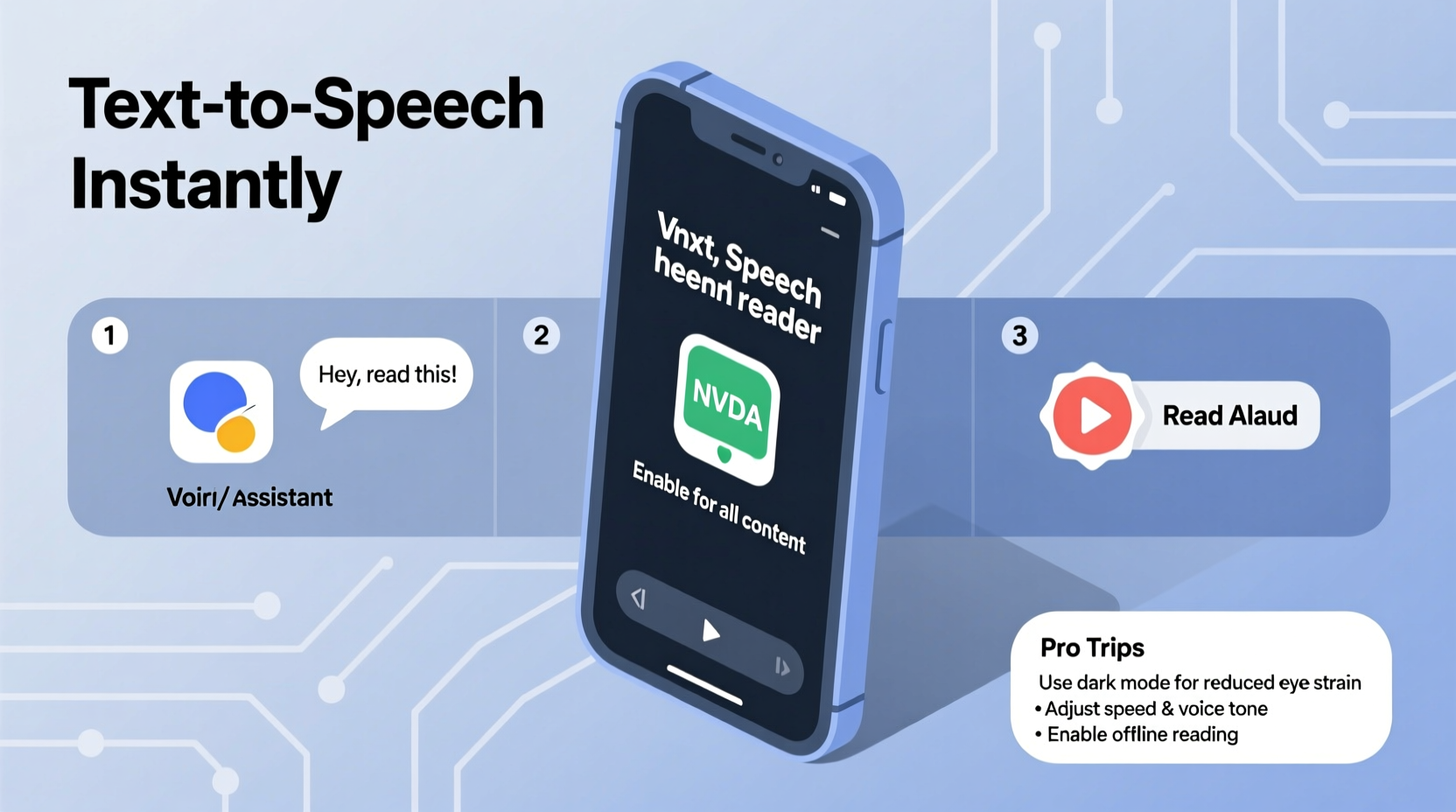
Listening to text isn’t just a convenience—it’s a strategic choice for improved comprehension, accessibility, and productivity. People with dyslexia, ADHD, or visual impairments benefit significantly from auditory input. But even neurotypical users find that listening helps retain information during long commutes or while doing chores. According to Dr. Linda Smith, cognitive scientist at Indiana University, “Auditory processing engages different neural pathways than visual reading, which can enhance memory retention when used intentionally.”
The rise of mobile devices and smart assistants has made TTS more seamless. You no longer need specialized software. Most modern platforms include native support for reading text aloud, and many third-party tools integrate directly into browsers and documents.
Top Tools for Getting Text Read Aloud
Different tools suit different needs—some work across websites, others specialize in documents or e-books. Here’s a breakdown of reliable options categorized by platform and function.
Built-in Device Features
Every major operating system now includes robust screen reader or TTS capabilities:
- iOS (iPhone/iPad): VoiceOver and Speak Screen let you highlight text or have entire pages read aloud. Activate via Settings > Accessibility > Spoken Content.
- Android: Select to Speak and Google’s Read Aloud feature work across apps and web pages. Found under Accessibility settings.
- Windows: Narrator is a full-featured screen reader. For simpler tasks, use Microsoft Edge’s “Read Aloud” tool under the three-dot menu.
- macOS: Enable “Speak selected text when key is pressed” in System Settings > Accessibility > Speech. Assign a keyboard shortcut for instant playback.
Browser Extensions
If you spend most of your day online, browser-based tools offer quick access without leaving the page.
| Tool | Best For | Platform | Cost |
|---|---|---|---|
| NaturalReader Online | Websites, PDFs, emails | Chrome, Firefox | Free / Premium ($) |
| Read Aloud (by Google) | Articles, blogs, news | Chrome | Free |
| Speechify | Students, professionals, dyslexic users | All major browsers + mobile | Freemium |
| Text-to-Speech Reader – Voice Aloud | Custom voice control, offline use | Firefox, Android | Free |
“Speechify changed how I study. I convert research papers into audio and listen during workouts.” — Jason Reed, Graduate Student, MIT
Step-by-Step Guide: Turn Any Web Article Into Audio
Follow this process to listen to any online article within seconds:
- Select the text: Highlight the portion of the article you want to hear. Avoid sidebars or navigation menus.
- Right-click and choose “Read Aloud”: If using Chrome with the Read Aloud extension, this option appears in the context menu.
- Adjust voice and speed: Most tools allow you to change the speaker (male/female), accent (US, UK, etc.), and playback rate.
- Play and pause as needed: Use keyboard shortcuts or on-screen controls to manage playback.
- Save for later (optional): Premium versions of tools like NaturalReader or Speechify let you export audio files (MP3) for offline listening.
Enhancing the Listening Experience
Not all TTS experiences are equal. Poor voice quality or incorrect pronunciation can break immersion. These strategies improve clarity and engagement:
- Choose natural-sounding voices: Look for neural or AI-powered voices (e.g., Amazon Polly, Google WaveNet). They mimic human intonation far better than older synthetic voices.
- Edit text before conversion: Remove ads, footers, or irrelevant sections. Copy clean text into a document or TTS app for smoother delivery.
- Use headphones in noisy environments: Ambient noise can mask subtle speech cues. Noise-isolating earbuds help maintain focus.
- Sync reading with highlighting: Many tools visually highlight words as they’re spoken, reinforcing comprehension—especially helpful for language learners.
Mini Case Study: Learning on the Go
Sophie Tran, a medical resident in Toronto, struggled to keep up with journal articles amid 80-hour workweeks. She began using Speechify to convert PubMed abstracts into audio during her commute. By adjusting the speed to 1.5x and using a clinical-sounding voice, she retained key details without adding screen time. Within two months, she reported a 40% increase in article completion and improved recall during rounds. “It’s like podcasting my syllabus,” she said.
Checklist: Optimize Your Text-to-Speech Workflow
Use this checklist to ensure you’re getting the most out of TTS tools:
- ✅ Enable built-in accessibility features on your primary devices
- ✅ Install one trusted browser extension (e.g., Read Aloud or Speechify)
- ✅ Test multiple voices to find the clearest, most natural option
- ✅ Adjust playback speed to match your comprehension level
- ✅ Convert long-form content (PDFs, e-books) into audio playlists
- ✅ Use keyboard shortcuts to minimize friction
- ✅ Export and save important audio for repeated listening
Frequently Asked Questions
Can text-to-speech read PDFs and Word documents?
Yes. Adobe Acrobat has a built-in “Read Out Loud” feature (under View > Read Out Loud). Microsoft Word supports “Immersive Reader,” which includes text-to-speech. Alternatively, copy text into a TTS tool or use apps like NaturalReader that import files directly.
Are there privacy concerns with online TTS tools?
Some cloud-based tools process text on remote servers, which may pose risks for sensitive content (e.g., legal documents, personal notes). For confidential material, use offline tools or built-in OS features that don’t transmit data externally.
How accurate are modern text-to-speech voices?
Neural TTS systems from Google, Amazon, and Apple achieve near-human accuracy in pronunciation and prosody. However, complex terms (especially technical or non-English words) may still be mispronounced. Always preview critical content before relying on audio alone.
Final Thoughts and Action Steps
Turning text into speech is no longer a niche accessibility feature—it’s a mainstream productivity tool. Whether you're absorbing research, catching up on news, or learning a new language, listening can deepen understanding and reclaim lost time. The best part? Most tools are free, easy to set up, and require no technical expertise.
Start small. Pick one article today and have your device read it aloud while you walk, stretch, or prepare a meal. Experiment with voices and speeds until the experience feels natural. Over time, integrate TTS into your daily workflow—transforming silent scrolling into active listening.









 浙公网安备
33010002000092号
浙公网安备
33010002000092号 浙B2-20120091-4
浙B2-20120091-4
Comments
No comments yet. Why don't you start the discussion?