Facebook remains one of the most widely used social platforms globally, connecting over 3 billion users each month. Whether you're staying in touch with friends, joining community groups, or following news and trends, having the Facebook app on your device ensures fast, reliable access. The process of getting the app varies slightly depending on your device type, operating system, and region. This comprehensive guide walks you through every method, from smartphones to desktops, ensuring you can install and set up Facebook quickly—regardless of your tech experience.
Step-by-Step: Downloading the Facebook App by Device
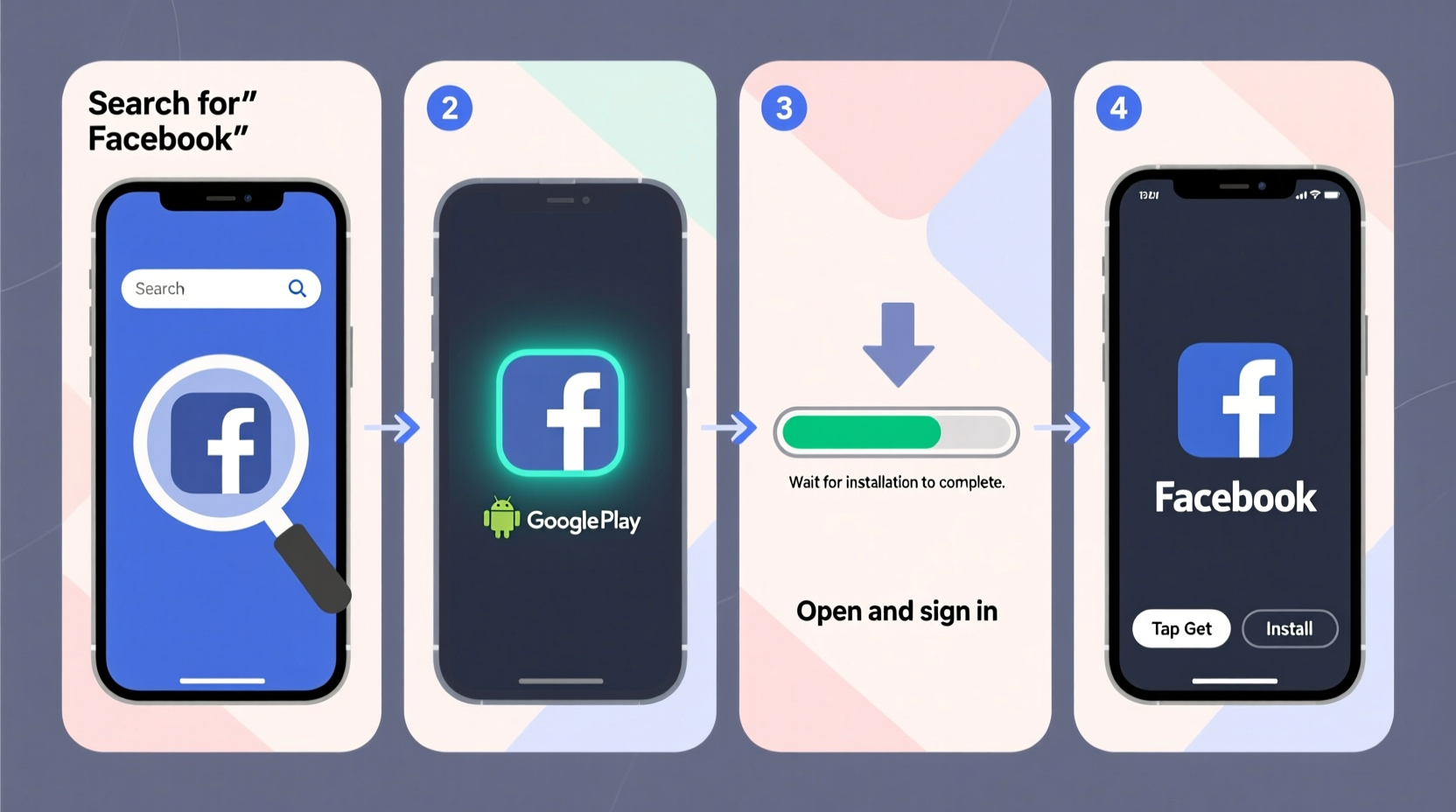
The safest and most effective way to get the official Facebook app is through your device’s authorized app store. Below are detailed instructions for each major platform.
For Android Phones and Tablets
- Unlock your Android device and open the Google Play Store.
- In the search bar at the top, type Facebook and tap the search icon.
- Look for the official app published by Meta Platforms, Inc. (the company behind Facebook).
- Tap Install. The app will begin downloading automatically.
- Once installed, tap Open to launch the app.
- Sign in with your existing email or phone number and password, or create a new account if needed.
For iPhones and iPads (iOS)
- Locate and open the App Store on your iPhone or iPad.
- Tap the Search tab at the bottom right.
- Type Facebook into the search field and select the app from the results.
- Verify the developer is listed as Meta Platforms, Inc..
- Tap Get, then authenticate using Face ID, Touch ID, or your Apple ID password.
- Wait for the download to complete, then open the app and log in.
For Windows PCs
While there's no native Facebook app in the Microsoft Store anymore, you can still use Facebook efficiently on Windows:
- Open your preferred web browser (e.g., Chrome, Edge, Firefox).
- Navigate to facebook.com.
- Log in with your credentials.
- To create a shortcut that behaves like an app:
- In Chrome or Edge, click the three dots in the top-right corner.
- Select More tools > Create shortcut.
- Check “Open as window” and click Create.
- This adds a desktop icon that opens Facebook in a standalone window, mimicking a native app.
For Mac Computers
- Open Safari, Chrome, or another browser and go to facebook.com.
- Log in securely.
- To make it feel more like an app:
- In Safari: Click File > Add to Dock…
- Name it “Facebook” and click Add.
- A dedicated window will now launch from your Dock, separate from your main browser.
Alternative Methods: Is It Safe to Download APKs or Third-Party Apps?
Sometimes users consider downloading the Facebook app outside official stores—especially if they’re using older devices or custom operating systems. While technically possible, this comes with risks.
On Android, you might find APK files (Android application packages) on third-party websites. However, these versions may be outdated, modified, or bundled with malware.
“Downloading apps from unofficial sources bypasses critical security checks built into the Google Play ecosystem.” — David Kim, Mobile Security Analyst at CyberShield Labs
If you must install an APK:
- Only download from trusted sites like APKMirror.
- Enable “Install unknown apps” only temporarily and disable it afterward.
- Scan the file with antivirus software before installation.
Device Compatibility and Requirements
Not all devices support the latest version of the Facebook app. Here's what you need to know before installing.
| Device Type | Minimum OS Version | Storage Required | Internet Requirement |
|---|---|---|---|
| Android | Android 7.0 (Nougat) | 100 MB free space | Stable internet for setup |
| iOS | iOS 13 or later | 150 MB free space | Wi-Fi or cellular data |
| Windows (via browser) | Windows 10 or later | Minimal (browser-based) | Required for all functions |
| Mac (via browser) | macOS Mojave or newer | Minimal | Essential for access |
Note: Older devices running Android 5 or iOS 11 may still access Facebook via mobile web browsers at m.facebook.com, though features like notifications and offline access will be limited.
Troubleshooting Common Installation Issues
Even when following the correct steps, some users encounter problems installing or opening the Facebook app. Here are frequent issues and how to resolve them.
App Won’t Install
- Insufficient storage: Free up space by deleting unused apps or media.
- Outdated OS: Check for system updates in Settings > System > Software Update (Android) or Settings > General > Software Update (iOS).
- Play Store/App Store errors: Clear cache (Android) or sign out and back into your Apple ID (iOS).
App Crashes After Opening
- Force close the app and restart it.
- Update the app to the latest version.
- Reinstall the app completely.
Login Problems
- Ensure caps lock is off when entering passwords.
- Use “Forgot Password?” to reset if locked out.
- Disable any active ad blockers or privacy extensions in browsers.
Mini Case Study: Maria Gets Facebook Working on Her Old Tablet
Maria, a retiree in Florida, received her grandson’s old Android tablet but couldn’t figure out how to get Facebook working. She tried searching Google and found sketchy download links promising “Facebook for old phones.” After accidentally installing a fake app that showed constant ads, she uninstalled everything.
She then followed the official route: visiting the Google Play Store, searching for Facebook, verifying the developer, and installing the real app. Because her tablet ran Android 7.1, it was still compatible. Within minutes, she was video calling her family and sharing photos from her garden.
Her story highlights the importance of patience and sticking to trusted sources—even when dealing with older technology.
FAQ: Common Questions About Getting the Facebook App
Can I use Facebook without downloading the app?
Yes. You can access Facebook through any mobile or desktop browser by visiting m.facebook.com (mobile) or facebook.com (desktop). However, you won’t receive push notifications, and some features may load slower.
Is the Facebook app free?
Yes, the Facebook app is completely free to download and use. There are no subscription fees. Be cautious of scams claiming otherwise.
Why can’t I find Facebook in my app store?
This could happen if your device doesn’t meet minimum OS requirements, your region restricts certain apps, or your account has been flagged. Try updating your system or contact app store support for clarification.
Final Checklist Before You Start
Before installing, ensure your device is ready:
- ✅ Charge your device to at least 30% to avoid interruptions.
- ✅ Connect to Wi-Fi to prevent high data usage during download.
- ✅ Know your Facebook login details or be prepared to create an account.
- ✅ Disable battery saver mode, which can interfere with downloads.
- ✅ Verify that your app store account (Google or Apple) is signed in and functional.
Conclusion: Stay Connected with Confidence
Getting the Facebook app doesn’t have to be complicated. Whether you're setting it up on a smartphone, tablet, or computer, the key is knowing where to look and avoiding shortcuts that compromise security. By using official app stores and trusted methods, you protect your personal information while gaining full access to one of the world’s most powerful communication tools.









 浙公网安备
33010002000092号
浙公网安备
33010002000092号 浙B2-20120091-4
浙B2-20120091-4
Comments
No comments yet. Why don't you start the discussion?