In today’s connected world, a reliable home network isn’t just a convenience—it’s essential. Whether you're streaming 4K video, working remotely, or managing smart devices, your network forms the backbone of daily digital life. Yet many households operate on outdated routers, weak signals, or insecure configurations that compromise speed and safety. Setting up a well-structured, secure, and high-performing home network doesn’t require technical expertise—just a clear plan and attention to detail.
Assess Your Needs and Layout
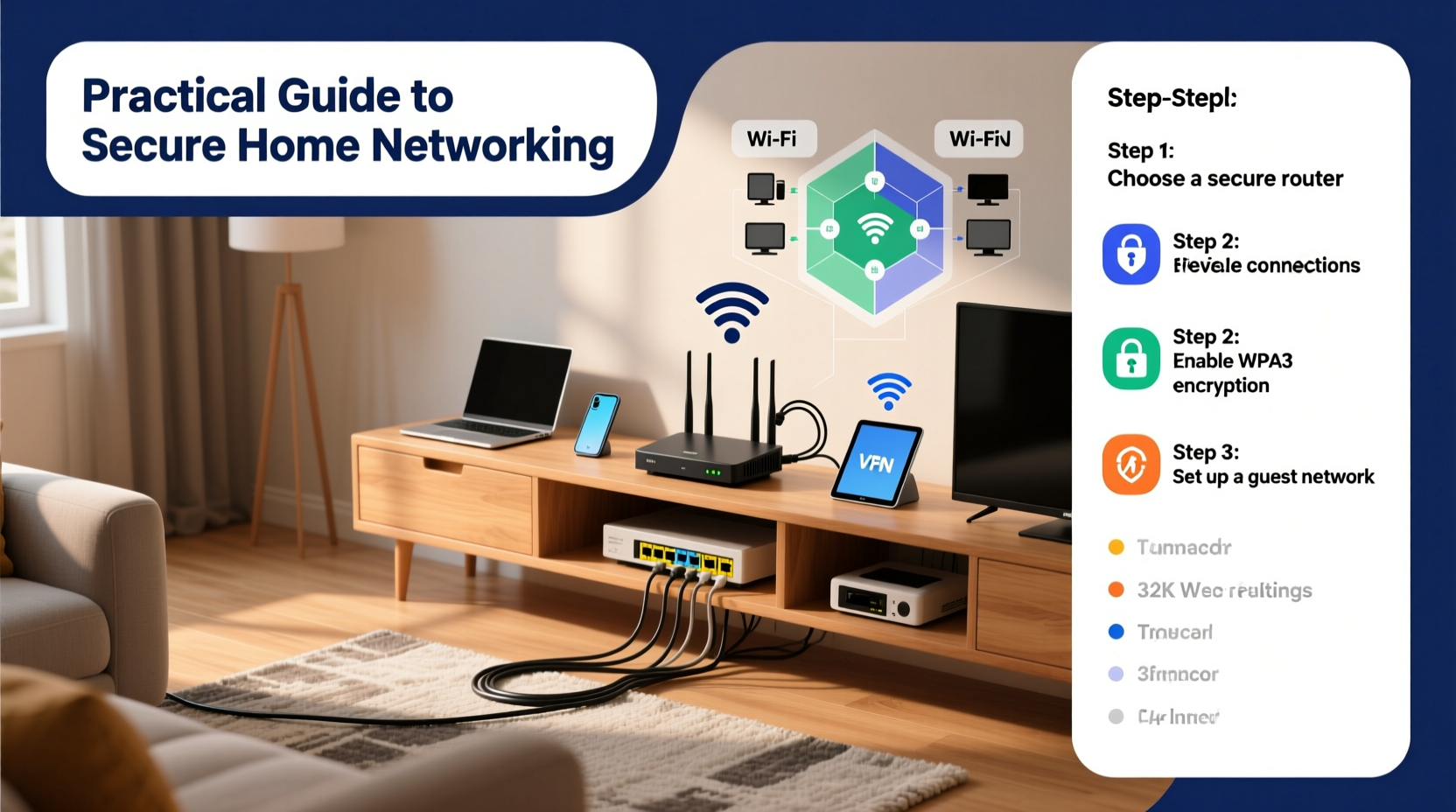
Before purchasing equipment, evaluate how your home uses the internet. Consider the number of devices, types of activities (gaming, video calls, IoT), and the physical layout of your space. A small apartment with three devices has different needs than a two-story house with ten+ connected gadgets.
Start by mapping out your home’s floor plan and identifying where Wi-Fi is used most. Dead zones often occur in basements, garages, or rooms far from the router. Note building materials: thick walls, metal framing, or mirrors can weaken signals. Understanding these factors helps determine whether a single router suffices or if mesh networking is necessary.
Choose the Right Hardware
The foundation of any strong network is quality hardware. Key components include your modem, router, and optionally, access points or mesh nodes.
Modem: This connects your home to your Internet Service Provider (ISP). If you rent one from your ISP, verify it supports your plan’s speed tier. For example, DOCSIS 3.1 modems are ideal for gigabit service.
Router: Look for Wi-Fi 6 (802.11ax) support, especially if you have multiple devices. Wi-Fi 6 improves efficiency, reduces latency, and handles congestion better than older standards. Dual-band (2.4 GHz and 5 GHz) or tri-band models offer flexibility—use 2.4 GHz for range and 5 GHz for speed.
For larger homes, consider a mesh Wi-Fi system like Google Nest Wifi, Eero, or TP-Link Deco. These use multiple nodes to blanket your home in seamless coverage, eliminating dead spots without complex wiring.
“Modern mesh systems have transformed home networking. They provide enterprise-level reliability in consumer-friendly packages.” — David Lin, Network Infrastructure Engineer
Hardware Comparison Table
| Device Type | Best For | Pros | Cons |
|---|---|---|---|
| Single Router | Apartments, small homes | Affordable, simple setup | Limited coverage, signal drop-offs |
| Mesh System | Large homes, multi-floor spaces | Seamless roaming, consistent speed | Higher cost, more units to manage |
| Range Extender | Budget fixes for dead zones | Cheap, easy to install | Degrades speed, creates separate network names |
Step-by-Step Network Setup
Follow this sequence to build a robust network from scratch:
- Connect Modem to ISP Line: Plug your modem into the cable or fiber outlet. Power it on and wait for all status lights to stabilize (usually takes 2–5 minutes).
- Attach Router via Ethernet: Use a LAN cable to connect the modem’s Ethernet port to the router’s WAN port.
- Power On and Access Admin Panel: Turn on the router. Connect to its default Wi-Fi network (name and password are usually on a label). Open a browser and enter the admin address (e.g., 192.168.1.1).
- Run Setup Wizard: Follow prompts to configure internet settings. Most modern routers auto-detect configurations (DHCP or PPPoE).
- Set Custom Network Name (SSID) and Password: Choose a unique SSID. Avoid personal identifiers. Use WPA3 encryption if available; otherwise, WPA2-PSK (AES).
- Update Firmware: Check for firmware updates in the admin interface. Keeping firmware current patches security vulnerabilities.
- Position Mesh Nodes (if applicable): Place the first node near the router. Add others halfway between dead zones and existing nodes. Avoid placing them in cabinets or behind TVs.
Secure Your Network
An unsecured network invites intrusions, bandwidth theft, and potential data breaches. Apply these protections immediately after setup:
- Change Default Credentials: Never leave the admin username/password as “admin/admin.” Choose a strong, unique combination.
- Enable Network Encryption: Always use WPA2 or WPA3. Avoid WEP—it was cracked years ago.
- Disable WPS: Wi-Fi Protected Setup has known vulnerabilities. Turn it off in router settings.
- Turn Off Remote Management: Prevents outsiders from accessing your router’s settings over the internet.
- Create a Guest Network: Isolate visitors from your main network. This limits exposure to internal devices like computers or NAS drives.
- Use a Firewall: Most routers include basic firewalls. Ensure it’s enabled. For advanced users, consider open-source firewall solutions like pfSense on dedicated hardware.
Security Do’s and Don’ts
| Do | Don't |
|---|---|
| Use strong Wi-Fi passwords (12+ characters, mix of letters, numbers, symbols) | Write passwords on sticky notes near the router |
| Regularly update router firmware | Ignore firmware update notifications |
| Monitor connected devices monthly | Allow unknown devices to stay on your network |
Real-World Example: The Martinez Family Network Upgrade
The Martinez family lives in a 2,200-square-foot ranch home with five people, 17 devices, and frequent video conferencing. Their old router struggled to reach the back bedrooms, causing dropped Zoom calls and buffering streams.
They replaced their aging router with a tri-band Wi-Fi 6 mesh system (Netgear Orbi RBK753). The main unit connected to the modem in the living room. One satellite was placed down the hallway, another in the home office. After setup, they renamed the network, enabled WPA3, and created a guest network for visitors.
Result: Full 5 GHz coverage throughout the house, stable video calls, and no more complaints about slow downloads. Monthly device checks revealed no unauthorized access.
Frequently Asked Questions
How often should I reboot my router?
Reboot every 1–2 months to clear memory leaks and refresh connections. Some routers support automatic scheduling—use it if available.
Can neighbors slow down my Wi-Fi?
Yes, especially on crowded 2.4 GHz channels. Use a Wi-Fi analyzer app to find the least congested channel and set it manually in your router settings.
Is a wired connection still better than Wi-Fi?
Absolutely. Ethernet provides lower latency, higher consistency, and improved security. Use wired connections for gaming consoles, desktop PCs, and streaming boxes when possible.
Optimize and Maintain Over Time
Your network isn’t “set and forget.” Regular maintenance ensures long-term performance. Schedule quarterly checkups to review connected devices, update passwords, and scan for interference. Use tools like ping or apps like WiFi Analyzer to troubleshoot slowdowns.
As new devices join your network—smart thermostats, doorbells, lights—consider segmenting them into a separate VLAN or IoT network if your router supports it. This limits lateral movement in case one device is compromised.
Final Thoughts
A well-designed home network enhances productivity, entertainment, and peace of mind. By choosing the right hardware, following a structured setup process, and enforcing security best practices, you create a digital environment that’s fast, reliable, and safe. Technology evolves quickly, but the fundamentals of good networking remain constant: placement matters, encryption is non-negotiable, and simplicity beats complexity.









 浙公网安备
33010002000092号
浙公网安备
33010002000092号 浙B2-20120091-4
浙B2-20120091-4
Comments
No comments yet. Why don't you start the discussion?