If you've ever wondered whether someone else has accessed your Gmail account from an unfamiliar device—or simply want to audit which phones are currently connected to your Google profile—you're not alone. With the increasing number of devices tied to a single Google account, knowing exactly which mobile phones are linked is essential for digital security. This comprehensive guide walks you through practical methods to identify all devices associated with your Gmail account, interpret activity logs, and take action if something looks suspicious.
Why It’s Important to Monitor Linked Devices
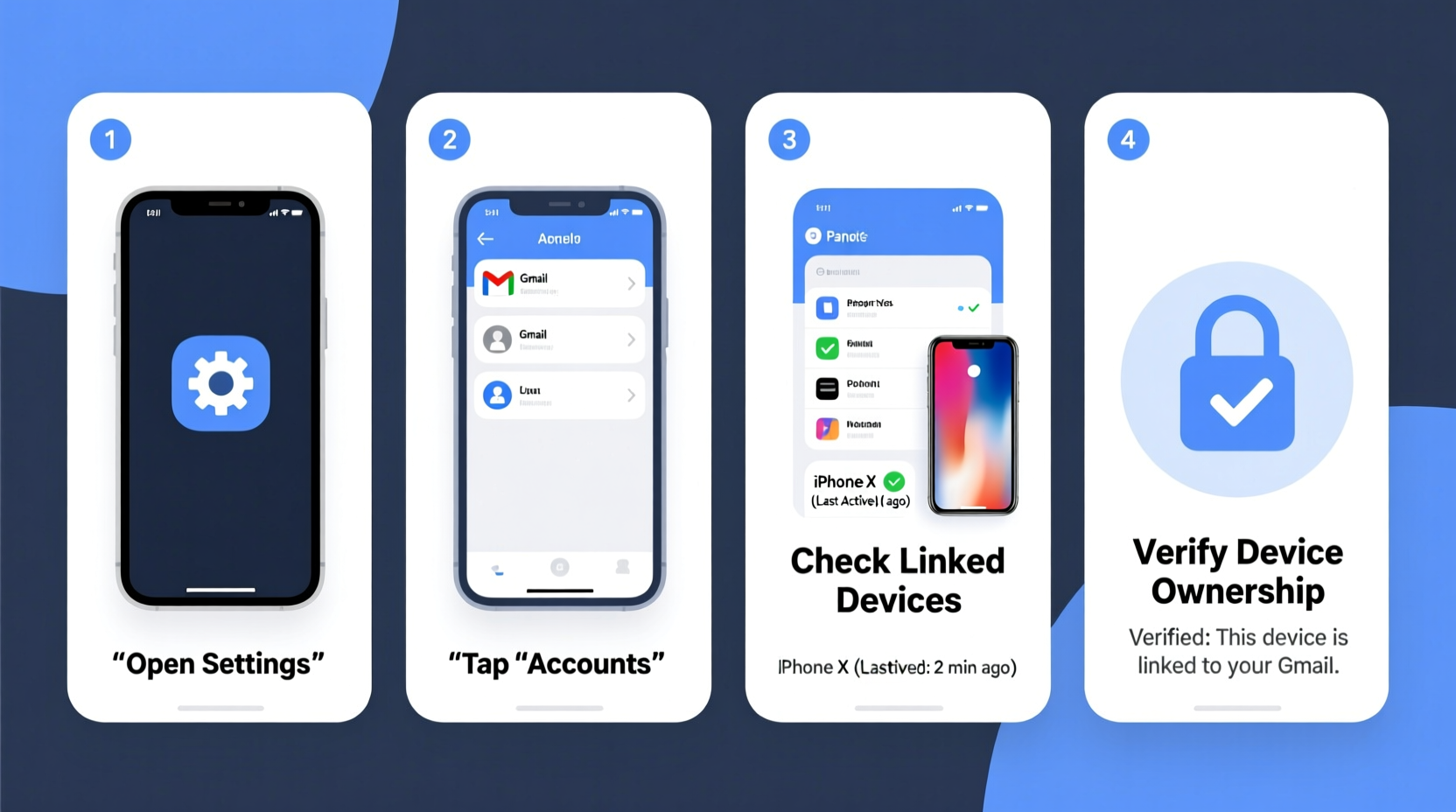
Your Google account is more than just email—it's a gateway to your photos, messages, location history, app data, and even payment information. Every smartphone signed into your Gmail becomes a potential entry point. Cybersecurity experts emphasize that unauthorized access often goes unnoticed until it’s too late.
“Over 60% of account breaches start with unnoticed device logins. Regularly reviewing active devices can stop intrusions before they escalate.” — Lena Torres, Senior Security Analyst at CloudShield Security
By identifying which phones are linked to your Gmail, you gain control over your digital footprint and reduce risks like data theft, phishing, or impersonation.
Step-by-Step: How to Identify Mobile Phones Linked to Your Gmail
Google provides built-in tools to view every device currently or recently signed into your account. Follow these steps carefully to uncover all connected mobile phones.
- Sign in to your Google Account: Go to myaccount.google.com and log in using your Gmail credentials.
- Navigate to the Security Section: On the left-hand menu, click “Security” to access security-related settings.
- Select “Your Devices”: Under the “Your devices” panel, click on “Manage devices.” This will display a list of all devices currently or recently signed into your Google account.
- Review Device List: Each entry shows the device type (e.g., Android phone), model name, operating system, last sign-in time, and approximate location based on IP address.
- Inspect Suspicious Entries: Look for unknown models, unfamiliar locations, or unexpected login times. For example, a Samsung Galaxy S23 showing activity from Nigeria when you’ve never traveled there warrants investigation.
- Click on a Device for Details: Select any device to see more information, including the browser used, network details, and exact sign-in date and time.
- Sign Out Remotely if Needed: If a device appears suspicious, click “Sign out” to immediately revoke access. This removes the device from your account and requires re-authentication to regain access.
Understanding What the Data Tells You
The device dashboard doesn’t just list phones—it reveals patterns of usage. Here’s how to interpret key indicators:
- Device Name: Often reflects the phone model (e.g., “Pixel 7”) or custom name set by the user.
- Last Activity: Shows when the device last synced with Google services. A recent timestamp on an unknown device is a red flag.
- Location: Based on IP geolocation, this gives a city or region. While not always precise, consistent logins from foreign countries should raise concern.
- Operating System: Helps distinguish between Android and iOS devices using your account.
Note that some entries may appear vague (e.g., “Android Phone”) if the user hasn’t named the device. However, combined with timestamps and locations, even limited data can help identify anomalies.
Additional Methods to Confirm Device Access
Beyond the official Google dashboard, you can use supplementary techniques to verify which phones are linked to your account.
Check Google Play Store Activity
Visit Google Play while logged in. Click your profile icon and select “Manage devices.” This page lists all Android devices authorized to download apps via your account. You’ll see device nicknames, models, and whether they’re currently active.
Review Find My Device Logs
Go to Find My Device. If a phone is listed here and marked as “Online,” it means that device is actively connected to your Google account and can be located, locked, or erased remotely.
Analyze Gmail App Usage
Open Gmail on a trusted device, scroll to the bottom of your inbox, and look for the line: “Last account activity: Details.” Clicking “Details” opens a pop-up showing recent access methods—including device type, IP address, and location. While less detailed than the main security page, it offers real-time confirmation of recent sessions.
Do’s and Don’ts When Managing Linked Devices
| Do’s | Don’ts |
|---|---|
| ✅ Review linked devices monthly | ❌ Ignore unrecognized devices |
| ✅ Use 2-Step Verification to secure your account | ❌ Share your password, even temporarily |
| ✅ Rename your own devices for easy identification | ❌ Click “Sign out” on your primary device without backup access |
| ✅ Enable alerts for new device logins | ❌ Assume incognito mode hides device activity from Google |
Real-World Example: Detecting Unauthorized Access
Sarah, a freelance designer, noticed her Gmail was loading slowly and sending emails she didn’t recall writing. She followed the steps above and visited her Google Account’s “Manage devices” page. There, she found a device labeled “Unknown Android” with a login from a city 500 miles away. The last activity was only two hours prior.
She clicked “Sign out” immediately and changed her password. Upon checking further, she realized she had previously lent her phone to a colleague who had saved her Google credentials. After securing her account and enabling two-factor authentication, Sarah restored full control and peace of mind.
This case highlights how quickly unauthorized access can occur—and how simple monitoring can prevent long-term damage.
Essential Checklist: Securing Your Gmail-Linked Devices
- ☑ Log in to myaccount.google.com and navigate to Security > Manage devices
- ☑ Scan the list for unfamiliar phones or suspicious locations
- ☑ Click each unknown device to review sign-in details
- ☑ Sign out remotely from any questionable device
- ☑ Update your password if unauthorized access is confirmed
- ☑ Enable 2-Step Verification to prevent future breaches
- ☑ Set up security alerts for new device logins
- ☑ Rename your personal devices for easier recognition
Frequently Asked Questions
Can someone link a phone to my Gmail without my password?
Yes, if your password has been compromised through phishing, malware, or data leaks. Additionally, if you’ve previously enabled “Stay signed in” on a shared or public device, someone could potentially add a new device from within your active session.
Does signing out of a device delete data from that phone?
No. Signing out revokes future access but does not erase existing data. Any emails, contacts, or files already downloaded to the phone remain unless manually deleted or remotely wiped via Find My Device.
How often should I check which devices are linked to my Gmail?
At minimum, review your linked devices every 30 days. Increase frequency if you frequently use public computers, travel often, or suspect any unusual account behavior.
Take Control of Your Digital Security Today
Knowing which mobile phones are linked to your Gmail isn’t just about curiosity—it’s a critical component of personal cybersecurity. With just a few clicks, you can uncover hidden access points, protect sensitive information, and maintain full ownership of your digital identity. The tools are already available; what matters is consistent vigilance.









 浙公网安备
33010002000092号
浙公网安备
33010002000092号 浙B2-20120091-4
浙B2-20120091-4
Comments
No comments yet. Why don't you start the discussion?