In today’s connected world, your home WiFi network likely hosts more than just your laptop and phone. Smart TVs, gaming consoles, voice assistants, IoT devices, and even neighbors’ gadgets might be using—or trying to use—your bandwidth. Unmanaged access can lead to slow speeds, security risks, or unauthorized surveillance. Knowing exactly which devices are on your network is the first step toward regaining control. This guide walks you through practical, proven ways to identify and manage every device linked to your WiFi.
Why Device Management Matters
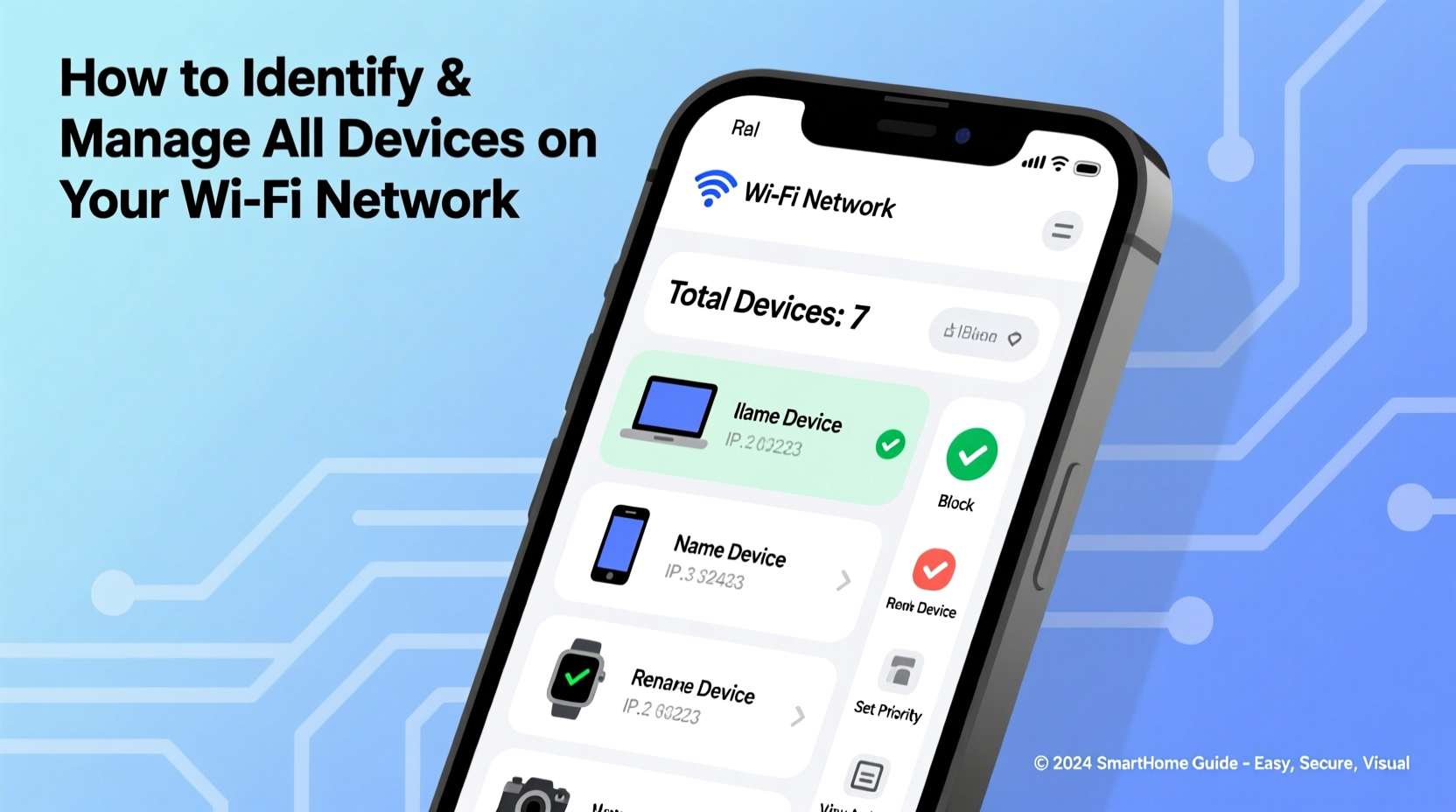
Your router doesn’t just direct internet traffic—it acts as a gatekeeper. Every device that connects receives an IP address, allowing communication across the network. But without oversight, rogue devices can slip in unnoticed. A guest’s forgotten tablet, an outdated smart bulb, or even a malicious intruder could remain active for months.
Unmonitored networks face several risks:
- Bandwidth theft: Unknown devices consume data, slowing down your streaming and downloads.
- Security vulnerabilities: Outdated or compromised devices may serve as entry points for hackers.
- Privacy exposure: Unauthorized users could intercept sensitive information like passwords or messages.
- Network instability: Too many active devices can overload your router, causing frequent disconnects.
Regularly auditing connected devices isn’t just for tech experts—it’s essential digital hygiene.
Step-by-Step: How to See All Devices on Your Network
The most reliable way to view connected devices is through your router’s admin interface. While interfaces vary by brand, the process is generally consistent.
- Find your router’s IP address: On Windows, open Command Prompt and type
ipconfig. Look for “Default Gateway.” On Mac, go to System Settings > Network > Wi-Fi > Details, then check the router address. Common addresses include192.168.0.1or192.168.1.1. - Log into your router: Enter the IP into a web browser. Use your admin credentials (often found on a sticker on the router). If you’ve changed them and forgotten, a factory reset may be necessary.
- Navigate to the device list: Look for sections labeled “Attached Devices,” “Connected Devices,” or “DHCP Clients.” These show real-time connections, including device names, IP addresses, MAC addresses, and connection times.
- Review each entry: Identify unknown devices by name (e.g., “Android_7a3f”) or MAC address (a unique hardware identifier like 00:1A:2B:3C:4D:5E).
- Take action: Note suspicious entries. You can block them via MAC filtering or remove them from DHCP reservations.
Alternative Methods for Monitoring Devices
If accessing your router feels technical, user-friendly tools offer simpler alternatives.
Use Mobile Apps from Router Manufacturers
Brands like TP-Link (Tether), Netgear (Nighthawk), ASUS (Router App), and Google (Google Home) provide apps that display connected devices, signal strength, and usage stats—all from your smartphone.
Leverage Third-Party Network Scanners
Applications such as Fing (available on iOS and Android) scan your network and identify devices with surprising accuracy. Fing even detects device types (phone, camera, printer) and alerts you when new devices appear.
Check via Your Internet Service Provider Portal
Some ISPs, like Xfinity or Spectrum, offer online dashboards showing connected devices. Access these through your account portal under “Network” or “Connected Devices.”
“Over 60% of home network breaches begin with an unsecured IoT device. Visibility is the first layer of defense.” — Dr. Lena Patel, Cybersecurity Researcher at MITRE Institute
Managing and Securing Your Network: A Practical Checklist
Once you’ve identified all devices, take steps to secure and organize your network.
- ✅ Change the default router login credentials
- ✅ Update your router’s firmware regularly
- ✅ Rename your SSID to something non-identifiable (avoid using your name or address)
- ✅ Enable WPA3 encryption (or WPA2 if WPA3 isn’t available)
- ✅ Disable WPS (Wi-Fi Protected Setup)—it’s vulnerable to brute-force attacks
- ✅ Set up a separate guest network for visitors
- ✅ Block suspicious devices using MAC address filtering
- ✅ Schedule regular device audits (monthly or quarterly)
Real Example: Discovering a Hidden Intruder
Mark, a remote worker in Denver, noticed his video calls frequently lagged despite having a 200 Mbps plan. After logging into his ASUS router, he found 14 connected devices—far more than his household of three should have. One device appeared as “Unknown_x12a” with a MAC address starting with a manufacturer code he didn’t recognize. He used Fing to confirm it was a Raspberry Pi—an inexpensive computer often used for network hacking. Mark blocked the MAC address and changed his WiFi password immediately. His speeds returned to normal, and he later discovered a neighbor had been piggybacking during peak hours.
This case highlights how routine monitoring prevents long-term issues before they escalate.
Comparison Table: Methods to View Connected Devices
| Method | Accuracy | Difficulty Level | Best For |
|---|---|---|---|
| Router Admin Panel | High | Moderate | Full control and security settings |
| Manufacturer Mobile App | High | Easy | Quick checks and parental controls |
| Fing or Similar Scanner | Very High | Easy | Detailed insights and alerts |
| ISP Dashboard | Moderate | Easy | Users who avoid router settings |
| Command Line (arp -a) | High | Advanced | Tech-savvy users needing raw data |
Frequently Asked Questions
Can someone steal my WiFi without knowing the password?
Yes—if your network uses outdated security like WEP or has WPS enabled, attackers can bypass the password. Even with WPA2/WPA3, weak passwords can be cracked using brute-force tools. Always use strong, unique passwords and disable WPS.
How do I know if a device is mine or not?
Compare the device name and MAC address vendor prefix with your known gadgets. You can look up MAC prefixes online (e.g., “MAC Address Lookup”). If a device appears as “Samsung_Galaxy” but no one in your home owns one, investigate further.
Will blocking a device affect my other connections?
No. Blocking a specific MAC address only prevents that device from connecting. Other devices continue to operate normally. However, ensure you don’t accidentally block your own devices.
Proactive Habits for Ongoing Control
Managing your WiFi shouldn’t be a one-time task. Just as you update software and change locks, your network needs regular attention. Set calendar reminders to audit devices monthly. Consider enabling automatic firmware updates on your router if available. Educate family members about not sharing WiFi passwords openly. For households with frequent guests, activate the guest network and set a time limit (e.g., 24 hours) to prevent lingering access.
Additionally, label your devices with recognizable names. Instead of “ESP_3A4B2C,” rename your smart plug to “Kitchen Coffee Maker.” This makes identification easier during audits.
Final Thoughts: Take Control of Your Digital Environment
Your WiFi network is the backbone of your digital life. From work and education to entertainment and security, everything depends on a stable, safe connection. By learning how to identify and manage connected devices, you protect your privacy, optimize performance, and prevent unwanted surprises. The tools and steps outlined here require minimal time but deliver lasting benefits.









 浙公网安备
33010002000092号
浙公网安备
33010002000092号 浙B2-20120091-4
浙B2-20120091-4
Comments
No comments yet. Why don't you start the discussion?