Knowing which telephone operator your Samsung Galaxy S8 is currently connected to can be essential for troubleshooting connectivity issues, managing roaming charges, or switching carriers. While the device often displays a carrier name in the status bar, this may not always reflect the actual network provider—especially when traveling or using a SIM from one carrier on another’s network. This guide provides reliable, tested methods to determine your active operator with precision.
Check the Status Bar and Network Settings
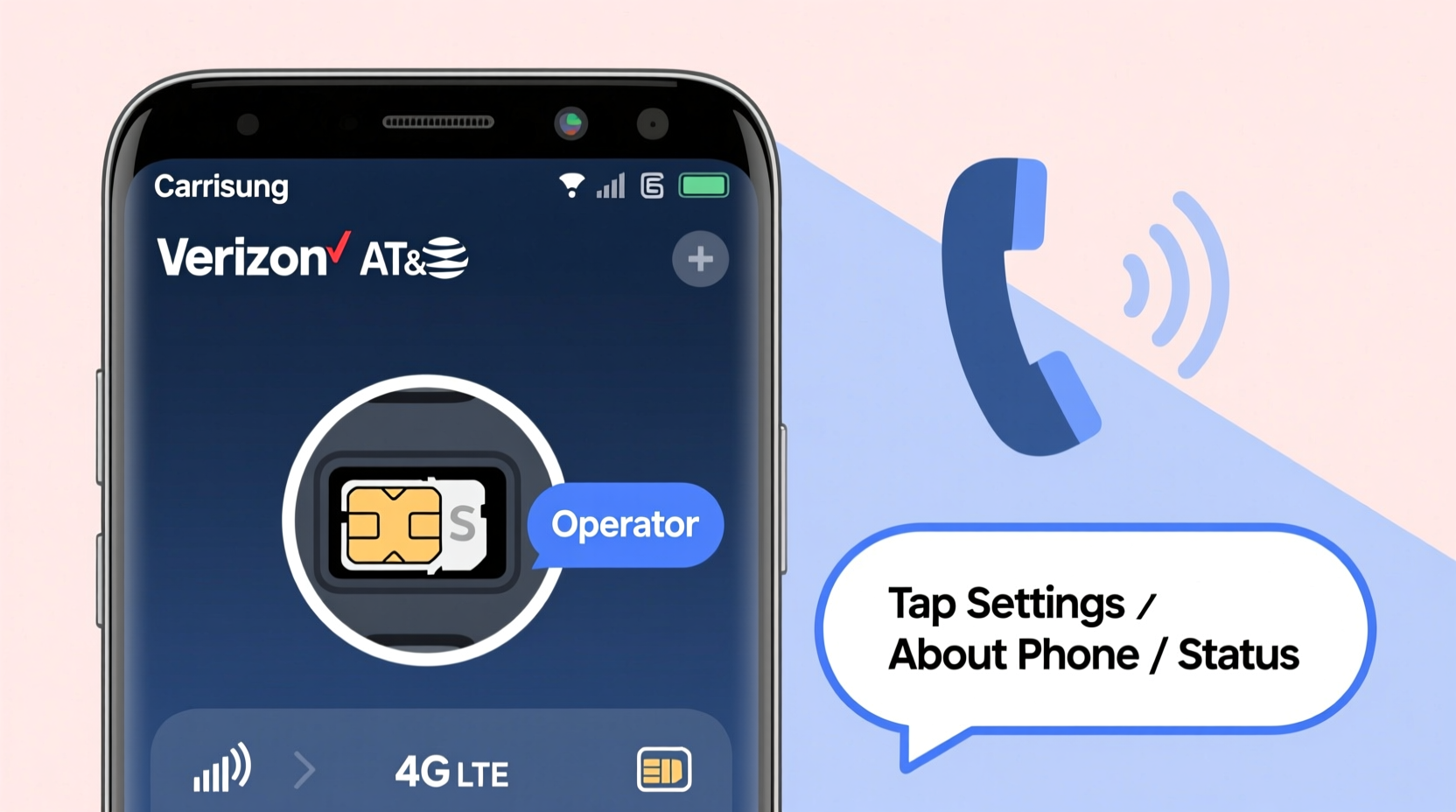
The most immediate way to identify your current operator is by glancing at the top of your screen. The status bar typically shows the carrier name (e.g., “Verizon,” “AT&T,” or “Vodafone”) next to the signal bars. However, this information can sometimes be misleading due to carrier branding or MVNO (Mobile Virtual Network Operator) arrangements.
To verify the displayed operator:
- Swipe down from the top of the screen to open the notification panel.
- Look for the network indicator—usually near the signal strength icon.
- Tap the gear icon to enter Settings.
- Navigate to Connections → Mobile networks.
- Under “Network operators,” you’ll see the current network name and selection mode.
Use the Built-In Service Code *#*#4636#*#*
Samsung devices, including the Galaxy S8, support hidden diagnostic menus accessible via USSD codes. One of the most useful is *#*#4636#*#*, which opens the \"Testing\" menu and provides detailed network information.
“USSD codes like *#*#4636#*#* are standard across Android and offer real-time insight into network registration.” — Dr. Raj Mehta, Telecommunications Engineer
Follow these steps:
- Open the Phone app.
- Dial
*#*#4636#*#*(no need to press call). - The “Testing” screen will appear automatically.
- Select Phone Information.
- Scroll down to find “Registered Network Operator.”
This field shows both the long name (e.g., “T-Mobile USA”) and the numeric MCC/MNC code. The MCC (Mobile Country Code) and MNC (Mobile Network Code) uniquely identify the operator globally. For example, 310-260 corresponds to T-Mobile in the U.S.
Interpret MCC and MNC Codes for Accuracy
While network names can be spoofed or rebranded, MCC/MNC codes are standardized and unambiguous. They allow precise identification of the underlying network, especially helpful when using an MVNO like Mint Mobile or Cricket, which operate on major networks but display their own brand.
| MCC | MNC | Country | Operator | Host Network |
|---|---|---|---|---|
| 310 | 410 | United States | Cricket Wireless | AT&T |
| 310 | 260 | United States | T-Mobile | T-Mobile |
| 234 | 15 | United Kingdom | EE | BT Group |
| 208 | 01 | France | Orange France | Orange |
You can cross-reference these codes using online databases such as the MCC-MNC Directory to confirm the physical network behind your connection.
Real-World Example: Traveling in Europe
Consider this scenario: You’re visiting Spain with your U.S.-based Galaxy S8. Your phone still shows “Verizon” in the status bar, but data speeds are slow. You suspect you're not on Verizon’s partner network.
You dial *#*#4636#*#* and check the “Registered Network Operator.” The name reads “Movistar ES,” and the MCC/MNC is 214-07. A quick lookup confirms Movistar is Spain’s largest carrier. Despite the persistent Verizon logo (due to branding), your phone is actually using Movistar’s network via roaming agreement.
This knowledge helps you understand potential data costs and reassures you that your service is active—even if the visual indicator is outdated.
Alternative Methods: Third-Party Apps and Field Test Mode
If you prefer continuous monitoring, several apps provide live network diagnostics. While the Google Play Store hosts many options, only a few are trustworthy and non-invasive.
- Network Cell Info Lite: Displays real-time tower connections, signal strength, and operator details.
- GSMArena Phone Finder: Useful for confirming device compatibility with specific carriers.
- OpenSignal: Shows network performance and identifies the serving operator graphically.
Alternatively, enable Field Test Mode—a deeper diagnostic layer—on your S8:
- Dial
*#0*#to access the secret service menu. - Select RF Band Info or Device Information.
- View active frequency bands and registered network identifiers.
Note: Field Test Mode is intended for technicians and may vary by firmware version. Avoid changing settings unless necessary.
Checklist: How to Confirm Your Active Operator
Follow this step-by-step checklist to accurately identify your current telephone operator on the Galaxy S8:
- Observe the network name in the status bar.
- Go to Settings > Connections > Mobile Networks > Network Operators.
- Dial
*#*#4636#*#*and review “Registered Network Operator.” - Note the MCC/MNC values under “Operator SMSC” or “Home operator.”
- Verify the MCC/MNC code using an online reference database.
- (Optional) Install a trusted network monitoring app for ongoing visibility.
- (Optional) Use Field Test Mode (
*#0*#) for advanced signal data.
Frequently Asked Questions
Why does my S8 show the wrong carrier name?
Your phone may display a branded name even when connected to a different network. This commonly occurs with MVNOs or during international roaming. The underlying network (identified by MCC/MNC) is what truly matters for service quality and billing.
Can I manually select a network to confirm the operator?
Yes. Go to Settings > Connections > Mobile Networks > Network Operators > Search Networks. Your S8 will list all available providers. Select one manually to confirm connectivity and view its official name.
Is it safe to use USSD codes like *#*#4636#*#*?
Yes. These codes are part of the Android standard and do not alter device settings unless you explicitly change them. Simply viewing the information poses no risk to your phone or service.
Conclusion: Take Control of Your Connectivity
Identifying your true telephone operator on the Galaxy S8 goes beyond checking the name in the corner of your screen. By leveraging built-in diagnostic tools, understanding MCC/MNC codes, and verifying through multiple sources, you gain clarity about your actual network connection. This knowledge empowers better decisions—whether you're managing data usage, troubleshooting poor signal, or avoiding unexpected roaming fees.









 浙公网安备
33010002000092号
浙公网安备
33010002000092号 浙B2-20120091-4
浙B2-20120091-4
Comments
No comments yet. Why don't you start the discussion?