Minecraft is a beloved sandbox game that runs on nearly every platform, but its performance can vary drastically depending on your system and settings. Many players experience low frame rates (FPS), stuttering, or lag—especially during intense builds or multiplayer sessions. While upgrading hardware might seem like the obvious fix, it’s not always feasible. The good news: you can significantly improve FPS in Minecraft without spending a single dollar.
Through smart configuration, optimization techniques, and strategic use of lightweight tools, even older or budget systems can run Minecraft smoothly. This guide walks through proven, no-cost methods to boost performance across Java and Bedrock editions, focusing on real results from experienced players and technical best practices.
Adjust In-Game Video Settings Strategically
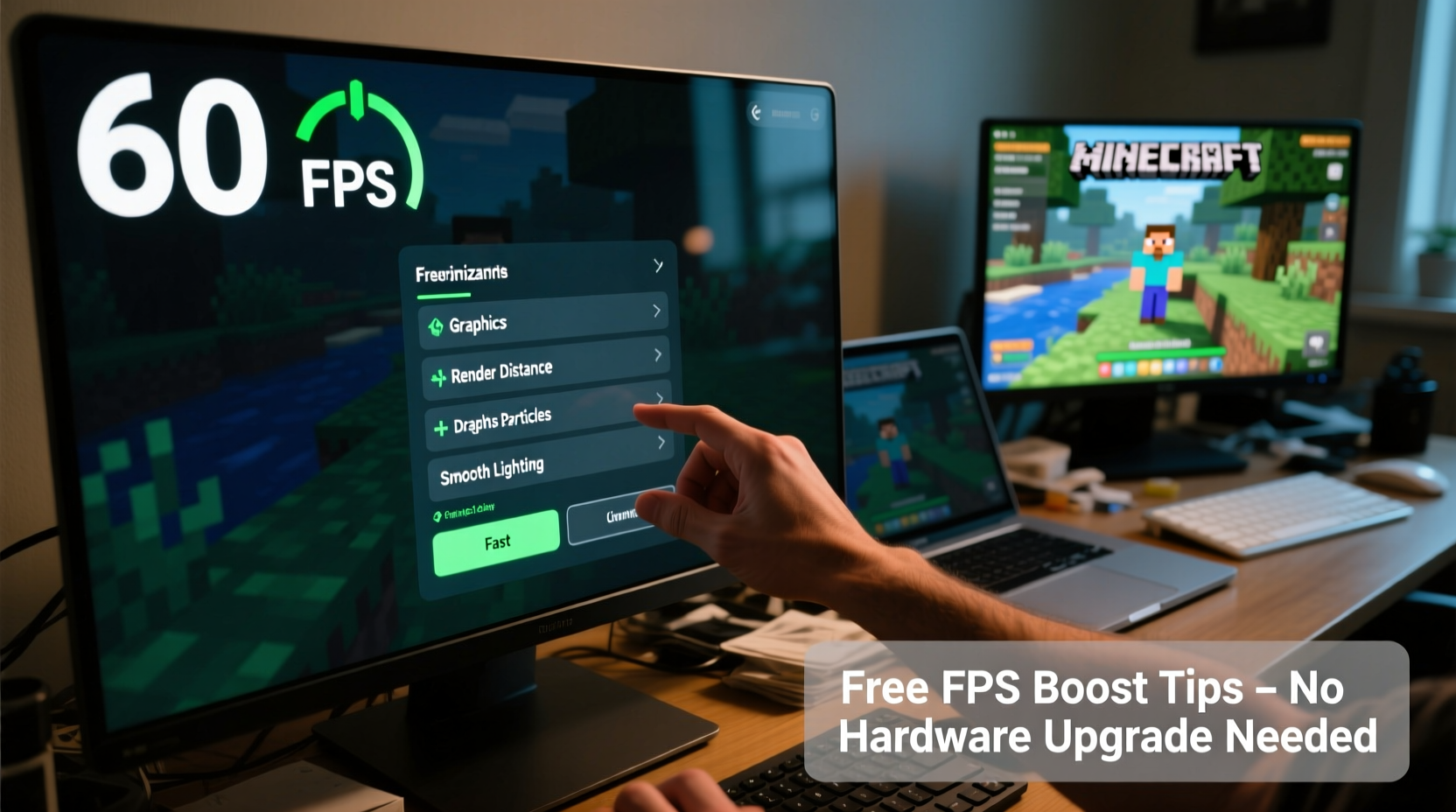
The most immediate way to increase FPS is by modifying video settings within Minecraft itself. Each graphical option has a different impact on performance. Some look impressive but come at a steep cost to frame rate.
Begin by accessing Options > Video Settings. Here’s what to change—and why:
- Graphics: Set to Fancy → Fast. This disables smooth lighting and complex block animations, reducing GPU load.
- Render Distance: Lower from 16+ chunks to 8–10. Every additional chunk increases memory and processing demands exponentially.
- Smooth Lighting: Switch from Maximum to Minimum or disable entirely. Ray-traced lighting may look great, but it tanks performance on integrated graphics.
- Particles: Set to Minimal or Decreased. Explosions, enchanting glints, and potion effects generate hundreds of small sprites that slow down weaker CPUs.
- Clouds: Turn off. They consume GPU cycles with zero gameplay benefit.
- VSync: Disable. It caps your frame rate to your monitor’s refresh rate, which can cause input lag and artificially limit high-FPS potential.
- View Bobbing: Turn off. Purely aesthetic; removing it saves minor CPU overhead.
- Entity Shadows: Disable. These small ground shadows under mobs and items are costly for little visual return.
Use Lightweight Mods and Optimization Tools
While Minecraft’s default client works well, it's not optimized for performance. Fortunately, several community-developed launchers and mods enhance efficiency without altering gameplay balance.
These tools modify how Minecraft renders frames, manages memory, and handles textures—all legally and safely.
OptiFine (Free Version)
Despite common misconception, OptiFine offers a free version with powerful optimizations. It enables features like dynamic lighting, fast math, and custom texture management—all configurable via in-game menus.
Key performance toggles in OptiFine:
- Fast Render: Simplifies rendering logic.
- Fast Math: Uses approximations for trigonometric calculations (safe and barely noticeable).
- Chunk Loading: Switch from Default to Multi-core if available.
- Smooth FPS: Reduces hitching by optimizing frame pacing.
Lightweight Modpacks and Clients
Consider switching to a performance-focused Minecraft launcher:
- Forge + Performance Mods: Install Forge and add lightweight mods like Sodium (for Fabric/Quilt) or LazyDFU, which speed up data loading and world generation.
- Badlion Client / Lunar Client: Free clients designed for PvP and parkour servers, these include built-in FPS boosters, memory allocation tools, and shader presets optimized for low-end systems.
- PaperMC (for servers): If you're hosting a server, Paper improves tick efficiency over vanilla, reducing lag for all players.
“Even on a five-year-old laptop, pairing OptiFine with VBOs enabled and render distance at 8 can push Minecraft above 60 FPS.” — Jordan Lee, Minecraft Optimization Enthusiast & Modpack Developer
Allocate More RAM Without Buying New Hardware
Minecraft often defaults to using only 1–2 GB of RAM, even if your system has 8 GB or more. Increasing allocated memory helps prevent stuttering when exploring large worlds or running redstone contraptions.
You don’t need more physical RAM—just reassign unused memory already available on your machine.
Step-by-Step: Allocate More RAM in Your Launcher
- Open your Minecraft launcher (official, TLauncher, or third-party).
- Navigate to Settings or Installations.
- Edit your current profile or create a new one.
- Find the JVM arguments or memory allocation section.
- Set maximum RAM to:
- 4 GB: For systems with 8 GB total RAM.
- 6 GB: For systems with 12–16 GB total RAM.
- Save and relaunch the game.
Avoid allocating too much. Giving Minecraft 8 GB on an 8 GB system will starve other processes and hurt overall performance.
-Xmx4G -Xms2G to set max and starting memory. Avoid setting initial memory too high.
Optimize System-Level Performance
Your operating system plays a big role in how efficiently Minecraft runs. Background apps, power plans, and outdated drivers can silently throttle performance.
Close Unnecessary Background Applications
Applications like web browsers, Discord overlays, or cloud sync tools consume CPU and RAM. Even minimized programs affect game performance.
Before launching Minecraft:
- Close Chrome tabs (especially video-heavy sites).
- Exit music streaming apps.
- Disable overlay software (e.g., GeForce Experience, Xbox Game Bar).
Switch to High-Performance Power Mode
On Windows:
- Press Win + S and search “Power & sleep settings”.
- Click “Additional power settings”.
- Select High performance or Balanced.
This prevents CPU throttling during gameplay.
Update Graphics Drivers (Free)
Outdated GPU drivers can cause poor OpenGL performance—a major bottleneck in Java Edition.
Visit:
Download and install the latest WHQL-certified driver for your model. Most updates include performance improvements for older games like Minecraft.
Defragment HDDs (If Applicable)
If you’re still using a hard disk drive (HDD), fragmented world files can cause long load times and choppiness. Run the built-in Windows defragmentation tool weekly:
- Search “Defragment and Optimize Drives”.
- Select your drive and click “Optimize”.
Note: SSDs do not need defragmentation.
World and Gameplay Habits That Boost FPS
Your behavior in-game directly affects performance. Certain builds and activities are inherently resource-intensive.
Avoid Massive Redstone Contraptions in Survival
Clocks, flying machines, and item sorters constantly update block states, increasing tick load. If you notice lag spikes near your base, consider simplifying designs or moving them farther away.
Limit Entities and Mobs
Each mob, dropped item, arrow, or experience orb counts as an entity. Too many entities—even off-screen—can crash FPS.
To reduce entity load:
- Kill stray animals or store them in boats/minecarts.
- Pick up excess loot quickly.
- Use commands like
/kill @e[type=item,distance=..20]to clear dropped items (in creative or admin mode).
Build Far From Spawn Chunks
In older versions, spawn chunks remain loaded even when you're far away. If you’ve built complex farms near spawn, they keep ticking in the background. Build bases at least 1000 blocks away to avoid this.
Use Command-Based Optimization (Creative Mode)
If playing in Creative or on a server where allowed:
/gamerule randomTickSpeed 0: Stops grass spread, leaf decay, and crop growth. Saves CPU cycles./gamerule doMobSpawning false: Prevents passive mob spawns if you don’t need them./gamerule doWeatherCycle false: Disables rain/thunderstorms, which involve particle and sound processing.
| Setting | Recommended Value | Performance Impact |
|---|---|---|
| Render Distance | 8 chunks | ★★★★☆ |
| Graphics | Fast | ★★★★★ |
| Smooth Lighting | Minimum or Off | ★★★☆☆ |
| Particles | Minimal | ★★★☆☆ |
| RAM Allocation | 4 GB (if available) | ★★★★☆ |
| VSync | Off | ★★☆☆☆ |
Mini Case Study: Turning a Laggy Laptop into a Smooth Minecraft Machine
Sam, a college student, played Minecraft Java Edition on a 2017 HP laptop with Intel HD 620 integrated graphics and 8 GB RAM. Initially, he struggled with 15–20 FPS at default settings.
He applied the following changes:
- Lowered render distance to 8.
- Installed OptiFine and enabled Fast Render + VBOs.
- Allocated 4 GB RAM via the official launcher.
- Disabled VSync and clouds.
- Updated Intel graphics drivers.
- Closed Chrome and Discord while playing.
Result: Average FPS increased to 50–60, with minimal stuttering—even in villages and strongholds. No hardware was upgraded; all fixes were free and reversible.
FAQ
Can I improve FPS without installing mods?
Yes. Simply adjusting in-game settings like render distance, graphics quality, and turning off particles can double your FPS without any external tools.
Why is my FPS low even with good specs?
Common culprits include background apps consuming resources, outdated drivers, or Minecraft misconfigured to use integrated instead of dedicated GPU. Check your graphics settings in Windows to ensure Minecraft runs on your discrete GPU (e.g., NVIDIA or AMD).
Does lowering resolution help?
Only slightly. While lower screen resolution reduces GPU strain, Minecraft is mostly CPU- and memory-bound. A drop from 1080p to 720p may gain 5–10 FPS but won't solve core lag issues caused by render distance or entity overload.
Final Checklist: Quick Wins for Better FPS
- Set Graphics to Fast.
- Reduce Render Distance to 8.
- Turn off Particles, Clouds, and VSync.
- Install OptiFine (free version).
- Allocate 4 GB RAM in launcher settings.
- Close browser and communication apps.
- Update GPU drivers.
- Switch OS power plan to High Performance.
- Enable VBOs in Video Settings (if available).
- Test FPS using F3 and adjust further.
Conclusion
Improving FPS in Minecraft doesn’t require expensive upgrades. With thoughtful adjustments to settings, smart use of free optimization tools, and disciplined system management, you can transform a sluggish experience into a smooth, enjoyable gameplay session. The techniques outlined here are time-tested, widely used by the community, and effective across thousands of unique setups. Start applying them today—your next adventure should be fun, not frozen.









 浙公网安备
33010002000092号
浙公网安备
33010002000092号 浙B2-20120091-4
浙B2-20120091-4
Comments
No comments yet. Why don't you start the discussion?