Transparent images are essential in digital design, whether you're creating logos, web graphics, or social media assets. A clean, transparent background allows your image to blend seamlessly into any layout without awkward white boxes or mismatched backdrops. Achieving transparency used to require advanced skills, but today’s tools make it accessible to everyone—from beginners to professionals. This guide walks through practical, reliable methods to produce high-quality transparent images using different software and workflows.
Understanding Image Transparency and File Formats
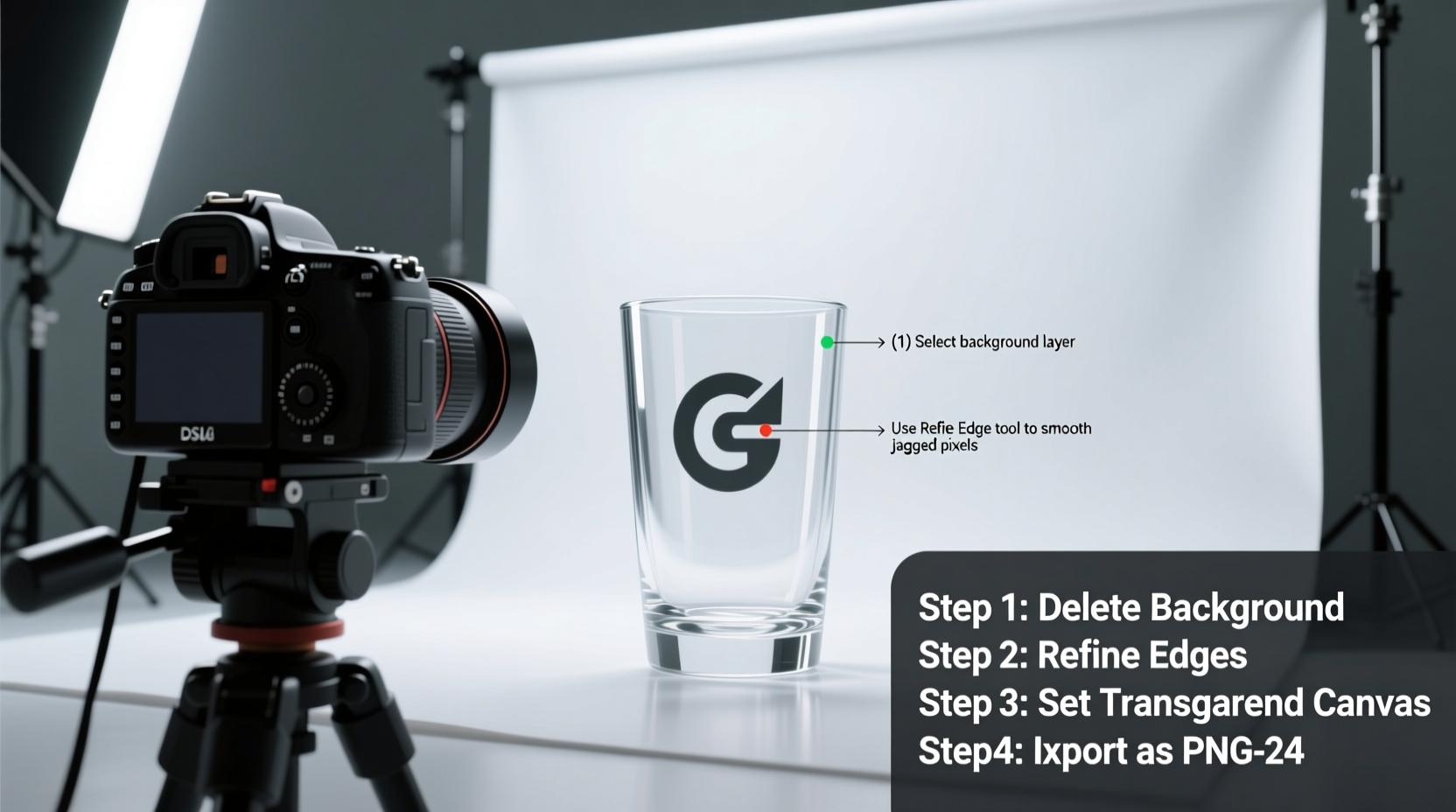
Before diving into the process, it's important to understand how transparency works technically. Not all image formats support transparency. The key is choosing the right format based on your needs:
| Format | Supports Transparency? | Best Use Case |
|---|---|---|
| PNG | Yes (full alpha channel) | Logos, icons, graphics with soft edges |
| GIF | Limited (1-bit transparency) | Simple animations, flat-color graphics |
| JPEG | No | Photographs, complex color gradients |
| WebP | Yes (with compression) | Modern websites needing small file sizes |
PNG is the most widely used format for transparency due to its lossless compression and full alpha channel support, which allows partial opacity (like shadows or fading edges). Always export your final transparent image as PNG unless you have a specific reason to use WebP or GIF.
Step-by-Step Guide to Creating Transparent Backgrounds
Whether you’re using desktop software or online tools, the core steps remain consistent. Follow this universal workflow to achieve clean transparency:
- Choose Your Editing Tool: Select a program that supports layer-based editing and transparency (e.g., Photoshop, GIMP, Canva, or Photopea).
- Open Your Image: Load the image you want to edit. Ensure it has sufficient contrast between the subject and background.
- Select the Background: Use selection tools like the Magic Wand, Quick Selection, or Pen Tool to isolate the background.
- Invert and Refine the Selection: Once the background is selected, invert the selection to target your main subject. Use refine edge tools to clean up hair, fur, or intricate details.
- Delete or Mask the Background: Press Delete to remove the background, revealing the checkerboard pattern that represents transparency.
- Review and Adjust: Zoom in to check for leftover fringes or jagged edges. Use erasers or masks for fine-tuning.
- Export as PNG: Save the file in PNG format to preserve transparency.
This sequence applies across platforms, though interface details vary. Accuracy in selection is the most critical factor—rushing this step leads to poor results.
Using Adobe Photoshop for Precision Transparency
Photoshop remains the industry standard for detailed image editing. To remove a background effectively:
- Navigate to Select > Subject to let AI auto-detect your foreground object.
- Click Select > Inverse to switch focus to the background.
- Press Delete. If layers are locked, double-click the layer to unlock it first.
- Use Select > Select and Mask for refining edges, especially useful for wispy hair or fabric textures.
- Once satisfied, go to File > Export > Export As, choose PNG, and ensure “Transparency” is checked.
“Professional designers spend 70% of their time refining selections—not deleting them. The magic is in the edges.” — Lena Torres, Senior Graphic Designer at PixelForge Studios
Free Alternatives: GIMP and Online Tools
You don’t need expensive software. Free tools like GIMP (GNU Image Manipulation Program) offer powerful capabilities:
- Open your image in GIMP and unlock the layer by right-clicking and selecting “Add Alpha Channel.”
- Use the Fuzzy Select Tool (Magic Wand) to click the background.
- Press Delete. For complex shapes, use the Paths Tool (Pen Tool equivalent) for precision.
- Export via File > Export As and select .png extension.
For quick edits, browser-based tools like Photopea, Remove.bg, or Canva automate much of the process:
- Upload your image to Remove.bg—AI instantly removes the background.
- Download the result as PNG and verify quality.
- In Canva, upload your image, click “Edit Image,” then “BG Remover” under “Edit” tab.
Common Challenges and How to Fix Them
Even with the right tools, issues arise. Here’s how to handle frequent problems:
- White halos around edges: Caused by anti-aliasing against a white background. Fix by using the “Defringe” option in Photoshop or manually erasing with a low-opacity brush.
- Grayish tint on transparent areas: Indicates embedded background remnants. Re-select and delete carefully, or use blending mode checks on a dark/light background.
- Blurry edges after export: Often due to incorrect resolution or scaling. Work at 2x the intended size and downscale only when necessary.
- Transparency not visible after download: Confirm the file is truly PNG and view it in a browser or design app that supports transparency (not all preview apps do).
Mini Case Study: Logo Design for a Startup
A tech startup needed a logo that could appear over videos, presentations, and website headers. Their original logo was saved as a JPEG with a white background, making overlays look unprofessional. Using GIMP, the designer followed these steps:
- Converted the JPEG to PNG and added an alpha channel.
- Used the Path Tool to trace the circular badge precisely.
- Deleted the interior white space and outer background, leaving only the icon and text.
- Exported multiple sizes (512px, 256px, 64px) as PNGs for responsive use.
The result? A versatile logo that integrated smoothly across platforms, enhancing brand consistency without additional design overhead.
Checklist for Perfect Transparent Images
Use this checklist before finalizing your transparent image:
- ✅ Image is in PNG (or WebP/GIF if appropriate)
- ✅ Layer has an alpha channel enabled
- ✅ Background is fully deleted, not just painted white
- ✅ Edges are refined—no jagged lines or halos
- ✅ No stray pixels or artifacts around the subject
- ✅ Transparency checkerboard pattern is visible behind subject
- ✅ File tests correctly on both dark and light backgrounds
Frequently Asked Questions
Can I make a transparent image from a phone?
Yes. Apps like Snapseed, PicsArt, or PhotoRoom allow background removal and export in PNG format. For best results, use apps specifically designed for graphic editing rather than standard photo filters.
Why does my transparent image show a white background online?
This usually happens if the webpage or platform doesn’t support transparency, or if the image was accidentally saved as JPEG. Double-check the file format and test it on a site like GitHub or CodePen where PNG transparency renders reliably.
Is it possible to have partial transparency, like shadows?
Absolutely. PNG supports full alpha channels, meaning you can have varying levels of opacity. When designing drop shadows or glow effects, keep them on separate layers and avoid flattening until export.
Maintaining Quality Across Uses
A transparent image isn't just about removing the background—it's about preparing a reusable asset. Always keep your original layered file (.psd, .xcf, .edit) for future adjustments. Rasterize only upon final export. For logos and icons, consider creating SVG versions for scalable vector transparency on websites.
Also, organize your files clearly: label versions as “logo-transparent.png” instead of generic names like “image1.png.” This improves collaboration and reduces errors during implementation.
Conclusion
Creating transparent images is a foundational skill in modern digital creation. With the right tools and attention to detail, anyone can produce professional-grade graphics that integrate flawlessly into diverse visual environments. Whether you're designing a personal project or building brand assets, mastering transparency expands your creative possibilities. Start with one method, practice consistently, and refine your technique with each new image.









 浙公网安备
33010002000092号
浙公网安备
33010002000092号 浙B2-20120091-4
浙B2-20120091-4
Comments
No comments yet. Why don't you start the discussion?