In an age where digital footprints can follow you for years, managing your online presence is no longer optional—it’s essential. Facebook, one of the world’s largest social networks, holds vast amounts of personal data: photos, location history, relationship status, and even political views. While sharing moments with friends can be rewarding, oversharing—or poor privacy settings—can expose you to identity theft, stalking, or unwanted attention from employers and advertisers.
Fortunately, Facebook offers robust tools to help you take back control. With a few deliberate adjustments, you can significantly limit who sees your information and what appears in public searches. This guide walks you through the exact steps to lock down your profile, backed by expert insights and real-world scenarios that highlight why privacy matters now more than ever.
Step 1: Access Your Privacy Settings
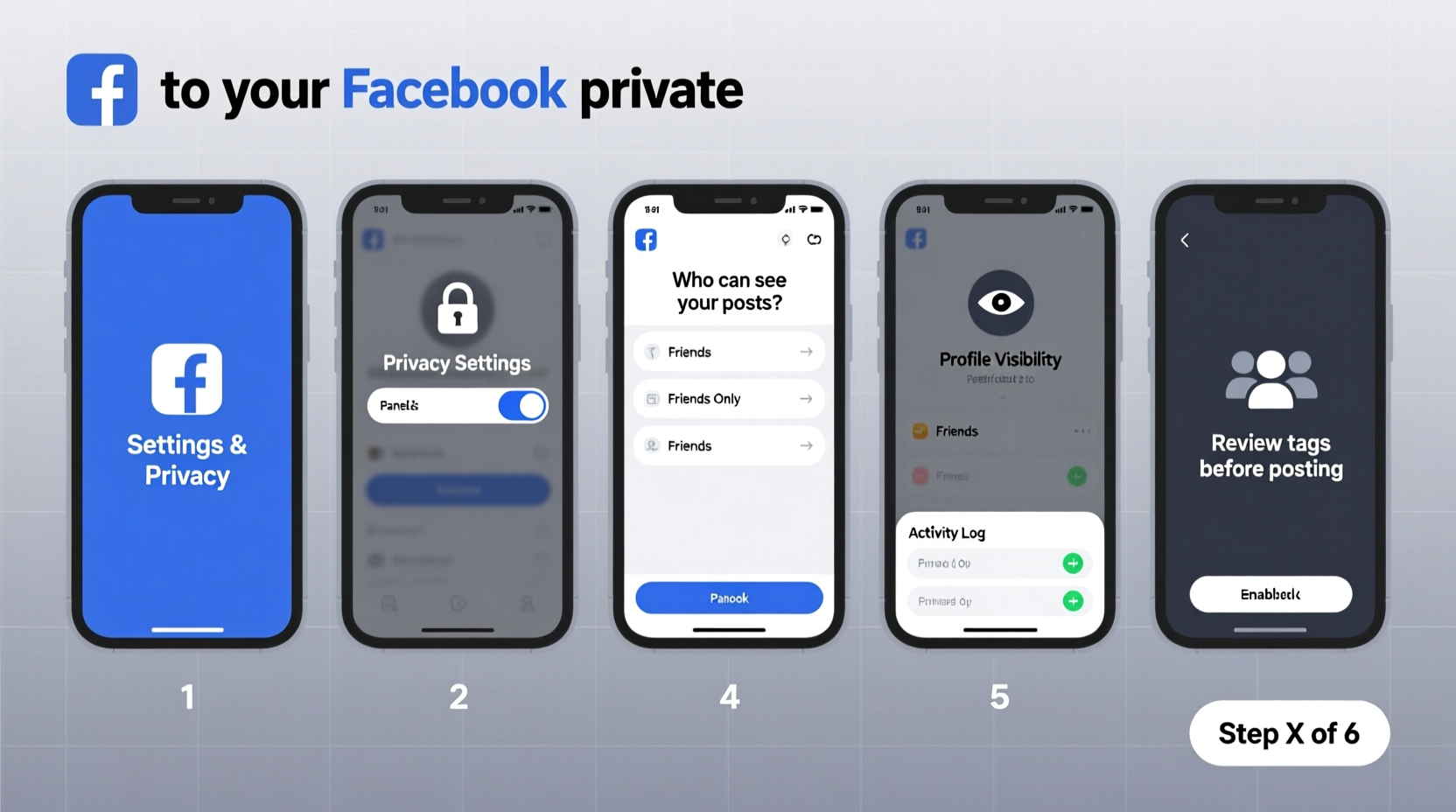
The first step toward securing your Facebook account is navigating to the Privacy Shortcuts menu. This centralized hub gives you quick access to the most important controls without digging through layers of menus.
- Log into your Facebook account via browser or app.
- Click the downward arrow (☰) in the top-right corner of the screen.
- Select “Settings & Privacy,” then click “Privacy Checkup” or go directly to “Settings.”
- On the left sidebar, choose “Privacy.”
This section allows you to manage three core areas: who sees your future posts, who can contact you, and how your profile appears to others.
Step 2: Control Who Sees Your Posts
Your past and future posts are among the most visible elements of your profile. By default, new accounts may have posts set to “Public,” meaning anyone on the internet can see them—even without a Facebook account.
To change this:
- In the Privacy settings, find “Your future posts” under “Who can see your future posts?”
- Click “Edit” and select “Friends” instead of “Public.”
- For added precision, use the “Custom” option to exclude specific people or lists.
You can also retroactively adjust old posts. Under the same section, click “Limit past posts.” This changes all previously public posts to “Friends only.” Note: This action cannot be undone selectively—once limited, you’ll need to manually re-edit individual posts if you want broader visibility.
“Most users don’t realize their five-year-old vacation photos are indexed by search engines. Limiting past posts is one of the fastest ways to reduce digital exposure.” — Dr. Lena Patel, Cybersecurity Researcher at Digital Trust Institute
Step 3: Manage Profile Visibility and Tagging
Beyond posts, other parts of your profile—such as your bio, friends list, and tagged photos—are often publicly accessible unless adjusted.
- Profile Information: Go to your profile, click “About,” then review each section (Work, Education, Places, etc.). Click the audience selector icon (globe, silhouette, or lock) next to each item and set it to “Only Me” or “Friends.”
- Friends List: In Privacy Settings, find “How people can find and contact you.” Change “Who can see your friends list?” to “Friends” or “Only Me.”
- Tagging: Under “Timeline and Tagging,” enable “Review tags people add to your posts before they appear on your timeline.” This gives you approval power over any tag.
Consider disabling “Tag Suggestions” as well. This AI-powered feature scans your photos and suggests tags based on facial recognition. Turning it off reduces automated exposure.
Step 4: Adjust Search and Contact Settings
Even with locked-down posts, your profile might still show up in search engine results or be discoverable by strangers.
Navigate to “Settings & Privacy” → “Settings” → “Privacy” → “How people can find and contact you.” Review these key options:
| Setting | Recommended Option | Why It Matters |
|---|---|---|
| Do you want search engines outside Facebook to link to your profile? | No | Prevents Google and Bing from indexing your profile. |
| Who can send you friend requests? | Friends of Friends | Reduces spam and fake account solicitations. |
| Who can look you up using the email address you provided? | Friends | Limits discovery via email, especially useful if your email is common. |
| Who can look you up using your phone number? | Friends | Protects your number from being matched by marketers or scammers. |
Step 5: Audit App Permissions and Active Sessions
Third-party apps and unrecognized devices can compromise your privacy—even if your profile settings are tight.
Go to “Settings & Privacy” → “Settings” → “Security and Login.” Here, check:
- Where You're Logged In: Review active sessions. Log out of unfamiliar devices or locations.
- Two-Factor Authentication: Enable it to prevent unauthorized access.
- Apps and Websites: Remove unused third-party integrations (like games or quizzes) that may have access to your data.
Many data breaches stem from outdated app permissions. For example, a quiz app from 2016 might still have read access to your profile, friends list, and likes.
Mini Case Study: The Overshared Profile
Sarah, a 28-year-old marketing professional, applied for a job at a conservative firm. During the interview process, the hiring manager mentioned her “interesting views on climate change” expressed in a public post from 2020. Sarah was unaware the post was public—she thought only friends could see it. After losing the opportunity, she reviewed her settings and discovered dozens of public posts, her full birthdate visible, and her friends list open to anyone.
She used Facebook’s Privacy Checkup tool, limited past posts, restricted profile info, and tightened tagging rules. Within a week, her digital footprint became far more controlled. Months later, she landed a similar role at a company that respected digital boundaries—and she now audits her privacy quarterly.
Privacy Checklist: Secure Your Facebook Profile in 7 Steps
- Set future posts to “Friends” (not Public).
- Limit past posts to “Friends only.”
- Restrict visibility of your friends list and personal details.
- Turn off search engine linking to your profile.
- Enable tag review and disable tag suggestions.
- Remove unused third-party apps and games.
- Log out of unknown devices and enable two-factor authentication.
Frequently Asked Questions
Can someone see my Facebook profile if I’m not friends with them?
Yes—unless you adjust your settings. By default, some information (name, profile picture, city, gender) may be visible to the public. Use the Privacy settings to restrict this. Set “Who can see your future posts?” and “How people can find you” to “Friends” or “Only Me” for maximum control.
Does making my profile private mean no one can find me?
Not exactly. People may still find your name in search results if they know it, but they won’t see your posts, photos, or personal details. Disabling search engine linking further reduces visibility on Google and other platforms.
Will my friends notice if I make my profile private?
No, your friends will still see your content as before. The change only affects people who aren’t connected to you. However, mutual friends may no longer see your activity in shared groups or comments if your profile is hidden from broader audiences.
Take Control of Your Digital Identity
Your Facebook profile is more than a collection of memories—it’s a reflection of your digital identity. In a world where data is currency, taking a few minutes to configure your privacy settings is an act of self-protection. The steps outlined here form a strong foundation, but vigilance matters. Revisit your settings regularly, stay informed about Facebook’s policy changes, and question what you share—even with friends.
Privacy isn’t about hiding; it’s about choosing. When you decide who sees your life story, you reclaim agency in a network designed to extract attention. Start today. Lock down your profile, review your connections, and build a safer, more intentional presence online.









 浙公网安备
33010002000092号
浙公网安备
33010002000092号 浙B2-20120091-4
浙B2-20120091-4
Comments
No comments yet. Why don't you start the discussion?