Gaming has become a central part of digital life, especially for younger players who engage in immersive platforms like Roblox on consoles such as the Xbox. While Roblox offers creative freedom and social interaction, unfiltered chat features can expose children to inappropriate language, scams, or even predatory behavior. Managing and limiting chat on Xbox Roblox is not just about restricting communication—it’s about creating a safer, more positive environment where kids can play without unnecessary risks.
Roblox, by design, allows players to interact through text and voice chat, but default settings may not be appropriate for all age groups. Parents and guardians need actionable strategies to control these interactions, particularly when gameplay happens on shared devices like the Xbox. This guide provides a comprehensive approach to securing your child’s Roblox experience by leveraging built-in tools, understanding privacy settings, and implementing smart monitoring practices.
Understanding Chat Risks in Roblox on Xbox
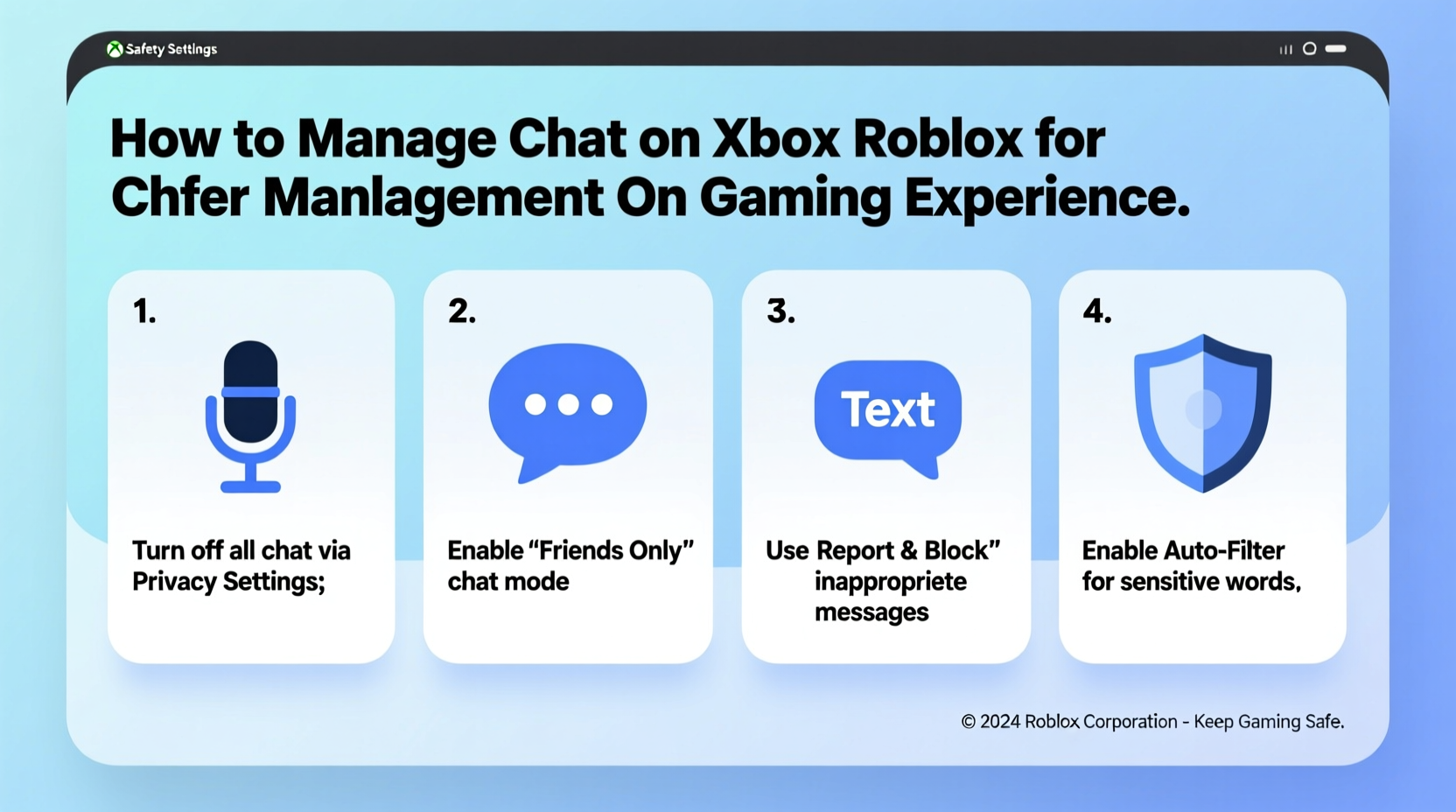
Roblox’s appeal lies in its user-generated content and multiplayer functionality. However, this openness comes with inherent risks—especially in chat. On Xbox, where voice and text inputs are accessible via controllers and headsets, the potential for exposure increases. Common issues include:
- Exposure to offensive or explicit language
- Unwanted friend requests from strangers
- Social engineering attempts (e.g., phishing for account details)
- Bullying or harassment in public servers
Unlike PC versions, where keyboard input allows more precise filtering, console-based text entry relies on on-screen keyboards and voice-to-text features that may bypass some filters. Additionally, real-time voice chat in certain games amplifies the risk of unmonitored conversations.
“Children often don’t recognize online threats until they’ve already engaged. Proactive chat management is essential in today’s connected gaming landscape.” — Dr. Lena Peterson, Child Online Safety Researcher at the Digital Wellness Institute
Step-by-Step: How to Limit Chat on Xbox Roblox
Controlling chat access requires coordination between Roblox account settings and Xbox parental controls. Follow this sequence to maximize protection:
- Create a Roblox Account with Restricted Settings
When setting up a Roblox profile for a child, use their actual birth date. Roblox uses age to determine default privacy and communication settings. Accounts under 13 automatically receive stricter defaults, including limited chat options. - Adjust Privacy Settings on Roblox.com
Log into the Roblox account via a web browser. Navigate to Settings > Privacy. Here, set:- Who can message me? → Friends only
- Who can invite me to private servers? → Friends only
- Who can trade with me? → Disable or restrict to friends
- Enable Account Restrictions
In Settings > Security, enable two-factor authentication and disable unapproved purchases. These prevent unauthorized changes and spending. - Use Xbox Family Settings
On the Xbox console, go to Profile & system > Settings > Account > Family settings. Add the child’s Microsoft account as a family member if not already done. Then:- Set content restrictions to “Block Mature Content”
- Under “Communications & multiplayer,” select “No one” for voice and text chat
- Limit game purchases and app downloads
- Launch Roblox and Confirm Chat Status
After applying restrictions, open Roblox on Xbox. If the account is under 13 and linked correctly, chat will be restricted to approved friends only. Test by joining a public server—attempting to send messages to strangers should be blocked.
Parental Control Comparison: Roblox vs. Xbox Settings
| Feature | Roblox-Level Control | Xbox-Level Control |
|---|---|---|
| Text Chat with Strangers | Can be disabled via Privacy Settings | Blocked via Family Settings > Communications |
| Voice Chat | Game-specific; no global toggle | Disabled globally in Xbox multiplayer settings |
| Friend Requests | Restricted to “Friends of Friends” or “Friends Only” | No direct control; depends on account settings |
| In-Game Purchases | Password/PIN required per transaction | Blocked unless approved by parent |
| Content Filtering | Moderated by AI and user reports | Based on maturity rating set in Xbox dashboard |
Real Example: Securing a 10-Year-Old’s Gaming Experience
Sarah, a mother of two in Portland, noticed her son becoming withdrawn after playing Roblox on Xbox. He mentioned being called names and pressured to share his login details. Concerned, she reviewed his account and found chat permissions set to “All Users.” She took immediate action:
- Changed his Roblox birth date to reflect his real age (triggering COPPA-compliant restrictions)
- Limited messaging and friend requests to “Friends Only”
- Enabled Xbox Family Link to block voice chat and mature games
- Set up weekly check-ins to review recent gameplay and interactions
Within days, the negative interactions stopped. Her son resumed playing confidently, knowing he could report issues and that his mom was actively involved. Sarah now checks settings monthly and uses downtime scheduling to limit late-night play.
Essential Checklist for Safer Roblox Chat
- Verify the child’s real age on their Roblox account
- Set messaging and friend requests to “Friends Only”
- Disable voice chat in Xbox Family Settings
- Enable two-factor authentication on the Roblox account
- Review game ratings before allowing downloads
- Have regular conversations about online safety
- Use Xbox screen time limits to manage play duration
Frequently Asked Questions
Can I completely disable chat in Roblox on Xbox?
Yes, through a combination of Roblox privacy settings and Xbox family controls. Set messaging to “Friends Only” and disable voice/text communication in Xbox’s Family Settings. While you can’t turn off chat entirely within all games, these steps effectively block interaction with strangers.
Why does my child still see inappropriate content even with restrictions?
Some user-generated games may slip through automated filters. Roblox uses AI moderation, but it’s not foolproof. Combine technical restrictions with active supervision. Encourage your child to report bad experiences and avoid games with low ratings or unclear descriptions.
Do Xbox parental controls override Roblox settings?
They work together but don’t fully override each other. For maximum protection, configure both. Xbox controls restrict device-level communication, while Roblox settings govern account-specific interactions. Using both creates layered security.
Final Recommendations for Long-Term Safety
Managing chat on Xbox Roblox isn’t a one-time task—it requires ongoing attention. Children grow, games evolve, and new risks emerge. Establish a routine of reviewing privacy settings every few months, especially after software updates or new game releases. Open dialogue remains critical: teach kids what respectful communication looks like and empower them to say “no” to uncomfortable interactions.
Technology should enhance play, not endanger it. By combining Roblox’s built-in safeguards with Xbox’s robust parental tools, families can enjoy a balanced gaming experience grounded in safety and trust.









 浙公网安备
33010002000092号
浙公网安备
33010002000092号 浙B2-20120091-4
浙B2-20120091-4
Comments
No comments yet. Why don't you start the discussion?