Mirroring your phone screen to your TV enhances the viewing experience—whether you're sharing photos with family, streaming a video, or presenting ideas during a casual meeting. While many assume this requires HDMI cables, Chromecast, or other external devices, modern smartphones and smart TVs offer built-in capabilities that eliminate the need for additional hardware. With wireless display protocols, native casting tools, and manufacturer-specific ecosystems, it’s entirely possible to project your phone directly onto your television using only what you already own.
The key lies in understanding compatibility between your phone's operating system and your TV’s platform. Most newer models support screen mirroring through Wi-Fi Direct, Miracast, AirPlay, or Google Cast—all of which operate over your home network. This guide walks through practical methods across major platforms, outlines setup steps, highlights common issues, and offers real-world advice for seamless streaming.
Understanding Wireless Screen Mirroring Technologies
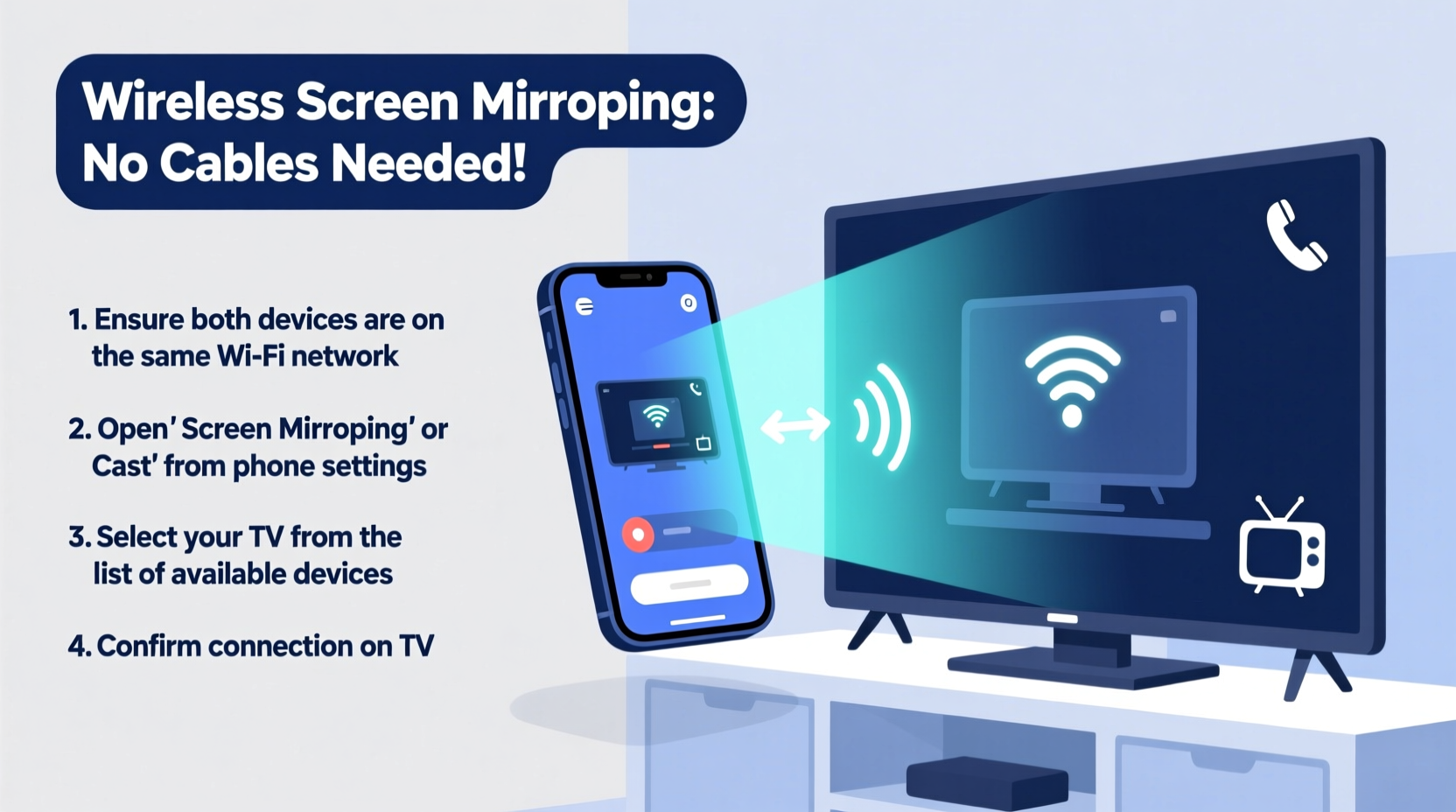
Before diving into device-specific instructions, it helps to understand the underlying technologies that make wireless mirroring possible. These standards vary by ecosystem but generally rely on peer-to-peer connections or local network broadcasting.
- Miracast: A universal standard primarily used by Android phones and Windows PCs. It creates a direct Wi-Fi connection between devices without needing an internet router. Compatible with many Samsung, LG, and Sony smart TVs.
- AirPlay: Apple’s proprietary protocol for iPhone, iPad, and Mac devices. Allows screen mirroring and audio/video streaming to Apple TV or AirPlay 2-compatible smart TVs.
- Google Cast (Chromecast built-in): Found in many modern smart TVs from brands like TCL, Hisense, and Philips. Enables content casting from Android and iOS apps. Note: While full-screen mirroring is limited compared to dedicated Chromecast devices, some models support “Cast Screen/Audio” via the Google Home app.
- Manufacturer-Specific Protocols: Brands like Samsung (Smart View), LG (Screen Share), and Xiaomi (Miracast & Wi-Fi Display) offer custom solutions optimized for their own devices.
These technologies all function over Wi-Fi, meaning both your phone and TV must be connected to the same network for discovery and pairing. Unlike physical adapters, they transmit compressed video data wirelessly, so performance depends on signal strength and network congestion.
Step-by-Step Guide: Mirroring Android Phones to Smart TVs
Most Android phones released after 2016 support screen mirroring through either Miracast or manufacturer-specific features. Here’s how to use them without buying extra equipment.
- Connect Both Devices to the Same Network: Ensure your Android phone and smart TV are on the same Wi-Fi network. This allows them to detect each other.
- Enable Screen Mirroring on Your TV: Using your TV remote, navigate to Settings → Display → Screen Mirroring or Input → Screen Share. The exact path varies by brand.
- Open Quick Settings on Your Phone: Swipe down twice from the top of your screen to access expanded quick settings.
- Tap \"Smart View,\" \"Screen Sharing,\" or \"Cast\": On Samsung devices, look for Smart View; on others, it may be labeled “Cast” or “Wireless Display.”
- Select Your TV from the List: Once discovered, tap your TV’s name. You may need to confirm the connection on the TV screen.
- Begin Mirroring: After pairing, your phone’s screen will appear on the TV in real time.
If the option doesn’t appear, check if your phone supports Miracast. Older or budget models sometimes lack this feature. Alternatively, try downloading the official app for your TV brand—such as Samsung SmartThings, LG ThinQ, or Philips TV Remote—which often includes enhanced mirroring functionality.
Troubleshooting Common Android Mirroring Issues
- TV not showing up? Restart both devices and verify they’re on the same Wi-Fi band (2.4 GHz vs 5 GHz). Some TVs only respond to 2.4 GHz networks.
- Laggy or choppy video? Close background apps, reduce screen brightness, and move closer to the router.
- No sound? Check audio output settings on your phone and TV. Some models require manual selection of “Phone Audio” during casting.
iOS Screen Mirroring Using AirPlay
Apple users benefit from a streamlined experience thanks to AirPlay, especially when paired with compatible hardware. Since 2019, several TV manufacturers—including Samsung, LG, Sony, and Vizio—have integrated AirPlay 2 directly into their smart TVs, allowing iPhone and iPad owners to mirror screens effortlessly.
Requirements for AirPlay Mirroring
- iPhone or iPad running iOS 12.3 or later
- AirPlay 2-compatible smart TV (e.g., Samsung QLED 2019+, LG OLED with webOS 5.0+, select Sony Bravia models)
- Both devices on the same Wi-Fi network
How to Mirror iPhone/iPad to TV via AirPlay
- Swipe down from the upper-right corner of your iPhone (or up from bottom on older models) to open Control Center.
- Tap the Screen Mirroring button (rectangle with triangle at bottom).
- Select your TV from the list of available devices.
- Enter the four-digit code displayed on your TV screen, if prompted.
- Your device screen will now appear on the TV.
Once connected, everything you do on your phone appears instantly on the larger display. This includes browsing, gaming, and even FaceTime calls—though microphone audio won’t be transmitted to the TV.
“AirPlay 2 has transformed how iOS users interact with their home entertainment systems. The integration with third-party TVs marks a major shift toward cross-platform usability.” — David Lin, Senior Analyst at TechHome Insights
Using Built-In Apps and Ecosystem Features
Beyond generic screen mirroring, many manufacturers offer companion apps that enhance connectivity and simplify the process—even enabling remote control and file transfer.
Samsung SmartThings (Android & iOS)
If you own a Samsung Galaxy phone and a Samsung Smart TV, the SmartThings app unlocks advanced mirroring options. Install the app, sign in with your Samsung account, and follow these steps:
- Add your TV under Devices
- Tap “More” → “Mirror Screen (Smart View)”
- Grant necessary permissions on your phone
- Enjoy full HD mirroring with low latency
This method often provides better stability than native Android casting due to deeper system-level optimization.
LG Screen Share (webOS TVs)
For LG TV owners, Screen Share works over Miracast and can be activated directly from the TV menu or via the LG ThinQ app. No subscription or login required. Just enable receiver mode and connect from your Android device’s cast menu.
Google Home App (Limited Casting)
Some TVs with Chromecast built-in allow partial screen mirroring through the Google Home app. Open the app, select your TV, tap “Cast my screen/audio,” and follow prompts. Note: This feature may not support all apps or games due to DRM restrictions.
| Method | Platform | Latency | Audio Support | DRM Content Allowed? |
|---|---|---|---|---|
| Miracast | Android, Windows | Medium | Yes | No (Netflix, Amazon Prime blocked) |
| AirPlay 2 | iOS, macOS | Low | Yes | Limited (some apps restrict playback) |
| Smart View (Samsung) | Galaxy Phones + Samsung TV | Low | Yes | No |
| Google Home Screen Cast | Android (select TVs) | High | Partial | Rarely |
Real Example: Family Movie Night Without Extra Devices
Consider Sarah, a parent who wanted to show her children vacation videos stored exclusively on her iPhone. She didn’t own an Apple TV or HDMI adapter but had a 2021 Samsung Q60A TV. By opening Control Center, tapping Screen Mirroring, and selecting her TV, she successfully mirrored her phone in less than a minute. The kids watched high-resolution clips on the big screen while Sarah controlled playback from the couch. No downloads, no dongles—just seamless tech working as intended.
This scenario illustrates how integrated ecosystems remove friction. As long as users know where to look, hardware-free mirroring becomes a daily convenience rather than a technical hurdle.
Checklist: Prepare for Successful Phone-to-TV Mirroring
- ✅ Confirm both phone and TV are on the same Wi-Fi network
- ✅ Update your phone’s OS and TV firmware to latest versions
- ✅ Enable screen mirroring or AirPlay on the TV side
- ✅ Disable battery saver modes that might limit connectivity
- ✅ Position devices within optimal Wi-Fi range
- ✅ Test with non-DRM content first (e.g., gallery photos or YouTube)
Frequently Asked Questions
Can I mirror Netflix or Disney+ to my TV wirelessly?
Generally, no—due to digital rights management (DRM) protections, most streaming apps block screen mirroring to prevent unauthorized recording. However, you can often “cast” the video directly from the app (e.g., using the Cast icon inside Netflix) instead of mirroring the entire screen.
Why does my screen go black when I start mirroring?
This usually happens with DRM-protected content. It’s a security measure to prevent piracy. Try mirroring non-restricted media like personal photos or browser-based videos (not behind paywalls).
Do I need an internet connection to mirror?
You don’t need active internet access, but both devices must be connected to the same local Wi-Fi network for discovery. Some methods, like Miracast, create a direct link, but most consumer setups still rely on being on the same SSID.
Maximizing Performance and User Experience
To get the most out of wireless mirroring, consider these best practices:
- Use 5 GHz Wi-Fi when possible: Offers faster speeds and less interference than crowded 2.4 GHz bands.
- Minimize background activity: Streaming, downloads, or cloud syncs can degrade mirroring quality.
- Keep software updated: Manufacturers frequently improve wireless display drivers and fix bugs in updates.
- Limit session length: Extended mirroring can drain your phone’s battery quickly. Plug it in during long presentations.
Also, remember that touch input remains on your phone—your TV acts only as a display. There’s no way to control your phone using the TV remote unless using specialized enterprise solutions.
Conclusion: Embrace Cable-Free Convenience
Mirroring your phone to your TV without extra hardware is not only possible—it’s increasingly straightforward thanks to advancements in wireless technology and ecosystem integration. Whether you’re using AirPlay on an iPhone, Miracast on Android, or brand-specific tools like Smart View, the tools are already in your pocket and living room. With minimal setup and awareness of limitations like DRM restrictions, you can enjoy a clutter-free, flexible way to share content.









 浙公网安备
33010002000092号
浙公网安备
33010002000092号 浙B2-20120091-4
浙B2-20120091-4
Comments
No comments yet. Why don't you start the discussion?