Smartphones today are digital vaults—capturing life’s moments in high-resolution photos and videos. But as memories accumulate, so does the strain on your device’s storage. Running out of space doesn’t mean you have to sacrifice precious photos. With strategic optimization, you can free up gigabytes while keeping every image intact. This guide reveals proven methods to declutter your phone intelligently, preserve emotional value, and maintain peak performance—all without hitting “delete” on what matters most.
Understand What’s Eating Your Storage
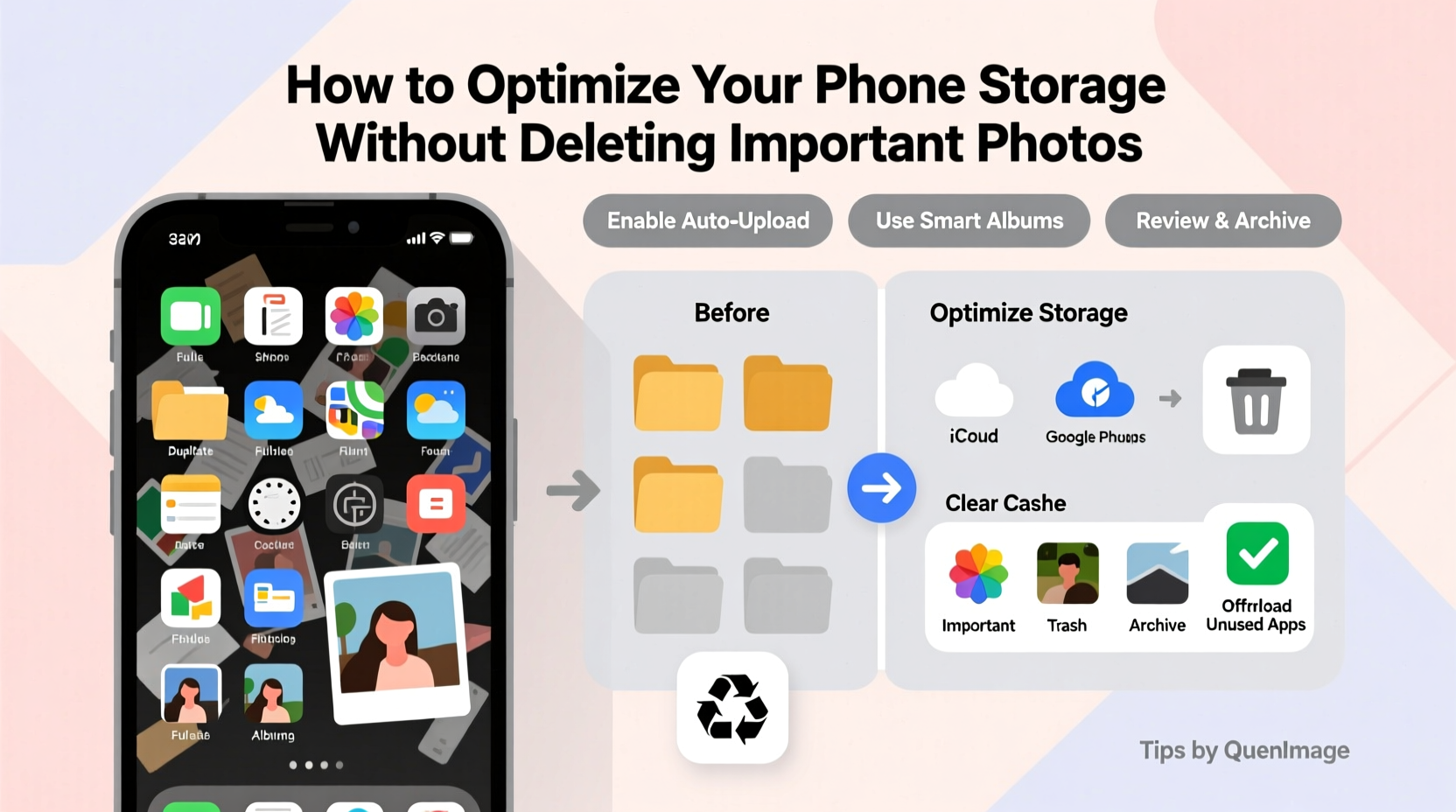
Before making changes, identify what’s consuming your phone’s internal memory. Most users assume photos are the primary culprit, but other files often contribute more than expected. Modern smartphones categorize storage into several buckets: apps, system data, cached files, messages, downloads, and media.
On iOS, go to Settings > General > iPhone Storage to see a color-coded breakdown. Android users can navigate to Settings > Storage for a similar overview. You may be surprised to find that messaging apps like WhatsApp or Telegram occupy more space than your photo library due to auto-saved media and chat backups.
System data and caches can also balloon unexpectedly. Temporary files from browsing sessions, offline maps, or streaming apps linger unless manually cleared. Understanding these categories helps prioritize cleanup efforts where they’ll have the greatest impact.
Offload Photos to Secure Cloud Services
The most effective way to reduce photo-related storage burden is offloading images to the cloud. Cloud storage keeps your photos accessible across devices while removing them from local memory. Major platforms offer automatic syncing, intelligent organization, and robust security.
Google Photos provides free compressed storage for an unlimited number of photos (up to 16MP) and videos (1080p). Higher-quality originals count against your Google account’s 15GB free tier, shared with Gmail and Drive. Upgrading to Google One offers scalable plans starting at 100GB for $1.99/month.
iCloud Photos seamlessly integrates with Apple devices. When enabled, it stores full-resolution originals in the cloud and keeps optimized versions on your iPhone. The default 5GB free plan fills quickly, so consider upgrading to 50GB ($0.99/month) or higher tiers for heavy photographers.
Other options include Dropbox, Microsoft OneDrive, and Amazon Photos (free unlimited photo storage for Prime members).
“Cloud backup isn’t just about saving space—it’s insurance against device loss or failure.” — David Lin, Data Security Consultant
To maximize efficiency, enable automatic uploads over Wi-Fi only to avoid data overages. Set your phone to upload during idle times, such as overnight charging. Once synced, choose the “Optimize Phone Storage” option (iOS) or “Free Up Space” (Android) to remove local copies while retaining thumbnails for quick access.
Step-by-Step: Migrate Photos to the Cloud
- Connect your phone to a stable Wi-Fi network.
- Open your preferred cloud app (e.g., Google Photos or iCloud).
- Enable “Back Up & Sync” or “iCloud Photos.”
- Wait for all media to upload—check progress in settings.
- Once complete, trigger the space-saving feature to remove local duplicates.
- Verify access by viewing recent photos from another device.
Manage App Caches and Duplicate Files
While photos dominate emotionally, apps quietly consume vast amounts of space through cached data and redundant files. Social media platforms like Instagram, Facebook, and TikTok automatically download previews and videos for faster loading. Over weeks, this builds up to hundreds of megabytes—or even gigabytes.
Clearing app caches resets this temporary data without losing login status or personal content. On Android, go to Settings > Apps > [App Name] > Storage > Clear Cache. iOS doesn’t allow per-app cache deletion directly, but offloading the app (Settings > General > iPhone Storage > Offload App) removes its data while preserving documents and settings.
Duplicate photos are another silent space drain. They occur when you re-download attachments, sync across devices, or save screenshots of existing images. Use built-in tools like Google Photos’ Cleanup tab or third-party apps such as Remo Duplicate Photo Remover (Android) or Gemini Photos (iOS) to detect and safely remove redundancies.
| Issue | Solution | Expected Space Saved |
|---|---|---|
| App cache buildup | Clear cache monthly | 200MB–2GB |
| Duplicate photos | Use duplicate finder tool | 500MB–5GB |
| Old message attachments | Auto-delete after 30/365 days | 1GB+ |
| Downloaded offline content | Delete expired media | Varies (often 1–10GB) |
Smart Media Management Without Sacrificing Memories
You don’t need to keep every photo on your phone. A smarter approach involves curating collections and leveraging selective retention.
Start by creating albums for key events—birthdays, vacations, milestones—and archive older ones. Delete low-value images like blurry shots, accidental presses, or multiple near-identical frames from burst mode. These rarely hold sentimental value and clutter galleries.
For long-term preservation, export full-resolution albums to external drives quarterly. Use a USB-C flash drive compatible with mobile devices or connect via a computer. Label folders with dates and locations for easy retrieval later.
Consider converting lengthy videos to more efficient formats. Many phones record in HEVC (High Efficiency Video Coding), which saves space but isn’t universally supported. Tools like HandBrake (desktop) can compress videos without visible quality loss, reducing file sizes by 40–60%.
Mini Case Study: Maria’s Storage Recovery
Maria, a freelance photographer, found her 128GB iPhone consistently running out of space despite routinely “deleting old photos.” After analysis, she discovered that WhatsApp had accumulated 18GB of video messages and forwarded clips. Her cloud backup was active but set to “Download and Keep Originals,” duplicating files.
She took three actions: enabled “Optimize iPhone Storage” in iCloud, disabled auto-download of media in WhatsApp for cellular and Wi-Fi, and used Google Photos to back up five years of pre-iPhone images stored on her laptop. Within a week, she reclaimed over 27GB—enough to last six months without further intervention.
Essential Optimization Checklist
- ✅ Enable automatic cloud backup (Google Photos, iCloud, etc.)
- ✅ Turn on “Optimize Storage” or “Free Up Space” after backup
- ✅ Review and clear app caches monthly
- ✅ Delete duplicate photos using a trusted tool
- ✅ Set messages to auto-delete old attachments (30 or 365 days)
- ✅ Uninstall unused apps with high storage footprints
- ✅ Export full-resolution albums to external storage quarterly
- ✅ Disable auto-play and background data for media-heavy apps
Frequently Asked Questions
Will optimizing storage delete my photos?
No—if done correctly. Optimizing storage removes only local copies after confirming they’re securely backed up in the cloud. Thumbnails remain visible, and originals reload instantly when needed. Always verify sync completion before enabling optimization.
Can I trust cloud services with private photos?
Reputable providers use end-to-end encryption (for select features) and advanced security protocols. Google and Apple encrypt data both in transit and at rest. For sensitive content, consider adding an extra layer by storing private albums in password-protected vault apps like Private Photo Vault or KeepSafe, which can also integrate with cloud backups.
How often should I clean my phone storage?
A bi-monthly check is ideal. Set calendar reminders to review storage usage, clear caches, and confirm backups. Heavy users—those who take many photos or download offline content—may benefit from monthly maintenance.
Final Steps to Sustainable Storage Health
Optimizing phone storage isn’t a one-time fix but an ongoing habit. The goal isn’t just to free up space today, but to prevent recurring shortages tomorrow. By shifting your mindset from reactive deletion to proactive management, you protect both your device’s performance and your irreplaceable memories.
Start small: spend 15 minutes tonight reviewing your largest apps and enabling cloud sync. In a week, revisit your storage report—you’ll likely see significant improvement. Over time, these practices become second nature, allowing you to capture freely without fear of running out of space.









 浙公网安备
33010002000092号
浙公网安备
33010002000092号 浙B2-20120091-4
浙B2-20120091-4
Comments
No comments yet. Why don't you start the discussion?