Older televisions often lack modern connectivity options, making it difficult to control them with newer devices. When the original remote is lost or broken, a universal remote becomes a practical solution. Pairing one to an older TV may seem intimidating—especially without HDMI-CEC or smart pairing protocols—but it’s entirely achievable with the right approach. This guide walks you through every stage of the process, from identifying your equipment to testing functions and troubleshooting common issues.
Understand Your Equipment First
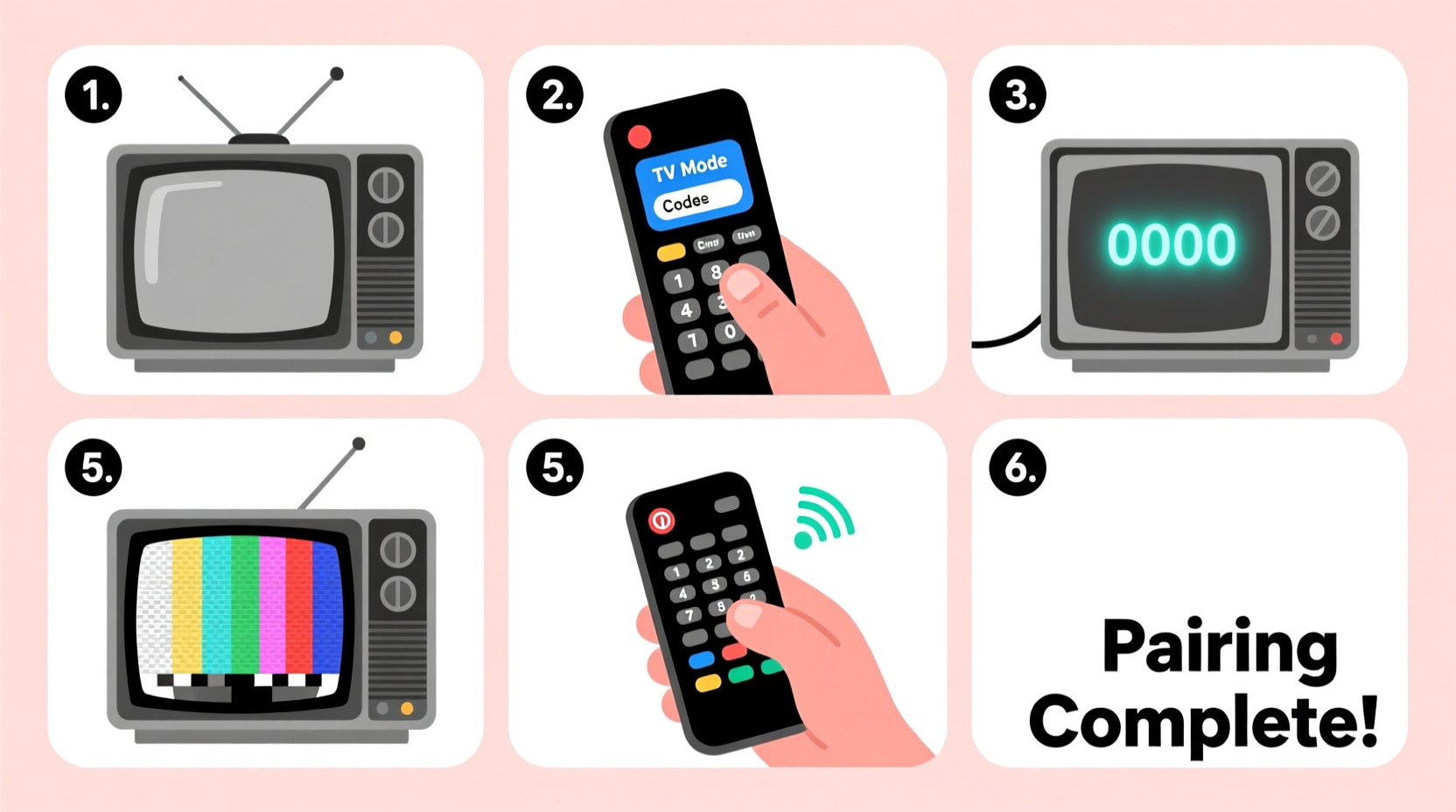
Before attempting any pairing, take time to assess both your universal remote and your television. Not all remotes are compatible with every TV, especially vintage models manufactured before the 2000s. Start by checking the following:
- Remote model number: Usually found on the back or in the battery compartment. This helps determine supported brands and code lists.
- TV brand and model: Look for labels on the back or bottom of the set. Older CRT TVs from brands like Sony, Panasonic, RCA, or Magnavox are common candidates.
- Power source: Ensure the remote has fresh batteries. Weak power can cause failed setup attempts.
- IR capability: Universal remotes use infrared (IR) signals. As long as your TV has an IR sensor (a small dark window on the front bezel), communication is possible.
Unlike modern Bluetooth or Wi-Fi remotes, universal remotes rely on line-of-sight IR transmission. That means they must be pointed directly at the TV’s sensor during setup and use.
“Even the oldest cathode-ray tube TVs can work with today’s universal remotes—as long as you have the correct code and a clear signal path.” — Alan Reeves, Home Electronics Technician with 25+ years of experience
Step-by-Step Guide: Pairing Process
Follow this detailed sequence to successfully pair your universal remote to an older television. These steps apply to most standard universal remotes that use direct code entry or auto-search methods.
- Turn on the TV manually. Use the power button on the television itself to ensure it’s operational. If the TV won’t turn on, the issue may not be remote-related.
- Prepare the remote. Insert two fresh batteries, observing correct polarity. Close the compartment securely.
- Select the device mode. Press and hold the “TV” button on the remote until its LED lights up. Some models require holding “Setup” first, then pressing “TV.” Refer to your manual if unsure.
- Enter setup mode. On many remotes, press and release “Setup,” then wait for the LED to blink or remain lit. This indicates readiness for code input.
- Input the brand-specific code. Using the number pad, enter a 3-, 4-, or 5-digit code corresponding to your TV’s brand. For example:
- Sony: 005, 017, 020
- Panasonic: 015, 016, 027
- RCA: 001, 002, 003
- Philips: 005, 006, 013
- GE: 004, 008, 012
- Test the connection. Point the remote at the TV and press the “Power” button. If the TV turns off, the code is correct. If nothing happens, proceed to step 7.
- Try alternate codes. Repeat steps 3–6 using different codes for your brand. Most remotes support multiple codes per brand to accommodate various model years.
- Use the auto-search function (if available). If no code works, initiate a scan:
- Hold “Setup” or “Code Search” until the LED stays on.
- Press “TV,” then repeatedly press “Channel Up” while pointing at the TV.
- Wait two seconds between each press. When the TV turns off, stop pressing.
- Press “Setup” again to lock in the code.
- Verify full functionality. Test volume, mute, channel up/down, and input select buttons. Some functions may not map perfectly depending on compatibility.
- Save your settings. Once working, write down the successful code and store it near the remote for future reference.
Troubleshooting Common Issues
Even when following instructions precisely, pairing can fail due to overlooked factors. Below are frequent problems and their solutions:
| Issue | Possible Cause | Solution |
|---|---|---|
| LED doesn’t light up | Dead batteries or faulty contacts | Replace batteries; clean metal terminals with a dry cloth |
| TV doesn’t respond to Power command | Incorrect code or blocked IR signal | Try alternative codes; ensure no objects block the path between remote and TV |
| Only some buttons work | Limited code compatibility | Accept partial functionality or try another remote model with broader support |
| Remote controls wrong device | Interference from nearby electronics | Turn off other devices temporarily; re-pair in a quiet room |
| No response during auto-search | Unsupported protocol or outdated TV firmware | Consult manufacturer database or consider a learning-style universal remote |
Keep in mind that very old TVs—particularly those made before 1985—may use proprietary signaling systems not recognized by modern universal remotes. In such cases, specialized vintage remotes or IR blasters with custom programming may be required.
Real Example: Restoring Functionality to a 1992 RCA Console TV
Martha from Toledo inherited her parents’ large wooden console TV—a 1992 RCA with built-in VCR. The original remote had long since disappeared, and she wanted to simplify operation for her grandson. She purchased a basic GE 3-Device Universal Remote from a local pharmacy.
Following the manual, she entered the primary RCA code (001). The TV did not respond. She tried 002 and 003—still nothing. Frustrated, she attempted the auto-search method. After about 40 slow presses of “Channel Up,” the screen flickered and turned off. She pressed “Setup” to confirm, then tested volume and input switching. All core functions worked.
She later discovered that code 007 also operated the set—a lesser-known backup code not listed in the printed guide but documented in GE’s online archive. Her experience highlights the importance of persistence and access to updated code databases.
Maximize Success: Pro Tips and Best Practices
To increase your chances of a smooth pairing process, follow these expert-backed recommendations:
- Use official code lists. Visit the remote manufacturer’s website (e.g., GE, RCA, Philips, One For All) and search by model number for the most accurate and complete code set.
- Check for firmware updates. High-end universal remotes (like Logitech Harmony models) allow software updates via USB, which may add legacy device support.
- Avoid bright lighting. Direct sunlight or strong incandescent lamps can interfere with IR signals. Perform setup in dimmer conditions.
- Store codes digitally. Take a photo of the successful code or save it in a phone note. This speeds up re-pairing if batteries die.
- Consider a learning remote. If code-based pairing fails, opt for a remote that learns commands from the original handset by recording button presses.
Essential Checklist for Pairing Success
Before starting, gather everything you need. Use this checklist to stay organized:
- ✅ Fresh batteries
- Ensure full power supply for reliable signal transmission.
- ✅ TV brand and model number
- Needed to look up compatible codes.
- ✅ Working TV power button
- To manually turn on the set during setup.
- ✅ Code list or internet access
- For looking up or verifying codes online.
- ✅ Clear line of sight
- Remove obstacles between remote and TV sensor.
- ✅ Patience and time
- Auto-search can take minutes; avoid rushing the process.
Frequently Asked Questions
Can a universal remote work with a TV that has no remote input originally?
Yes. As long as the TV uses infrared signals (which nearly all pre-smart TVs do), a universal remote can communicate with it. No special input ports are needed—the signal travels wirelessly via light pulses.
What if I don’t know my TV’s brand?
If the label is missing, examine the shape, logo, or model number etched into the casing. You can also search the number online. Alternatively, use the auto-search function across all major brand codes until one works.
Why does my universal remote turn the TV on but not control volume?
This usually indicates partial code compatibility. The power command is recognized, but volume commands may differ across models. Try alternative codes for your brand. If none resolve it, the remote may not fully support your TV’s command structure.
Final Thoughts and Next Steps
Pairing a universal remote to an older television is more than just convenience—it preserves the usability of reliable, long-lasting hardware. Many older TVs outperform modern budget sets in picture quality and durability, especially CRT models prized by retro gamers and analog enthusiasts. Giving them new life with a functional remote extends their service and reduces electronic waste.
The key lies in patience, preparation, and using accurate resources. Whether you’re helping an elderly relative, restoring vintage gear, or simplifying a secondary living space, mastering this skill pays dividends. With the right code, a steady hand, and a clear path for the IR beam, even decades-old technology can feel modern again.









 浙公网安备
33010002000092号
浙公网安备
33010002000092号 浙B2-20120091-4
浙B2-20120091-4
Comments
No comments yet. Why don't you start the discussion?