Reverse image search is one of the most powerful tools available for verifying content, tracing photo origins, or identifying unknown objects. On desktop, the process is straightforward—upload or drag an image into Google Images. But what if you're on the go? Your smartphone holds the same capability, often in ways that are faster and more intuitive than using a computer. Whether you’re trying to confirm if a product photo is stolen, identify a plant from a snapshot, or find higher-resolution versions of a meme, performing a reverse image search on your phone is both practical and efficient.
Why Reverse Image Search Matters on Mobile
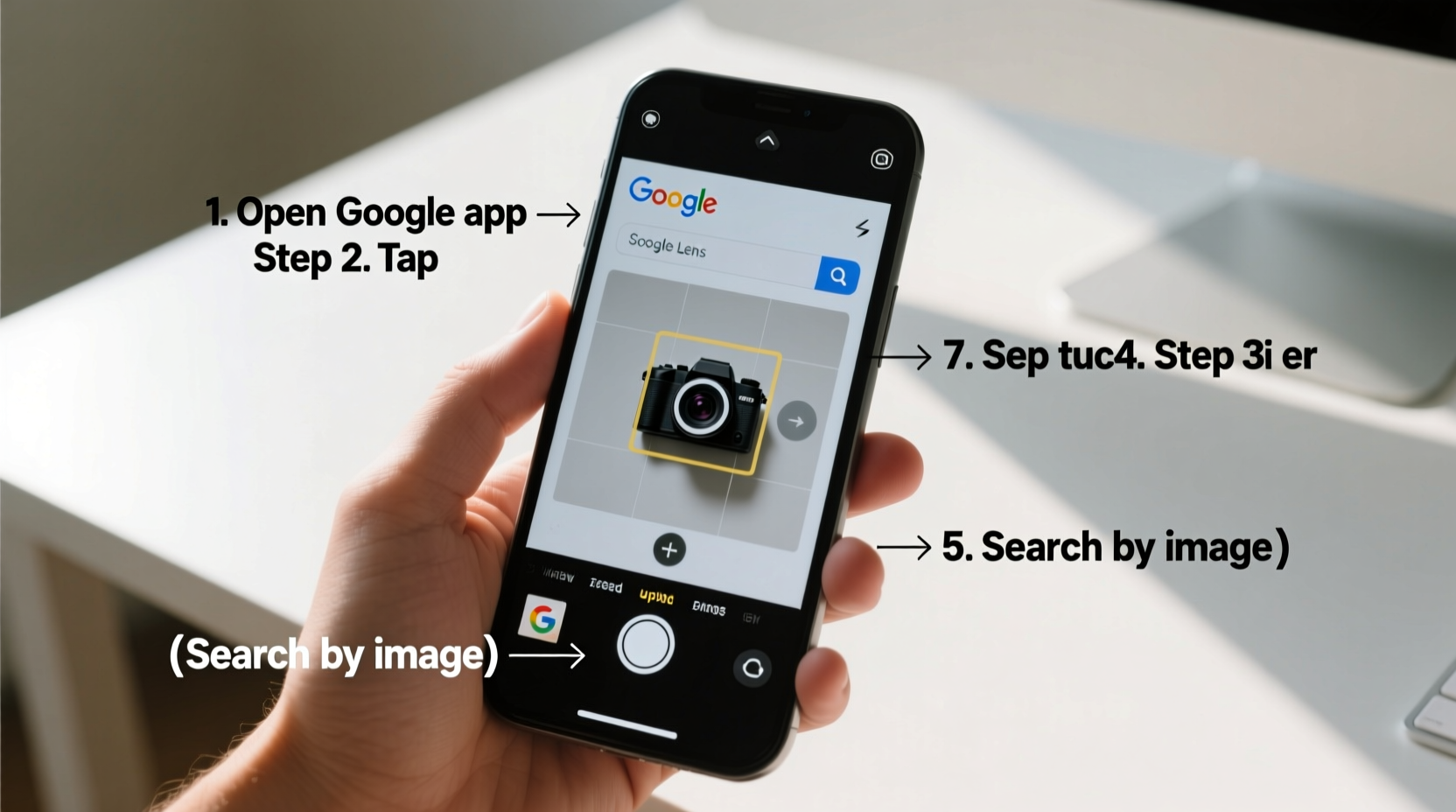
Smartphones have become our primary cameras and communication devices. We capture thousands of images annually, many of which we later want to investigate further. A reverse image search allows you to use any photo as a query—rather than typing keywords—making it ideal when you don’t know what something is but can show it.
This functionality is especially useful for:
- Verifying the authenticity of online profiles (e.g., spotting catfishing)
- Identifying landmarks, plants, or animals from travel photos
- Tracking down original sources of viral images or memes
- Checking if product photos on e-commerce sites are copied
- Finding higher-resolution versions of screenshots or low-quality images
“Visual literacy is becoming just as important as text-based research. Reverse image search empowers users to question and verify digital content.” — Dr. Lena Patel, Digital Literacy Researcher at Stanford University
Step-by-Step: How to Perform a Reverse Image Search Using Google Lens (Android & iOS)
Google Lens is the fastest and most accurate way to reverse-search an image on mobile. It’s built directly into the Google app and integrates seamlessly with your camera and photo library.
- Open the Google app on your smartphone (download it from the App Store or Google Play if you don’t have it).
- Navigate to the search bar and look for the camera icon to the right of the microphone.
- Tap the camera icon to activate Google Lens.
- You now have two options:
- Take a new photo: Point your camera at the object or screen you want to search.
- Upload from gallery: Tap the gallery icon (usually in the bottom-left) to select an existing image.
- Select the area of interest. Use the crop tool or tap specific regions in the image (e.g., a person’s face, a logo, or a book cover) to focus the search.
- Review results. Google will display visually similar images, related websites, shopping links, and contextual information.
Alternative Method: Reverse Search via Chrome Browser
If you're viewing an image online and want to trace its origin, you can reverse search it directly from the Chrome browser—even without Google Lens.
- Open Chrome and navigate to a webpage containing the image.
- Long-press the image until a menu appears.
- Select “Search image with Google Lens”.
- Wait for Google to analyze the image and return relevant results.
This method works particularly well for social media platforms like Twitter, Reddit, or news sites where images aren’t downloadable but still searchable.
What If “Search Image” Isn’t Available?
Sometimes, long-pressing an image only gives options like “Save Image” or “Copy Link.” This usually happens due to site restrictions or image formatting. In such cases:
- Save the image first, then use Google Lens manually from your gallery.
- Try opening the page in desktop mode within Chrome—right-click simulation sometimes unlocks hidden options.
Using Built-In Phone Features (iOS Visual Lookup & Samsung Circle)
Not all reverse image tools come from Google. Apple and Samsung offer native alternatives that work offline and integrate deeply with their ecosystems.
iOS Visual Lookup (iPhone Users)
Available on iPhone XS and later with iOS 15+, Visual Lookup lets you identify objects, pets, books, and landmarks directly in the Photos app.
- Open the Photos app and select an image.
- Look for the info button (i) or the object icon (circled star) in the top-right corner.
- If recognized, tap the label (e.g., “Dog,” “Book”) to see more details or initiate a web search.
Note: This feature uses on-device AI and doesn’t always connect to external databases. For broader results, follow up with Google Lens.
Samsung Galaxy’s Circle (formerly Bixby Vision)
On recent Samsung phones, swipe up from the camera viewfinder or open the Gallery and tap the Circle icon.
- Analyze food for calorie estimates
- Translate foreign text in real time
- Shop for products shown in images
- Reverse search via integration with Google
While not labeled explicitly as “reverse image search,” tapping “Search” after scanning an item triggers a visual web query.
Comparison of Reverse Image Tools on Mobile
| Tool | Platform | Best For | Offline Use? | Accuracy |
|---|---|---|---|---|
| Google Lens | Android & iOS | General searches, text extraction, shopping | No | ★★★★★ |
| iOS Visual Lookup | iOS only | Pets, plants, books, landmarks | Yes | ★★★★☆ |
| Samsung Circle | Samsung Android | Shopping, translation, AR features | Limited | ★★★★☆ |
| Chrome “Search Image” | Android & iOS | Web-based image verification | No | ★★★★★ |
Real-World Example: Tracing a Suspicious Dating Profile Photo
A user named Marcus noticed inconsistencies in a match’s bio on a dating app. The profile claimed to be a nurse in Denver but posted only professionally shot outdoor photos. Curious, he saved one image and opened Google Lens.
The reverse search revealed the same photo used on multiple fake profiles across different apps—and linked to a stock photography website. Armed with this evidence, Marcus reported the account before meeting in person.
This scenario underscores how a 30-second reverse image search can prevent scams, misinformation, or even identity theft.
Checklist: Mastering Reverse Image Search on Your Phone
Follow this checklist to confidently use reverse image search anytime:
- ✅ Install and update the Google app on your phone
- ✅ Grant camera and storage permissions to Google Lens
- ✅ Practice searching with a clear, focused image
- ✅ Use the crop tool in Google Lens to isolate subjects
- ✅ Compare results across multiple sources (e.g., Google, TinEye)
- ✅ Save frequently searched items for future reference
- ✅ Be mindful of privacy—avoid uploading sensitive personal images
Frequently Asked Questions
Can I reverse search screenshots?
Yes. Screenshots work just like any other image. However, results may be limited if the content is unique or newly published. For best outcomes, ensure the screenshot captures the full subject clearly.
Is reverse image search private?
When you upload an image to Google Lens or Chrome, that data is processed through Google’s servers. While Google states it deletes temporary image data quickly, avoid uploading highly sensitive or personal photos. For maximum privacy, use iOS Visual Lookup, which processes images directly on your device.
Does reverse image search work on blurred or cropped images?
It depends. Minor cropping or blurring may still yield results if key visual elements remain. However, heavy edits, filters, or extreme zoom can prevent matches. Try enhancing the image contrast or focusing on a distinct detail (like a logo or facial feature) for better success.
Final Thoughts: Take Control of What You See Online
In an age of deepfakes, misinformation, and digital impersonation, being able to verify what you see is no longer optional—it’s essential. The ability to reverse image search from your phone puts investigative power in your pocket. You don’t need special training or software; just a few taps can uncover the truth behind a photo.
Whether you're protecting yourself online, researching creatively, or simply satisfying curiosity, mastering this skill enhances your digital fluency. Start practicing today with everyday images—a receipt, a street sign, a piece of art. Each search sharpens your ability to navigate the visual web with confidence.









 浙公网安备
33010002000092号
浙公网安备
33010002000092号 浙B2-20120091-4
浙B2-20120091-4
Comments
No comments yet. Why don't you start the discussion?