In an era where digital footprints are nearly impossible to erase, maintaining online privacy has become more critical than ever. One of the most revealing traces you leave behind is your Google search history. From casual queries to sensitive topics, this data can accumulate over time and be accessed across smartphones, tablets, laptops, and even smart home devices. While Google uses this information to personalize ads and improve user experience, many users prefer to take control of their own data. The good news: you can permanently delete your Google search history — not just on one device, but across every device linked to your account.
This guide walks through the complete process of erasing your search history from Google’s servers, ensuring synchronization across all platforms. Whether you're concerned about targeted advertising, shared devices, or long-term data retention, these steps will help you reclaim your digital privacy.
Understanding Google Search History and Data Sync
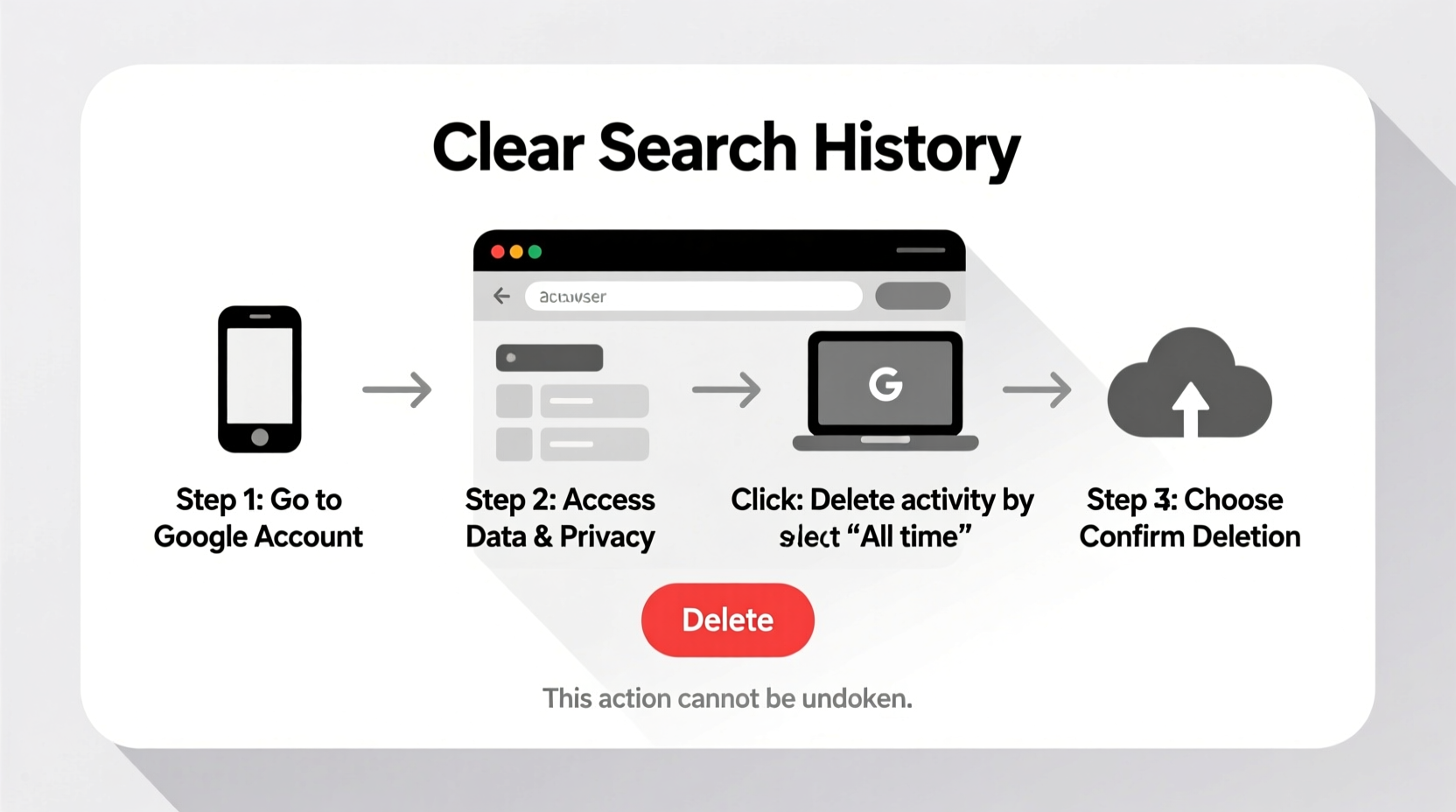
Google tracks and stores a wide range of activity when you're signed into your account. This includes searches made in Chrome and the Google app, voice queries through Google Assistant, location history, YouTube watch history, and more. All of this data syncs automatically across devices when you're logged in, meaning a search on your phone may appear as a suggestion on your desktop browser.
The key to permanent deletion lies in understanding that clearing history from one device doesn’t remove it from Google’s central servers. To truly erase your past, you must act from within your Google Account settings — the source of all synced data.
“Most people think deleting history from their phone or laptop is enough. But unless they disable Web & App Activity and manually delete from Google’s servers, their data remains stored and accessible.” — Dr. Lena Patel, Digital Privacy Researcher at CyberSecure Institute
Step-by-Step Guide to Permanently Clear Search History
To ensure your Google search history is deleted for good, follow this structured approach. These steps work regardless of whether you use Android, iOS, Windows, macOS, or ChromeOS.
- Sign in to your Google Account: Go to myaccount.google.com using any web browser.
- Navigate to “Data & Personalization”: Click on the left-hand menu and select this option.
- Go to “Activity controls”: Here, locate “Web & App Activity.” This setting controls whether Google saves your searches, voice commands, and app usage.
- Pause future tracking (optional but recommended): Toggle off “Web & App Activity” to stop future collection. You’ll still be able to use Google services, but your searches won’t be saved.
- Select “Manage Activity”: Below the Web & App Activity toggle, click “Manage all activity” to access your full history.
- Filter by date or product: Use the filters to narrow down results. Choose “Search” under “Product” and set a date range (e.g., “All time”).
- Delete selected items: Click the three-dot menu and choose “Delete.” Confirm the action. For bulk removal, select “Delete activity by” and pick “All time.”
- Confirm deletion on all devices: Log out and back in on each device, then check Chrome or the Google app to verify suggestions no longer reflect old searches.
Device-Specific Considerations
While deleting from your Google Account removes data server-side, some local caches may linger temporarily. Here's how to handle different platforms:
| Device Type | Action Required | Notes |
|---|---|---|
| Android Phone | Clear Google app cache | Go to Settings > Apps > Google > Storage > Clear Cache |
| iOS (iPhone/iPad) | Reinstall Google app | Deleting and reinstalling ensures fresh sync without residual history |
| Windows/Mac Desktop | Clear Chrome browsing data | Even after server deletion, Chrome may show old suggestions until cleared locally |
| Chromebook | Sign out and back in | Forces re-sync with updated, clean history |
Preventing Future Accumulation: Best Practices
Deleting history once is effective, but long-term privacy requires ongoing habits. Consider these strategies to minimize future data buildup.
- Use Auto-Delete Settings: In “Manage Activity,” enable auto-delete for Web & App Activity. Choose to automatically erase data after 3 or 18 months.
- Switch to Incognito Mode: When searching privately, use Chrome’s Incognito mode or equivalent browsers like Firefox Private Browsing. Note: This only prevents local saving; if you’re signed in, Google may still track activity unless Web & App Activity is turned off.
- Review Permissions Regularly: Check which apps have access to your Google account via “Third-party apps with account access” in your security settings.
- Limit Voice Assistant History: Disable Google Assistant history or review and delete voice recordings periodically.
Real Example: Recovering Privacy After Device Sharing
Sarah, a college student, frequently used her roommate’s laptop to research medical symptoms. Though she cleared the browser afterward, her search suggestions continued appearing on her phone and even the household Google Home speaker. Concerned about privacy, she followed the steps outlined above. She first paused Web & App Activity, then deleted all search history from her Google Account. Within hours, the intrusive suggestions disappeared across all devices. She later enabled auto-delete after three months to maintain privacy without sacrificing convenience.
Her experience highlights a common misconception: local cleanup isn’t enough. True privacy control comes from managing data at the account level.
Frequently Asked Questions
Will deleting my Google search history log me out of accounts?
No. Deleting search history does not affect your login status or saved passwords. It only removes records of your searches and related suggestions.
Can someone else see my search history after I delete it?
If you’ve deleted it from your Google Account and disabled syncing, no one with access to your devices can retrieve the original data. However, if someone took screenshots or used monitoring software before deletion, that data may still exist externally.
Does turning off Web & App Activity affect Google Maps or YouTube?
Turning it off stops history collection but doesn’t disable functionality. You can still use Google Maps for navigation and YouTube for videos. However, personalized recommendations and location-based shortcuts may be less accurate.
Checklist: Permanent Google Search History Cleanup
- ✅ Sign in to your Google Account on a desktop or mobile browser
- ✅ Navigate to “Data & Personalization” > “Manage Activity”
- ✅ Filter by “Search” and select “All time”
- ✅ Delete all search activity permanently
- ✅ Turn off “Web & App Activity” to prevent future tracking
- ✅ Enable auto-delete (optional but recommended)
- ✅ Clear local caches on all devices (Chrome, Google app, etc.)
- ✅ Verify deletion by checking search suggestions on each device
Take Control of Your Digital Footprint Today
Your search history is more than a list of queries — it’s a reflection of your interests, concerns, and daily life. Leaving it unmanaged means allowing algorithms to shape your online experience based on outdated or unwanted data. By taking the time to permanently clear your Google search history across all devices, you’re not just cleaning up suggestions — you’re asserting ownership over your digital identity.
Privacy isn’t about hiding; it’s about choice. Start today by logging into your Google Account and making intentional decisions about what you keep and what you let go. Small actions now can lead to lasting peace of mind.









 浙公网安备
33010002000092号
浙公网安备
33010002000092号 浙B2-20120091-4
浙B2-20120091-4
Comments
No comments yet. Why don't you start the discussion?