Fitness trackers have evolved from simple step counters into sophisticated personal wellness companions. Beyond tracking heart rate, sleep, and activity, modern devices offer deep customization options that allow users to shape their experience around individual preferences, goals, and lifestyles. One of the most impactful ways to increase engagement and long-term use is through personalized watch faces and tailored alerts. When your device reflects your aesthetic and delivers only the information you care about, it becomes more than a gadget—it becomes an extension of your daily rhythm.
Yet many users stick to factory defaults, missing out on opportunities to improve both functionality and enjoyment. Customization isn’t just about looks; it’s about relevance, efficiency, and motivation. A well-designed watch face can highlight progress toward goals, while smart alerts can prompt hydration, movement, or mindfulness at precisely the right moment. This guide walks through practical strategies for transforming your fitness tracker into a truly personal tool.
Why Personalization Matters for User Engagement
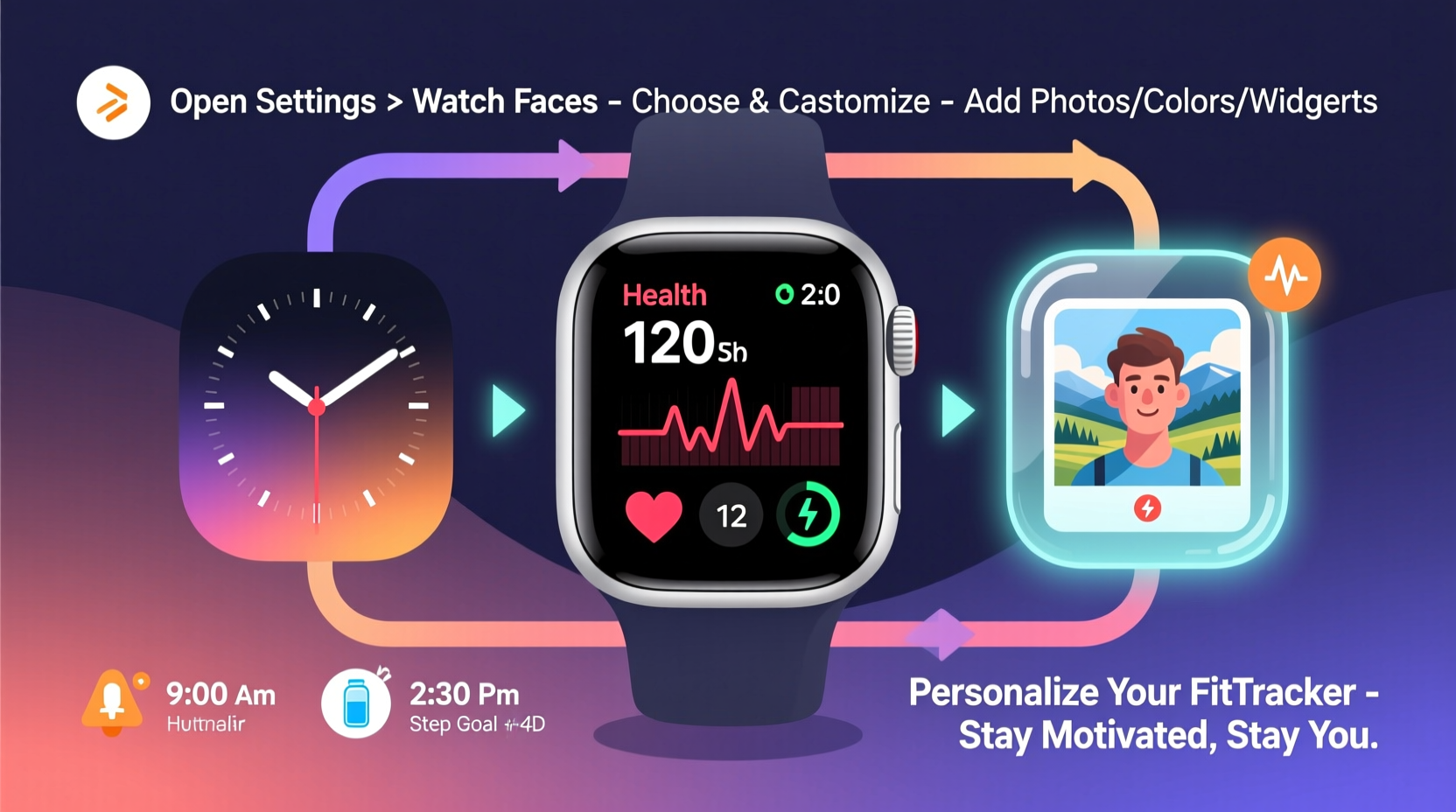
Studies show that users who customize their wearable devices are more likely to wear them consistently. According to research published in the Journal of Medical Internet Research, individuals who tailored their interface reported higher satisfaction and greater adherence to fitness routines. The psychological effect is clear: when a device feels uniquely yours, it commands attention and fosters accountability.
Personalization bridges the gap between passive monitoring and active participation. For example, seeing your current step count front and center—rather than buried in a menu—creates subtle reinforcement throughout the day. Similarly, receiving a custom vibration alert after an hour of inactivity encourages movement without needing to check your phone.
“Customization turns data into dialogue. When users see what matters most to them at a glance, they’re more likely to act on it.” — Dr. Lena Torres, Behavioral Scientist & Wearable Tech Consultant
The key lies in aligning design and notifications with your priorities. A runner may prioritize pace and distance, while someone managing stress might value breathing prompts and heart rate variability trends. By shaping the interface accordingly, you shift from merely collecting data to engaging with it meaningfully.
Choosing and Installing Custom Watch Faces
Most major fitness platforms—Fitbit, Garmin, Apple Watch, Samsung Galaxy Watch, and others—support third-party or user-designed watch faces. These can be installed via official app stores or community-driven marketplaces like Facer (for Android-based devices) or Clockology (popular among cross-platform users).
To begin, open your companion app (e.g., Fitbit app, Garmin Connect, or Galaxy Wearable). Navigate to the “Watch Faces” or “Clock Faces” section. From there, you’ll typically find curated collections, trending designs, and categories such as minimalist, sporty, health-focused, or artistic.
When selecting a design, consider readability first. A beautiful abstract face may look striking, but if you can’t quickly read the time or your step count under sunlight, its utility diminishes. Opt for high-contrast colors, clear fonts, and strategic placement of metrics.
For goal-oriented users, choose faces that emphasize progress. Some display a circular ring showing daily step completion, mimicking the familiar Apple-style activity rings. Others integrate monthly streaks, sleep duration, or even water intake. If you respond well to visual feedback, these elements can serve as quiet motivators throughout the day.
Installation is usually straightforward: tap the desired face in the app, confirm installation, and sync your device. Once applied, you can often long-press the screen on your tracker to cycle through saved faces.
Design Principles for Functional Watch Faces
Aesthetic appeal matters, but function should drive design decisions. Here are core principles to keep in mind:
- Prioritize essential data: Limit displayed metrics to 2–3 key indicators (e.g., time, steps, heart rate).
- Use legible typography: Avoid overly stylized fonts that sacrifice clarity.
- Consider battery life: Animated or bright OLED-heavy faces drain power faster. Choose static or dark-themed options for all-day wear.
- Match your lifestyle: A professional setting may call for discreet, monochrome designs; workouts may benefit from bold, real-time stats.
Creating Tailored Alerts That Work With Your Routine
Alerts are where personalization becomes proactive. Default notifications—such as hourly buzzes or sleep reminders—are helpful starting points, but they often lack context. The real power emerges when you configure alerts that align with your habits, vulnerabilities, and objectives.
Begin by auditing your current notification settings. Are you being alerted too frequently? Are important cues getting lost in the noise? Most trackers allow granular control over which alerts trigger vibrations, sounds, or screen flashes.
Step-by-Step Guide: Setting Up Smart, Purposeful Alerts
- Open your wearable’s companion app and go to the Notifications or Alerts section.
- Disable generic prompts you ignore regularly (e.g., every-hour movement buzzes if you already move frequently).
- Enable goal-specific alerts: Turn on step milestones (e.g., every 2,500 steps) or calorie burn targets.
- Set hydration reminders during active hours, spaced according to your typical intake pattern.
- Schedule wind-down alerts 60–90 minutes before bedtime to signal screen dimming or relaxation exercises.
- Sync with calendar events (if supported) to receive pre-meeting breathing prompts or post-workout recovery alerts.
- Test and refine over one week, adjusting timing and frequency based on responsiveness.
Advanced users can leverage automation tools. On Android, apps like Tasker allow conditional logic—for instance, “If heart rate exceeds 100 bpm while inactive, send a ‘Are you okay?’ alert to a contact.” Apple users can use Shortcuts to create custom workflows, such as logging water intake with a single tap from a notification.
Do’s and Don’ts of Fitness Tracker Customization
| Do | Don't |
|---|---|
| Choose watch faces with relevant complications (steps, HR, weather) | Install flashy animated faces that drain battery in half a day |
| Set meaningful milestone alerts (e.g., 75% of daily step goal) | Enable every default alert and risk notification fatigue |
| Rotate faces weekly to maintain novelty and engagement | Use unreadable fonts or cluttered layouts that hinder quick glances |
| Customize alert tones/vibrations by type (urgent vs. gentle) | Ignore timezone or daylight saving sync issues in time display |
| Backup favorite faces using cloud sync or app bookmarks | Forget to update firmware, which may break older custom faces |
Mistakes in customization often stem from overenthusiasm rather than neglect. It’s tempting to install every cool-looking face or turn on all available alerts, but the result is often sensory overload. The goal is curation, not accumulation.
Real Example: Transforming a Sedentary Office Routine
Jamal, a 34-year-old software developer, wore his fitness tracker religiously but rarely acted on the data. He’d meet his step goal only on weekends, and his prolonged sitting led to stiffness and low energy. After learning about customization, he redesigned his setup with intention.
He selected a clean, analog-style watch face with a small outer ring showing daily steps. Every 55 minutes, his tracker vibrated gently—a custom alert reminding him to stand and stretch. He paired this with a twice-daily hydration alert at 10:30 AM and 3:00 PM, timed between meetings.
Additionally, he set a wind-down alert for 8:45 PM prompting him to start a five-minute breathing exercise. Within two weeks, Jamal noticed he was moving more naturally during work hours. The subtle, consistent cues required minimal effort but created lasting behavioral shifts.
“It wasn’t about adding more tasks,” he said. “It was about weaving healthy habits into the moments I was already living.”
Expert Tips for Long-Term Success
Sustained personalization requires periodic review. Habits change, seasons shift, and goals evolve. What worked in January may feel irrelevant by April. Treat your tracker settings like a living system—adjustable, responsive, and reflective of your current self.
- Seasonal rotation: Swap to brighter, energetic faces in spring/summer; use calming, dark-mode designs in winter.
- Goal-based resets: When starting a new fitness challenge (e.g., 30-day run streak), update your face and alerts to match.
- User testing: Try a new face or alert for three days. If it doesn’t add value, remove it.
- Battery awareness: Monitor usage patterns. If your device dies by midday, simplify visuals and reduce alert frequency.
“The best wearable interface is invisible until needed. It should support, not distract.” — Marcus Lin, UX Designer at Wearable Insights Lab
FAQ
Can I create my own watch face from scratch?
Yes, tools like Facer Creator or Garmin’s FaceStudio allow users to design fully custom watch faces using templates and drag-and-drop editors. No coding is required for basic designs, though advanced features (like dynamic color changes based on heart rate) may need scripting knowledge.
Do custom watch faces affect battery life?
Significantly. Animated backgrounds, bright colors, and constant data refreshes consume more power. For extended battery life, opt for static, black-and-white, or e-Ink optimized designs—especially on AMOLED screens.
How do I stop getting too many alerts?
Go into your companion app and disable non-essential notifications. Prioritize those tied to health goals (movement, hydration, sleep) and turn off social or email alerts unless absolutely necessary. Use priority modes during focus hours or sleep.
Checklist: Personalize Your Fitness Tracker in 7 Steps
- Review current watch faces and delete unused ones
- Select 1–2 new faces aligned with your goals (e.g., step progress, mindfulness)
- Install via official store or trusted third-party platform
- Enable key data fields (steps, heart rate, sleep score) as complications
- Turn off generic alerts; customize timing and triggers
- Set up 2–3 behavior-based notifications (e.g., stand-up, drink water, breathe)
- Test for one week and adjust based on usefulness and battery impact
Conclusion
Your fitness tracker is more than a sensor-laden wristband—it’s a canvas for habit-building, self-awareness, and daily intention. By thoughtfully choosing watch faces that reflect your goals and configuring alerts that resonate with your routine, you transform passive data into active guidance. The smallest vibration or glance at a well-placed metric can nudge you toward better choices, one moment at a time.









 浙公网安备
33010002000092号
浙公网安备
33010002000092号 浙B2-20120091-4
浙B2-20120091-4
Comments
No comments yet. Why don't you start the discussion?