Unboxing a new Apple Watch is exciting. The sleek design, the promise of health tracking, seamless notifications, and fitness motivation—all packed into a wrist-worn device. But before you can start using it, you need to power it on and go through the initial setup. This process might seem intuitive, but getting every setting right from the start ensures a smooth experience. From pairing with your iPhone to choosing watch faces and enabling key features, here’s everything you need to know to get your Apple Watch up and running perfectly.
Step 1: Powering On Your Apple Watch
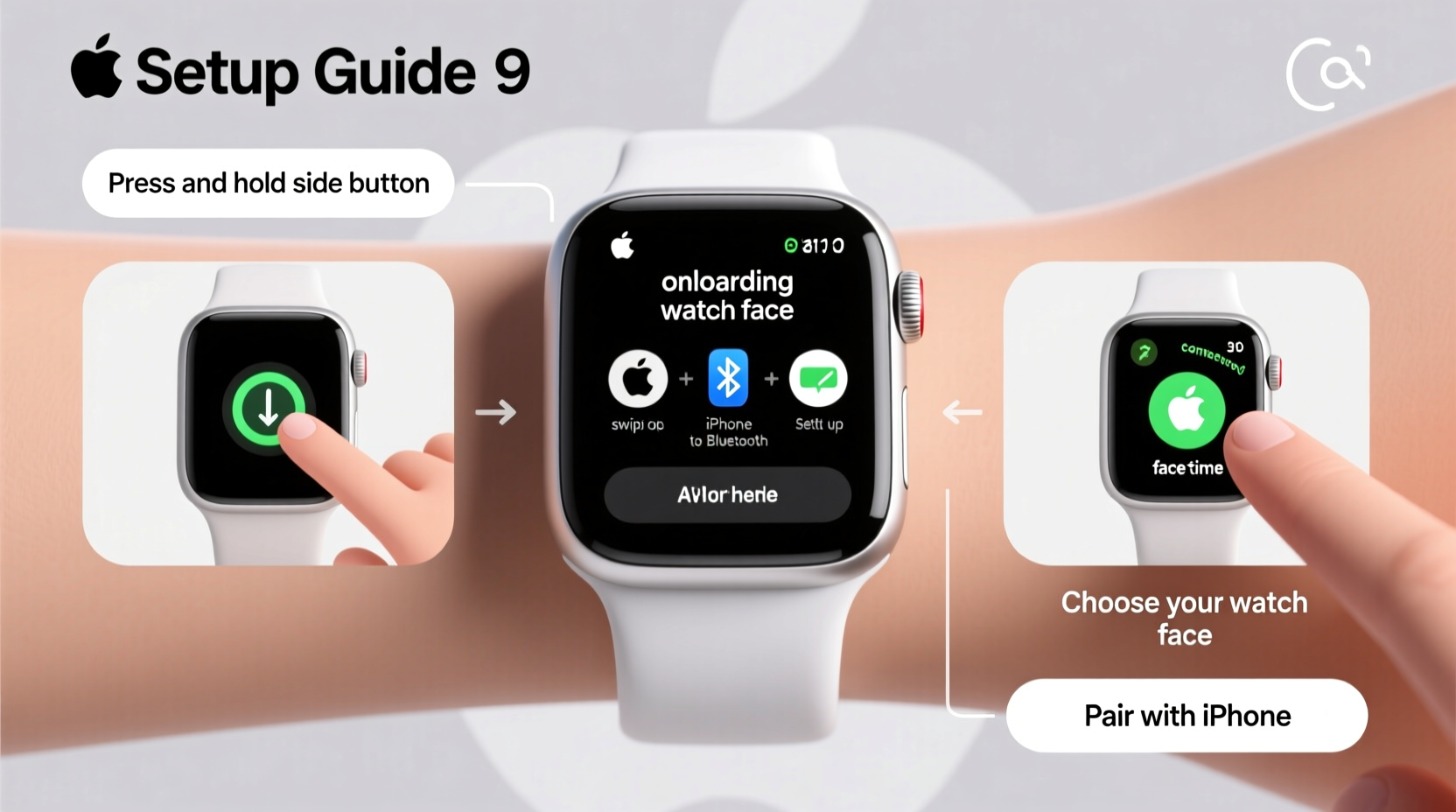
The first step in using your Apple Watch is turning it on. Unlike most electronics, the Apple Watch doesn’t have a traditional power button. Instead, power activation happens automatically when you remove the plastic tabs from the back of the device—these prevent the battery from draining during shipping.
If your watch doesn’t turn on immediately:
- Press and hold the side button (located below the Digital Crown) for about 5–10 seconds.
- Wait for the Apple logo to appear on the screen.
- Once the logo appears, release the button. The watch will begin its startup sequence.
After powering on, you’ll see a setup animation prompting you to pair the watch with your iPhone. Make sure your iPhone has Bluetooth enabled and is nearby.
Step 2: Pairing with Your iPhone
Apple Watch requires an iPhone (iPhone 6s or later, iOS 15 or higher) for initial setup. The pairing process uses both Bluetooth and Wi-Fi to establish a secure connection.
Here’s how to pair:
- Hold your iPhone near your Apple Watch. An animation should appear on your iPhone’s screen.
- Tap \"Continue\" to begin pairing.
- Use your iPhone’s camera to scan the black-and-white pairing code displayed on the Apple Watch.
- If scanning fails, tap \"Enter Code Manually\" and input the code shown on the watch.
Once paired, your iPhone will transfer settings such as your Apple ID, contacts, and preferences. You can choose to restore from a backup or set up as new.
“Pairing your Apple Watch correctly ensures optimal performance and data sync across devices.” — Jordan Lee, Senior Wearables Technician at Apple Support
Step 3: Setting Up Essential Preferences
After pairing, you’ll be guided through several setup screens. These are crucial for personalizing your experience and ensuring the watch works effectively for your lifestyle.
Choose Your Watch Face
Your watch face is your daily interface. During setup, you’ll select one from a curated list. Options include:
- Infograph: Ideal for readability and complications (mini apps).
- Modular: Highly customizable with multiple data modules.
- Simple: Clean, minimalist look with time and date only.
- Breathe: Promotes mindfulness with guided breathing animations.
You can always change or customize your watch face later by pressing firmly on the screen and selecting “Edit.”
Enable Key Features
The setup wizard will prompt you to enable important functions:
- Wrist Detection: Locks the watch when removed from your wrist for security.
- Heart Rate Monitoring: Enables continuous heart rate tracking.
- Emergency SOS: Lets you call emergency services by holding the side button.
- Crash Detection: Available on Series 8 and later; alerts emergency contacts if a severe fall is detected.
Step 4: Customization After Setup
Once your Apple Watch is powered on and paired, customization allows you to tailor the device to your habits and preferences.
Adding and Editing Complications
Complications are small widgets on your watch face that display useful information like weather, calendar events, activity rings, or battery level.
To customize:
- Press firmly on the watch face.
- Select “Edit.”
- Tap any complication to change its type (e.g., switch from Calendar to Timer).
- Scroll the Digital Crown to cycle through available options.
- Press the Digital Crown to save changes.
Installing Apps
Not all iPhone apps appear automatically on your watch. To add more:
- Open the Apple Watch app on your iPhone.
- Go to the \"My Watch\" tab.
- Browse available apps or search for specific ones.
- Toggle on the apps you want installed.
Some apps require configuration on the iPhone first before syncing to the watch.
Setting Up Activity and Health Tracking
If you plan to use your Apple Watch for fitness, take time to configure the Activity app:
- Set your move, exercise, and stand goals based on your lifestyle.
- Enable reminders to stand or close rings.
- Add workouts you frequently do (e.g., running, yoga, swimming) to your favorites.
| Feature | Recommended For | How to Enable |
|---|---|---|
| Motion Calibration | Accurate step and distance tracking | Automatic during initial walk/run |
| Swimming Mode | Pool or open water workouts | Enable Water Lock in Workout app |
| Menstrual Cycle Tracking | Health awareness | Add via Health app on iPhone |
| Noise Monitoring | Hearing protection | Turn on in Settings > Sound & Haptics |
Mini Case Study: First-Time User Experience
Sarah, a 32-year-old teacher, received her Apple Watch SE as a birthday gift. She had never used a smartwatch before. Initially overwhelmed, she followed the onboarding steps carefully. After pairing, she chose the Modular face with complications for weather, calendar, and activity rings. She disabled non-essential notifications to reduce distractions during class. Within a week, Sarah was tracking her daily walks, receiving gentle reminders to stand, and using the Breathe app during lunch breaks. By customizing her watch early, she built healthy habits without feeling burdened by technology.
Frequently Asked Questions
Can I use my Apple Watch without an iPhone?
While some features work independently—especially on cellular models—initial setup and most core functions require an iPhone. GPS-only models rely heavily on the paired phone for internet connectivity and app syncing.
Why isn’t my Apple Watch responding during setup?
If the screen is unresponsive, ensure the device is charged. Try a force restart by pressing and holding both the side button and Digital Crown for at least 10 seconds until the Apple logo appears.
How do I change the time format to 24-hour?
Go to the Apple Watch app on your iPhone > My Watch tab > General > Date & Time. Toggle on “24-Hour Time.” The change will sync automatically.
Final Checklist Before Daily Use
Before wearing your Apple Watch every day, verify these key items are complete:
- ✅ Apple Watch successfully powered on and charged
- ✅ Paired with iPhone via Bluetooth
- ✅ Watch face selected and customized with useful complications
- ✅ Essential apps installed (Workout, Messages, Phone, etc.)
- ✅ Health and Activity settings configured
- ✅ Emergency contacts and Medical ID added in the Health app
- ✅ Notifications personalized to avoid overload
Conclusion
Powering on and customizing your Apple Watch for the first time sets the foundation for a productive, health-conscious digital lifestyle. Taking the time to properly pair, personalize, and configure your device ensures you get the most out of its capabilities—from staying active to managing notifications mindfully. Whether you're using it for fitness, communication, or wellness tracking, a well-set-up Apple Watch becomes a seamless extension of your daily routine.









 浙公网安备
33010002000092号
浙公网安备
33010002000092号 浙B2-20120091-4
浙B2-20120091-4
Comments
No comments yet. Why don't you start the discussion?