Your Facebook friends list may seem like a minor detail, but it can reveal more than you think—personal relationships, professional networks, and even your social circles. In an era where digital privacy matters more than ever, controlling who sees your friends list is a smart move. Whether you're concerned about stalkers, coworkers, or distant relatives prying into your personal life, Facebook offers tools to limit visibility. This guide walks you through the exact steps to lock down your friends list and maintain control over your online presence.
Why Limit Who Sees Your Friends List?
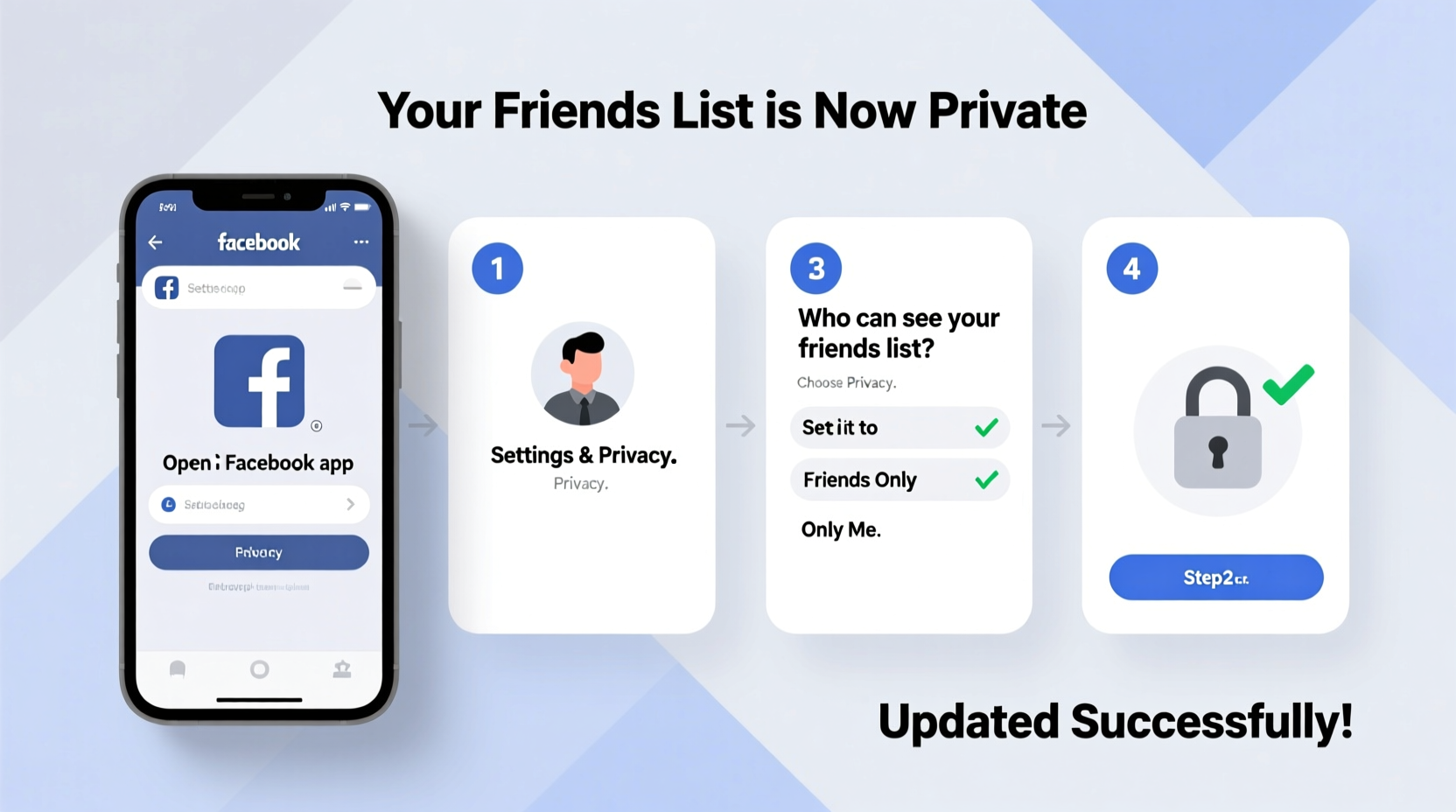
Many users assume their friends list is private by default, but that’s not always the case. Depending on your privacy settings, anyone—from strangers to former classmates—might be able to browse who you’re connected with. This access can lead to unwanted attention, social engineering attempts, or even identity theft if combined with other public information.
For example, someone could use your friends list to impersonate a mutual contact, gain trust, and extract sensitive details. Others might feel uncomfortable knowing that an ex-partner or employer can see who they associate with. Privacy isn’t just about hiding—it’s about setting boundaries in a space that’s supposed to reflect your comfort level.
“Your digital footprint includes not just what you post, but who you’re connected to. Managing friend list visibility is a critical part of modern online safety.” — Lena Patel, Digital Privacy Consultant
Step-by-Step: How to Change Your Friends List Privacy Settings
Facebook allows granular control over who sees different parts of your profile. Adjusting your friends list visibility is straightforward once you know where to look. Follow these steps carefully to secure your connections.
- Log in to Facebook using your preferred device (desktop or mobile app).
- Navigate to your Profile by clicking your name in the top bar.
- Below your cover photo, click the Friends button to view your current list.
- Look for the audience selector icon (a globe, person, or lock) next to “Friends” at the top of the list. Click it.
- Select More Options, then choose Only Me to make your entire friends list invisible to others.
- Alternatively, pick Friends Except… to hide your list from specific individuals while keeping it visible to others.
- Click Save Changes to apply the new setting.
This change applies only to your main friends list on your profile. It does not affect how individual friendships appear on mutual friends’ pages or in search suggestions.
Adjusting Individual Friend List Visibility
In addition to your primary friends list, Facebook lets you create custom friend lists (e.g., Close Friends, Family, Acquaintances). These can be useful for targeted sharing, but they also need privacy controls.
To restrict who sees your custom lists:
- Go to your Friends page and select the custom list you want to edit.
- Click the three dots (⋯) next to the list name.
- Choose Edit Privacy.
- Set the audience to Only Me or a restricted group.
- Confirm your selection.
Now, only those you authorize can see who’s included in your curated groups. This prevents others from inferring intimate relationships or workplace dynamics based on list names.
Limit What Others Can See About Your Connections
Beyond your visible friends list, Facebook shares connection data in subtle ways. For instance, when two people have mutual friends, both can see the shared connections unless restricted. Here’s how to minimize exposure:
| Action | Setting Location | Recommended Choice |
|---|---|---|
| Who can see your friends list? | Friends tab on your profile | Only Me |
| Who can see friend requests you've accepted? | Settings & Privacy → Privacy Shortcuts | Only Me |
| Who can see your future posts? | Privacy Checkup tool | Friends or Custom |
| Do you appear in friends’ “People You May Know” suggestions? | Settings → Profile and Tagging | Disable for specific people |
These adjustments collectively reduce the chances of being discovered or analyzed through social mapping. Remember: the less data available, the harder it is for others to draw conclusions about your personal life.
Mini Case Study: Sarah’s Experience with Unwanted Attention
Sarah, a marketing professional in Chicago, noticed that a former colleague kept showing up in her social circles months after leaving the company. She later discovered he had used her publicly visible friends list to connect with mutual contacts under false pretenses. After tightening her privacy settings—especially setting her friends list to “Only Me”—she stopped receiving suspicious messages and felt more in control of her digital identity.
“I didn’t realize how much information I was giving away just by leaving my friends list open,” she said. “Now I review my settings every few months.”
Additional Tips for Maximum Privacy
Changing your friends list visibility is just one layer of protection. Combine it with these best practices to strengthen your overall Facebook security.
- Review friend requests carefully: Avoid accepting requests from people you don’t personally know.
- Turn off tag suggestions: Disable facial recognition in Settings to prevent automatic tagging.
- Limit past posts: Use the “Limit Past Posts” tool to retroactively change old content visibility to Friends-only.
- Audit app permissions: Remove third-party apps that have access to your friend data.
- Use two-factor authentication: Protect your account from unauthorized access.
Checklist: Securing Your Facebook Friends List
- Set main friends list visibility to “Only Me”
- Adjust privacy for all custom friend lists
- Disable public visibility of accepted friend requests
- Use “View As” to test changes
- Review and remove suspicious third-party apps
- Enable two-factor authentication
- Schedule quarterly privacy checkups
Frequently Asked Questions
Can someone still see my friends if my list is set to “Only Me”?
If your list is set to “Only Me,” others cannot browse your full friends list. However, they may still see mutual friends when visiting your profile or theirs. To reduce this, adjust tagging and suggestion settings in your privacy menu.
Will my friends know if I hide my friends list?
No. Facebook does not notify anyone when you change your friends list privacy. The change is silent and immediate.
Can I hide my friends list from just one person?
Not directly. You can’t block a single person from seeing your list while showing it to everyone else. However, you can set the list to “Friends Except…” and exclude specific individuals, or use “Only Me” for maximum restriction.
Conclusion: Take Control of Your Digital Boundaries
Your Facebook friends list is more than a social feature—it’s a reflection of your personal network. By taking a few minutes to adjust your privacy settings, you reclaim control over who accesses that information. In a world where data is constantly mined and profiles are scrutinized, small actions like hiding your friends list can have significant long-term benefits.









 浙公网安备
33010002000092号
浙公网安备
33010002000092号 浙B2-20120091-4
浙B2-20120091-4
Comments
No comments yet. Why don't you start the discussion?