Printing documents double-sided saves paper, reduces clutter, and is often required for professional reports, presentations, or academic submissions. While many modern printers support automatic duplex printing, not all do—and even those that do sometimes leave users confused about how to activate the feature. Whether you're using a high-end office machine or a basic home model, this guide walks you through every method to print back to back reliably and efficiently.
Understanding Duplex Printing: What It Is and Why It Matters
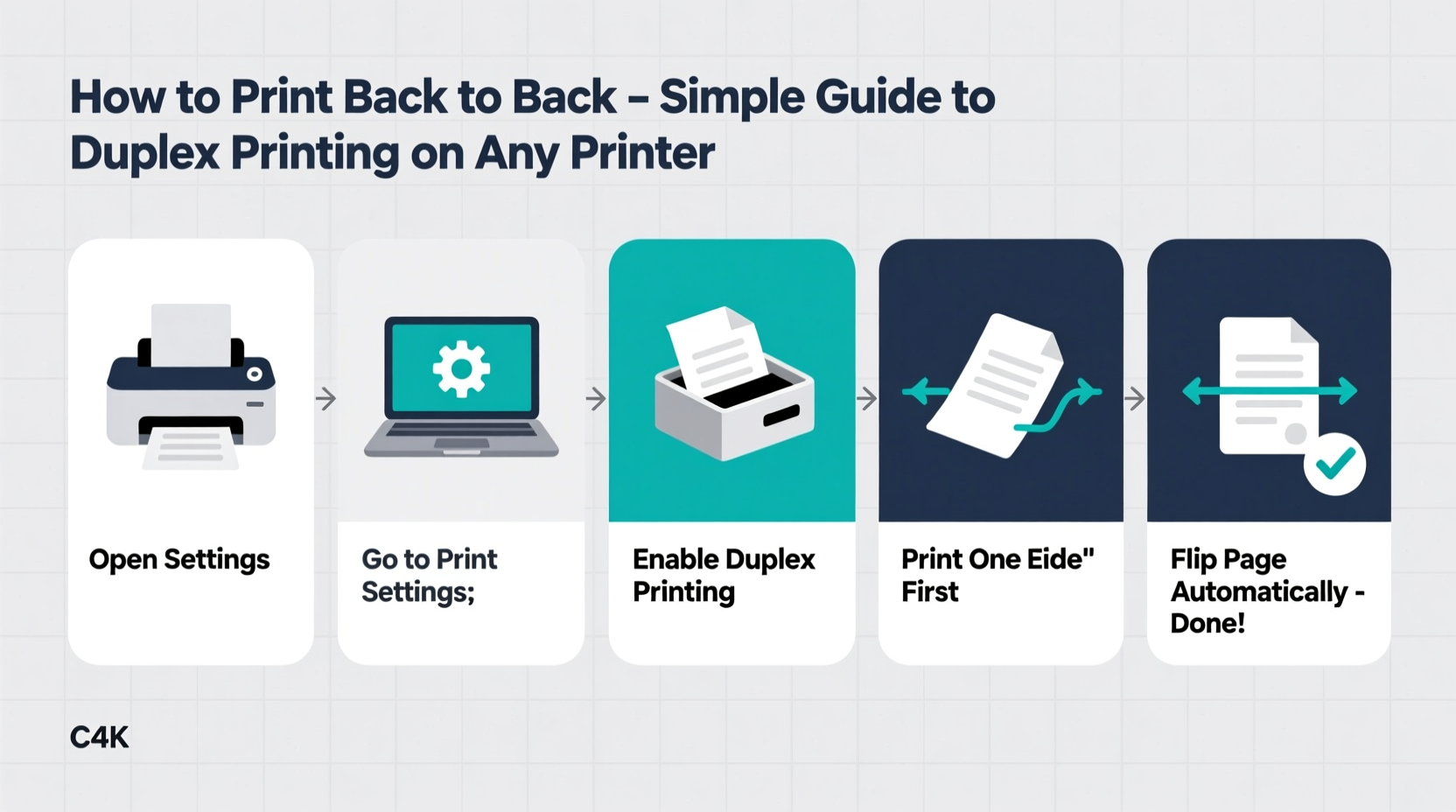
Duplex printing refers to the ability of a printer to print on both sides of a sheet of paper automatically. Printers with this capability are labeled as having \"duplex\" or \"automatic two-sided printing\" functionality. If your printer lacks this feature, you can still achieve double-sided results manually—a process known as manual duplexing.
The benefits of printing back to back go beyond environmental responsibility. Using both sides of paper cuts supply costs in half over time, makes documents more compact, and improves readability for booklets or training materials. For students and professionals alike, mastering duplex printing is a small but impactful productivity skill.
“Over 50% of office paper waste comes from single-sided printing. Switching to duplex mode can cut that usage dramatically.” — Sarah Lin, Sustainable Office Consultant at GreenWorkspaces Inc.
How to Check If Your Printer Supports Automatic Duplex Printing
Before attempting to print double-sided, confirm whether your device supports automatic duplexing. Here’s how:
- Check the printer specifications: Look up your printer model online (e.g., “HP LaserJet Pro M404dn specs”) and search for “duplex printing” in the features list.
- Look for a physical indicator: Some printers have a small icon showing two pages with arrows indicating flipping. This usually appears near the control panel or input tray.
- Review the printer properties: On Windows, go to Settings > Devices > Printers & scanners. Click your printer, then select “Manage” > “Printer properties.” Look under the “Device Settings” tab for an option like “Duplex Unit” set to “Available.”
- Test during print: Open any document, press Ctrl+P, and check the print dialog. If there's an option labeled “Print on Both Sides,” “Two-Sided,” or “Duplex,” your system recognizes the capability.
Step-by-Step: How to Print Back to Back Automatically
If your printer supports automatic duplex printing, enabling it is straightforward across most operating systems.
On Windows
- Open the document you want to print (Word, PDF, etc.).
- Press Ctrl + P to open the print menu.
- Select your printer from the dropdown.
- Click on “Printer Properties” or “More settings.”
- Find the “Two-sided printing” or “Duplex” option and select “Print on both sides.”
- Choose between “Flip on long edge” (standard for letters) or “Flip on short edge” (ideal for booklets).
- Click “Print.”
On macOS
- Open your file and press Cmd + P.
- In the print dialog, click the arrow next to the layout options to expand them.
- Locate “Layout” or “Copies & Pages.”
- Set “Two-Sided” to either “Long-Edge Binding” or “Short-Edge Binding,” depending on your needs.
- Click “Print.”
In Google Chrome (for web pages or PDFs)
- Press Ctrl + P while viewing the page.
- Under “Layout,” click the dropdown and choose “Two-sided.”
- Select binding direction if prompted.
- Proceed with printing.
Manual Duplex Printing: When Your Printer Doesn’t Support Auto-Two-Sided
Many older or budget printers lack built-in duplex units. In such cases, you can simulate double-sided printing manually. The key is timing and correct page order.
Method: Print Odd Pages First, Then Evens
- Open your document and go to Print.
- Under “Pages,” type
1,3,5,7...or select “Odd pages only” if available. - Print these pages and remove them carefully—do not flip yet.
- Reinsert the stack into the tray with the printed side facing down and the top edge going in first (this varies by model; consult your manual).
- Return to Print settings, now selecting “Even pages” or entering
2,4,6,8.... - Print again. Pages should now align front-to-back correctly.
| Action | Do This | Avoid This |
|---|---|---|
| Reinserting paper | Face-down, top-first (usually) | Random orientation or upside-down feed |
| Page ordering | Print odds first, then evens | Printing evens before odds |
| Paper type | Use standard 20–24 lb paper | Thick cardstock unless supported |
Real-World Example: A Student’s Term Paper Dilemma
Maya, a university sophomore, needed to submit a 12-page research paper formatted double-sided. Her dorm printer didn’t support automatic duplexing. After accidentally misaligning her first attempt—printing even pages on the wrong side—she followed the manual method outlined above. She printed odd pages (1,3,5,7,9,11), reinserted the stack face-down with the top edge entering first, then printed even pages (2,4,6,8,10,12). The result was a clean, professional-looking document that met submission guidelines and saved six sheets of paper. By understanding the logic behind page sequencing and paper path direction, Maya avoided multiple trips to the library print lab.
Troubleshooting Common Duplex Printing Issues
Even when everything seems set up correctly, problems can occur. Here are frequent issues and their solutions:
- Duplex option grayed out: Ensure your printer driver is updated. Also, verify that the feature isn't disabled in group policy (common in workplaces).
- Pages misaligned or upside-down: You may have selected the wrong binding edge. Try switching between “long edge” and “short edge.”
- Printer jams during second pass: Reduce the number of sheets per batch. Thinner paper or improper loading often causes jams in manual duplexing.
- Only one side prints despite duplex setting: Confirm the duplex unit is enabled in printer firmware. Restart the print spooler service if necessary.
FAQ: Frequently Asked Questions About Back-to-Back Printing
Can I enable duplex printing on a printer that doesn’t support it?
No—hardware limitations prevent true automatic duplexing. However, you can always use manual duplexing by printing odd then even pages and flipping the stack yourself.
Why does my printer say “Two-Sided Printing Unavailable”?
This message typically means the duplex unit isn’t installed, is turned off in settings, or the driver doesn’t recognize it. Check your printer’s documentation or administrative settings to enable it.
Is short-edge vs. long-edge binding important?
Yes. Long-edge binding flips like a book (top to bottom), ideal for standard reports. Short-edge binding flips like a calendar (left to right), best for booklets or multi-page foldables. Choose based on how you intend to bind or read the final document.
Final Checklist: Mastering Duplex Printing in 6 Steps
- ✅ Confirm whether your printer supports automatic duplex printing.
- ✅ Update printer drivers and ensure proper software setup.
- ✅ Use the correct binding option: long-edge for documents, short-edge for booklets.
- ✅ For manual duplexing, print odd pages first, then reinsert and print even pages.
- ✅ Always test with a short document before printing lengthy jobs.
- ✅ Store frequently used settings as a preset to save time in the future.
Start Saving Paper Today—One Double-Sided Page at a Time
Duplex printing is a simple habit with outsized benefits. Whether enabled automatically or done manually, the ability to print back to back empowers you to be more efficient, economical, and environmentally conscious. With just a few clicks or careful paper handling, you can cut paper use in half without sacrificing quality or professionalism. Now that you know how to make it work on any printer, put this knowledge into action. Try printing your next email, report, or recipe double-sided—you might never go back to single-sided again.









 浙公网安备
33010002000092号
浙公网安备
33010002000092号 浙B2-20120091-4
浙B2-20120091-4
Comments
No comments yet. Why don't you start the discussion?