Mobile phones store vast amounts of important data—contracts, invoices, school assignments, personal notes. When a phone becomes inactive due to battery failure, water damage, or software crashes, accessing that information can feel impossible. Yet printing critical documents from such a device is often still achievable with the right approach. This guide outlines practical, tested methods to retrieve and print files even when your phone won’t turn on or respond. Whether you're dealing with a cracked screen or a completely dead device, these strategies offer real solutions.
Understanding What “Inactive” Means
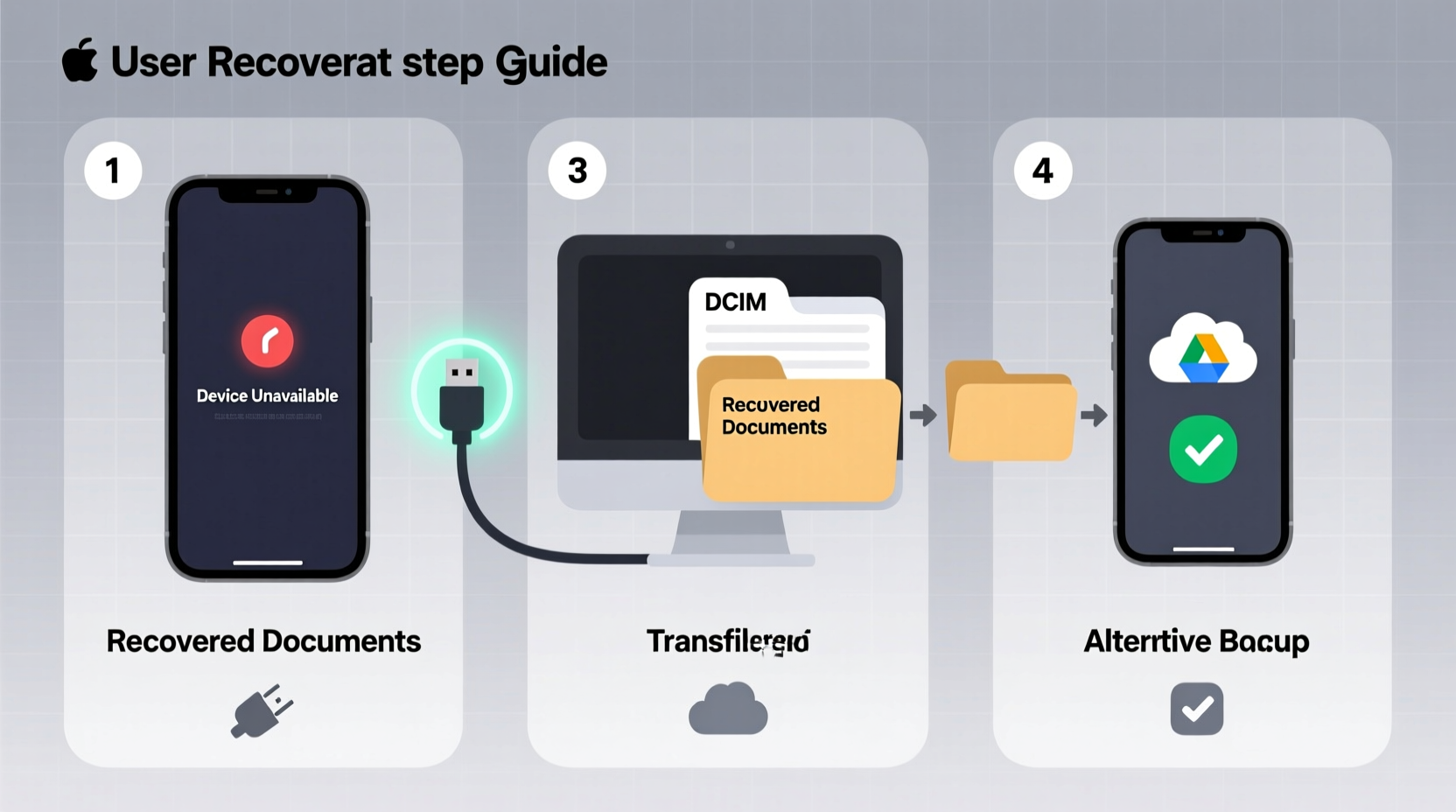
An “inactive” phone doesn’t always mean it’s beyond use. The term covers several scenarios:
- Screen unresponsive but powered on: The device may still be running in the background.
- Battery drained or damaged: No power, but internal storage remains intact.
- Water or physical damage: May affect specific components while leaving memory untouched.
- Software crash or boot loop: System fails to load, but data is likely recoverable.
The key insight: unless the internal storage chip is physically destroyed, your files are probably still there. The challenge lies in accessing them without a functioning interface.
Step-by-Step Methods to Retrieve and Print Documents
1. Use a USB OTG Adapter and External Display (For Partially Functional Devices)
If your phone powers on but the screen is cracked or unresponsive, you may still interact with it using external hardware.
- Obtain a USB On-The-Go (OTG) adapter compatible with your phone (micro-USB or USB-C).
- Connect a USB mouse to the OTG adapter.
- Plug in a wired keyboard if needed for text input.
- Use the mouse to unlock the phone and navigate to the file.
- Connect the phone to a wireless printer via Wi-Fi Direct or Bluetooth, or transfer the file to a cloud service first.
This method works best with Android devices that support host mode. iPhones do not support direct mouse control, limiting this workaround to Android users.
2. Extract Files via Computer Using ADB (Android Debug Bridge)
If USB debugging was enabled before the phone became inactive, you can pull files directly to a computer using ADB.
- Install Android SDK Platform Tools on your computer (available from Google’s developer site).
- Connect the phone via USB cable.
- Open a command prompt or terminal and type
adb devices. - If the device appears, use
adb pull /sdcard/Download/document.pdf C:\\recovered\\to copy files. - Once transferred, open and print the document using standard software.
Note: This only works if USB debugging was previously enabled. Without it, the computer cannot access internal storage freely due to security restrictions.
3. Remove the Storage Chip (Advanced – For Professionals)
In cases of severe hardware damage, the NAND flash memory chip storing your data can sometimes be read externally.
- This requires micro-soldering skills and specialized equipment like a chip reader.
- Data recovery labs perform this routinely, though at a cost ($100–$500).
- Success depends on whether the chip survived impact, moisture, or corrosion.
“Even in phones declared ‘dead,’ we recover data in over 60% of cases through chip-off techniques.” — Rajiv Mehta, Senior Data Recovery Engineer at SecureByte Labs
Workarounds When Direct Access Isn’t Possible
If none of the above methods apply, consider indirect retrieval options based on where your data might already be backed up.
Check Cloud Services Automatically Synced to Your Phone
Most modern phones back up documents automatically. Check these locations:
| Service | Where to Look | Print Method |
|---|---|---|
| Google Drive | drive.google.com – check \"My Drive\" and \"Backups\" | Open file > Print |
| iCloud | icloud.com – sign in with Apple ID, check iCloud Drive | Preview file > Print |
| Dropbox | dropbox.com – linked account under same email | Download or print online |
| OneDrive | onedrive.live.com – especially if using Microsoft apps | Direct print option available |
Recover from Email Attachments or Messaging Apps
If you ever emailed the document to yourself or sent it via WhatsApp, Telegram, or Gmail, those copies remain accessible.
- Log into your email account from any device and search for recent attachments.
- Check WhatsApp Web history if messages were synced before the phone failed.
- Some services like Signal or iMessage sync to desktop clients—if enabled.
Real-World Example: Recovering a Lost Thesis
Sophie, a graduate student, dropped her Android phone in water the night before submitting her thesis. The screen went black, and the device wouldn’t charge. Panicked, she visited a local repair shop. Technicians dried the phone for 48 hours and managed to boot it briefly. Using a USB OTG mouse, they navigated to her Google Docs folder, found the auto-saved draft, and printed two copies directly from the phone via a nearby HP ePrint-enabled printer. Though the phone later failed permanently, the document was saved—and so was her deadline.
This case underscores the importance of automatic cloud backups and knowing alternative input methods when touch fails.
Prevention Checklist: Avoid Future Access Issues
To prevent being locked out of critical documents, follow this actionable checklist:
- ✅ Enable automatic backups to Google Drive or iCloud weekly.
- ✅ Save important PDFs and Word files to at least two cloud platforms.
- ✅ Regularly email critical documents to yourself as attachments.
- ✅ Keep a USB OTG adapter and backup cable in your work bag.
- ✅ Turn on USB debugging (Android) if comfortable with advanced settings.
- ✅ Label folders clearly (e.g., “Urgent_Print,” “Contracts”) for quick retrieval.
Frequently Asked Questions
Can I print from a phone that won’t turn on at all?
Not directly. However, if the phone was previously connected to a cloud service like Google Drive or iCloud, you may retrieve the document from another device. Physical data extraction is possible through professional recovery services if the storage chip is intact.
Does removing the SIM card affect document access?
No. SIM cards store network credentials and contacts only—not documents. Your files reside in internal storage or on a microSD card, which is separate from the SIM.
Is it safe to dry a wet phone with rice?
Rice is outdated and ineffective. Instead, immediately power off the device, remove the battery if possible, and place it in a sealed container with silica gel packets for 24–72 hours. Avoid heat sources like hairdryers.
Conclusion: Don’t Assume Data Is Lost
Losing access to your mobile device doesn’t have to mean losing your documents. With preparation and knowledge of alternative retrieval paths—from OTG adapters to cloud syncing and professional recovery—you can still print what matters most. Technology offers multiple redundancies; the key is knowing how to leverage them when primary access fails. Take action now: audit your current backup settings, test printing from your cloud accounts, and keep essential tools within reach. Your future self will thank you when crisis strikes.









 浙公网安备
33010002000092号
浙公网安备
33010002000092号 浙B2-20120091-4
浙B2-20120091-4
Comments
No comments yet. Why don't you start the discussion?