Finding and viewing your Facebook profile may seem straightforward, but many users—especially those new to the platform or returning after a long break—struggle to locate it efficiently. Whether you're checking privacy settings, updating your cover photo, or reviewing what others see when they visit your page, knowing exactly how to access your profile quickly saves time and reduces frustration. This comprehensive guide walks you through multiple methods across devices, explains key features of your profile, and shares practical tips to enhance visibility and control.
Understanding Your Facebook Profile
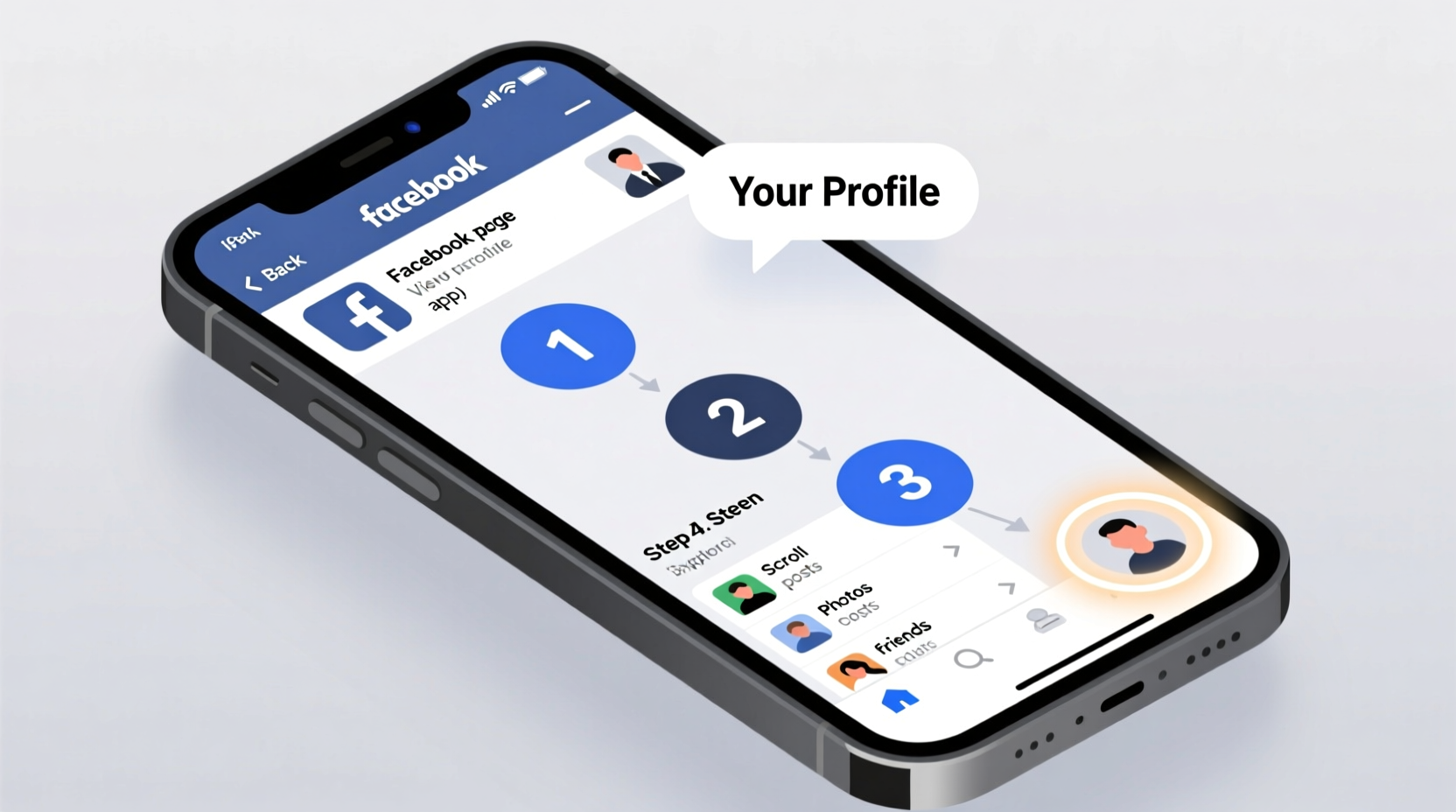
Your Facebook profile is your personal space on the platform—a digital representation of your identity that includes your name, photos, work history, education, relationships, and shared posts. It's the first thing people see when they search for you and serves as the hub for all your activity. Unlike your News Feed, which displays updates from friends and pages, your profile collects your own content in one place.
Accessing your profile isn’t just about vanity; it’s essential for managing your online presence. Regularly reviewing your profile allows you to verify information accuracy, adjust privacy settings, remove outdated posts, and ensure your public image aligns with your intentions.
Step-by-Step: How to Find Your Profile on Desktop
- Log in to Facebook using your email or phone number and password at facebook.com.
- Once logged in, look at the top-right corner of the screen. You’ll see your profile picture and name next to the notification, message, and menu icons.
- Click on your name or profile picture. This immediately redirects you to your personal profile page.
If you don’t see your name clearly, click the downward-facing arrow (▼) in the top-right corner to open the main menu. From there, select “Settings & Privacy,” then choose “Profile” from the dropdown. Alternatively, use the search bar at the top of any Facebook page. Type your full name, press Enter, and click your result under the “People” section.
Another fast method: manually type your profile link into the browser. The standard format is https://www.facebook.com/yourusername. If you’ve set a custom username, use that. Otherwise, Facebook assigns a numeric ID, which can be harder to remember.
How to Access Your Profile on Mobile (iOS and Android)
The Facebook app streamlines navigation but hides some options behind gestures and menus. Here’s how to reach your profile quickly:
- Open the Facebook app on your smartphone.
- Tap the three-line menu icon (☰) in the bottom-right corner (iOS) or top-right corner (Android).
- Scroll up slightly if needed—you’ll see your name and profile picture near the top of the menu.
- Tap your name to go directly to your profile.
Alternatively, tap your profile picture in the top-left corner of the News Feed. On newer app versions, this shortcut opens your profile instantly. Some users report confusion when tapping the avatar leads to camera mode; this usually happens if you’re not fully logged in or are using a secondary account via the switcher feature.
What You Can Do Once You’re on Your Profile
Viewing your profile isn’t just passive—it’s an opportunity to manage your digital footprint. Key actions include:
- Edit your bio: Update your About section, current city, workplace, or relationship status.
- Review your posts: Scroll through your timeline to identify outdated, inappropriate, or overly personal content.
- Change profile and cover photos: Click “Update Profile Picture” or “Add Cover Photo” to refresh your look.
- Adjust privacy settings: Use the audience selector (globe/friends/lock icon) above each post to control who sees past and future content.
- Promote important links: Pin favorite posts or life events to the top of your timeline.
You can also preview how your profile appears to others. Click the three dots (⋯) next to “Edit Profile,” then select “View As.” This shows your profile from a friend’s or the public’s perspective, helping you catch unintended exposures.
Expert Insight: Why Profile Management Matters
“Your Facebook profile often forms the first impression in both personal and professional contexts. Employers, colleagues, and even potential partners review social media before making decisions. Taking ownership of your profile isn’t vanity—it’s digital self-respect.” — Dr. Lena Patel, Digital Identity Consultant
Dr. Patel emphasizes that regular audits reduce reputational risks. She recommends reviewing your profile every 90 days, especially after major life changes like job shifts, relocations, or relationship updates.
Common Issues and Troubleshooting
Even with clear steps, some users face obstacles accessing their profiles. Here are frequent problems and solutions:
| Issue | Possible Cause | Solution |
|---|---|---|
| Can’t find profile via search | Privacy settings hide your name from search engines | Use direct login or check “Do you know this person?” prompts |
| Profile loads slowly | Poor internet connection or too many high-res photos | Clear app cache or use Wi-Fi instead of data |
| Tapping name does nothing | Outdated app version or temporary glitch | Update Facebook app or restart device |
| Profile not visible after deactivation | Account was temporarily disabled | Reactivate via login; wait up to 24 hours for full restoration |
Mini Case Study: Recovering Visibility After a Hiatus
Sarah, a marketing professional, returned to Facebook after two years away. When she tried to reconnect with industry peers, she realized her profile wasn’t appearing in searches—and when found, it displayed outdated job titles and old photos. Using the steps in this guide, Sarah logged in, navigated directly to her profile via the mobile menu, updated her bio with her current role, removed irrelevant posts, and set older content to “Friends Only.” Within a week, she received connection requests from former colleagues and was invited to a professional networking group. Her experience underscores the importance of proactive profile maintenance.
Checklist: Quick Actions to Take Right Now
- ✅ Log in and navigate to your profile using the methods described.
- ✅ Verify your name, profile picture, and cover photo are current.
- ✅ Review your most recent five posts for privacy and appropriateness.
- ✅ Set a custom username if you don’t have one (under Settings > Username).
- ✅ Use “View As” to see how your profile appears to the public.
- ✅ Bookmark or save your profile link for faster access later.
Frequently Asked Questions
Why can’t I see my own profile?
This usually happens due to a technical glitch, poor connection, or being logged into the wrong account. Try logging out and back in, clearing your browser cache, or using a different device. If your account was restricted or deactivated, Facebook will notify you upon login.
Can someone tell if I view their profile?
No. Facebook does not notify users when someone views their profile. Third-party apps claiming to offer “who viewed me” features are not legitimate and may compromise your security.
How do I make my profile easier to find?
Ensure your privacy settings allow search engines to index your profile. Go to Settings & Privacy > Settings > Privacy > “Who can look you up?” and set it to “Everyone.” Also, confirm your profile is public enough to appear in searches.
Final Thoughts: Take Control of Your Online Presence
Your Facebook profile is more than a collection of memories—it’s a living document of your digital identity. Knowing how to access it quickly empowers you to maintain accuracy, protect privacy, and present yourself authentically. Whether you're on a laptop or smartphone, the process should be seamless and intuitive. By following these steps regularly, you stay in command of what the world sees.









 浙公网安备
33010002000092号
浙公网安备
33010002000092号 浙B2-20120091-4
浙B2-20120091-4
Comments
No comments yet. Why don't you start the discussion?