Moving from an Android device to an iPhone can be exciting — a fresh interface, enhanced privacy features, and seamless integration with other Apple devices. But one of the most common concerns during this transition is preserving your contacts. Losing even a few key numbers can disrupt personal and professional connections. The good news: transferring contacts from Android to iPhone doesn’t have to be complicated or risky. With the right approach, you can complete the process quickly, securely, and without losing a single contact.
This guide walks through proven, step-by-step methods that ensure every contact — including names, phone numbers, emails, and even custom labels — makes the journey intact. Whether you're switching today or planning ahead, these strategies will keep your digital address book fully intact.
Why Contact Transfer Matters During Device Migration
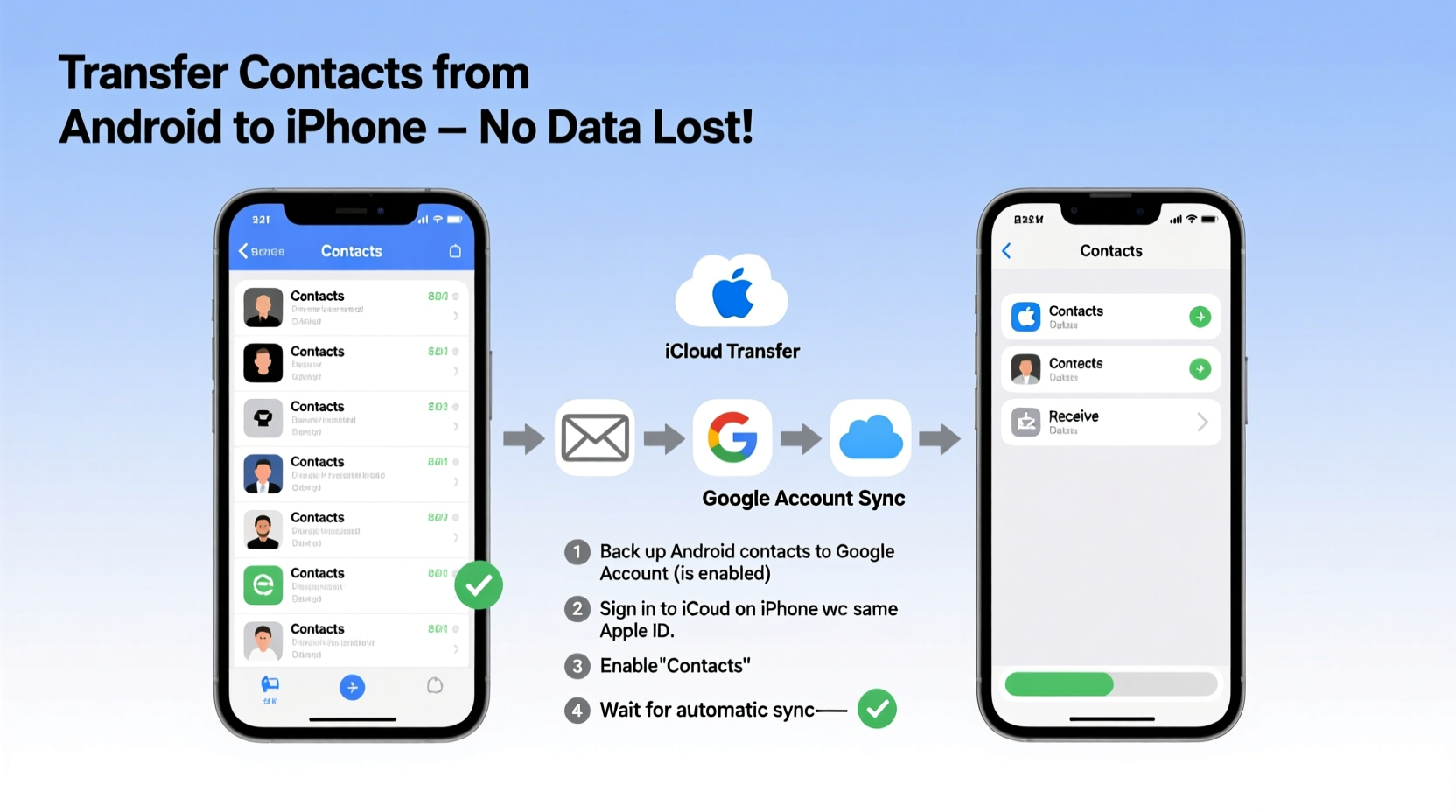
Your contacts are more than just names and numbers — they represent relationships, business networks, and daily communication channels. A failed transfer can mean lost client information, missed calls from family, or scrambling to reconnect with people you haven’t spoken to in months. Unlike photos or music, contacts aren’t always backed up independently, making them especially vulnerable during platform switches.
Android and iOS use different syncing ecosystems — Google Contacts for Android and iCloud for iPhone — which means direct compatibility isn't automatic. However, both platforms support universal formats like vCard (.vcf), enabling smooth cross-platform migration when used correctly.
“More than 60% of users who switch smartphones report losing some data during transfer — but contacts are the easiest to preserve with proper preparation.” — Dr. Lena Park, Mobile Data Migration Researcher at TechInsight Labs
Method 1: Use Apple’s Move to iOS App (Recommended for First-Time Setup)
The simplest and fastest way to transfer contacts — along with messages, photos, calendar events, and Wi-Fi settings — is Apple’s official “Move to iOS” app. This method works only during the initial iPhone setup, so timing is critical.
Step-by-Step Guide Using Move to iOS
- Turn on your new iPhone and follow the setup prompts until you reach the “Apps & Data” screen.
- Select “Move Data from Android.”
- On your Android phone, open the Google Play Store and download the “Move to iOS” app.
- Launch the app and tap “Continue.” Agree to the terms and conditions.
- On the iPhone, a six- to ten-digit code will appear. Enter this code on your Android device.
- On Android, select the data types to transfer. Ensure “Contacts” is checked.
- Wait while the connection establishes and data transfers via a private Wi-Fi network created by the iPhone.
- Once complete, finish setting up your iPhone. Your contacts will automatically sync to the Contacts app.
This method is encrypted and does not rely on cloud storage, reducing the risk of data exposure. It's ideal for users who want a one-time, full migration without relying on third-party tools.
Method 2: Sync Contacts via Google Account (Best for Ongoing Access)
If you’ve already set up your iPhone or prefer a cloud-based solution, syncing through your Google account ensures your contacts remain accessible across devices — now and in the future.
Steps to Transfer Using Google Sync
- On your Android phone, go to Settings > Accounts > Google.
- Select your Google account and ensure “Sync Contacts” is enabled.
- Open the Google Contacts app or visit contacts.google.com to confirm all contacts are visible and up to date.
- On your iPhone, go to Settings > Mail > Accounts > Add Account > Google.
- Sign in with the same Google account used on Android.
- Toggle on “Contacts” to enable syncing.
- Wait a few moments. Open the iPhone’s Contacts app — your synced contacts will appear.
This method preserves groupings, notes, and multiple phone numbers per contact if stored in Google Contacts. It also allows future edits on either device to reflect across platforms.
| Aspect | Move to iOS App | Google Sync |
|---|---|---|
| Transfer Speed | Fast (during setup) | Moderate (depends on internet) |
| Data Types Transferred | Contacts, messages, photos, calendars | Contacts only (unless using other apps) |
| Ongoing Sync | No | Yes |
| Requires Initial Setup? | Yes | No |
| Internet Required | Yes (private Wi-Fi) | Yes (cloud sync) |
Method 3: Export and Import Using vCard (Universal Fallback)
When app-based solutions fail or aren’t available, exporting contacts as a vCard file offers a reliable fallback. This format is universally supported and maintains contact details accurately.
How to Use vCard Transfer
- On your Android phone, open the Phone or Contacts app.
- Tap the menu (three dots) and select Settings > Export.
- Choose “Export to .vcf file” and save it to your device or SD card.
- Email the .vcf file to yourself or upload it to a cloud service like Google Drive.
- On your iPhone, download the file and tap it.
- Select “Share” and choose “Add to Existing Contacts” or “Create New Contacts.”
- Wait for import to complete. Check the Contacts app to verify all entries.
This method is especially useful if you’re transferring from an older Android model or don’t have access to Google services. It gives you a physical backup you can reuse if needed.
Mini Case Study: Sarah’s Seamless Switch
Sarah, a freelance designer in Portland, switched from a Samsung Galaxy S20 to an iPhone 14. She had over 850 contacts — clients, collaborators, and personal connections — and couldn’t afford to lose any. Initially skeptical, she tried the Move to iOS app during setup. After entering the code and selecting her data, the transfer completed in under 15 minutes. When she opened her Contacts app, every entry was there, including custom fields like “Project Lead” and “Met at Conference 2023.”
Later, she added her Google account for ongoing sync, ensuring future updates on her iPad would reflect changes made on her phone. “I was dreading this,” she said. “But it took less time than charging my phone.”
Common Pitfalls to Avoid
- Duplicate Contacts: If you import contacts multiple times, duplicates can clutter your list. Use the iPhone’s built-in deduplication tool under Settings > Contacts > Merge Contacts.
- Missing Custom Fields: Some Android-specific labels may not carry over. Review imported contacts and re-add critical tags manually.
- Sync Conflicts: If you have multiple accounts (iCloud, Gmail, Outlook), ensure the correct default account is selected under Settings > Contacts > Default Account.
- Ignoring Backup: Always back up your Android contacts before starting. Go to Google Contacts and click “Backup now” if unsure.
Checklist: Quick-Start Guide for Contact Transfer
- Charge both devices to at least 50%
- Connect Android to Wi-Fi
- Verify all contacts are saved to Google or phone memory
- Download “Move to iOS” app if using Method 1
- Ensure two-factor authentication is off temporarily (if blocking Google sign-in)
Frequently Asked Questions
Can I transfer contacts after setting up my iPhone?
Yes. While the Move to iOS app only works during initial setup, you can still use Google Sync or vCard import at any time. Just add your Google account or import the .vcf file through Mail or Files.
Will my contact photos transfer too?
In most cases, yes. The Move to iOS app and Google Sync preserve contact photos. vCard files also support images, though very large photos may be compressed during export.
What if some contacts are missing after transfer?
First, check which account they’re assigned to. On iPhone, go to Settings > Contacts > Show Linked Contacts. Also, verify that contacts weren’t saved only to the SIM card on Android — those won’t transfer automatically. Re-export from Google Contacts if needed.
Expert Insight: Ensuring Long-Term Contact Integrity
“Cross-platform migrations are safer than ever, but human error remains the biggest risk. Always verify the transfer by spot-checking 10–15 important contacts immediately after moving. A quick call or message confirms everything worked.” — Marcus Tran, Senior Support Engineer at AppleCare
He adds: “For professionals managing large networks, consider maintaining a secondary export — like a monthly .vcf backup — stored securely in the cloud. It’s insurance against accidental deletions or sync failures.”
Conclusion: Make the Switch with Confidence
Transferring contacts from Android to iPhone doesn’t require technical expertise or expensive tools. Whether you use Apple’s Move to iOS app during setup, sync through your Google account, or fall back on a vCard file, the process can be fast, secure, and 100% complete. The key is preparation: backing up your data, choosing the right method for your situation, and verifying the results.
With your contacts safely on your new iPhone, you’re ready to explore everything iOS has to offer — from Siri shortcuts to iMessage enhancements — without missing a beat in your communication. Don’t let data fears delay your upgrade. Take the leap today, and enjoy a smarter, more connected experience.









 浙公网安备
33010002000092号
浙公网安备
33010002000092号 浙B2-20120091-4
浙B2-20120091-4
Comments
No comments yet. Why don't you start the discussion?