Moving large files—like high-resolution videos, photo albums, or project folders—between phones usually involves email, cloud storage, or messaging apps. But what if you're offline? Whether you're traveling with spotty connectivity, in a remote area, or simply want to avoid using mobile data, transferring files without the internet isn't just possible—it can be fast and efficient.
Modern smartphones come equipped with multiple built-in technologies that allow direct device-to-device transfers. From legacy methods like Bluetooth to newer peer-to-peer systems like Nearby Share and AirDrop, there are several options tailored for speed, ease, and compatibility. The key is knowing which method works best depending on your devices’ operating systems, file sizes, and proximity.
This guide walks through proven, real-world techniques to move large files quickly between phones—without relying on Wi-Fi networks or cellular data. You’ll learn how to maximize transfer speeds, avoid common pitfalls, and choose the right tool for the job, whether you're swapping videos with a friend or backing up work files on the go.
Why Transfer Without Internet?
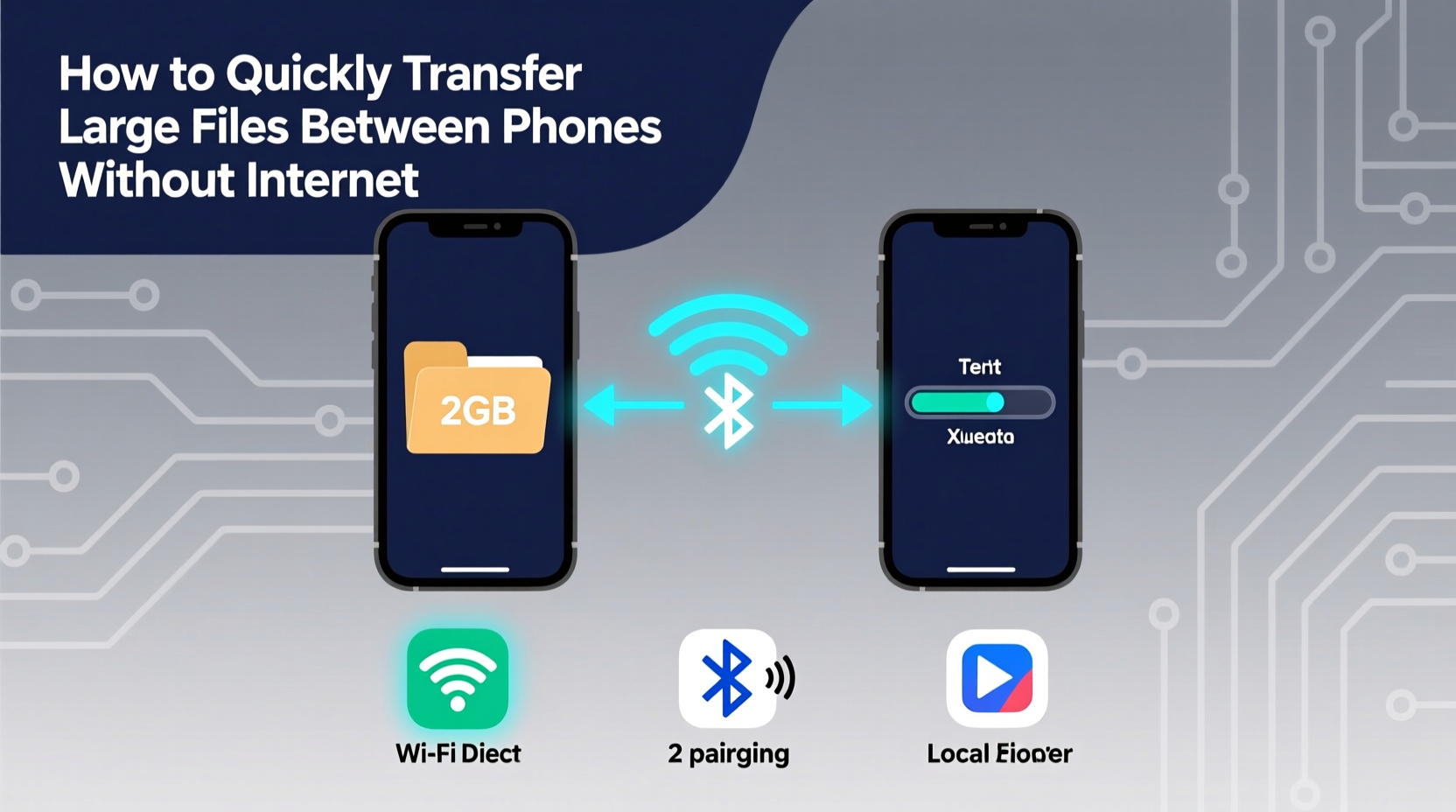
Transferring files over the internet may seem convenient, but it comes with drawbacks. Uploading a 4K video to Google Drive or iCloud can take minutes—or even hours—depending on your connection. It also consumes data, risks privacy exposure, and requires both devices to be online simultaneously.
In contrast, offline transfers offer immediate results, enhanced privacy, and no reliance on third-party servers. They’re ideal for:
- Sharing media during travel or outdoor events
- Transferring sensitive documents securely
- Saving mobile data when abroad
- Quickly moving files between personal devices
- Working in areas with limited or no connectivity
With the right approach, you can transfer multi-gigabyte files in under a minute—faster than most cloud uploads.
Top Methods for Offline File Transfer
Different methods suit different needs. Some prioritize speed, others compatibility. Below are the most effective ways to transfer large files between phones without internet.
1. Direct Wi-Fi (Wi-Fi Direct)
Wi-Fi Direct allows two devices to connect directly via Wi-Fi without needing a router. Unlike traditional Wi-Fi tethering, it creates a peer-to-peer link optimized for fast data transfer.
Speed: Up to 250 Mbps (significantly faster than Bluetooth).
How it works:
- Enable Wi-Fi on both phones.
- On the sending device, open Settings > Wi-Fi > Wi-Fi Direct.
- Select the receiving phone from the list.
- Accept the connection prompt on the receiving device.
- Use a file manager app to select and send the file.
Many Android manufacturers integrate Wi-Fi Direct into proprietary tools like Samsung’s “Quick Share” or Xiaomi’s “Mi Drop.” These apps simplify setup and often support cross-brand transfers.
2. Apple AirDrop (iPhone to iPhone)
AirDrop is Apple’s seamless wireless sharing system, combining Bluetooth for discovery and peer-to-peer Wi-Fi for actual data transfer. It’s one of the fastest and most user-friendly options—for Apple users.
Speed: Up to 300 Mbps under ideal conditions.
To use AirDrop:
- Open Control Center on both iPhones.
- Press and hold the network settings card (top-left).
- Tap AirDrop and set visibility to “Everyone” or “Contacts Only.”
- Open Photos, Files, or any shareable content on the sender phone.
- Tap the Share button, then select the nearby device.
- Accept the incoming transfer on the receiving phone.
AirDrop automatically switches to high-speed Wi-Fi once the connection is established, making it capable of transferring a 1GB video in under 30 seconds.
“AirDrop remains the gold standard for secure, high-speed local sharing. Its combination of convenience and performance is unmatched in the iOS ecosystem.” — David Lin, Senior Mobile Engineer at TechSync Labs
3. Google Nearby Share (Android to Android or PC)
Google’s answer to AirDrop, Nearby Share uses Bluetooth, Bluetooth Low Energy (BLE), and WebRTC over peer-to-peer Wi-Fi to transfer files offline. It supports not only Android-to-Android transfers but also sharing with Windows PCs.
Available on Android 6.0+ and integrated into Android 12 and later, Nearby Share offers excellent compatibility across brands.
To send a file:
- Open the file in your gallery, file manager, or app.
- Tap Share > Nearby Share.
- Ensure Bluetooth and Location are enabled (required for device discovery).
- Select the nearby device when it appears.
- Accept the transfer on the receiving end.
Nearby Share automatically selects the fastest available protocol. For large files, it defaults to Wi-Fi Direct, achieving speeds comparable to AirDrop.
4. Bluetooth (Universal but Slow)
Bluetooth is widely supported across all smartphones but significantly slower than Wi-Fi-based methods. While useful for small files, it's inefficient for large ones.
Speed: Typically 2–3 Mbps (a 1GB file could take over an hour).
Despite its limitations, Bluetooth remains relevant for older devices or when other options aren’t available.
To improve performance:
- Use Bluetooth 5.0 or higher if both devices support it.
- Keep devices close and free from interference.
- Pair devices in advance to reduce handshake delays.
5. Third-Party Apps with Local Networking
Several apps create ad-hoc Wi-Fi networks or use hotspot-free direct connections to accelerate transfers. Popular choices include:
- Xender: Uses its own Wi-Fi tunnel; supports cross-platform transfers.
- SHAREit: Once dominant, now less trusted due to privacy concerns.
- Zapya: Works offline with no account required.
- Send Anywhere: Combines QR codes and local P2P for quick sharing.
These apps often claim speeds up to 20x faster than Bluetooth by leveraging direct Wi-Fi protocols. However, they require installing third-party software, which may raise security questions.
For maximum safety, download such apps only from official stores and review permissions carefully.
Comparison Table: Transfer Methods at a Glance
| Method | Max Speed | Range | OS Compatibility | Best For |
|---|---|---|---|---|
| Wi-Fi Direct | ~250 Mbps | 10 meters | Android, some cross-platform | Large files, mixed brands |
| AirDrop | ~300 Mbps | 9 meters | iOS/iPadOS only | Apple ecosystem users |
| Nearby Share | ~200 Mbps | 10 meters | Android, Windows | Cross-device sharing |
| Bluetooth | ~3 Mbps | 10 meters | All platforms | Small files, universal fallback |
| Third-Party Apps | ~200 Mbps | 5–10 meters | Mostly Android, some iOS | Offline sharing without native tools |
Step-by-Step Guide: Fastest Way to Transfer a 2GB Video
Scenario: You’ve recorded a 2GB concert video on your Samsung Galaxy S23 and want to send it to a friend’s iPhone 14—no internet available.
Here’s the most efficient workaround:
- Check both devices’ settings: Enable Wi-Fi, Bluetooth, and Location (for discovery).
- On the Galaxy phone: Open Gallery, select the video, tap Share > Quick Share.
- Select “Everyone” mode temporarily to ensure visibility.
- On the iPhone: Swipe down for Control Center, long-press network panel, tap AirDrop, set to “Everyone.”
- Wait for devices to appear: Samsung will show the iPhone under Quick Share; iPhone will show Galaxy under AirDrop.
- Initiate transfer from Galaxy: Tap the iPhone’s name in Quick Share.
- Accept on iPhone: A preview appears; tap Accept.
- Wait for completion: Transfer completes in ~45 seconds via peer-to-peer Wi-Fi.
- Reset AirDrop/Quick Share to “Contacts Only” for privacy.
This method leverages Samsung’s cross-platform compatibility with Apple devices through standardized Wi-Fi Direct protocols, bypassing OS limitations.
Mini Case Study: Field Journalist Transfers Footage Offline
Lena, a freelance journalist covering a rural festival in Nepal, captured 8GB of raw footage on her Pixel 7. With no stable internet and limited battery, she needed to offload files to her backup phone before heading back to the city.
She used Nearby Share to transfer clips in batches to her secondary Android device. By enabling airplane mode and turning on only Wi-Fi and Bluetooth, she conserved power while maintaining fast transfer speeds. Each 1GB segment took about 35 seconds, and the entire process finished in under 10 minutes—far quicker than uploading to Google Drive would have been, even with a signal.
Her strategy highlights how offline transfers enable productivity in low-connectivity environments, especially when bandwidth, cost, or reliability are concerns.
Do’s and Don’ts of Offline File Transfer
| Do’s | Don’ts |
|---|---|
| Use AirDrop or Nearby Share for fastest results | Don’t rely on Bluetooth for files over 100MB |
| Keep devices close and unobstructed | Don’t leave transfer settings open to “Everyone” indefinitely |
| Close background apps to free up memory | Don’t interrupt the transfer mid-process |
| Verify file integrity after transfer | Don’t use unknown third-party apps with excessive permissions |
| Update OS and sharing apps regularly | Don’t assume cross-platform compatibility without testing |
FAQ
Can I transfer files between Android and iPhone without internet?
Yes. Use cross-platform tools like Samsung Quick Share, Google Nearby Share (on compatible devices), or third-party apps such as Xender or Send Anywhere. These use direct Wi-Fi or Bluetooth to bridge OS differences.
Why is my file transfer so slow even when using Wi-Fi Direct?
Slow speeds can result from outdated firmware, interference from other wireless signals, distance between devices, or background processes consuming bandwidth. Restart both devices, disable unused apps, and ensure you're within 5 feet of each other.
Is it safe to use third-party file-sharing apps offline?
Most reputable apps are safe when downloaded from official stores. However, avoid apps requesting unnecessary permissions (like SMS or contacts access). Stick to well-known tools with strong privacy policies and regular updates.
Essential Checklist for Fast Offline Transfers
- ✅ Ensure both devices have sufficient battery (or plug them in)
- ✅ Enable Wi-Fi, Bluetooth, and Location services
- ✅ Disable airplane mode or selectively enable radios
- ✅ Update both operating systems and sharing apps
- ✅ Close heavy background apps to prevent slowdowns
- ✅ Test connection with a small file first
- ✅ Use native tools (AirDrop, Nearby Share) when possible
- ✅ Reset sharing visibility to “Contacts Only” after transfer
Conclusion
Transferring large files between phones without internet is not only feasible—it’s often faster and more secure than cloud-based alternatives. By leveraging built-in technologies like AirDrop, Nearby Share, and Wi-Fi Direct, you can move gigabytes of data in seconds, regardless of network availability.
The key is understanding your devices’ capabilities and choosing the right method for your scenario. Whether you're sharing memories, collaborating on projects, or backing up critical data, offline transfers empower you to stay productive anywhere.









 浙公网安备
33010002000092号
浙公网安备
33010002000092号 浙B2-20120091-4
浙B2-20120091-4
Comments
No comments yet. Why don't you start the discussion?