Losing access to your Facebook account can be stressful, especially when it contains years of memories, personal conversations, and important connections. Whether you’ve forgotten your password, been locked out due to suspicious activity, or suspect a breach, regaining control is possible—and critical. More importantly, securing your account afterward prevents future issues. This guide walks you through recovery steps, strengthens your defenses, and equips you with practical strategies to protect your digital identity.
Step-by-Step: Recovering Your Facebook Account
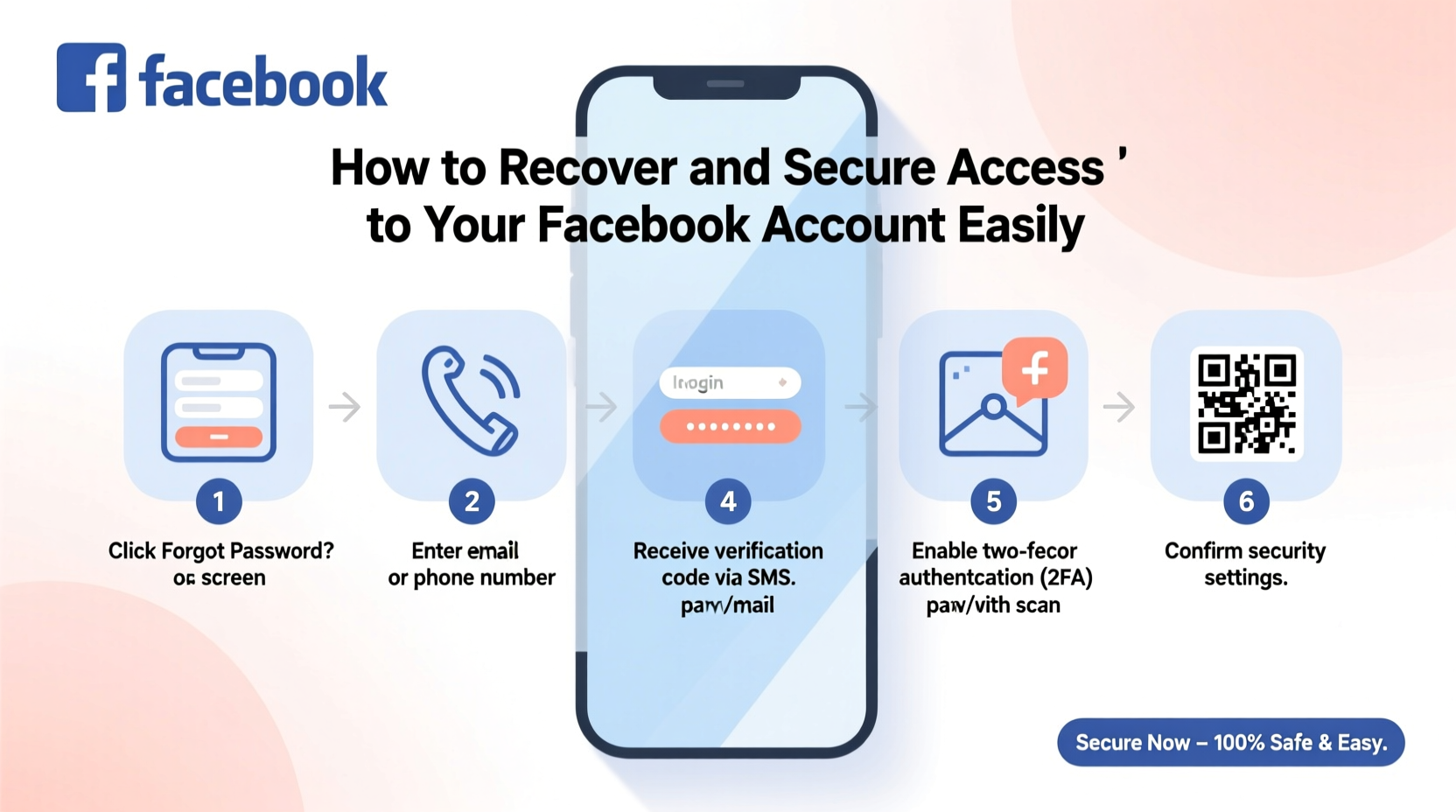
If you're unable to log in, Facebook offers several recovery pathways depending on your situation—whether you remember your email or phone number, have access to a trusted contact, or need help identifying your account.
- Visit the Facebook Login Page: Go to facebook.com and click “Forgotten password?”
- Enter Your Information: Input your registered email, phone number, username, or full name. Facebook will search for matching accounts.
- Select Your Account: Choose the correct profile from the results.
- Choose a Recovery Method: You’ll be prompted to reset your password via email, SMS, or authentication app if enabled.
- Follow Verification Steps: Enter the code sent to your device or email, then create a new strong password.
- Regain Access: Once verified, you’ll be logged in and should immediately review recent activity.
Using Trusted Contacts for Emergency Access
If two-factor authentication (2FA) locks you out and you lack access to your recovery methods, Facebook allows you to set up Trusted Contacts in advance. These are friends who can help verify your identity.
To use this feature after losing access:
- Click “Recover your account” during login.
- Select “Trusted Contacts” as your recovery method.
- Choose three pre-selected friends.
- Contact them individually; each receives a unique code.
- Enter the codes on Facebook’s recovery page to regain access.
This method requires foresight—if you haven’t set it up, consider doing so now under Security Settings.
Securing Your Account After Recovery
Regaining access is only half the battle. Cybercriminals often attempt repeated breaches after initial success. Strengthen your defenses immediately.
Enable Two-Factor Authentication (2FA)
2FA adds a second verification layer beyond your password. Even if someone obtains your password, they can’t log in without the second factor—usually a time-based code from an authenticator app or SMS.
“Two-factor authentication blocks over 99% of automated attacks.” — National Institute of Standards and Technology (NIST)
To enable 2FA:
- Go to Settings & Privacy > Settings > Security and Login.
- Under “Two-Factor Authentication,” click “Edit.”
- Choose between text message (SMS) or an authentication app like Google Authenticator or Duo.
- Scan the QR code or enter the setup key.
- Confirm with a generated code.
Review Active Sessions and Devices
After logging back in, check where else your account is active. Unknown devices could indicate unauthorized access.
- Navigate to Settings > Security and Login.
- Scroll to “Where You're Logged In.”
- Review location, device type, and last active date.
- Log out of any unfamiliar sessions by clicking “Remove” or “Log Out.”
Essential Security Checklist
Follow this checklist to ensure comprehensive protection after recovering your account:
- ✅ Change your password to a strong, unique one
- ✅ Enable two-factor authentication using an authenticator app
- ✅ Review and remove unknown logged-in devices
- ✅ Confirm your recovery email and phone number are current
- ✅ Set up trusted contacts for emergency access
- ✅ Turn on login alerts for unusual activity
- ✅ Remove third-party app permissions for unused services
Common Pitfalls to Avoid
Mistakes during recovery or re-securing your account can leave you vulnerable. The table below outlines key do’s and don’ts.
| Action | Do | Don't |
|---|---|---|
| Password Reset | Create a long, complex password with symbols, numbers, and mixed cases | Reuse passwords from other accounts or use simple patterns |
| Recovery Options | Use both email and phone for redundancy | Rely solely on one outdated or inactive method |
| Public Computers | Avoid logging in; if necessary, always log out manually | Save passwords or stay logged in on shared devices |
| Third-Party Apps | Regularly audit connected apps and revoke unnecessary access | Grant full permissions to games or quizzes without checking privacy policies |
Real Example: Maria Regains Control After a Phishing Scam
Maria, a small business owner, noticed strange posts on her timeline promoting fake giveaways. She couldn’t log in—her password had stopped working. After following Facebook’s recovery process, she regained access and discovered her account had been compromised through a phishing email that mimicked a Facebook security alert.
She took immediate action: changed her password, enabled 2FA using Google Authenticator, reviewed all active sessions (logging out of two unrecognized ones), and removed permissions from five sketchy apps she didn’t recall installing. She also reported the phishing attempt to Facebook and warned her network about similar scams.
Within 48 hours, her account was fully secured. Her proactive response prevented further damage and protected her clients’ trust.
Frequently Asked Questions
What if I don’t remember my recovery email or phone number?
You can request help updating your contact information through Facebook’s account recovery form. Provide as much accurate detail as possible—your full name, approximate sign-up date, and recent friend interactions—to verify ownership.
Can I recover a deactivated or deleted account?
If you deactivated your account, simply log in with your credentials to restore it. However, if you permanently deleted it, recovery is only possible within a 30-day grace period. After deletion processing completes, data cannot be retrieved.
How do I know if my account was hacked?
Signs include unfamiliar posts, messages sent without your knowledge, sudden friend requests, changes to your profile info (name, email, password), or being logged out unexpectedly. Check your login activity immediately if you notice any anomalies.
Final Steps: Build Long-Term Account Resilience
Account recovery shouldn’t be a one-time event. Think of digital security as ongoing maintenance. Just as you update software or change locks, regularly audit your online accounts. Update passwords every few months, especially after major data breaches elsewhere. Use a reputable password manager to generate and store complex credentials securely.
Additionally, educate yourself on social engineering tactics. Many breaches start not with technical flaws but with clever manipulation—like fake login pages or urgent messages claiming your account will be suspended. Always verify URLs, avoid clicking unsolicited links, and double-check sender addresses.
“Your weakest link isn’t your password—it’s your habits. Consistent vigilance beats any single tool.” — Alex Rivera, Cybersecurity Consultant at Digital Shield Labs
Take Action Today
Don’t wait until you’re locked out to act. Open Facebook right now and confirm your recovery options are up to date. Enable two-factor authentication, review active sessions, and lock down your privacy settings. A few minutes today can save you hours of stress tomorrow.









 浙公网安备
33010002000092号
浙公网安备
33010002000092号 浙B2-20120091-4
浙B2-20120091-4
Comments
No comments yet. Why don't you start the discussion?