Receiving an iTunes gift card is exciting—it opens the door to music, apps, movies, books, and more from Apple’s digital ecosystem. But if you’ve never used one before, the redemption process might seem unclear. Whether your gift card came as a physical card in the mail or a digital code via email, redeeming it is straightforward once you know where to go and what steps to follow. This guide walks you through every method of redeeming your iTunes gift card across devices, explains common issues, and offers tips to keep your balance secure.
Understanding iTunes Gift Cards
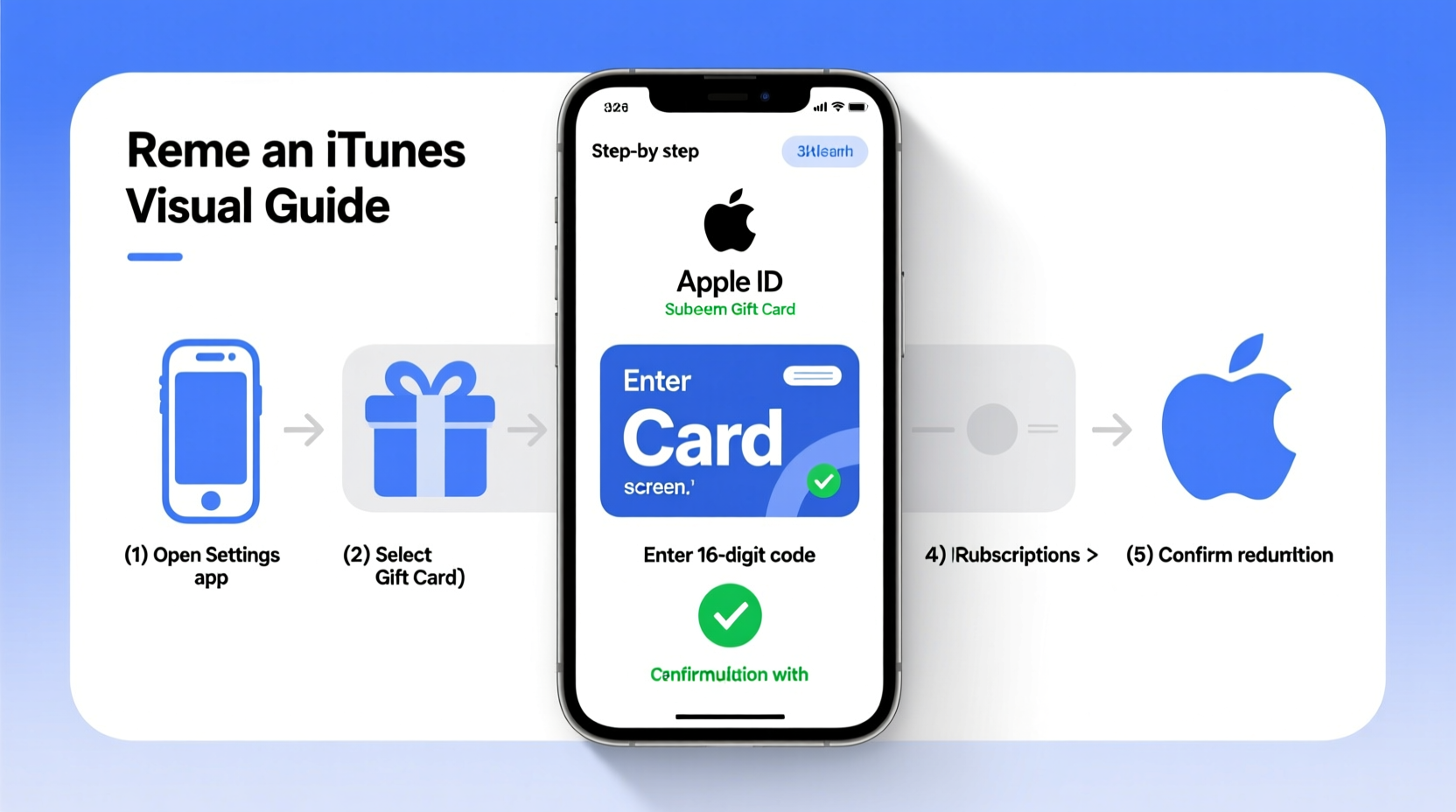
An iTunes gift card, also known as an Apple Gift Card, provides a prepaid credit that can be used on the App Store, iTunes Store, Apple Books, Apple Music, iCloud+, and other Apple services. These cards are available in various denominations and can be purchased at retail stores, online, or received digitally through promotions or gifts.
The key thing to remember is that the funds apply to your Apple ID account. Once redeemed, the balance becomes part of your account credit and will automatically be applied when making purchases—no need to enter payment details unless your balance is insufficient.
Step-by-Step Guide to Redeem Your iTunes Gift Card
Redeeming your iTunes gift card depends on the device you’re using. Below are detailed instructions for each platform.
On iPhone or iPad (iOS)
- Open the App Store app.
- Tap your profile picture or initials in the top-right corner.
- Select Redeem Gift Card or Code.
- Use your camera to scan the QR code on the back of a physical card, or manually enter the 16-digit code.
- Tap Redeem.
- Wait for confirmation that the credit has been added to your account.
If prompted, sign in with your Apple ID. The balance will now appear whenever you make a purchase.
On Mac (macOS)
- Open the App Store from your Dock or Applications folder.
- Click your Apple ID name at the bottom of the sidebar, or click your profile icon in the top-right corner (depending on macOS version).
- Select Redeem Gift Card or Code.
- Enter the 16-digit code found on your card.
- Click Redeem.
The credit will be applied instantly. You can verify the updated balance by clicking your name in the App Store again.
On Windows PC (iTunes App)
Note: As of 2024, Apple no longer supports the standalone iTunes app for new downloads on Windows. However, if you still have it installed:
- Open iTunes.
- Go to the Account menu at the top and select Redeem.
- Sign in with your Apple ID if prompted.
- Enter the 16-digit gift card code.
- Click Redeem.
For newer Windows users, consider using the Microsoft Store version of Apple Music, though direct redemption isn’t supported there. Instead, use your iPhone, iPad, or Mac to redeem the code.
On Apple Website (Web Browser)
- Visit apple.com/redeem.
- Sign in with your Apple ID and password.
- Enter the 16-digit code from your gift card.
- Click Redeem.
This method works well if you don’t have immediate access to an Apple device but want to add funds quickly.
“Always double-check the code entry—mistyped digits are the most common reason for failed redemptions.” — Lisa Tran, Apple Support Specialist
Troubleshooting Common Redemption Issues
Even with careful steps, problems can arise. Here’s how to handle frequent issues:
- Invalid Code: Ensure you’re entering only the 16-digit alphanumeric code, not the scratch-off panel number or barcode. Double-check for similar-looking characters like ‘0’ vs ‘O’ or ‘1’ vs ‘I’.
- Already Redeemed: This means the code has already been used, possibly by mistake or fraudulently. Contact Apple Support immediately with proof of purchase.
- Region Mismatch: Apple gift cards are region-specific. A U.S. card won’t work on a UK Apple ID. Make sure your Apple ID country matches the card’s origin.
- No Option to Redeem: If you don’t see the redeem option, check that you’re signed in with the correct Apple ID and that your device software is up to date.
Do’s and Don’ts When Using iTunes Gift Cards
| Do’s | Don’ts |
|---|---|
| Store your unused codes in a secure place, like a password manager. | Share your gift card code publicly or post it online. |
| Check your Apple ID balance regularly via the App Store. | Assume the balance expires—Apple credits don’t expire, but promotional codes might. |
| Use the balance across multiple Apple services (apps, music, iCloud, etc.). | Expect to withdraw unused credit as cash—Apple does not allow this. |
| Contact Apple Support if a valid code fails to redeem. | Buy third-party gift cards from unauthorized sellers—many are stolen or counterfeit. |
Real Example: How Sarah Redeemed Her Birthday Gift
Sarah received a $50 iTunes gift card from her cousin for her birthday. She had never used one before and wasn’t sure where to start. After reading a quick guide online, she grabbed her iPhone and opened the App Store. She tapped her profile picture, selected “Redeem Gift Card or Code,” and carefully entered the 16-digit code printed under the silver scratch-off area.
Within seconds, a green checkmark appeared, confirming the credit was added. Later that week, she used $14.99 of her balance to buy a premium meditation app and another $9.99 on a new album. The remaining balance stayed in her account for future use. Sarah appreciated how seamless the process was and now checks her balance monthly to track usage.
Frequently Asked Questions
Can I combine multiple iTunes gift cards?
Yes. Each time you redeem a card, the amount is added to your Apple ID balance. There’s no limit to how many cards you can stack, as long as they’re valid and match your Apple ID region.
Does my iTunes balance expire?
No, standard iTunes gift card balances do not expire. However, certain promotional codes (like those from carriers or special offers) may have expiration dates. Always check the terms printed on the card or included in the email.
What happens if I lose my gift card after buying it?
If you lose a physical card, recovery is difficult unless you kept a copy of the code or receipt. Some retailers offer protection if registered, but Apple cannot trace unredeemed cards. Digital codes sent to email are easier to recover—just forward the message or retrieve it from your inbox.
Final Tips and Best Practices
To get the most out of your iTunes gift card, follow these best practices:
- Redeem the card as soon as possible to avoid loss or theft of the code.
- Use trusted sources when purchasing gift cards—avoid third-party marketplaces with poor reviews.
- Monitor your Apple ID balance through any Apple device or at appleid.apple.com.
- Set up two-factor authentication on your Apple ID to protect your account and balance from unauthorized access.
Conclusion: Start Enjoying Your Credit Today
Redeeming an iTunes gift card is a quick and rewarding process that unlocks a world of entertainment and productivity. Whether you're treating yourself to a new app, stocking up on music, or upgrading your iCloud storage, your Apple ID balance makes spending effortless and secure. By following the steps outlined here, avoiding common pitfalls, and protecting your code, you can make the most of every dollar on your card.









 浙公网安备
33010002000092号
浙公网安备
33010002000092号 浙B2-20120091-4
浙B2-20120091-4
Comments
No comments yet. Why don't you start the discussion?