Nighttime screen use has become unavoidable in modern life. Whether you're catching up on emails, reading before bed, or unwinding with a show, digital devices emit substantial amounts of blue light—high-energy visible (HEV) light that can interfere with melatonin production and disrupt sleep. While reducing blue light is essential for circadian health, many users resist changes that degrade screen quality, making text harder to read or colors appear dull. The good news: it’s possible to minimize blue light exposure while preserving screen clarity. This guide explores effective, balanced strategies backed by science and user experience.
Why Blue Light Matters at Night
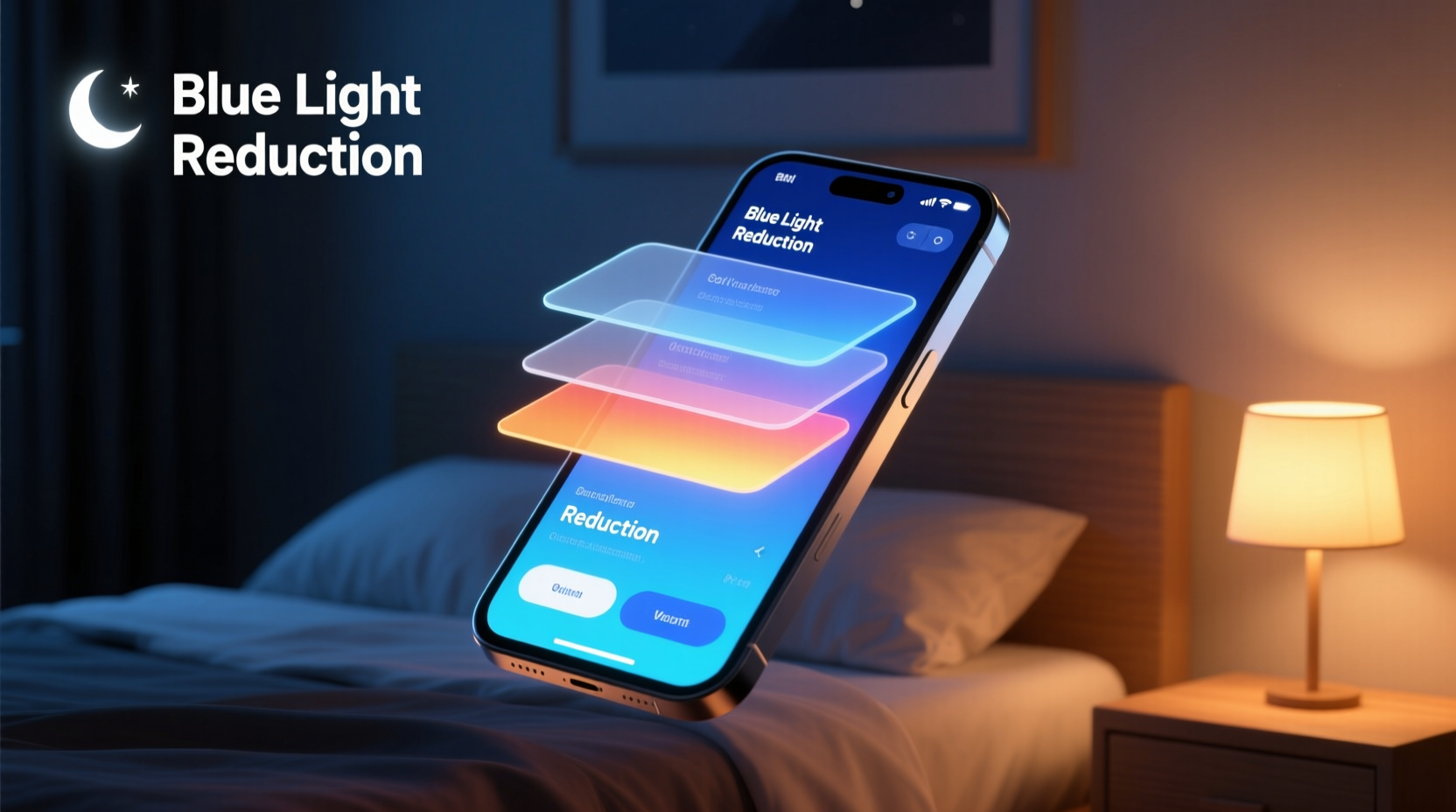
Blue light, particularly in the 460–480 nm wavelength range, plays a crucial role in regulating our internal clock. During daytime, it boosts alertness and mood. But at night, excessive exposure tricks the brain into thinking it's still daytime, suppressing melatonin—the hormone responsible for signaling sleep onset. Studies from Harvard Medical School show that even moderate evening screen use can delay melatonin release by up to three hours, leading to fragmented sleep and reduced REM cycles.
The challenge lies in balancing this biological need with practical demands. Many people rely on screens late into the evening for work or relaxation. Simply turning off devices isn’t always feasible. Instead, the focus should be on reducing harmful blue light *without* compromising visual performance—ensuring text remains sharp, images stay true-to-life, and productivity doesn’t suffer.
“Even small reductions in evening blue light exposure can significantly improve sleep latency and sleep quality.” — Dr. Laura Chen, Circadian Rhythm Researcher, Stanford Sleep Medicine Center
Optimize Built-in Device Features Without Losing Clarity
Most modern smartphones, tablets, and computers come equipped with built-in blue light filters such as Night Shift (iOS/macOS), Night Light (Windows), and Blue Light Filter (Android). These tools adjust color temperature by shifting the display toward warmer tones after sunset. However, aggressive settings often result in overly amber screens that distort color accuracy and reduce readability.
To maintain clarity while benefiting from these features:
- Use subtle warmth settings: Instead of maxing out the warmth, set the filter to a moderate level. On iOS, choose “Less Warm” under Night Shift; on Windows, adjust the color temperature slider to around 3500K.
- Schedule activation based on local sunset: Enable automatic scheduling so the filter turns on just before dusk. This avoids abrupt shifts and allows your eyes to adapt gradually.
- Preserve contrast ratios: Avoid lowering brightness excessively when enabling filters. A dim but warm screen can strain the eyes more than a brighter, balanced one.
Use Precision Software Tools That Preserve Color Fidelity
Third-party software offers greater control over blue light reduction than default system settings. Applications like f.lux and Iris allow fine-tuned adjustments that protect screen clarity while minimizing circadian disruption.
f.lux, for example, uses geolocation and astronomical data to automatically adjust your screen throughout the day. Its “Movie Mode” temporarily disables filtering during video playback to preserve color grading, then resumes afterward. Iris goes further by offering hardware-level calibration options and supporting advanced display profiles that retain sRGB accuracy even under filtered conditions.
| Software | Clarity Preservation | Customization Level | Platform Support |
|---|---|---|---|
| f.lux | High (adaptive modes) | Medium | Windows, macOS, Linux, Android |
| Iris | Very High (hardware sync) | High | Windows, macOS, Linux |
| Windows Night Light | Moderate | Low | Windows only |
| macOS Night Shift | Moderate to High | Low-Medium | Apple devices only |
When configuring these tools, select “True Colors” or “Keep Text Clear” presets if available. These prioritize luminance and contrast integrity, ensuring fonts remain crisp and interfaces legible. Avoid extreme red-shift modes unless absolutely necessary—for most users, a gentle orange tint suffices to reduce melatonin suppression without visual trade-offs.
Adopt Hardware-Level Solutions for Maximum Clarity Control
While software filters are convenient, they operate at the pixel level, altering RGB values across the entire display. This can lead to washed-out visuals or inconsistent color rendering. Hardware-based solutions avoid these issues by modifying light output before it reaches the screen.
Modern OLED and mini-LED displays offer native support for dynamic tone mapping and per-pixel dimming. Devices like the iPad Pro and high-end Samsung monitors include \"Eye Comfort Shield\" or similar features that reduce blue peak emission without changing hue balance. These systems analyze content in real time and apply selective filtering—dimming only the most disruptive wavelengths.
Another option is external screen filters—physical overlays that attach to laptops or monitors. Unlike older yellow-tinted plastic sheets, newer anti-blue-light filters use multi-layer optical coatings to block specific HEV bands while maintaining >95% light transmission and minimal glare. Brands like Moshi and 3M produce tempered glass filters designed for clarity-first performance.
“I recommend hardware-integrated blue light management over software-only fixes. They preserve color science integrity while still protecting sleep physiology.” — Dr. Rajiv Mehta, Display Ergonomics Specialist, MIT Media Lab
Implement Smart Lighting and Environmental Adjustments
Your screen doesn’t exist in isolation. Ambient lighting plays a major role in how blue light affects your eyes and brain. Bright overhead LEDs or cool-white bulbs compound the impact of screen emissions, increasing overall HEV load.
To create a low-impact nighttime environment:
- Replace cool-white bulbs (5000K+) with warm-white alternatives (2700K–3000K).
- Use indirect lighting—floor lamps or wall sconces—to reduce screen glare and pupil strain.
- Dim room lights 60–90 minutes before bedtime to signal natural wind-down cues.
- Position screens slightly below eye level to minimize retinal exposure angle.
Mini Case Study: Remote Worker Improves Sleep Without Sacrificing Productivity
Sarah, a freelance graphic designer in Portland, regularly worked past 10 PM editing client projects. She tried standard night modes but found them unusable—her color-sensitive work required accurate previews, and the heavy amber tint distorted her designs. After struggling with insomnia for months, she adopted a layered approach:
- Switched to f.lux with a custom profile set to 3800K at night, preserving enough neutrality for design tasks.
- Installed warm-dimmable LED strips behind her monitor to balance ambient light.
- Used a Moshi iVisor AG+ screen protector to reduce blue spike emissions.
- Limited high-intensity editing to before 9 PM, reserving post-9 PM hours for communication and planning.
Within two weeks, Sarah reported falling asleep 25 minutes faster on average and feeling more rested. Crucially, she maintained full confidence in her screen’s color accuracy, avoiding costly revision requests due to misjudged hues.
Step-by-Step Guide: Reduce Blue Light in 5 Balanced Steps
Follow this sequence to implement an effective, clarity-preserving blue light reduction plan:
- Assess Your Evening Screen Use (5 min): Note which devices you use between 7 PM and bedtime. Identify primary activities (e.g., reading, working, browsing).
- Enable & Calibrate Built-In Filters (10 min): Turn on Night Shift/Night Light, set to moderate warmth. Test readability on common apps. Adjust until text feels sharp and colors aren’t distorted.
- Install Advanced Software (Optional, 15 min): Download f.lux or Iris. Choose a preset like “Recommended” or “Writer,” then fine-tune based on comfort.
- Upgrade Ambient Lighting (Ongoing): Replace harsh bulbs with warm-dim options. Position lights to avoid reflections on screens.
- Evaluate Weekly (5 min/week): Track sleep quality and screen satisfaction. If clarity suffers, reduce filter strength. If sleep doesn’t improve, enhance ambient adjustments.
Frequently Asked Questions
Does reducing blue light make screens blurry?
No—not inherently. Blurriness usually results from excessive brightness reduction or overly aggressive color filtering. By maintaining adequate luminance and using moderate warmth levels, clarity can be preserved. Some users confuse the psychological effect of warmer tones with reduced sharpness, but objective resolution remains unchanged.
Can I reduce blue light without changing screen color?
Partially. True color-neutral blue light reduction requires hardware-level solutions like selective wavelength OLED filtering or physical screen protectors. Software alone cannot remove blue light without shifting hues. However, subtle adjustments are often imperceptible during typical use and do not impair functionality.
Is dark mode better than blue light filters?
Dark mode reduces overall brightness and eye strain but does not specifically target blue wavelengths. A bright white-on-black interface may still emit significant HEV light. For optimal results, combine dark mode with a mild blue filter and warm ambient lighting.
Checklist: Maintain Clarity While Reducing Blue Light
- ✅ Set device night mode to moderate warmth (3500K–4000K)
- ✅ Schedule automatic activation at sunset
- ✅ Install f.lux or Iris for finer control
- ✅ Use a high-clarity physical blue light filter if needed
- ✅ Replace cool-white bulbs with warm-dim alternatives
- ✅ Keep screen brightness sufficient for comfortable reading
- ✅ Avoid maximum filter intensity unless essential
- ✅ Review settings weekly based on sleep and usability feedback
Conclusion
Reducing blue light exposure at night doesn’t require sacrificing screen clarity or usability. With thoughtful calibration of software settings, strategic use of hardware enhancements, and supportive environmental lighting, you can protect your circadian rhythm without compromising visual performance. The key is balance—moderate adjustments applied consistently yield better long-term results than extreme measures abandoned due to discomfort. Start with one change today, observe its impact, and build a personalized routine that supports both eye health and sleep quality.









 浙公网安备
33010002000092号
浙公网安备
33010002000092号 浙B2-20120091-4
浙B2-20120091-4
Comments
No comments yet. Why don't you start the discussion?