In fast-paced racing games, every millisecond counts. High-speed turns, rapid acceleration, and split-second decisions demand visual clarity above all else. Yet many players struggle with motion blur—a graphical effect designed to simulate real-world camera movement—that can smear the screen during quick motions, making it harder to track opponents, judge distances, or react to obstacles. While developers often include motion blur as a cinematic enhancement, its impact on competitive play and immersion can be detrimental. The good news is that there are multiple strategies to reduce or eliminate motion blur without sacrificing overall visual quality. From in-game settings to hardware upgrades and display technologies, this guide covers everything you need to know to achieve crisp, responsive visuals in high-speed racing titles.
Understanding Motion Blur: Why It Hurts Performance
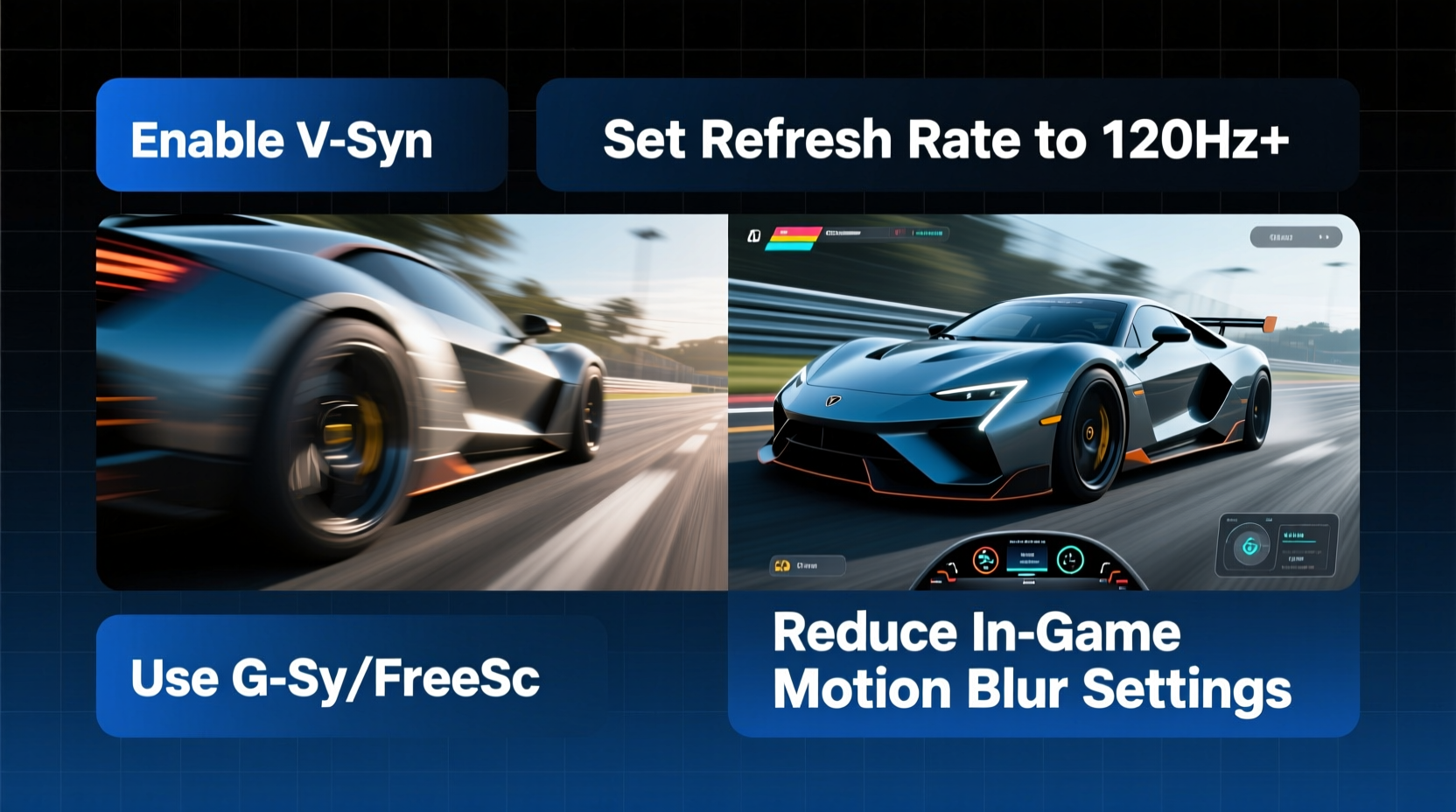
Motion blur in video games mimics how cameras capture movement in real life. When objects move quickly across the frame, they appear slightly blurred along their path. In theory, this creates a more natural, film-like aesthetic. However, in racing games where precision matters, this effect can obscure critical details like track edges, brake markers, or nearby vehicles.
The human eye doesn’t naturally perceive motion blur the same way a camera does. Our brains process fast-moving visuals through saccadic masking and predictive tracking—mechanisms that help maintain clarity even at speed. Artificially adding blur disrupts this process, potentially increasing cognitive load and slowing reaction times.
“Motion blur may look cinematic, but in competitive scenarios, it introduces visual noise that degrades spatial awareness.” — Dr. Lena Torres, Human-Computer Interaction Researcher at MIT Media Lab
Studies in perceptual psychology suggest that excessive motion blur can delay target acquisition by up to 50 milliseconds—critical time when navigating a corner at 200 mph in a simulation like *Assetto Corsa* or *Gran Turismo*. For professional sim racers, removing such latency is non-negotiable.
Step-by-Step Guide to Eliminate Motion Blur
Reducing motion blur requires a layered approach. Below is a systematic method to optimize your setup from software to hardware.
- Access Graphics Settings: Launch your racing game and navigate to the ‘Graphics’ or ‘Video’ menu. Look for options labeled “Motion Blur,” “Camera Blur,” or “Dynamic Blur.” These are typically found under post-processing or visual effects sections.
- Disable Motion Blur Effects: Set any motion blur-related toggle to “Off” or adjust sliders to zero. Some games offer multiple types (e.g., object blur vs. camera blur); disable them all unless you want selective retention for aesthetic reasons.
- Adjust Post-Processing Levels: Lower overall post-processing quality if motion blur cannot be disabled independently. High post-processing presets often re-enable blur automatically, even if manually turned off.
- Enable Frame Rate Limiting: Cap your frame rate slightly below your monitor’s refresh rate (e.g., 141 FPS on a 144Hz display) to prevent tearing and ensure consistent rendering. This reduces temporal inconsistencies that can mimic blur.
- Use V-Sync or Adaptive Sync: Activate G-SYNC (NVIDIA) or FreeSync (AMD) if supported. These technologies synchronize frame delivery with display refresh cycles, minimizing stutter and perceived smearing.
- Optimize System Performance: Ensure your PC maintains stable frame rates. Use tools like MSI Afterburner to monitor FPS and GPU usage. Drops below 60 FPS increase input lag and make remaining blur more noticeable.
- Upgrade Display Technology: Consider switching to a monitor with higher refresh rates (144Hz or 240Hz) and faster pixel response times (1ms GTG). These reduce inherent motion artifacts beyond what software can fix.
Hardware and Display Solutions for Smoother Motion
No amount of software tweaking can fully compensate for suboptimal hardware. Your display plays a pivotal role in how motion is perceived. Here’s how to choose and configure one for minimal blur:
- Refresh Rate: A 60Hz monitor updates the image 60 times per second. At high speeds, this interval is long enough for significant positional shifts between frames, creating perceived blur. Upgrading to 120Hz, 144Hz, or 240Hz drastically reduces this gap, delivering smoother motion.
- Response Time: Measured in milliseconds (ms), this refers to how fast pixels change color. Slower response times cause ghosting—trails behind moving objects. Look for panels rated at 1ms Gray-to-Gray (GTG) or lower.
- Panel Type: TN (Twisted Nematic) panels offer the fastest response times but poorer color accuracy. IPS provides better visuals with slightly slower response; modern Nano-IPS models now rival TN. OLED displays, while rare in gaming monitors, offer near-instantaneous pixel response and perfect blacks, virtually eliminating motion blur.
- Overdrive Settings: Most monitors include overdrive (also called Response Time Compensation). Set this to “Normal” or “Extreme” (but not “Off”) to reduce trailing. Be cautious—over-aggressive settings can cause inverse ghosting (bright halos).
| Monitor Feature | Recommended for Racing Games | Avoid If Possible |
|---|---|---|
| Refresh Rate | 144Hz or higher | 60Hz |
| Response Time | 1ms GTG or less | 5ms or higher |
| Synchronization Tech | G-SYNC or FreeSync | None |
| Panel Type | TN or Fast IPS | VA (slower response) |
Real Example: Competitive Sim Racer Cuts Blur, Lowers Lap Times
Daniel Reyes, a semi-professional sim racer competing in iRacing endurance leagues, noticed inconsistency in his braking points during night races at Spa-Francorchamps. Despite identical setups, his lap times varied by nearly 0.8 seconds. After reviewing telemetry and recording footage, he realized that motion blur was obscuring the approach to Eau Rouge, especially under flickering track lighting.
He disabled motion blur in the game settings, switched to a 240Hz TN panel, and enabled NVIDIA Ultra Low Motion Blur (ULMB) mode. Within two sessions, his standard deviation in sector times dropped by 63%, and he achieved three consecutive personal bests. “I didn’t realize how much mental effort I was wasting trying to ‘see through’ the blur,” Daniel said. “Turning it off felt like putting on prescription glasses.”
This case illustrates that motion clarity isn’t just about aesthetics—it directly impacts performance metrics like consistency, reaction accuracy, and fatigue over long sessions.
Advanced Techniques: Strobed Backlighting and Modding
For enthusiasts seeking maximum clarity, advanced technologies go beyond standard settings.
Strobed Backlighting (ULMB, DyAc, etc.)
Technologies like NVIDIA’s Ultra Low Motion Blur (ULMB), BenQ’s DyAc+, and ASUS’ Extreme Low Motion Blur (ELMB) use strobed backlights—brief flashes synchronized with frame updates—to reduce persistence blur. By shortening the time each frame is visible, these modes minimize the smearing caused by eye-tracking fast motion.
However, they come with trade-offs: reduced brightness, potential flicker (especially at lower refresh rates), and incompatibility with variable refresh rate (VRR) in some cases. ULMB, for example, disables G-SYNC. Use only if your system consistently delivers high frame rates and you prioritize clarity over smoothness.
Community Mods and Configuration Edits
Some racing games embed motion blur deeply into their rendering pipeline, lacking user-facing toggles. In such cases, modders often create patches. For instance, the *Assetto Corsa Competizione* community developed INI file edits that bypass default post-processing stacks. Editing files like `graphics.ini` or using tools like AC Tweaker allows direct manipulation of blur intensity.
Similarly, games built on Unreal Engine sometimes respond to console commands. Pressing the tilde (~) key and entering `r.MotionBlurQuality 0` disables motion blur in many UE4/UE5 titles. Always back up configuration files before editing.
Checklist: How to Reduce Motion Blur – Action Plan
Follow this checklist to systematically eliminate motion blur from your racing experience:
- ☐ Disable motion blur in game settings
- ☐ Lower post-processing quality if blur persists
- ☐ Cap frame rate to match monitor refresh (minus 3–5 FPS)
- ☐ Enable G-SYNC or FreeSync
- ☐ Upgrade to a high-refresh, low-response monitor
- ☐ Adjust monitor overdrive settings (avoid “Off”)
- ☐ Test strobed backlighting (e.g., ULMB) if available
- ☐ Apply community mods or config edits for stubborn blur
- ☐ Monitor FPS stability during gameplay
- ☐ Calibrate display brightness and contrast for optimal visibility
Frequently Asked Questions
Does disabling motion blur improve FPS?
Generally, no. Motion blur is a lightweight post-processing effect, so turning it off rarely results in measurable performance gains. However, the perceived responsiveness improves significantly due to enhanced visual clarity, even if frame rates remain unchanged.
Is motion blur ever useful in racing games?
In casual or cinematic modes, yes. It can enhance immersion by mimicking filmic camera work. Some players also report reduced simulator sickness with mild blur, as it softens abrupt transitions. However, for competitive or precision-focused play, it's almost universally detrimental.
Can I reduce motion blur on consoles?
Yes, though options are more limited. Check graphics settings in the game’s menu—many console ports include motion blur toggles. On PlayStation and Xbox, enabling HDMI 2.1 features like VRR (Variable Refresh Rate) helps reduce motion artifacts. Unfortunately, strobed backlighting is not available on most TV sets used with consoles.
Final Thoughts: Clarity Is Competitive Advantage
Reducing motion blur in fast-paced racing games isn’t about chasing graphical perfection—it’s about gaining a tangible edge. Clear visuals translate to faster reactions, better depth perception, and reduced mental fatigue during extended sessions. Whether you're grinding leaderboards in *Forza Motorsport*, mastering circuits in *F1 24*, or training for real-world driving in simulations, every advantage counts.
The steps outlined here—from simple setting changes to strategic hardware investments—are accessible to most players. Start by disabling the effect in your current setup, then evaluate whether further upgrades align with your goals. Over time, you’ll likely find that removing artificial blur reveals details you never knew were hidden.









 浙公网安备
33010002000092号
浙公网安备
33010002000092号 浙B2-20120091-4
浙B2-20120091-4
Comments
No comments yet. Why don't you start the discussion?