Forgetting your password on an Amazon Fire tablet is more common than you might think—especially if the device is shared among family members or used infrequently. Unlike some other tablets, Fire devices don’t support traditional recovery options like security questions. Instead, Amazon ties access directly to your Amazon account credentials. The good news? Resetting access is straightforward as long as you have control over the associated Amazon account. This guide walks through every method available, including remote resets, factory resets, and what to do if you’ve lost access to your email.
Understanding How Fire Tablet Security Works
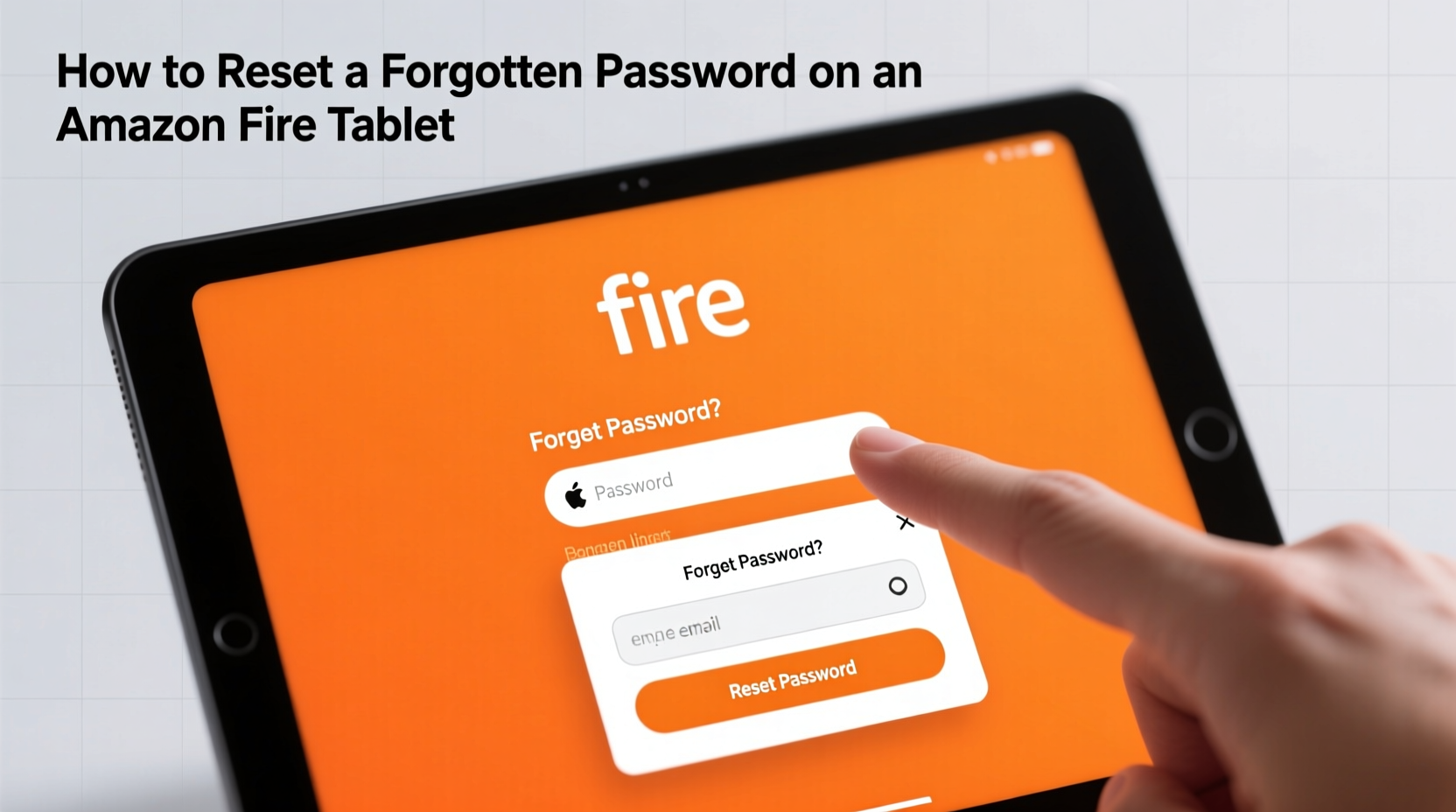
Amazon Fire tablets are deeply integrated with your Amazon account. When you set up the device, you sign in with your Amazon email and password. That login becomes the primary key to the system—not just for purchases, but also for parental controls, app access, and lock screen authentication.
If you’ve set up a separate PIN, pattern, or password on the lock screen, it acts as a secondary layer of protection. However, after several failed attempts, the tablet will prompt you to enter the primary Amazon account credentials. Without that, you cannot proceed—unless you perform a factory reset.
This design enhances security but can be frustrating if you’ve forgotten both the lock screen code and the Amazon password. Fortunately, Amazon provides multiple recovery paths, most of which can be completed remotely from another device.
Step-by-Step: Reset Your Amazon Account Password Remotely
The fastest way to regain access to your Fire tablet is by resetting the Amazon account password linked to the device. You don’t need physical access to the tablet for this—you only need internet access from another device like a smartphone, computer, or public library terminal.
- Open a web browser and go to amazon.com.
- Click “Account & Lists” in the top-right corner, then select “Sign in.”
- Click “Forgot your password?” below the login fields.
- Enter the email address associated with your Amazon account.
- Choose whether to receive a reset link via email or a verification code via text message.
- Follow the instructions sent to your recovery method to create a new password.
- Once the password is changed, return to your Fire tablet and use the new credentials to unlock it.
This process typically takes less than five minutes. After successfully signing in with the new password, you’ll be prompted to set a new lock screen PIN or pattern if desired.
“Recovering your Amazon account is almost always the fastest route to unlocking a Fire tablet. The integration between the device and the cloud account is seamless when recovery details are current.” — David Lin, Consumer Tech Support Specialist
What to Do If You Can’t Access the Recovery Email
Sometimes, the email address tied to your Amazon account is no longer active. Perhaps you switched providers, lost access to the inbox, or created the account years ago under an old job. In these cases, password reset links won’t help.
Amazon does offer limited manual recovery options. While there’s no direct customer service chat for immediate assistance, you can submit a request through their Contact Us form. Choose:
- Login Issues
- I can't access my account
You’ll be asked to provide:
- Your name
- Any known email addresses or phone numbers linked to the account
- Purchase history details (e.g., last item bought, approximate date)
- Device information (Fire tablet model, serial number if available)
Amazon may ask you to verify ownership by providing billing information or confirming past orders. Response times vary from 24 hours to several days, depending on complexity.
Factory Reset: Last Resort When All Else Fails
If you can’t recover your Amazon account and need to use the tablet again, a factory reset will erase all data—including the lock screen password—and return the device to its original state. This method works even without knowing the password, but comes with important caveats:
- All personal data will be permanently deleted.
- Apps, settings, photos, and downloads will be wiped.
- After reset, you must sign in with a valid Amazon account to continue setup.
How to Perform a Factory Reset on a Locked Fire Tablet
- Ensure the tablet has at least 50% battery charge or is plugged into power.
- Press and hold the Power button for 15–20 seconds until the screen turns off.
- Once powered down, press and hold the Volume Down button, then press and release the Power button while still holding Volume Down.
- Continue holding Volume Down until you see the boot menu (this may take 10–15 seconds).
- Use the Volume buttons to navigate to “Recovery mode” and press the Power button to select it.
- When the Android robot appears, press and hold the Power button, then briefly press Volume Up once.
- Select “wipe data/factory reset” using the Volume keys and confirm with the Power button.
- After completion, choose “reboot system now.”
The tablet will restart and begin the initial setup process, just like when it was first unboxed. At this point, you can sign in with any Amazon account—even a newly created one.
Important Note About Factory Resets
Performing a factory reset removes the previous account’s association, but Amazon’s Find My Device feature may still flag the tablet as linked if the original account had remote tracking enabled. To avoid activation issues:
- Visit amazon.com/devices from another device.
- Sign in with the original Amazon account (if accessible).
- Locate your Fire tablet under “Manage Your Content and Devices.”
- Click “Deregister” to fully disconnect it from the account.
Deregistration prevents post-reset activation locks and ensures smooth reuse.
Troubleshooting Common Reset Issues
Even with clear instructions, users sometimes encounter obstacles during password recovery or factory resets. Below are frequent problems and their solutions.
| Issue | Possible Cause | Solution |
|---|---|---|
| “Incorrect password” error after reset | Using outdated credentials; cache not cleared | Try resetting password again; restart tablet before logging in |
| Boot menu doesn’t appear | Button sequence incorrect or timing off | Repeat steps slowly; ensure volume down is held before powering on |
| Stuck on Amazon logo after reset | Firmware glitch or interrupted reset | Re-enter recovery mode and repeat factory reset |
| Can’t receive verification code | Outdated recovery phone/email | Contact Amazon support with proof of ownership |
Real Example: Recovering a Shared Family Tablet
Sarah, a mother of two in Portland, faced a common scenario. Her children used a Fire HD 8 for games and videos, but after a software update, the tablet prompted for the Amazon account password—which Sarah had forgotten. She tried guessing variations of old passwords, but after too many attempts, the device locked her out completely.
She used her husband’s laptop to visit Amazon’s password recovery page. Since she remembered the email address, she chose to receive a reset link. However, the recovery email went to an old Yahoo account she hadn’t accessed in years. Undeterred, she recovered the Yahoo inbox using account recovery tools, retrieved the Amazon reset email, and created a new password.
Within ten minutes, she was back on the Fire tablet, signed in and ready to reconfigure parental controls. She immediately updated her recovery phone number in her Amazon account settings to prevent future issues.
Sarah’s experience highlights the importance of maintaining up-to-date recovery information—and proves that even seemingly locked devices can be restored with patience and the right approach.
Checklist: Regain Access to Your Fire Tablet
Use this checklist to systematically resolve password issues:
- ☐ Try entering known passwords carefully (avoid multiple failed attempts)
- ☐ Use another device to visit amazon.com and reset your password
- ☐ Confirm access to your recovery email or phone number
- ☐ If email is inaccessible, gather purchase details for Amazon support
- ☐ As a last resort, perform a factory reset using hardware buttons
- ☐ Deregister the device from the original account (if possible)
- ☐ Set up the tablet with a new or recovered Amazon account
- ☐ Update security settings, including 2FA and recovery options
Frequently Asked Questions
Can I unlock a Fire tablet without a factory reset?
Yes—if you can reset the Amazon account password via email or text. A factory reset is only necessary when you cannot recover the account credentials.
Will a factory reset remove Amazon’s ownership lock?
It removes local data, but if the device was registered to an account with Find My Device enabled, you may still need to sign in during setup. Deregistering the tablet online beforehand avoids this issue.
Is it possible to bypass the Amazon login after reset?
No. Unlike Android devices from other manufacturers, Fire tablets require an Amazon account to complete setup. There is no official way to use the device without signing in.
Conclusion: Take Control of Your Device Access Today
Losing access to your Amazon Fire tablet doesn’t mean losing the device itself. With the right knowledge, you can restore functionality quickly—whether through simple password recovery or a full reset. The key is understanding that your Amazon account is the master key to your entire Fire ecosystem. By keeping recovery options current and knowing the steps to regain access, you ensure that a forgotten password never becomes a permanent barrier.
If you’ve successfully reset your tablet using these methods, consider enabling two-factor authentication on your Amazon account for added security. And if you found this guide helpful, share it with others who might be struggling with a locked screen. Knowledge is the best tool for digital independence.









 浙公网安备
33010002000092号
浙公网安备
33010002000092号 浙B2-20120091-4
浙B2-20120091-4
Comments
No comments yet. Why don't you start the discussion?