A frozen tablet can be one of the most frustrating tech issues—especially when you're in the middle of an important task or have critical files stored locally. The screen may stop responding, apps might not load, or the device could get stuck on the boot logo. While a full factory reset might come to mind, that often means losing photos, messages, documents, and app settings. Fortunately, in most cases, you don’t need to wipe your device to regain control. With the right approach, you can unfreeze your tablet safely and preserve all your personal data.
This guide covers practical, non-destructive methods to reset a frozen tablet across major operating systems—primarily Android and iPadOS—without triggering a data wipe. Whether you’re dealing with a sluggish interface or a completely unresponsive screen, these techniques prioritize data retention while restoring functionality.
Understanding Why Tablets Freeze
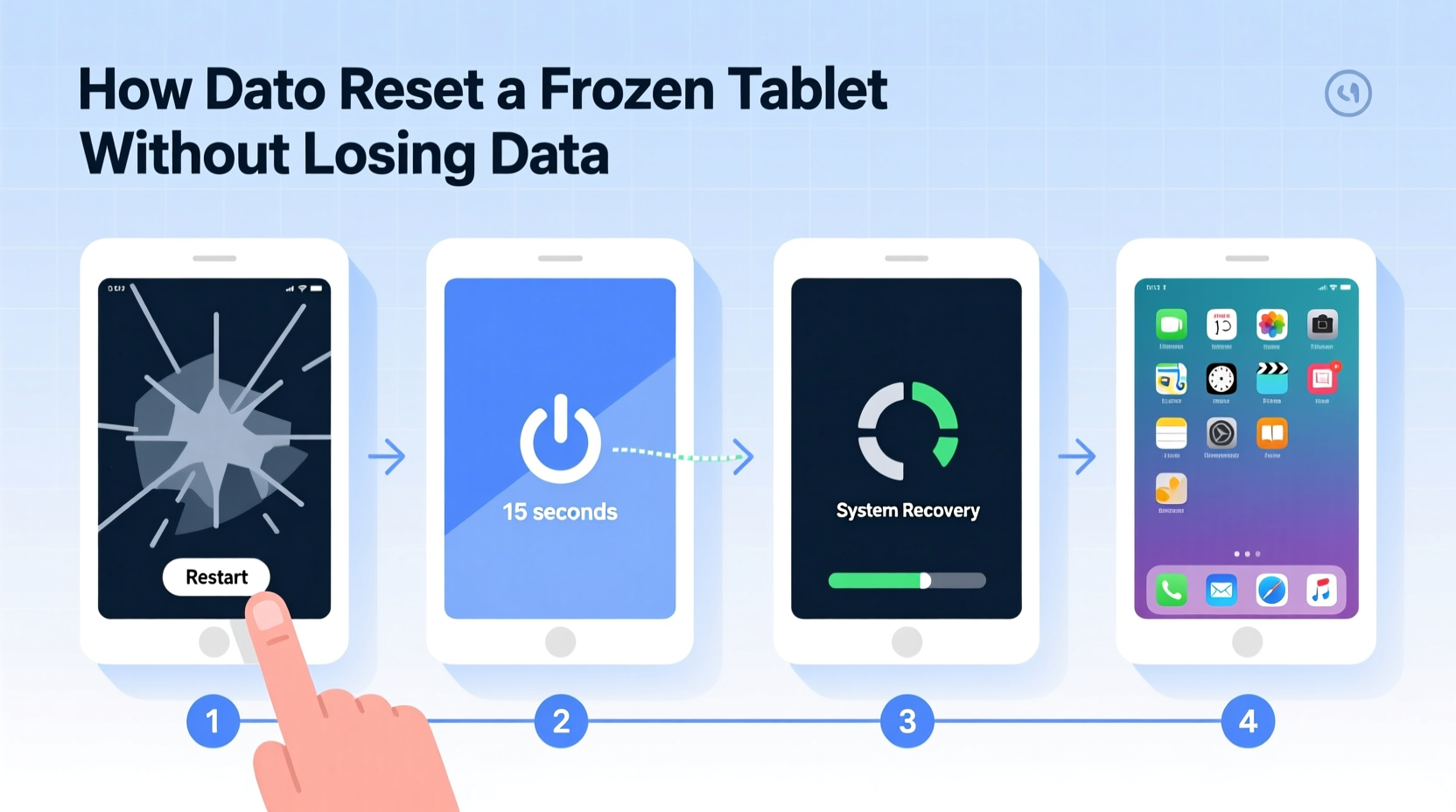
Before attempting any reset, it helps to understand what causes a tablet to freeze in the first place. Most freezes stem from software overload, corrupted processes, or minor system glitches—not hardware failure. Common triggers include:
- Too many apps running simultaneously
- Poorly optimized or buggy applications
- Insufficient storage space affecting system performance
- Outdated operating system or firmware
- Sudden power loss during updates
- Background services consuming excessive memory
Because these are typically temporary software hiccups, a forced restart or soft reset is often enough to clear the issue. These actions don’t erase user data—they simply reboot the system, much like restarting a computer.
“Most tablet freezes are recoverable without data loss. The key is avoiding a factory reset unless absolutely necessary.” — David Lin, Senior Mobile Support Technician at TechAid Solutions
Step-by-Step: Force Restart by Device Type
The most effective way to unfreeze a tablet without losing data is a force restart (also known as a hard reset or soft reset). This method bypasses the normal shutdown process and forces the operating system to reload from scratch. Below are detailed instructions for common tablet models.
For Android Tablets (Samsung, Lenovo, Amazon Fire, etc.)
Android tablets vary slightly in button combinations, but the general principle remains the same: press and hold specific buttons until the device vibrates or shows the manufacturer logo.
- Press and hold the Power button and Volume Down button simultaneously.
- Keep holding both for 10–15 seconds, even if the screen appears blank.
- Release when you see the brand logo (e.g., Samsung, Lenovo) or vibration.
- Wait for the device to fully reboot. This may take up to a minute.
For iPads (iPadOS Devices)
iPad models have different button layouts depending on generation. Follow the correct sequence based on your model.
| iPad Model | Force Restart Steps |
|---|---|
| iPad with Home Button (e.g., iPad 9th gen, iPad Air 2) | Press and quickly release Volume Up, then Volume Down. Then press and hold the Power (Top) button until the Apple logo appears (~10 sec). |
| iPad Pro (2018 and later), iPad Air (4th gen+), iPad Mini (6th gen) | Press and release Volume Up, then Volume Down. Press and hold the Top (or Side) button until the screen goes black and Apple logo appears. |
If the screen remains unresponsive after multiple attempts, connect the iPad to a computer and use Finder (macOS) or iTunes (Windows) to enter recovery mode—but only proceed if necessary, as this may prompt a restore.
For Amazon Fire Tablets
Fire tablets run a customized version of Android. To force restart:
- Press and hold the Power button for 20 seconds.
- Do not release early—even if the screen flickers.
- After 20 seconds, the tablet will shut down and restart automatically.
This extended press ensures the internal processor resets properly, especially useful if the system is completely locked.
Troubleshooting When a Simple Restart Isn’t Enough
Sometimes, a force restart fails to resolve the issue. The tablet might reboot into a loop, show a black screen, or remain frozen at the same point. In such cases, deeper troubleshooting is required—but still without erasing your data.
Safe Mode: Diagnose Problematic Apps (Android Only)
Safe Mode disables all third-party apps, allowing the system to run with only essential software. This helps identify if a recently installed app is causing the freeze.
- Press and hold the Power button until the power menu appears (if responsive).
- Long-press the “Power Off” option until a prompt says “Reboot to Safe Mode.”
- Tap OK. The tablet will restart with “Safe Mode” displayed in the corner.
- If the device works normally in Safe Mode, uninstall apps one by one to find the culprit.
Exiting Safe Mode is simple: just restart the tablet normally.
Check for System Updates After Recovery
Once your tablet reboots successfully, check for pending OS updates. Outdated software often contributes to instability.
- Android: Settings > System > Software Update
- iPad: Settings > General > Software Update
Install any available updates over Wi-Fi to prevent future freezes.
Data-Safe Reset Checklist
Before attempting any reset procedure, follow this checklist to protect your data and increase success chances:
- ✅ Charge your tablet to at least 30% to avoid shutdown during reset
- ✅ Back up cloud-synced accounts (Google, iCloud, Dropbox) if possible
- ✅ Note down recent app installations or changes that might have triggered the freeze
- ✅ Try a force restart before considering recovery mode
- ✅ Avoid pressing random button combinations—stick to verified sequences
- ✅ Document error messages or unusual behavior for future diagnostics
Mini Case Study: Recovering a Frozen Work Tablet
Sarah, a field service coordinator, relied on her Samsung Galaxy Tab A7 to manage daily job schedules and client communications. One morning, the tablet froze during a software update, displaying a half-loaded screen with no response to taps or buttons.
She attempted a standard power cycle, which failed. Remembering a technician’s advice, she held Power + Volume Down for 15 seconds. The device vibrated, rebooted, and resumed normally—her calendar, emails, and photos intact. A quick check revealed a pending system patch, which she installed immediately.
This experience reinforced the importance of knowing basic reset procedures. Sarah now keeps a printed guide of force restart steps taped inside her tablet case—a small precaution that saved her hours of downtime and potential data loss.
When to Consider Factory Reset (And How to Avoid It)
A factory reset should be the last resort. It erases all user data, apps, settings, and media, returning the device to its out-of-the-box state. However, if repeated force restarts fail and the tablet won’t boot past the logo screen, limited options remain.
Before proceeding:
- Ensure the device is charged above 50%
- Attempt recovery via computer (Odin for Samsung, iTunes/Finder for iPad)
- Back up data if the screen becomes briefly responsive
On Android, accessing recovery mode usually involves:
- Power off the tablet completely.
- Press and hold Power + Volume Up until the logo appears.
- Use volume keys to navigate to “Recovery Mode,” then select with Power.
- In recovery, choose “Reboot system now” first—only select “Wipe data/factory reset” if absolutely necessary.
On iPad, recovery mode through a computer allows restoration without immediate data deletion—provided a recent backup exists in iCloud or iTunes.
“Factory resets solve deep system corruption, but they’re overused. Ninety percent of frozen tablets can be revived with a proper force restart.” — Maria Chen, Lead Engineer at MobileFix Labs
FAQ
Will a force restart delete my photos and apps?
No. A force restart is equivalent to unplugging and replugging a computer—it clears temporary memory but does not affect stored files, apps, or settings.
My tablet won’t turn on after freezing. What should I do?
First, charge it for at least 30 minutes. Then attempt the correct force restart combination. If there’s still no response, test with a different charger or contact support—there may be a battery or hardware issue.
Can a software update cause a permanent freeze?
Rarely. Most update-related freezes are temporary. If an update fails mid-process, a force restart often resumes it. Persistent issues may require official recovery tools, but data can usually be preserved with timely intervention.
Conclusion
Dealing with a frozen tablet doesn’t mean surrendering your data. With the right knowledge, a simple force restart can restore full functionality in under a minute. Understanding your device’s button combinations, recognizing warning signs of instability, and acting calmly during a freeze are crucial skills for any tablet user.
By following the methods outlined here—prioritizing non-destructive resets, using Safe Mode to isolate issues, and maintaining regular updates—you can keep your tablet running smoothly for years. Don’t rush to factory reset; instead, apply these proven strategies to protect your information while regaining control.









 浙公网安备
33010002000092号
浙公网安备
33010002000092号 浙B2-20120091-4
浙B2-20120091-4
Comments
No comments yet. Why don't you start the discussion?