Managing your payment methods on Amazon is essential for both security and convenience. Whether you're switching banks, replacing an expired card, or simply removing an old payment option, knowing how to do it correctly ensures your personal and financial data remains protected. With millions of transactions processed daily, Amazon prioritizes user safety—but the responsibility also falls on you to maintain up-to-date and secure account information.
This guide walks you through every stage of safely updating or removing payment methods on Amazon. From navigating account settings to avoiding common pitfalls, you’ll gain the confidence to manage your payment details without risking account access or order disruptions.
Why Updating Your Payment Information Matters
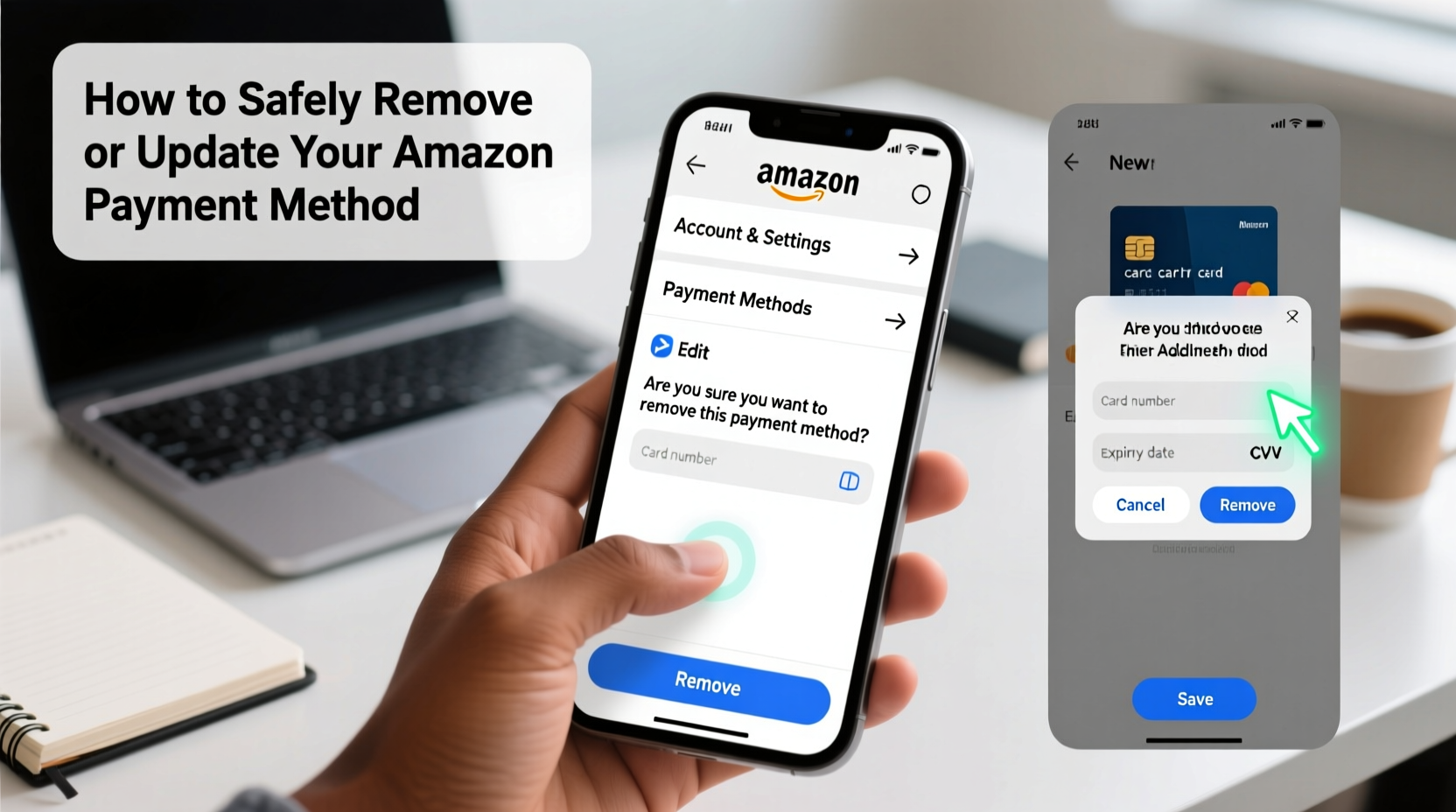
Outdated or compromised payment details can lead to failed purchases, subscription lapses, or even unauthorized use. Cybersecurity threats are real: in 2023 alone, over 42 million U.S. consumers reported some form of identity theft linked to online accounts. Keeping your Amazon payment methods current reduces exposure and strengthens your digital footprint.
Beyond security, accurate payment info ensures seamless shopping—especially for recurring orders, subscriptions like Amazon Prime, or scheduled deliveries. An expired card might delay critical purchases, such as medications or household essentials.
Step-by-Step: How to Remove a Payment Method on Amazon
Removing a credit card, debit card, or other payment option from your Amazon account is straightforward. Follow these steps carefully to avoid accidental deletion of active payment methods.
- Log in to your Amazon account at amazon.com.
- Navigate to Accounts & Lists (top right corner), then select Your Payments.
- Under the “Payment options” section, locate the card or method you wish to remove.
- Click Edit next to the payment method.
- Select Remove card or Remove payment method.
- Confirm the action when prompted.
Note: You cannot remove a payment method if it's currently tied to an active subscription, pending order, or gift card balance. Resolve those first before proceeding.
What Happens After Removal?
Once deleted, the card is permanently removed from your Amazon wallet. It will no longer appear during checkout or auto-renewals. However, Amazon may retain transaction records for compliance and fraud prevention, though full card numbers are never stored in readable format.
“Amazon uses tokenization to protect card data—meaning actual numbers aren’t saved on their servers. Still, users should proactively manage outdated methods to reduce risk.” — David Lin, Senior Cybersecurity Analyst at NetShield Security Group
How to Update an Expired or Changed Payment Method
Updating a card—such as replacing an expired one—is more than just adding a new card. To prevent service interruptions, follow this process:
- Add the new card to your account before removing the old one.
- Set the new card as default for future purchases.
- Manually update any subscriptions or recurring orders to use the new method.
- Wait 24–48 hours to confirm all services have transitioned smoothly.
- Only then should you remove the expired card.
For Prime members, ensure your renewal date doesn’t fall within this window unless the new card is confirmed active.
Common Mistakes to Avoid
Even small oversights can trigger account flags or failed transactions. Below are frequent errors and how to prevent them.
| Mistake | Consequence | Solution |
|---|---|---|
| Deleting a card without checking active subscriptions | Service interruption (e.g., Prime, Kindle Unlimited) | Review “Subscriptions & Rentals” before removal |
| Not setting a new default payment method | Checkout failures on future orders | Designate a primary card under “Manage Payment Options” |
| Using public Wi-Fi to update payment info | Increased risk of data interception | Always use a secure, private network or mobile data |
| Failing to log out after managing settings on shared devices | Unauthorized access | Always click “Sign Out” after completing changes |
Mini Case Study: Recovering from an Overlooked Expiry
Sarah, a busy professional and mother of two, relied on Amazon Subscribe & Save for diapers, wipes, and groceries. When her credit card expired, she assumed Amazon would automatically bill the backup method. Instead, her orders were canceled mid-week, leaving her without essentials.
After contacting customer support, she learned that while Amazon attempts to use alternate payment methods, it doesn’t guarantee success—especially if the backup card was previously declined or removed. She updated her primary card, reactivated her subscriptions, and now sets calendar reminders two weeks before her card’s expiry date.
Her experience underscores a key truth: automation helps, but proactive management prevents disruption.
Security Best Practices When Managing Payment Info
Your Amazon account is only as secure as your habits allow. Apply these strategies to stay protected:
- Enable Two-Factor Authentication (2FA): Adds a verification step beyond your password.
- Monitor recent activity: Check “Login & Security” settings regularly for unrecognized devices.
- Use strong, unique passwords: Never reuse passwords across platforms.
- Avoid saving payment methods on public or shared devices: Especially in libraries, hotels, or family computers.
Checklist: Secure Payment Management Routine
- Log in to Amazon and go to Your Payments.
- Verify all listed cards are active and correct.
- Remove unused or expired methods.
- Confirm default payment option is up to date.
- Check subscription billing settings.
- Review recent login activity for anomalies.
Frequently Asked Questions
Can I remove my only payment method on Amazon?
No. Amazon requires at least one valid payment method on file. If you attempt to remove your last option, the system will block the action until you add another.
Will removing a card cancel my subscriptions?
Not immediately—but if no alternate payment method is available when a renewal is due, the subscription will be suspended. Always assign a replacement before removal.
Is it safe to store multiple cards on Amazon?
Yes, as long as your account is secured with 2FA and a strong password. Amazon encrypts all stored payment data. However, limiting saved methods to only those actively used reduces potential exposure.
Final Steps: Stay Proactive, Stay Secure
Managing your Amazon payment methods isn’t just about convenience—it’s a core part of digital self-care. A few minutes spent updating your information can prevent hours of frustration, failed deliveries, or security risks. Make it a habit to review your account settings quarterly, especially after life changes like switching banks or ending shared accounts.
Technology evolves, but human oversight remains irreplaceable. By taking control of your payment details today, you protect not only your wallet but your peace of mind.









 浙公网安备
33010002000092号
浙公网安备
33010002000092号 浙B2-20120091-4
浙B2-20120091-4
Comments
No comments yet. Why don't you start the discussion?