Moving from Android to iPhone is one of the most common smartphone transitions today. While both platforms offer robust photo experiences, transferring your memories—especially years’ worth of photos—can feel daunting. The good news: it’s entirely possible to move your photos securely, completely, and without quality loss. Whether you’re switching for better ecosystem integration, camera performance, or design, preserving your photo library should be seamless. This guide walks through trusted, tested methods to ensure your photos make the leap safely and efficiently.
Why Photo Transfer Matters During Device Migration
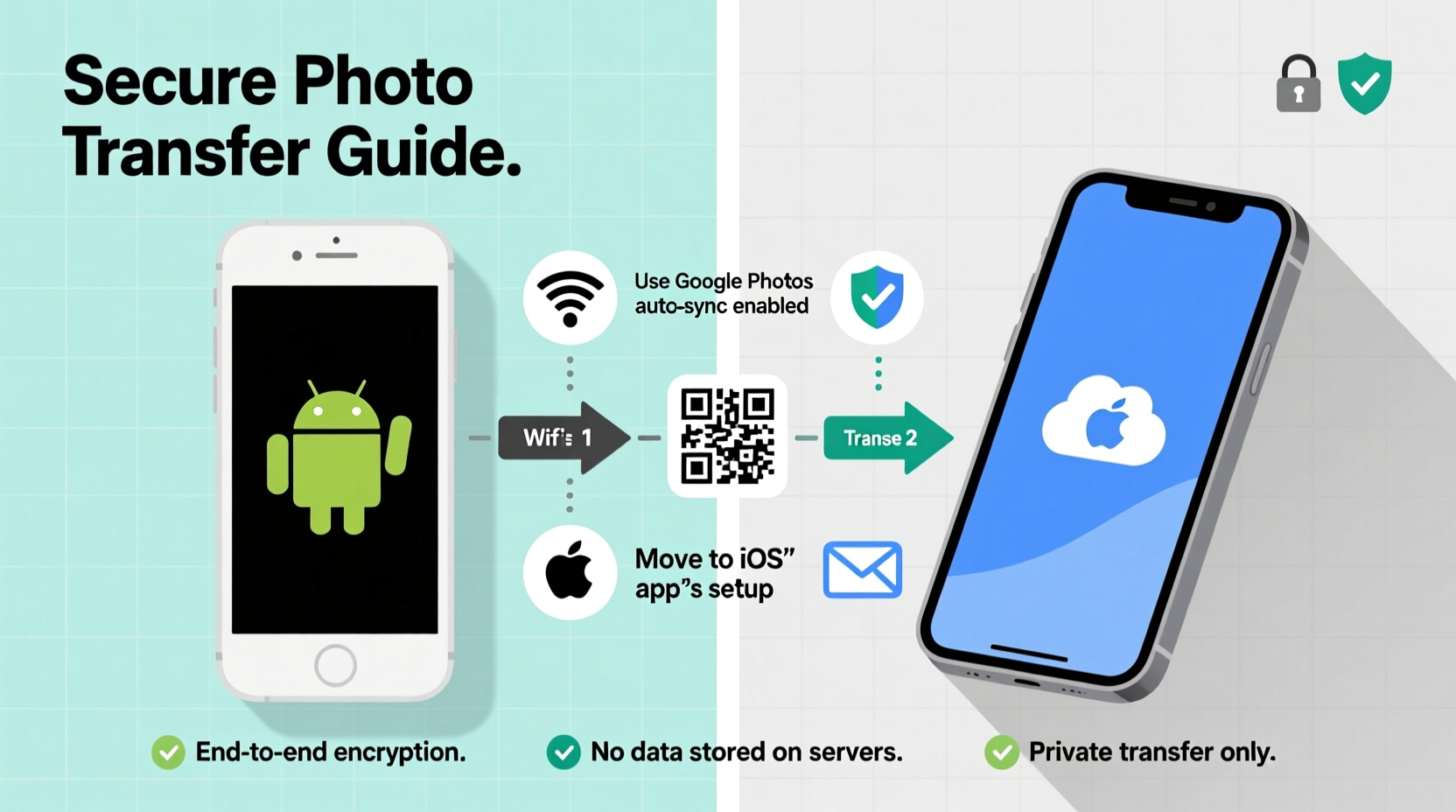
Your phone’s photo library isn’t just a collection of images—it’s a personal archive. Birthdays, vacations, milestones, and everyday moments are stored in those files. Losing even a few due to improper transfer undermines the entire migration process. Unlike app data or contacts, photos are often irreplaceable. A failed transfer could mean losing visual history forever.
Android and iOS use different operating systems, cloud services, and file management structures. Google Photos dominates on Android; iCloud Photos is central to iPhone. Bridging these ecosystems requires deliberate planning. Simply connecting devices via USB won’t work as expected. Instead, you need strategies that respect format compatibility, storage limits, and privacy.
Step-by-Step: Preparing Your Devices for Transfer
Before initiating any transfer, proper preparation ensures fewer errors and faster completion. Rushing this phase risks corrupted files or incomplete syncs.
- Back up your Android photos: Use Google Photos to back up everything. Open the app, go to Settings > Backup & Sync, and confirm all albums are uploaded. Ensure you have enough Google storage (free tier offers 15 GB across Gmail, Drive, and Photos).
- Free up space on your iPhone: Transferring thousands of photos requires available storage. Check Settings > General > iPhone Storage. Aim for at least 20% more free space than your photo library size.
- Charge both devices fully: Interruptions during transfer can lead to data loss. Plug both phones into power sources before starting.
- Connect to Wi-Fi: Most transfer methods rely on stable internet. Avoid using cellular data, especially for large libraries.
- Update software: Ensure both phones run the latest OS versions. Outdated software may cause compatibility issues.
Method 1: Use Apple’s Move to iOS App (Wireless, Recommended for First-Time Setup)
The easiest way to transfer photos during initial iPhone setup is Apple’s official Move to iOS app. Designed specifically for Android-to-iPhone migrations, it handles photos, contacts, messages, calendars, and more over a private Wi-Fi connection.
This method works only when setting up a new iPhone—before completing the setup wizard. Once you’ve set up your iPhone with your Apple ID, this option becomes unavailable.
Steps to Use Move to iOS:
- On your Android, download “Move to iOS” from the Google Play Store.
- Start setting up your new iPhone until you reach the “Apps & Data” screen.
- Select “Move Data from Android.”
- Open the Move to iOS app on Android and tap “Continue.” Agree to terms.
- Enter the 6–10 digit code displayed on your iPhone into the Android app.
- Select “Photos” and any other content you want to transfer.
- Wait while data transfers. Do not close either app or lock your screens.
- After completion, finish iPhone setup. Your photos will appear in the Photos app.
Note: Large libraries may take several hours. Do not interrupt the process. If interrupted, you’ll need to restart the entire setup.
Method 2: Transfer via Google Photos (Cloud-Based, Flexible Timing)
If you missed the Move to iOS window or prefer a gradual transfer, Google Photos remains the most reliable bridge between platforms.
Since Google Photos stores your images in the cloud, you can access them from any device—including your new iPhone. This method preserves original quality if you used “Original Quality” backup on Android.
Steps to Transfer Using Google Photos:
- On your Android, open Google Photos and confirm all photos are backed up (look for the cloud icon).
- On your iPhone, download Google Photos from the App Store.
- Log in with the same Google account used on Android.
- Tap your profile picture > Photos settings > Download Originals to keep full resolution.
- Browse albums or search for specific photos.
- To save photos locally, open each image and tap “Share” > “Save Image.” For batches, select multiple photos first.
For automatic saving, enable “Back up & Sync” on iPhone under Google Photos settings. However, this uploads photos to Google’s servers—not directly to your iPhone’s native Photos app unless manually saved.
Method 3: Computer-Assisted Transfer (For Complete Control)
If you want full control over which photos move—and avoid cloud dependencies—use a computer as a middleman. This method guarantees original file integrity and allows selective transfers.
Using a Windows PC or Mac:
- Connect your Android phone via USB cable.
- On Android, select “File Transfer” mode when prompted.
- Navigate to the DCIM > Camera folder (most photos are stored here).
- Copy the entire folder or select subfolders to a dedicated folder on your computer (e.g., “Android_Photos_Backup”).
- Safely eject Android and connect your iPhone.
- Open Finder (macOS) or iTunes (Windows), select your iPhone, go to Photos.
- Check “Sync Photos” and choose the folder you copied earlier.
- Select “Include videos” if needed, then apply sync.
This method imports photos into the iPhone’s native Photos app. All metadata (dates, locations) is preserved. It’s ideal for users with limited internet access or concerns about cloud privacy.
| Method | Best For | Speed | Data Privacy | Limitations |
|---|---|---|---|---|
| Move to iOS | New iPhone setup | Fast (direct Wi-Fi) | High (encrypted transfer) | Only works during initial setup |
| Google Photos | Ongoing access, selective transfer | Medium (depends on upload speed) | Medium (stored on Google servers) | Requires manual saving to iPhone |
| Computer Transfer | Full control, no cloud | Slow (requires cables and syncing) | Very High (local only) | More steps, needs computer |
Expert Insight: Preserving Photo Integrity Across Platforms
“Cross-platform photo migration is more than file copying—it’s about maintaining context. Dates, locations, and album structures help preserve memory coherence. Always verify metadata retention after transfer.” — Dr. Lena Torres, Digital Archivist & Tech Consultant
Metadata includes when a photo was taken, its GPS location, and device info. Some transfer methods strip this data, making future organization harder. When using third-party tools or file managers, check a few transferred photos to confirm timestamps and locations remain intact.
Mini Case Study: Maria’s Smooth Transition
Maria had used a Samsung Galaxy for seven years, amassing over 12,000 photos. She upgraded to an iPhone 15 but worried about losing family pictures. She initially tried Move to iOS but skipped the prompt during setup. Instead, she used Google Photos: she verified her entire library was backed up, installed the app on her iPhone, and created a shared album titled “Family Memories 2010–2023.” Over two weekends, she downloaded 1,000 photos at a time, saving them to her iPhone. She also synced the folder to her MacBook for long-term archival. No photos were lost, and all dates remained accurate. Her transition succeeded because she planned ahead and used trusted tools.
Frequently Asked Questions
Can I transfer Live Photos or HEIC formats from Android?
Android doesn’t natively support Live Photos or HEIC. Any motion photos recorded on Android are typically standard videos. These transfer as video files. True Live Photos only exist on iPhone. However, some third-party apps simulate similar effects, but they won’t convert to native iPhone Live Photos.
Will my photo albums and folders stay organized?
It depends on the method. Move to iOS preserves album structures. Google Photos maintains albums if you use shared or backed-up collections. Computer transfers retain folder names but don’t automatically recreate albums in the iPhone Photos app—you’ll need to create them manually afterward.
What if my Google Photos backup is in “Storage Saver” mode?
If you used “Storage Saver” (formerly High Quality), photos were compressed before upload. When downloading to iPhone, they’ll reflect that lower resolution. To preserve originals, ensure “Original Quality” was enabled on Android. If not, and you still have the source files on your Android, back them up again in original quality before transferring.
Essential Checklist Before You Begin
- ✅ Back up all Android photos to Google Photos or external storage
- ✅ Confirm enough iCloud or iPhone storage is available
- ✅ Charge both phones and connect to stable Wi-Fi
- ✅ Install Google Photos on iPhone if using cloud method
- ✅ Verify photo counts before and after transfer
- ✅ Test a small batch first (e.g., 10–20 photos) to confirm quality
- ✅ Create a local backup on computer after transfer completes
Conclusion: Make the Switch Without Losing a Single Memory
Switching from Android to iPhone doesn’t mean leaving your memories behind. With the right approach, every photo—from your child’s first steps to last summer’s beach trip—can make the journey safely. Whether you use Apple’s Move to iOS app during setup, leverage Google Photos for flexibility, or take full control with a computer-assisted transfer, the key is preparation and verification. Don’t rush the process. Take time to back up, test, and confirm each step. Your digital memories deserve nothing less.









 浙公网安备
33010002000092号
浙公网安备
33010002000092号 浙B2-20120091-4
浙B2-20120091-4
Comments
No comments yet. Why don't you start the discussion?