Streaming services have transformed how we consume media, but juggling multiple platforms can be frustrating. FuboTV offers robust live sports, news, and entertainment channels, while Amazon Prime Video delivers a vast library of on-demand content. What if you could access both from one interface? While Fubo isn’t directly integrated into Amazon Prime as a channel, you can still enjoy a seamless viewing experience by using compatible devices, managing your subscriptions efficiently, and optimizing your streaming setup. This guide walks through exactly how to bring Fubo into your Prime-centric ecosystem—without confusion or interruptions.
Understanding the Relationship Between Fubo and Amazon Prime
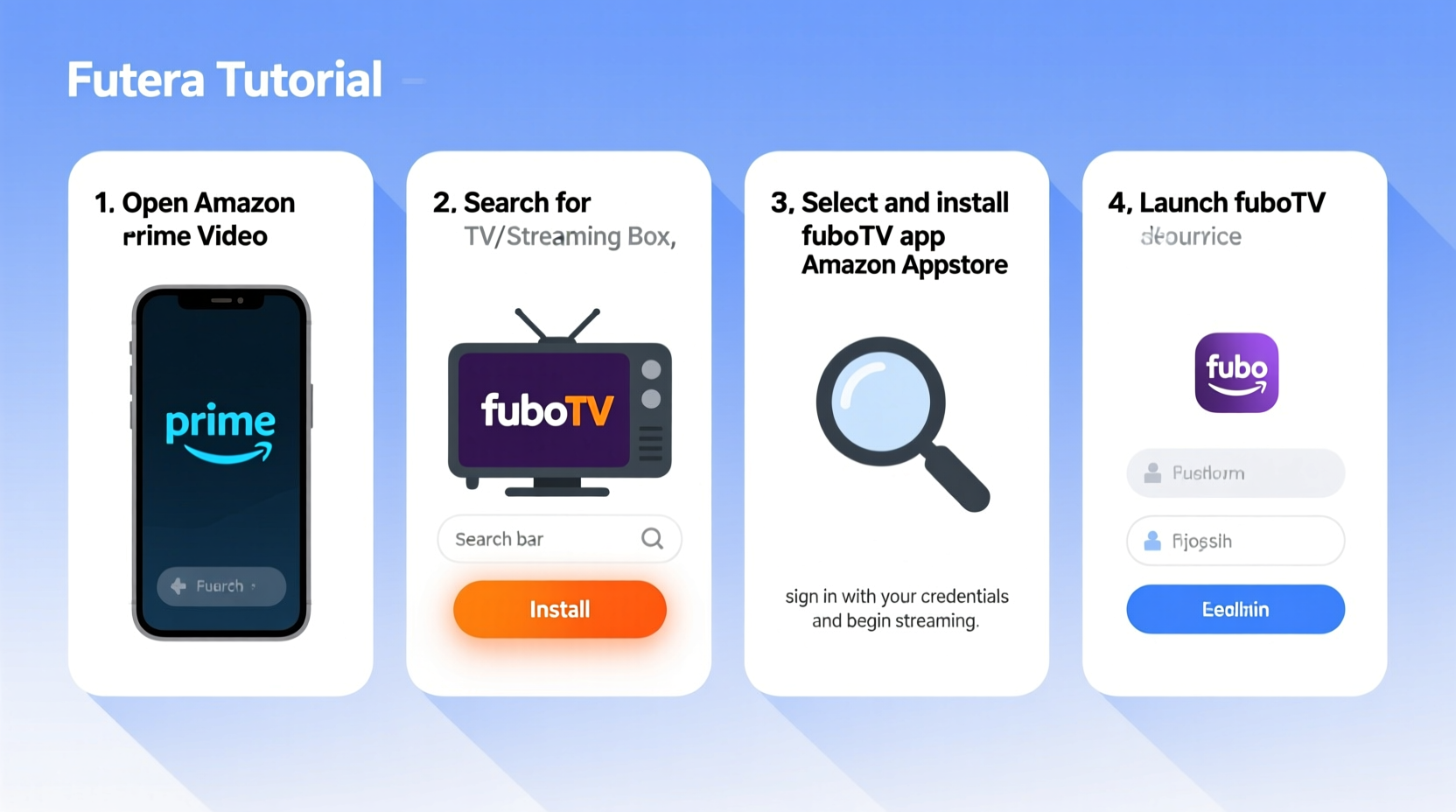
FuboTV and Amazon Prime Video are separate subscription services with distinct libraries and user interfaces. However, they coexist well on many devices, particularly those within the Amazon ecosystem like Fire TV. The key to a seamless experience lies in understanding that while you can't \"add Fubo to Prime\" as a built-in channel, you *can* install the Fubo app directly onto your Amazon Fire TV or Fire Stick—allowing both apps to run side by side.
This means you don’t need to switch devices or HDMI inputs. Instead, you launch either Prime Video or FuboTV from the same home screen. With voice-enabled remotes, quick navigation becomes effortless. It's not integration in the technical sense, but for most users, it achieves the same practical outcome: unified access.
“Consumers increasingly expect their streaming services to work together smoothly. While full backend integration is rare, device-level compatibility bridges the gap effectively.” — Lisa Tran, Streaming Technology Analyst at MediaEdge Insights
Step-by-Step Guide to Setting Up Fubo on Amazon Fire TV
If you're using an Amazon Fire TV, Fire Stick, or any Fire-powered smart TV, follow these steps to get Fubo up and running alongside Prime Video.
- Power on your Amazon Fire TV device and ensure it’s connected to Wi-Fi.
- From the home screen, navigate to the Search icon (magnifying glass) using your remote.
- Type “Fubo” using the on-screen keyboard.
- Select the official FuboTV app from the results.
- Click Get or Download to install the app.
- Once installed, open the FuboTV app from your Apps & Channels list.
- Sign in with your existing Fubo credentials. If you don’t have an account, select “Start Free Trial” to create one.
- Follow the prompts to verify your email and choose a subscription plan.
- Return to the Fire TV home screen—you’ll now see both Prime Video and FuboTV accessible from the main menu.
After setup, use the Alexa voice button on your remote to say, “Open Fubo,” or “Watch ESPN on Fubo,” for hands-free control. You can also pin Fubo to your home screen for faster access.
Optimizing Your Viewing Experience Across Platforms
For a truly seamless experience, consider how you manage profiles, parental controls, and notifications across both platforms. Here are several best practices:
- Use consistent profile names across Fubo and Prime to avoid confusion in households with multiple viewers.
- Enable watchlist sync where possible—while Fubo doesn’t integrate with Prime’s watchlist, you can manually track shows you want to catch.
- Set up parental PINs in both apps independently to maintain content restrictions.
- Link your Amazon account to Alexa routines to trigger actions like turning on the TV and launching Fubo with a single voice command.
Recommended Device Settings
| Setting | FuboTV | Amazon Prime Video |
|---|---|---|
| Video Quality | Auto (adjusts based on bandwidth) | High or Auto |
| Captions | Customizable per profile | On/Off with style options |
| Audio Output | Dolby Digital (if supported) | Dolby Atmos (on compatible devices) |
| Remote Control | Fire Remote + Alexa voice | Fire Remote + Alexa voice |
Mini Case Study: The Sports-Focused Household
The Thompson family wanted a simple way to watch Sunday NFL games on Fubo while still enjoying Prime Video originals like *The Boys* and *Reacher*. They owned a Fire TV Stick 4K but were frustrated by having to switch inputs or remember which service hosted what.
After installing the Fubo app directly on their Fire Stick, they customized the home screen layout: placing Prime Video and FuboTV side by side under \"Your Apps.\" They also created an Alexa routine: “Alexa, game time,” which turns on the TV, switches to HDMI 1, launches Fubo, and mutes ads during playback.
Within a week, they reported a dramatic improvement in usability. No more switching remotes or devices. Their teenage son even started using voice search to find matches. For them, “seamless” didn’t require deep integration—it just needed smart setup.
Troubleshooting Common Issues
Even with proper setup, minor hiccups can occur. Here are frequent problems and their solutions:
- Fubo app won’t install: Ensure your Fire OS is updated. Go to Settings > My Fire TV > About > Check for Updates.
- Buffering during live events: Lower video quality in Fubo settings or move closer to your router. Avoid peak network usage times if possible.
- Login errors: Clear the app cache via Settings > Applications > Manage Installed Apps > FuboTV > Clear Cache.
- No 4K on Fire Stick: Confirm your Fubo plan includes 4K (available on Pro and Ultimate tiers) and that your internet speed exceeds 25 Mbps.
FAQ: Common Questions About Streaming Fubo on Amazon Devices
Can I watch Fubo inside the Amazon Prime Video app?
No. Fubo is a standalone app and cannot be accessed from within the Prime Video interface. However, both apps can coexist on Amazon Fire devices, allowing quick switching.
Do I need an Amazon Prime membership to use Fubo on Fire TV?
No. You do not need an active Prime subscription to download or use the Fubo app on Fire TV. However, owning a Fire TV device (or using one) is required for native app access.
Can I share my Fubo subscription across multiple Fire TVs?
Yes. Fubo allows simultaneous streaming on up to three devices, depending on your plan. You can log in on multiple Fire TVs, tablets, or phones using the same credentials.
Checklist: Achieve a Seamless Fubo + Prime Setup
Before you start watching, go through this checklist to ensure everything runs smoothly:
- ✅ Own an Amazon Fire TV, Fire Stick, or Fire-powered smart TV
- ✅ Connected to a stable Wi-Fi network (minimum 15 Mbps recommended)
- ✅ Updated Fire OS to the latest version
- ✅ Downloaded and installed the FuboTV app from the Amazon Appstore
- ✅ Signed in with valid Fubo credentials (or created a new account)
- ✅ Positioned Fubo and Prime Video apps prominently on your home screen
- ✅ Tested voice commands using Alexa (“Open Fubo,” “Play soccer on Fubo”)
- ✅ Verified payment method and subscription status on both services
Conclusion: Stream Smarter, Not Harder
Seamlessly streaming Fubo on an Amazon Prime-focused setup isn’t about merging two platforms into one—it’s about leveraging the strengths of each within a unified environment. By installing the Fubo app directly on your Fire TV, organizing your home screen, and using voice controls, you eliminate friction and maximize convenience. Whether you’re chasing live sports, international news, or exclusive Prime content, your entertainment should flow effortlessly. Take ten minutes today to optimize your setup, and enjoy a clutter-free, high-performance streaming experience every time you turn on the TV.









 浙公网安备
33010002000092号
浙公网安备
33010002000092号 浙B2-20120091-4
浙B2-20120091-4
Comments
No comments yet. Why don't you start the discussion?