Logging out of your Google account on a mobile device is more than just closing an app—it’s a crucial step in protecting your personal data, especially if you're using a shared or public phone. With so much tied to your Google identity—email, photos, contacts, passwords, and even payment details—ensuring your account is properly signed out can prevent unauthorized access and potential breaches. This comprehensive guide walks you through the exact steps to securely log out of your Google account on any smartphone, whether Android or iPhone, and includes best practices to safeguard your digital footprint.
Why Logging Out Matters More Than You Think
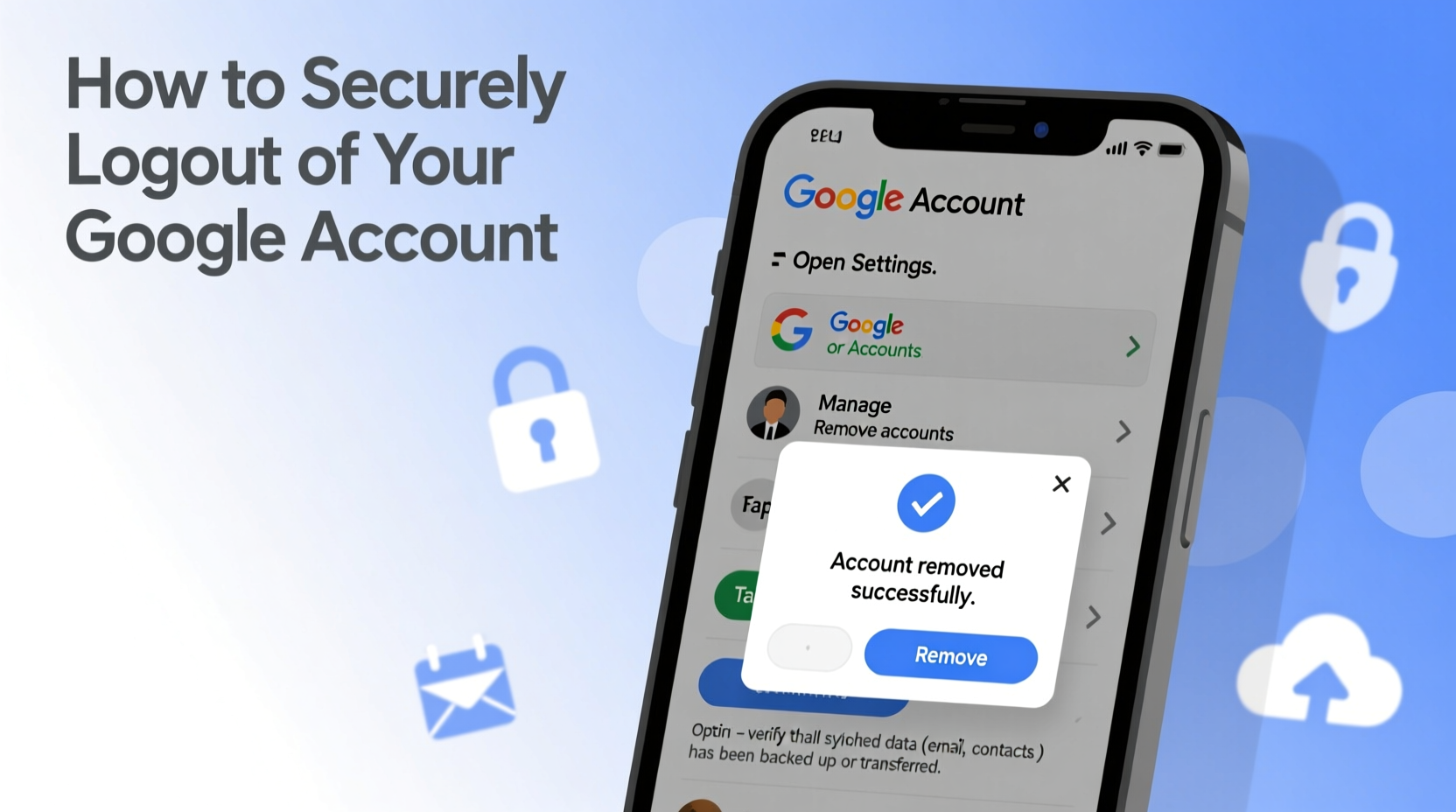
Many users assume that simply closing the Gmail or Chrome app logs them out automatically. That’s not the case. On most devices, your Google account remains active in the background, allowing apps like Gmail, Drive, Calendar, and YouTube to sync data continuously. While convenient, this persistent login poses risks if your phone is lost, stolen, or used by someone else—even briefly.
Google's ecosystem is designed for seamless integration across devices, but that convenience comes with responsibility. A 2023 report from the Pew Research Center found that nearly 40% of smartphone users don’t regularly sign out of accounts on shared or secondary devices. This oversight leaves sensitive information exposed, including private messages, location history, and saved passwords.
“Leaving your Google account logged in on a device you don’t control is like leaving your house key under the doormat.” — Lena Patel, Cybersecurity Analyst at DigitalShield Labs
Step-by-Step: How to Log Out of Google on Android Devices
On Android phones, your Google account is deeply integrated into the operating system. Simply signing out of the Gmail app isn’t enough—you need to remove the account from the device settings to fully log out.
- Open the Settings app on your Android phone.
- Scroll down and tap on Accounts (may also appear as “Passwords & Accounts” or “Users & Accounts,” depending on brand).
- Select your Google account from the list.
- Tap the three-dot menu (⋮) or the gear icon next to your email address.
- Choose Remove Account.
- Confirm the action when prompted. This will sign you out completely and stop all syncing services (Gmail, Drive, Contacts, etc.).
Note: Removing the account does not delete your Google profile or data—it only disconnects it from the device. You can log back in anytime.
How to Log Out of Google on iPhone (iOS)
iOS handles Google accounts differently since they’re not built into the system like on Android. However, multiple apps and services may still retain login sessions.
To fully log out, follow these steps:
- Open the Settings app on your iPhone.
- Scroll down and tap Mail (or Passwords & Accounts on older iOS versions).
- Tap Accounts, then select your Google account.
- Tap Delete Account and confirm. This removes the account from Mail, Calendar, and Contacts.
- Next, open the Chrome or Gmail app (if installed).
- Tap your profile picture in the top-right corner.
- Select your email address, then tap Sign out.
- Repeat this process for other Google apps like YouTube, Drive, and Maps if you want complete logout.
Unlike Android, iOS doesn’t have a system-level Google account integration, so manual sign-out from individual apps is necessary for full protection.
Best Practices for Secure Logout: A Checklist
Signing out isn’t just about tapping a button—it’s about ensuring no trace of your session remains. Use this checklist to guarantee a secure logout every time:
- ✅ Remove the Google account from device settings (Android)
- ✅ Delete the account from Mail & Calendar (iPhone)
- ✅ Sign out manually from Gmail, Chrome, YouTube, and Drive apps
- ✅ Clear browsing data in Chrome (History, Cookies, Cache)
- ✅ Check for active sessions via Google Device Activity page
- ✅ Enable 2-Step Verification for added security on future logins
Real-World Scenario: The Coffee Shop Mistake
Jamal borrowed his roommate’s phone to check an urgent email at a café. He opened Gmail, quickly read the message, and closed the app. He assumed he was logged out. Two days later, his roommate noticed strange activity—someone had accessed Jamal’s Google Photos and downloaded personal images.
Upon investigation, they realized Jamal never signed out. His Google account remained active in the Gmail app, and because the phone had autofill enabled, no password was needed for access. A simple sign-out could have prevented the breach.
This scenario underscores why temporary access demands the same security rigor as permanent logins. Always assume that anyone with physical access to the device can exploit an active session.
Managing Active Sessions Remotely
If you’ve used a phone and aren’t sure whether you logged out—or if the device is lost—you can remotely sign out from your Google account.
Follow these steps:
- On a trusted device, go to myaccount.google.com and sign in.
- Navigate to Security > Device activity & notification.
- Review the list of devices currently signed in to your account.
- Locate the suspicious or outdated device (e.g., “Samsung Galaxy S23 – Public Wi-Fi”)
- Click Sign out next to it.
This action revokes all access from that device, including email sync, Drive files, and app permissions. It’s one of the fastest ways to lock down your account after a potential exposure.
Do’s and Don’ts When Logging Out of Google
| Do’s | Don’ts |
|---|---|
| Always remove the account from device settings on Android | Don’t assume closing the app logs you out |
| Use incognito mode when accessing Google on shared devices | Don’t save passwords on public or borrowed phones |
| Check Google’s device activity page weekly | Don’t ignore unfamiliar devices listed in your account |
| Log out immediately after use, even if it’s “just for a second” | Don’t rely solely on screen locks for protection |
Frequently Asked Questions
Does clearing app data log me out of Google?
Yes, clearing the data for the Gmail or Google app will erase login credentials and effectively log you out. However, this method is less reliable than removing the account through settings, as some cached tokens may persist. Use this only as a backup approach.
Will logging out delete my emails or files?
No. Logging out only disconnects the device from your account. Your emails, Google Drive files, photos, and settings remain intact in the cloud. You can access them again by signing in on any authorized device.
Can someone still track me after I log out?
If you’ve fully removed the Google account from an Android device, location tracking and app sync stop immediately. However, if you only closed the app without proper logout, background services may continue collecting data until the session expires. Always verify the account has been removed.
Final Thoughts: Make Logout a Habit
Securely logging out of your Google account should be as routine as locking your front door. Whether you're handing your phone to a child, borrowing a friend’s device, or stepping away from a public terminal, taking 30 seconds to sign out can prevent hours of damage control later. Technology should serve you—not expose you. By following these steps consistently, you maintain control over who accesses your digital life.









 浙公网安备
33010002000092号
浙公网安备
33010002000092号 浙B2-20120091-4
浙B2-20120091-4
Comments
No comments yet. Why don't you start the discussion?