As mobile banking becomes more integrated into daily life, many users store sensitive financial information directly on their Samsung smartphones. Whether you're upgrading devices, selling your current phone, or simply reevaluating your digital security, removing your bank details is a critical step in protecting your identity and financial accounts. Unlike deleting a photo or app, financial data often lingers across multiple platforms and services—even after apparent removal. This guide walks you through the complete process of securely erasing all traces of your banking information from your Samsung device.
Why Removing Bank Details Matters
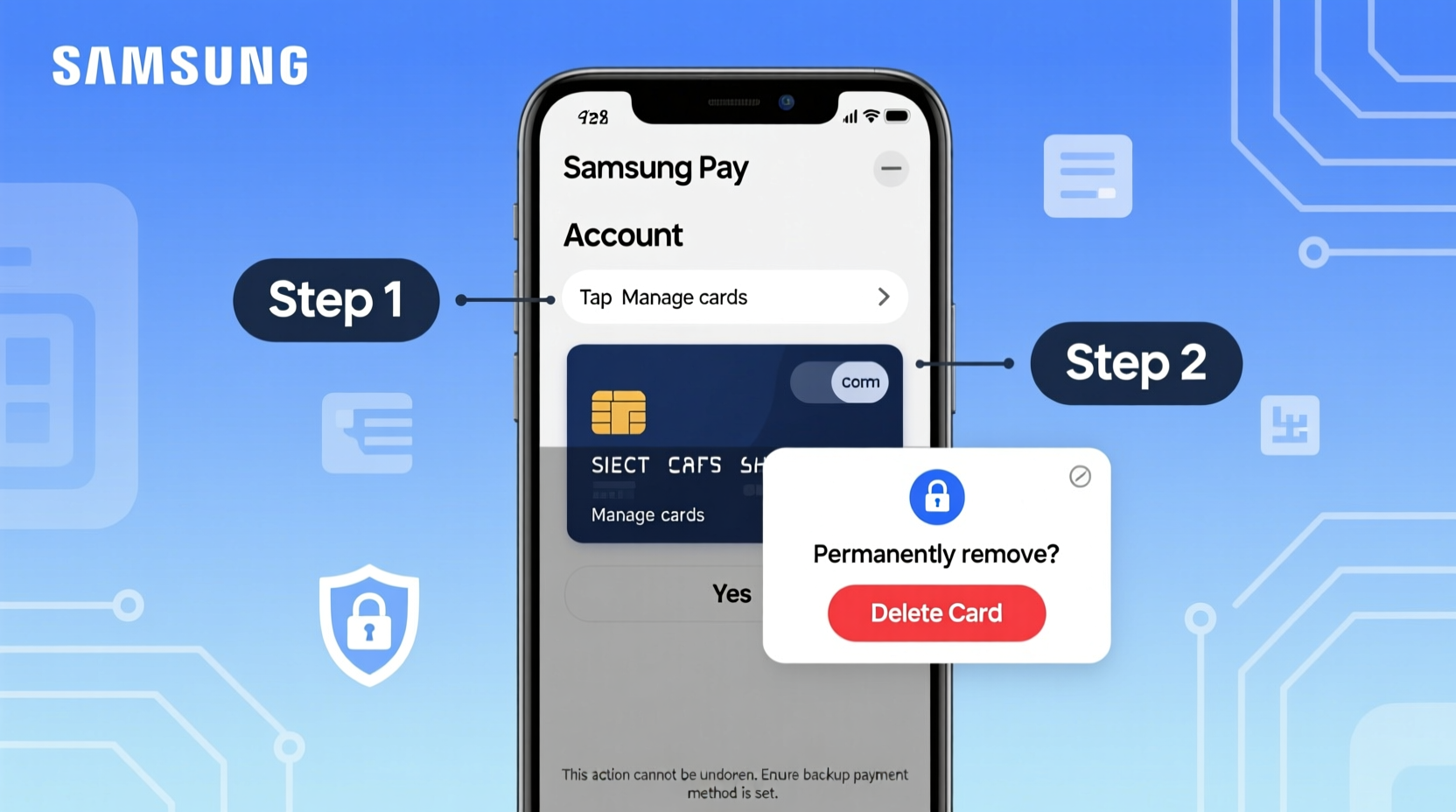
Modern Samsung phones support a range of financial tools—Samsung Pay, saved card information in browsers, autofill data, and third-party banking apps. While convenient, these features create multiple points where sensitive data can be exposed if not properly removed. A 2023 study by the Identity Theft Resource Center found that over 40% of secondhand smartphones still contained recoverable personal data, including login credentials and payment methods.
Leaving behind even one piece of financial data can lead to unauthorized transactions, phishing attempts, or identity theft. Secure deletion ensures that no residual information remains accessible through recovery tools or forensic software.
“Many users assume uninstalling an app removes all data. In reality, cached credentials and autofill entries often persist.” — Dr. Lena Park, Cybersecurity Researcher at MobileTrust Labs
Step-by-Step: Remove Bank Details from Key Areas
To fully erase your financial data, you must address every layer where it may be stored. Follow this comprehensive sequence:
- Log out of all banking and finance apps: Open each app (e.g., your bank’s mobile app, PayPal, Venmo) and navigate to settings to log out completely. Do not just close the app.
- Remove cards from Samsung Wallet (formerly Samsung Pay): Go to Settings > Apps > Samsung Wallet. Tap \"Manage Cards\" and delete each card by selecting it and choosing “Remove.” Confirm with your PIN or biometric authentication.
- Clear browser autofill and saved passwords: Open Samsung Internet or Chrome. Tap the three-dot menu > Settings > Privacy and security > Clear browsing data. Select “Passwords,” “Autofill form data,” and “Cookies and site data.” Choose “All time” as the time range and tap “Clear data.”
- Delete app cache and data for finance-related apps: Go to Settings > Apps. Select each banking or finance app. Tap “Storage” > “Clear Cache” and then “Clear Data.” This removes local storage, including temporary files that may contain transaction records or session tokens.
- Disable and remove linked accounts: Navigate to Settings > Accounts and backup > Manage accounts. Review each account—especially Google, Samsung, and banking services. Tap any financial or related account and select “Remove account.” Confirm the action.
Verify Data Removal with a Security Check
After completing the above steps, verify that no remnants remain. Perform a quick audit:
- Reopen your browser and attempt to autofill a payment field—no card numbers should appear.
- Open Samsung Wallet—no cards should be listed.
- Check app permissions: Go to Settings > Privacy > Permission manager. Look for apps with access to SMS, contacts, or location that could potentially intercept banking alerts.
- Search your device: Use the built-in search function to look for terms like “bank,” “card,” “visa,” or your bank’s name. If results appear in messages, notes, or files, delete them manually.
Data Retention: What Happens After Deletion?
Understanding where your data goes after deletion is crucial. On Samsung devices, most user-deleted data is marked for overwrite but may remain recoverable until new data fills the space. This is especially true for internal storage managed by the Android OS.
For maximum security, use Samsung’s secure erase feature, which overwrites deleted data with random bits, making recovery nearly impossible. This differs from a standard factory reset, which only deletes file pointers.
Do’s and Don’ts When Removing Financial Data
| Action | Do | Don't |
|---|---|---|
| Removing Cards | Delete directly from Samsung Wallet and banking apps | Rely solely on uninstalling the app |
| Browser Data | Clear passwords, cookies, and autofill separately | Only clear browsing history |
| Account Removal | Remove financial accounts from system settings | Leave synced accounts active |
| Final Reset | Use secure erase via Find My Mobile or device settings | Perform a basic restart instead of reset |
Secure Factory Reset: The Final Step
A factory reset returns your device to its original state, but not all resets are equally secure. To ensure financial data is irrecoverable:
- Ensure your phone is charged to at least 50% or connected to power.
- Go to Settings > General management > Reset > Factory data reset.
- Scroll down and tap “Reset settings” or “Secure reset” if available. This option may prompt you to set a reset protection password.
- Confirm the reset. The device will reboot and begin erasing data using cryptographic wiping methods.
If you’re preparing to sell or give away the phone, consider enabling “Remote unlock” via Samsung’s Find My Mobile service *before* resetting. This allows the new owner to activate the device without requiring your credentials.
Real-World Example: Selling a Galaxy S21 Safely
Sophia decided to upgrade from her Galaxy S21 to a newer model. Before listing her phone online, she followed the steps above. She logged out of her Chase and Capital One apps, removed her debit card from Samsung Pay, and cleared her browser data. She then performed a secure factory reset through settings—not just a regular reset. Two weeks later, she received a message from the buyer thanking her, noting that the phone arrived completely clean with no leftover accounts or data. More importantly, her bank reported no suspicious activity, confirming her cleanup was effective.
In contrast, her friend Mark skipped clearing autofill data. The buyer discovered a saved credit card number in the browser and alerted him—luckily before misuse occurred.
Essential Checklist for Complete Data Removal
Before finalizing your device reset, use this checklist to ensure nothing is missed:
- ✅ Logged out of all banking and payment apps
- ✅ Removed all cards from Samsung Wallet
- ✅ Cleared browser passwords, autofill, and cookies
- ✅ Cleared cache and data for finance apps
- ✅ Removed linked accounts (Google, Samsung, etc.)
- ✅ Performed a secure factory reset
- ✅ Verified no financial terms appear in device search
- ✅ Disabled Find My Mobile and Smart Switch backups
Frequently Asked Questions
Will uninstalling my bank app remove my card details?
No. Uninstalling an app does not automatically delete cached data, saved passwords, or autofill entries. You must manually clear storage and remove cards from Samsung Wallet or other digital wallets.
Can someone recover my bank info after a factory reset?
With a standard reset, advanced recovery tools might retrieve fragments of old data. However, a secure reset using encryption overwriting—available on Samsung devices running Android 10 and higher—makes recovery virtually impossible.
What if I lose my phone before removing bank details?
Use Samsung’s Find My Mobile service immediately to lock the device, display a message, or perform a remote erase. Additionally, contact your bank to disable mobile access and monitor for unusual activity.
Take Control of Your Digital Financial Safety
Your smartphone holds more financial information than your wallet. Taking the time to thoroughly remove bank details isn’t just a precaution—it’s a necessity in today’s digital landscape. By following these steps, you eliminate hidden risks and maintain control over your personal data. Whether you're switching phones, repairing your device, or passing it on, a secure cleanup protects not just your money, but your peace of mind.









 浙公网安备
33010002000092号
浙公网安备
33010002000092号 浙B2-20120091-4
浙B2-20120091-4
Comments
No comments yet. Why don't you start the discussion?