Setting up a new device properly ensures it works efficiently from day one. Whether you’ve just unboxed a smartphone, tablet, or smartwatch, configuring the basics—especially time, date, and alarms—is essential for productivity, punctuality, and seamless integration into your daily routine. Many users skip proper setup or rely on default settings, only to face missed appointments or incorrect timestamps. This guide walks through practical, universal steps to configure your device’s time, alarms, and related functions across major operating systems, ensuring accuracy and reliability.
Why Accurate Time Settings Matter
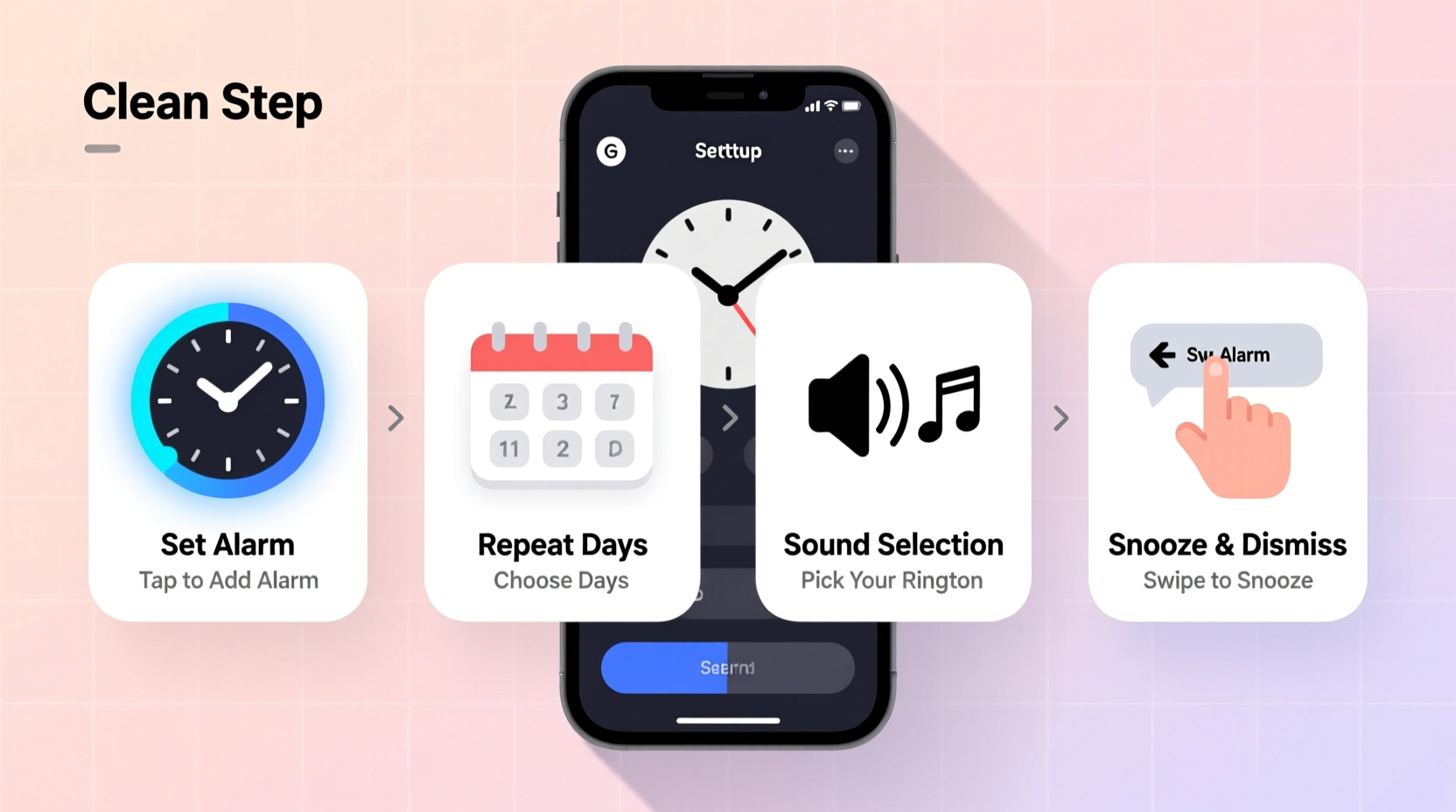
Precise time configuration affects more than just telling the hour. It influences calendar alerts, alarm triggers, email timestamps, and even security protocols like two-factor authentication codes that expire after 30 seconds. A device with incorrect time can cause confusion in scheduling, disrupt automated backups, and interfere with app synchronization.
Modern devices use Network Time Protocol (NTP) servers to automatically sync time via the internet. However, manual intervention may be needed when traveling across time zones, during daylight saving transitions, or if automatic detection fails.
“Time synchronization is foundational for digital coordination. Even a five-minute drift can cascade into missed meetings and broken workflows.” — Dr. Lena Torres, Systems Integration Specialist
Step-by-Step Guide to Set Device Time Automatically
Most devices today support automatic time setting using GPS or network signals. Here’s how to enable it on common platforms:
- Open Settings: Navigate to the main Settings app on your device.
- Go to General or System: On iOS, tap “General”; on Android, select “System” or “Date & Time” under “Advanced.”
- Enable Automatic Time Zone: Toggle on “Set Automatically” (iOS) or “Use network-provided time” (Android).
- Verify Location Services: Ensure location is enabled, as this helps detect your current time zone accurately.
- Check Sync Status: Wait a few seconds. The device should update within moments.
Manually Adjusting Time and Time Zone
If automatic settings fail or you're in an area without reliable connectivity, manual configuration is necessary.
iOS Devices (iPhone/iPad)
- Settings → General → Date & Time
- Turn off “Set Automatically”
- Select your time zone manually or adjust the clock directly
Android Devices
- Settings → System → Date & Time
- Disable “Automatic date & time”
- Choose “Set time” and “Set time zone” individually
Smartwatches (Apple Watch, Wear OS)
These typically mirror phone settings but allow limited manual overrides through their companion apps.
| Device Type | Auto Time Setting | Manual Override Available? | Sync Source |
|---|---|---|---|
| iOS | Yes (via cellular/Wi-Fi) | Yes | Apple NTP Servers |
| Android | Yes (carrier or Google NTP) | Yes | Google or Carrier Servers |
| Windows Tablet | Yes (default) | Yes | Microsoft Time Service |
| Wear OS Watch | Yes (syncs with phone) | Limited | Paired Smartphone |
Configuring Alarms for Daily Use
Once the time is correct, setting alarms becomes reliable. Follow these best practices to create effective reminders:
Adding a Basic Alarm
- Open the Clock app (or equivalent).
- Select the Alarm tab.
- Tap “+” or “Add Alarm.”
- Set the time using the scroll wheels.
- Assign a label (e.g., “Work,” “Medication”).
- Choose a ringtone and volume level.
- Enable repeat days if needed.
- Save the alarm.
Advanced Alarm Features
- Snooze Duration: Customize how long the snooze lasts (5–30 minutes).
- Gradual Volume: Some devices offer increasing ringer volume over 15 seconds.
- Bedtime Mode: iOS and Android include sleep tracking features that trigger gentle wake-up alarms based on your sleep cycle.
- Vibration Patterns: Useful for heavy sleepers or those who keep phones under pillows.
Real Example: Traveler Avoids Missing a Flight
Sophie, a frequent business traveler, landed in Tokyo after a red-eye flight from New York. Her iPhone had failed to update the time zone automatically due to delayed network registration. She checked her device upon arrival and noticed the clock still showed Eastern Time. Remembering past issues, she went to Settings → General → Date & Time and confirmed “Set Automatically” was enabled. After toggling it off and back on, the phone synced correctly within ten seconds. She then reviewed her next-day alarms—set for a 7:00 AM meeting—and adjusted them accordingly. Because she verified the settings early, she avoided oversleeping and stayed on schedule throughout her trip.
Essential Checklist for Full Device Setup
Before relying on your device for time-sensitive tasks, complete this checklist:
- ✅ Enable automatic date and time
- ✅ Confirm time zone matches your current location
- ✅ Test at least one recurring alarm
- ✅ Set volume and vibration preferences for alarms
- ✅ Install a secondary alarm app if desired (e.g., Sleep Cycle, Alarmy)
- ✅ Sync with calendar events for event-based alerts
- ✅ Back up alarm configurations (if supported by OS)
Frequently Asked Questions
Why does my alarm go off at the wrong time when I travel?
This usually happens when “Set Automatically” is disabled. If your device doesn’t detect the new time zone, alarms trigger based on the old local time. Always ensure automatic time zone detection is turned on before traveling.
Can alarms work in airplane mode?
Yes. Once set, most alarms will sound even if the device is in airplane mode, as they are handled locally by the operating system. However, alarms tied to internet-based services (like some third-party apps) may require connectivity.
How do I stop my alarm from being silenced by Do Not Disturb?
On iOS, go to Settings → Do Not Disturb → Allow Calls From and choose “All Contacts” or “Everyone,” and ensure “Repeated Calls” is on. On Android, open the Clock app → More → Settings → Notifications and make sure alarms bypass Do Not Disturb. You can also schedule DND to pause during alarm times.
Optimizing for Multiple Devices and Ecosystems
If you use multiple devices—phone, tablet, watch, laptop—it’s critical that all remain synchronized. Cloud-connected ecosystems like Apple iCloud, Google Account sync, and Microsoft OneDrive help maintain consistent time and alarm settings across devices.
For example, setting an alarm on your Apple Watch will appear on your iPhone and iPad if they share the same Apple ID. Similarly, Android users signed into the same Google account see alarms mirrored across phones and tablets using the Clock app.
Conclusion
Properly setting your device’s time and alarms isn’t just a one-time task—it’s part of maintaining digital hygiene. With accurate time settings and well-configured alerts, you gain control over your schedule, reduce stress, and improve daily efficiency. Take a few minutes now to verify your settings, test your alarms, and ensure all your devices are in sync. Small actions today prevent big disruptions tomorrow.









 浙公网安备
33010002000092号
浙公网安备
33010002000092号 浙B2-20120091-4
浙B2-20120091-4
Comments
No comments yet. Why don't you start the discussion?