Gaming is a major part of modern family life. For many children and teens, consoles like the PlayStation, Xbox, and Nintendo Switch are more than entertainment—they’re social spaces where friendships form and skills develop. But as screen time rises and online interactions grow more complex, parents face tough decisions about safety, content, and balance. The challenge isn’t just technical—it’s emotional. Imposing restrictions without discussion can lead to resentment, secrecy, or arguments. The key lies in setting parental controls not as top-down rules, but as collaborative agreements built on trust, clarity, and mutual respect.
This guide walks through a thoughtful, step-by-step approach to implementing parental controls across major gaming platforms. It emphasizes communication strategies, platform-specific features, and real-world scenarios that help families maintain harmony while protecting kids from inappropriate content, excessive play, and online risks.
Why Conflict Arises Around Gaming Controls
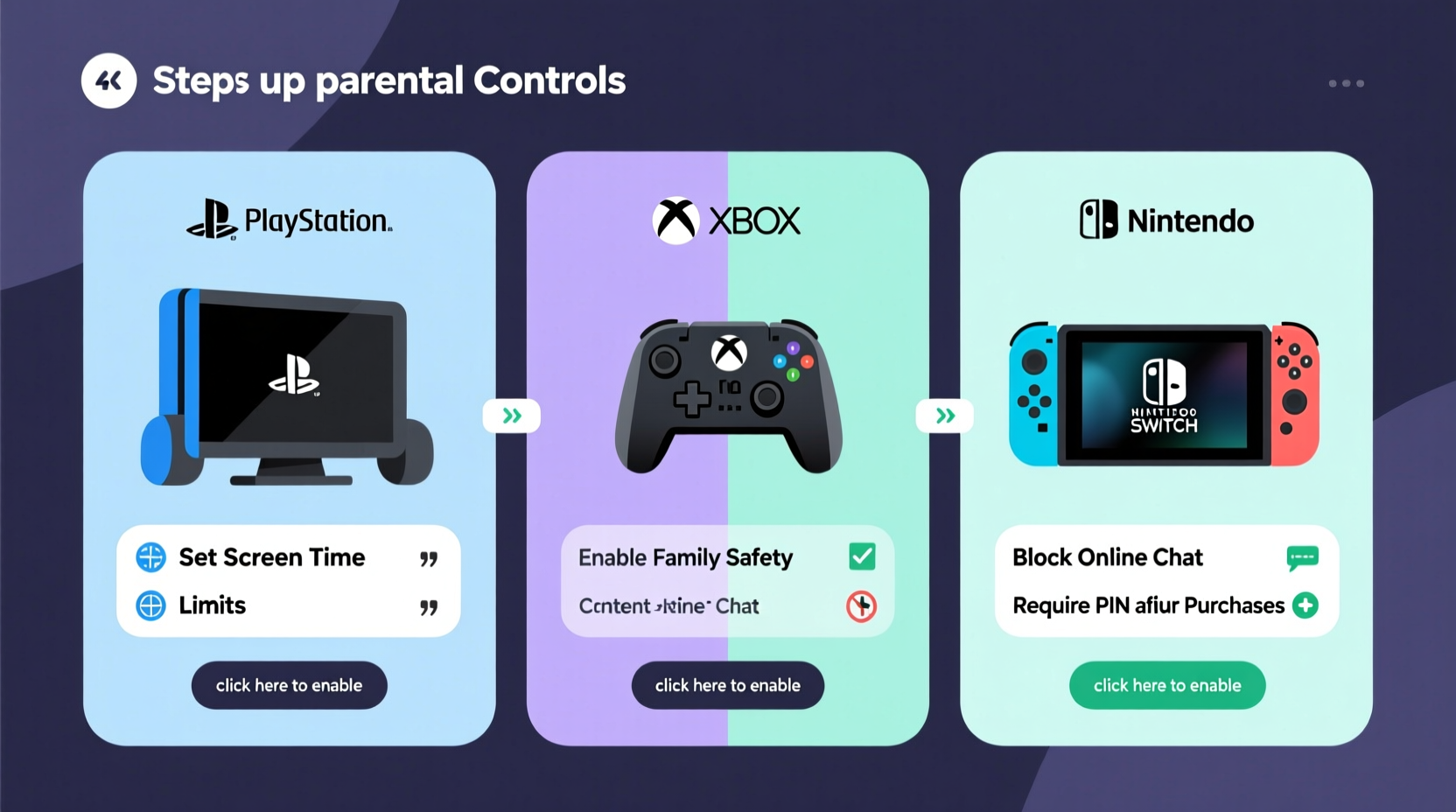
When parents suddenly restrict game access or impose time limits, children often perceive it as punishment or distrust. This reaction isn’t just about losing privileges—it’s about autonomy. Adolescents, especially, value independence and may interpret control settings as an invasion of personal space. Without context, even well-intentioned measures can feel arbitrary or unfair.
Conflict also stems from misinformation. Some parents assume all games are violent or addictive; some kids believe all restrictions are about control, not care. Bridging this gap requires dialogue before action. Setting controls becomes far more effective—and less confrontational—when introduced as part of a shared plan rather than a surprise enforcement.
Step-by-Step: Implementing Controls with Communication
The most successful parental control setups begin long before any settings are changed. They start with conversation. Follow this five-phase timeline to introduce and apply controls smoothly.
- Initiate an open discussion. Choose a neutral time—after dinner, during a drive—to talk about gaming habits. Ask questions: What games do you enjoy? Who do you play with? How much time feels right? Listen more than you speak.
- Share your concerns honestly. Instead of saying “You play too much,” try “I’ve noticed gaming sometimes goes late into the night, and I worry about sleep.” Focus on health, safety, and balance.
- Co-create guidelines together. Propose a trial agreement: “What if we set a daily limit of 90 minutes on school nights, with more time on weekends?” Let your child suggest alternatives.
- Demonstrate the tools together. Sit side-by-side at the console. Show how age ratings work, how chat filters function, and how time tracking operates. Transparency reduces fear.
- Review and adjust monthly. Make it routine to check in: Is the system working? Does anything need changing? This reinforces collaboration over control.
This phased approach transforms parental controls from a source of tension into a joint responsibility. When children participate in setting boundaries, they’re more likely to respect them.
Platform-Specific Controls: A Comparison
Each major console offers robust parental control features—but they differ in accessibility and functionality. Understanding these differences helps parents choose the right tools for their family’s needs.
| Console | Parental App | Time Limits | Content Filters | Online Safety | Remote Management |
|---|---|---|---|---|---|
| PlayStation 5 | PS Parental Controls app | Yes (daily limits) | By age rating (ESRB/PEGI) | Chat restrictions, friend requests | Yes, via mobile app |
| Xbox Series X|S | Microsoft Family Safety | Yes (scheduled playtime) | Detailed content filters | Message blocking, multiplayer limits | Yes, real-time monitoring |
| Nintendo Switch | Nintendo Switch Parental Controls | Yes (play-time alerts & cutoffs) | Age-based game restrictions | Friend approval required | Yes, with usage reports |
All three platforms allow remote management via smartphone apps, which is essential for consistency. However, only Xbox provides granular filtering by specific content types (e.g., violence, language). PlayStation excels in ease of use, while Nintendo focuses heavily on simplicity and child-friendly design.
Setting Up Microsoft Family Safety for Xbox
To configure controls on Xbox:
- Create a Microsoft family group at account.microsoft.com/family.
- Add your child’s account as a member.
- In the Family Safety app, set screen time limits by day.
- Adjust content restrictions by game rating or app type.
- Enable spending limits and disable purchases without approval.
- Turn on activity reporting to receive weekly summaries.
One standout feature is “focus assist,” which automatically pauses gameplay when time limits end—no abrupt shutdowns that frustrate players mid-match.
Real Example: The Miller Family’s Smooth Transition
The Millers had ongoing arguments about their 13-year-old son’s Fortnite habit. He’d stay up past midnight, skip homework, and become irritable when asked to stop. After one heated night, his parents decided to act—but instead of confiscating the console, they invited him to a “gaming meeting.”
They explained their concerns about sleep and school performance. Together, they reviewed ESRB ratings and watched a short video about healthy gaming habits. Then, they proposed a trial: two hours of weekend play, 45 minutes on weekdays, with automatic shutdown at 8:30 PM. The son suggested adding a 10-minute warning alert—which was enabled in the Xbox settings.
After four weeks, they reviewed the arrangement. The son admitted he felt less rushed and more in control. His grades improved slightly, and family tensions dropped. By involving him in the process, the Millers turned a potential power struggle into a shared success.
“We didn’t want to be the ‘game police.’ We wanted our son to learn self-regulation—with support.” — Lisa Miller, parent of two
Avoiding Common Mistakes
Even with good intentions, parents can undermine their efforts by making avoidable errors. Here are frequent pitfalls and how to sidestep them.
- Enforcing rules without explanation. Sudden changes feel punitive. Always pair technical actions with conversation.
- Over-restricting at first. Starting with extreme limits invites rebellion. Begin with moderate, reasonable boundaries.
- Ignoring the child’s input. If kids have no voice, they’ll seek ways around the rules. Invite feedback and compromise.
- Forgetting to update settings as kids grow. A 10-year-old’s controls shouldn’t apply to a 15-year-old. Reassess annually.
- Relying only on technology. Tools help, but they don’t replace relationship. Stay engaged in your child’s gaming world.
Expert Insight: Balancing Safety and Autonomy
Dr. Rebecca Tran, child psychologist and digital wellness researcher, emphasizes that parental controls should evolve with a child’s maturity.
“Effective digital parenting isn’t about locking everything down. It’s about scaffolding independence. At age 8, you might block all chat functions. By 14, you teach critical thinking about online interactions and co-manage privacy settings. The goal isn’t perpetual control—it’s eventual self-management.” — Dr. Rebecca Tran, PhD, Child Development Specialist
She recommends using parental controls as teaching tools. For example, review weekly activity reports together. Ask, “Did your playtime match your goals?” This shifts the focus from surveillance to self-awareness.
Essential Checklist for Parents
Before finalizing your setup, ensure these steps are completed:
- ✅ Have an open conversation about gaming habits and concerns
- ✅ Agree on time limits and content rules together
- ✅ Create family accounts on each console platform
- ✅ Download and link the official parental control app (e.g., Family Safety)
- ✅ Set age-appropriate content filters based on ESRB/PEGI ratings
- ✅ Enable playtime warnings and automatic shutdowns
- ✅ Restrict in-game purchases and online communications as needed
- ✅ Schedule a monthly check-in to review and adjust settings
Frequently Asked Questions
Can my child bypass parental controls?
Most modern systems are secure, but determined users may attempt workarounds—like creating secondary accounts or using guest profiles. To prevent this, always require a parent password for account changes and regularly review device logs. Open communication reduces the incentive to bypass rules in the first place.
What if my child needs more playtime for a school project or tournament?
Flexibility is important. Use temporary time boosts when appropriate. Both Xbox and PlayStation allow parents to grant extra minutes remotely via their apps. Treat exceptions as privileges, not entitlements, and discuss them in advance.
Are parental controls enough to keep my child safe online?
Controls are a strong first line of defense, but not a complete solution. Combine them with ongoing education about phishing, grooming, and cyberbullying. Encourage your child to report uncomfortable interactions and reinforce that they won’t be punished for speaking up.
Conclusion: Building Trust Through Technology
Setting parental controls on gaming consoles doesn’t have to spark conflict. When approached with empathy, transparency, and collaboration, these tools become part of a larger effort to raise responsible digital citizens. The goal isn’t to eliminate gaming, but to ensure it enhances rather than disrupts a child’s development.
Start with conversation. Demonstrate the settings together. Co-create boundaries. Review them regularly. Over time, you’ll shift from policing to guiding—helping your child internalize healthy habits that last far beyond childhood.









 浙公网安备
33010002000092号
浙公网安备
33010002000092号 浙B2-20120091-4
浙B2-20120091-4
Comments
No comments yet. Why don't you start the discussion?