Remote work has redefined productivity. With no daily commute and flexible schedules, many professionals now seek ways to optimize their home offices. One of the most effective upgrades you can make is adding dual monitors to your laptop setup. Research from the University of Utah shows that using two screens can boost productivity by up to 42%. Whether you're managing spreadsheets, coding, writing reports, or attending back-to-back video calls, a dual-monitor configuration helps reduce clutter, minimize context switching, and improve focus.
Yet, despite its benefits, many remote workers hesitate to adopt this setup—often due to uncertainty about compatibility, cabling, or software settings. This guide breaks down everything you need to know: from selecting the right equipment to configuring display settings and arranging your workspace for maximum efficiency.
Why Dual Monitors Matter for Remote Work
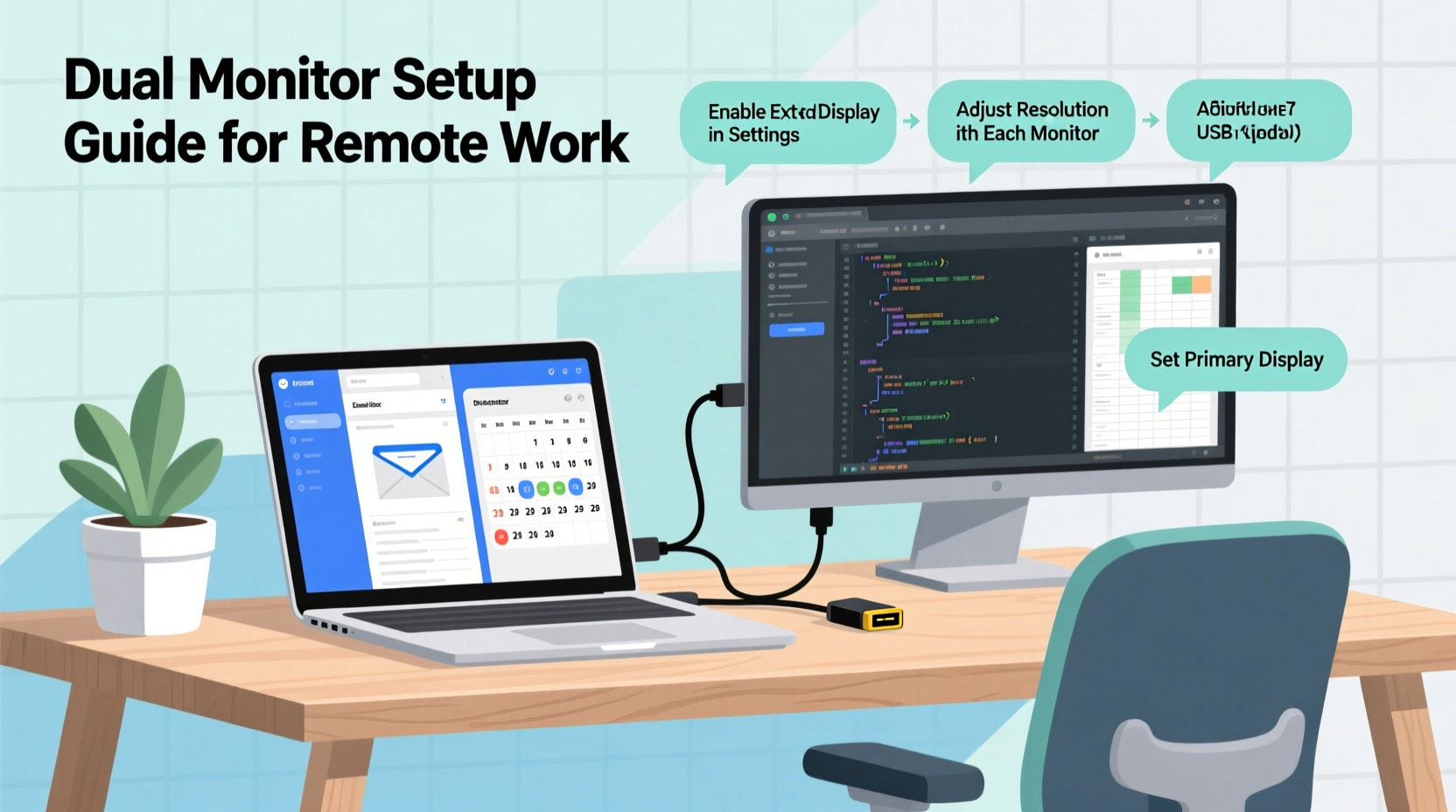
A single laptop screen often forces multitasking through constant window toggling. That cognitive load adds up over time. Dual monitors allow you to dedicate one screen to primary tasks—like editing a document or analyzing data—and use the second for reference materials, communication apps, or monitoring emails.
For example, a financial analyst might keep Excel open on the left monitor while viewing live market data on the right. A writer could draft an article on one screen while researching sources on the other. Developers frequently use one monitor for code and another for documentation or debugging tools.
The psychological impact is just as important. A dedicated workspace signals the brain that it’s time to focus. When your digital environment supports seamless workflow transitions, mental fatigue decreases, and output increases.
“Dual monitors aren’t just about more screen space—they’re about reducing friction in your workflow.” — Dr. Lena Patel, Human-Computer Interaction Researcher at MIT Media Lab
Step-by-Step Guide to Setting Up Dual Monitors
Setting up a dual-monitor system doesn’t require technical expertise, but following a structured approach ensures smooth results. Below is a clear, tested sequence to get your setup running efficiently.
- Assess Your Laptop’s Output Ports
Check what video output ports your laptop offers: HDMI, DisplayPort, USB-C (with DisplayPort Alt Mode), or Thunderbolt. Most modern laptops have at least one HDMI or USB-C port. Older models may only support VGA, which limits resolution and requires adapters. - Select Compatible Monitors
Choose monitors that match your work needs. For general office tasks, 24-inch Full HD (1920x1080) panels are sufficient. Designers or video editors may prefer larger 27-inch QHD (2560x1440) or 4K displays. Ensure both monitors support input types compatible with your laptop (e.g., HDMI-in or DisplayPort-in). - Gather Necessary Cables and Adapters
You’ll likely need:- Two video cables (e.g., HDMI-to-HDMI, USB-C-to-HDMI)
- An adapter if your laptop lacks native ports (e.g., USB-C to HDMI dongle)
- A powered USB hub if connecting additional peripherals
- Connect the First Monitor
Plug one end of the cable into your laptop’s video port and the other into the first monitor. Turn on the monitor and wait for signal detection. Windows and macOS usually detect new displays automatically. - Connect the Second Monitor
Use a different port (e.g., USB-C if HDMI is already used) to connect the second monitor. If your laptop only has one video output, consider a USB 3.0 to HDMI adapter or a docking station. - Configure Display Settings
On Windows: Right-click desktop > Display settings. Arrange monitors by dragging thumbnails to match physical layout. Set resolution and scaling (recommended: 100–125% for clarity). Choose “Extend these displays” instead of “Duplicate.”
On macOS: System Settings > Displays > Arrangement. Drag screen icons to align with desk setup. Uncheck “Mirror Displays.” - Test and Optimize
Open multiple windows and drag them between screens. Adjust brightness, contrast, and orientation if needed. Install manufacturer drivers for advanced color calibration or refresh rate options.
Hardware Checklist: What You Need Before You Start
Before purchasing anything, verify compatibility. Here’s a checklist to ensure you have all necessary components:
- ✅ Laptop with at least one available video output (HDMI, USB-C, etc.)
- ✅ Two external monitors with matching input ports
- ✅ Appropriate video cables (HDMI, DisplayPort, or USB-C)
- ✅ Adapter(s) if port mismatch exists (e.g., USB-C to HDMI)
- ✅ Power strips or surge protectors for all devices
- ✅ Monitor stands or arms for ergonomic positioning
- ✅ Docking station (optional but recommended for frequent users)
If you plan to disconnect regularly (e.g., for meetings or travel), invest in a universal docking station. These consolidate power, video, Ethernet, and USB connections into a single plug, streamlining setup and teardown.
Monitor Placement and Ergonomics
Even the best hardware fails if poorly arranged. Incorrect monitor height or angle leads to neck strain, eye fatigue, and reduced concentration.
The ideal setup follows these principles:
- The top of both screens should be at or slightly below eye level.
- Sit approximately an arm’s length (20–30 inches) from the monitors.
- Center the primary monitor directly in front of you; place the secondary to the left or right based on workflow preference.
- Tilt screens slightly backward (10–20 degrees) to reduce glare.
- Align bezels so there’s no vertical gap when moving the cursor across screens.
For extended typing, use a separate mechanical keyboard and vertical mouse to maintain neutral wrist posture. Elevate your laptop with a stand so its screen doesn’t interfere with the external monitors unless used for reference.
| Ergonomic Factor | Recommended Setup | Common Mistake |
|---|---|---|
| Screen Height | Top edge at or below eye level | Looking down at laptop screen |
| Viewing Distance | 20–30 inches | Too close causing eye strain |
| Monitor Angle | Slight backward tilt | Flat or tilted forward |
| Cable Management | Secured with clips or sleeves | Tangled wires under desk |
Real-World Example: Maria’s Transition to Dual Screens
Maria is a freelance project manager working remotely from Lisbon. Her previous setup involved a 13-inch MacBook Air and constant app switching between Slack, Trello, and Google Sheets. She reported frequent headaches and difficulty tracking deadlines.
After reading about dual-monitor benefits, she invested in two 24-inch IPS monitors, a USB-C hub, and a simple monitor arm. Within one weekend, she connected both screens, extended her display, and reorganized her workflow: Trello on the left, Sheets in the center, and communication apps on the right.
Within a week, Maria noticed fewer missed messages, faster task completion, and improved sleep due to reduced evening screen fatigue. “I didn’t realize how much mental energy I was wasting just resizing windows,” she said. “Now my brain feels clearer, and I finish work earlier.”
Troubleshooting Common Issues
Even well-planned setups encounter hiccups. Here are frequent problems and solutions:
No Signal on Second Monitor
Check cable connections and power supply. Try restarting the monitor or using a different cable. On Windows, press Win + P and select “Extend.” On Mac, hold Option and click “Detect Displays.”
Blurry Text or Scaling Problems
If text appears too large or fuzzy, adjust scaling settings. In Windows, go to Settings > System > Display > Scale. Match scaling across both monitors (e.g., both at 125%). Avoid mixing high-DPI and standard displays without proper calibration.
Laptop Doesn’t Support Two External Displays
Some budget laptops only support one external display at a time. Confirm your model’s capabilities via the manufacturer’s specs page. If limited, use a USB 3.0 to HDMI adapter, which bypasses internal GPU limitations.
Overheating or Performance Lag
Dual monitors increase GPU load. Close unused background apps. Ensure your laptop is well-ventilated and not blocked by soft surfaces like beds or couches.
Frequently Asked Questions
Can I use different-sized monitors?
Yes. Many professionals use mismatched sizes (e.g., 24\" and 27\"). Just ensure consistent scaling and align the bottom edges visually to reduce eye movement strain.
Do I need a powerful laptop for dual monitors?
For basic office tasks, most modern laptops handle dual Full HD monitors without issue. For graphic design, video editing, or gaming across screens, a dedicated GPU and 16GB+ RAM are recommended.
Should I mirror or extend my displays?
Always choose “Extend” for productivity. Mirroring duplicates the screen and defeats the purpose of multitasking. Reserve mirroring for presentations or temporary sharing.
Final Thoughts and Next Steps
Setting up dual monitors with your laptop is one of the highest-impact upgrades you can make for remote work. It transforms fragmented workflows into streamlined processes, reduces cognitive strain, and enhances professional presence during virtual meetings.
You don’t need expensive gear to start. Even a modest $150 monitor paired with a reliable HDMI cable can unlock significant gains. The key is consistency—once configured, let the setup become part of your daily rhythm.
As hybrid and remote roles continue to grow, those who optimize their environments will outperform peers still confined to cramped laptop screens. Technology evolves fast, but human attention remains finite. Give yours the space it deserves.









 浙公网安备
33010002000092号
浙公网安备
33010002000092号 浙B2-20120091-4
浙B2-20120091-4
Comments
No comments yet. Why don't you start the discussion?