For parents navigating the digital world of gaming, the Nintendo Switch offers a rich landscape of entertainment and learning for children. But with freedom comes responsibility—both for kids and caregivers. Setting up parental controls is essential for managing screen time, filtering content, and ensuring online safety. However, introducing these limits can sometimes trigger resistance, especially if done abruptly or without context. The key isn’t just technical setup—it’s communication, consistency, and empathy. When approached thoughtfully, parental controls don’t have to mean meltdowns. They can become part of a balanced, respectful family routine around gaming.
Understanding the Nintendo Switch Parental Control System
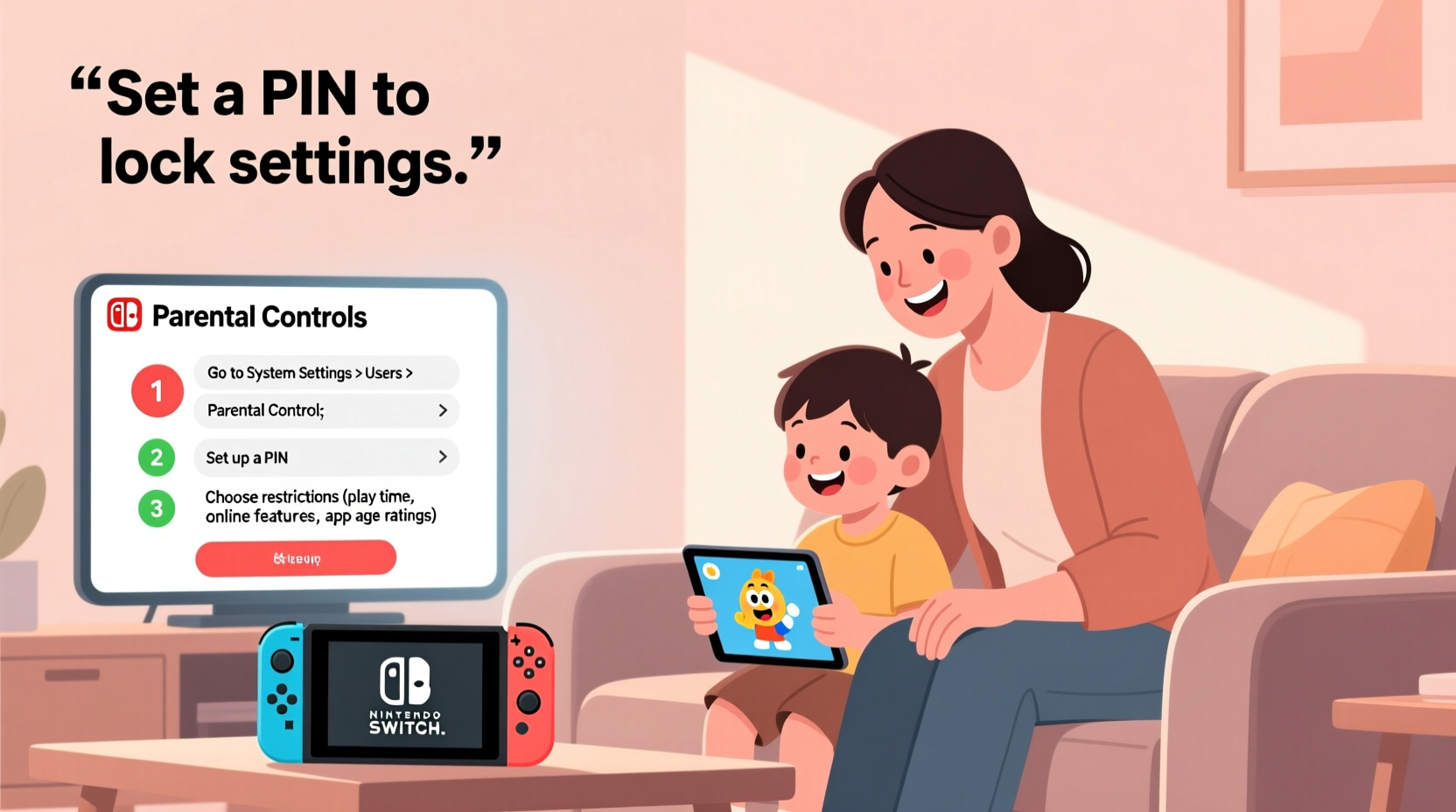
The Nintendo Switch uses a companion app—Nintendo Switch Parental Controls—available for iOS and Android devices. This app allows parents to manage settings remotely, monitor activity, and enforce boundaries in real time. Unlike console-based systems where restrictions are set directly on the device, the Switch requires a smartphone or tablet to configure most parental features.
Key functions include:
- Setting daily playtime limits
- Restricting access to specific games based on age ratings (ESRB)
- Blocking online interactions and chat features
- Receiving alerts when playtime ends or resumes
- Viewing recent gameplay activity
Because the system relies on an external app, it's important to install and link it before enforcing any rules. Doing so ahead of time prevents last-minute confusion and gives you full control when initiating discussions with your child.
“Effective digital parenting isn’t about restriction alone—it’s about guiding responsible habits. The best tech tools support conversations, not replace them.” — Dr. Lena Patel, Child Development & Technology Researcher
Step-by-Step: Setting Up Parental Controls Without Conflict
Implementing new rules around something as engaging as video games requires more than toggling settings. A strategic, phased approach helps children adapt without feeling punished or mistrusted. Follow this timeline to integrate parental controls seamlessly.
- Download and Link the App (Day 1–2): Install the Nintendo Switch Parental Controls app on your phone. Open it and follow the prompts to pair it with your child’s Nintendo Account via QR code. No changes are made yet—this is just setup.
- Observe First, Restrict Later: Use the app to monitor actual play patterns for two to three days. Note average session length, favorite games, and online activity. This data informs realistic limits.
- Initiate an Open Conversation: Sit down together during a calm moment. Explain that you’re exploring ways to keep gaming fun and healthy. Frame controls as protective, not punitive.
- Co-Create Basic Rules: Ask your child what they think would be fair for weekday vs. weekend play. Involve them in setting initial time limits (e.g., “What if we try one hour after homework?”).
- Enable Play Timer with Advance Notice: Activate the play timer in the app but set it slightly above current usage at first. Give a five-minute warning before time ends using the app’s alert feature.
- Review Weekly Together: Once a week, review gameplay reports side by side. Celebrate adherence to limits and discuss adjustments if needed.
Designing Age-Appropriate Settings
One size doesn’t fit all. What works for a 7-year-old may frustrate a 13-year-old seeking independence. Tailor your approach based on developmental stage and maturity.
| Age Group | Suggested Daily Limit | Content Restrictions | Online Interaction |
|---|---|---|---|
| 5–7 | 30–45 minutes | E (Everyone) only | Disabled |
| 8–10 | 60 minutes | E and E10+ | Limited; no chat |
| 11–13 | 60–90 minutes | Up to T (Teen) | Permitted with monitoring |
| 14+ | Negotiated flex-time | M (Mature) reviewed case-by-case | Allowed with accountability |
As children grow, shift from rigid enforcement to collaborative oversight. For teens, consider replacing fixed timers with weekly budgets (e.g., “You can use 7 hours this week, anytime”). This fosters self-regulation and responsibility.
Avoiding Common Pitfalls That Trigger Tantrums
Even well-intentioned setups can backfire if certain missteps occur. Recognizing these early helps maintain harmony.
- Springing Changes Without Warning: Suddenly cutting playtime from 2 hours to 30 minutes feels like punishment. Gradual reduction is far more effective.
- Using Controls as Punishment: Avoid linking loss of game access to unrelated behaviors (e.g., “No Switch because you didn’t clean your room!”). This erodes trust in the system.
- Ignoring Game Context: Ending play mid-boss fight or during a multiplayer match increases frustration. Use the app’s pause feature strategically or allow short extensions when appropriate.
- Overblocking Content: Banning all games rated E10+ might seem safe, but many are age-appropriate and educational. Review individual titles rather than relying solely on ratings.
- Forgetting to Adjust for Special Occasions: Birthdays, holidays, or family game nights deserve flexibility. Temporarily increase limits and communicate it clearly.
Real Example: The Thompson Family’s Smooth Transition
The Thompsons had a recurring battle every evening: 9-year-old Maya refused to stop playing Animal Crossing: New Horizons when asked, often resulting in tears and yelling. After researching solutions, they decided to implement parental controls—but differently.
Rather than imposing limits overnight, they spent a weekend discussing gaming balance. Using the app, they showed Maya her average playtime (nearly 2.5 hours daily) and asked her opinion on a healthier target. She suggested 60 minutes on school nights, with extra time on weekends.
They activated a 75-minute timer initially, giving her a five-minute warning before shutdown. When she respected the boundary, they praised her self-control. Within two weeks, they reduced it to 60 minutes with no pushback. On Fridays, they allowed 90 minutes as a reward.
The result? Fewer conflicts, better focus on homework, and a stronger sense of mutual respect. “It’s not about winning,” said Mr. Thompson. “It’s about teaching her how to manage fun responsibly.”
Essential Checklist Before Going Live
Before activating parental controls, ensure everything is in place to prevent technical hiccups and emotional friction.
- ✅ Download the Nintendo Switch Parental Controls app on your smartphone
- ✅ Create or log into your Nintendo Account linked to the child’s profile
- ✅ Pair the app with the Switch console via QR code
- ✅ Monitor 2–3 days of natural gameplay to establish baseline habits
- ✅ Discuss upcoming changes with your child in a neutral setting
- ✅ Set initial playtime slightly above current average to ease transition
- ✅ Enable notifications on your phone to manage pauses and extensions
- ✅ Schedule a weekly 10-minute check-in to review activity and adjust as needed
Frequently Asked Questions
Can my child bypass parental controls if they know the PIN?
The parental control app does not use a PIN on the console itself. Instead, all settings are managed through the mobile app, which requires authentication via your Nintendo Account. As long as your account credentials remain secure, children cannot override the controls independently.
What happens if the Switch loses connection to the app?
If the mobile device loses internet connectivity, existing rules remain active. However, you won’t receive real-time alerts or be able to pause gameplay remotely until reconnected. It’s advisable to keep your phone charged and connected during key times (e.g., end of play sessions).
Can I allow certain games to be exempt from time limits?
No, the Switch does not currently support per-game time exemptions. Time limits apply to total gameplay across all titles. However, you can manually pause the timer when switching to an educational or cooperative game, then restart it later.
Final Thoughts: Building Trust Through Boundaries
Parental controls on the Nintendo Switch are more than a technical tool—they’re a bridge between freedom and responsibility. When introduced with transparency and care, they help children develop self-awareness, time management, and digital discipline. The goal isn’t to eliminate gaming joy but to preserve it within healthy boundaries.
Success isn’t measured by perfect compliance, but by reduced conflict, open dialogue, and growing autonomy. Start small, stay consistent, and let your child’s maturity guide future adjustments. Over time, the need for strict enforcement will naturally decrease as internal regulation takes over.









 浙公网安备
33010002000092号
浙公网安备
33010002000092号 浙B2-20120091-4
浙B2-20120091-4
Comments
No comments yet. Why don't you start the discussion?